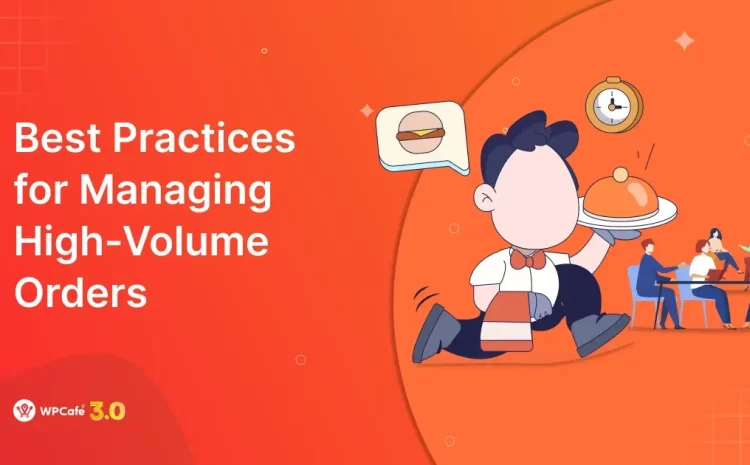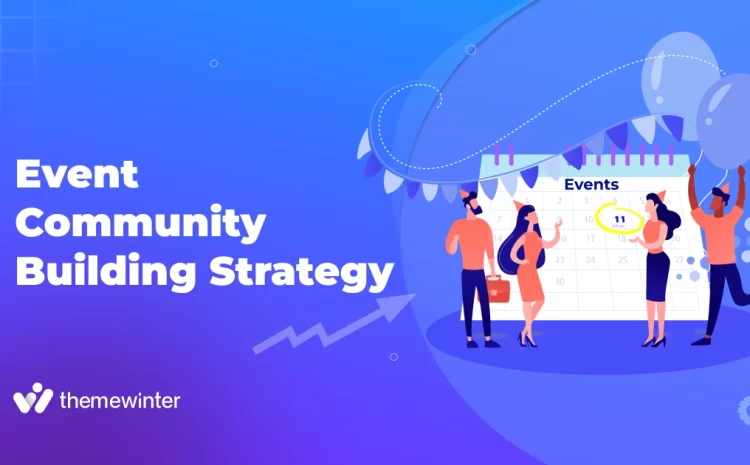How to Add Event Listing in WordPress
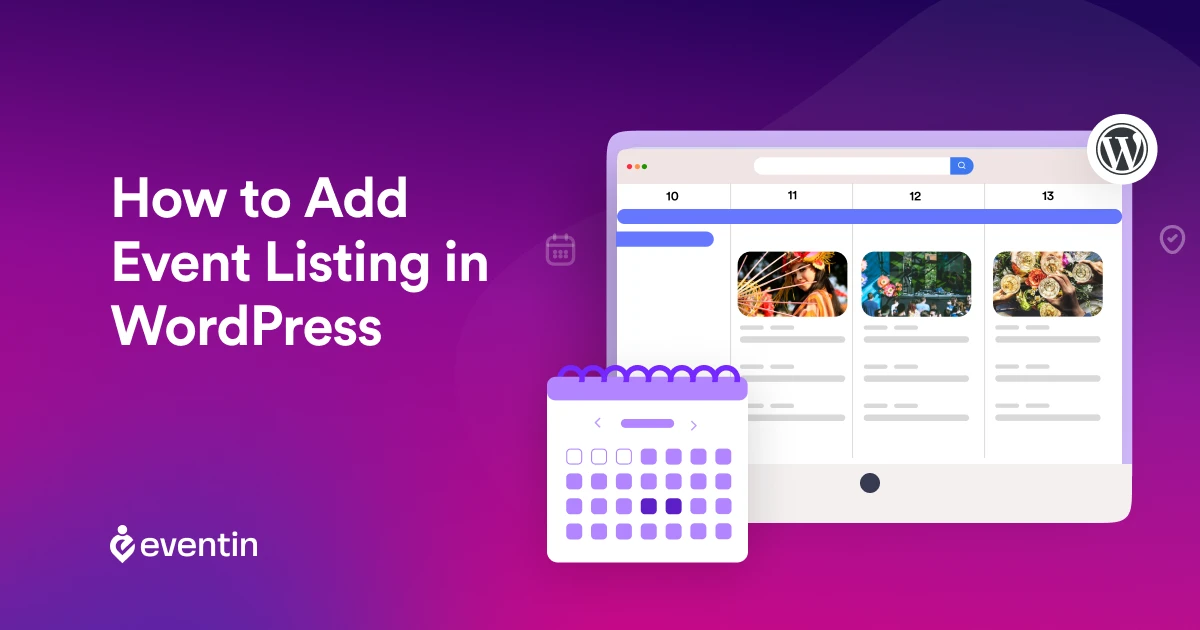
Table of Contents
Want more people to discover your events without spending on ads? It starts with a simple step: adding an event listing to your WordPress website.
Whether you’re organizing online webinars, in-person workshops, concerts, or meetups, a well-structured event listing page helps your visitors stay informed and take action.
And with WordPress, you don’t need coding skills or a developer to make it happen.
Thanks to modern WordPress event management plugins like Eventin, you can easily:
- List upcoming events in calendar or list view
- Sell tickets with WooCommerce integration
- Display speaker profiles, countdowns, and QR codes
- Automate reminders and manage attendees from one place
In this guide, we’ll walk you through everything — from choosing the right plugin to displaying events beautifully on your site.
By the end, you’ll know exactly how to create an event listing page in WordPress that’s both user- and search-friendly. Let’s dive in and turn your website into a full-featured event listing platform.
What is an event listing, and why add it to WordPress?
An event listing is a dedicated section or page on your website that shows upcoming events — including their date, time, location, and details. It can be displayed as a simple list, a calendar view, or even a card-style layout with images and buttons.
If you’re running workshops, webinars, meetups, conferences, or online classes, having an event list helps visitors:
- Know what’s happening next
- Register or buy tickets instantly
- Share your events with others
Why add an event list to your WordPress site?
WordPress is one of the easiest platforms for managing event listings — and it gives you complete control. With the right plugin, you can:
- Add an events calendar to any page
- Automate event registration and ticketing
- Send reminders, create recurring events, and track attendees efficiently
- Optimize your event listing page for search engines and AI Overviews
And since WordPress is SEO-friendly, your event listings can show up in Google search, appear in snippets, or even get pulled into Google’s new AI-powered results — bringing you more visibility without extra marketing spend.
🎯 Pro Tip: A structured event listing improves your site’s user experience (UX) and search engine visibility (SEO + AEO) at the same time.
If you’re planning a whole site for event promotion, you might also want to check this guide to creating an event management website from scratch.
In the next section, we’ll explore how to choose the right plugin and get your first event list live in minutes.
Choosing the right platform: why we’re using eventin for this tutorial
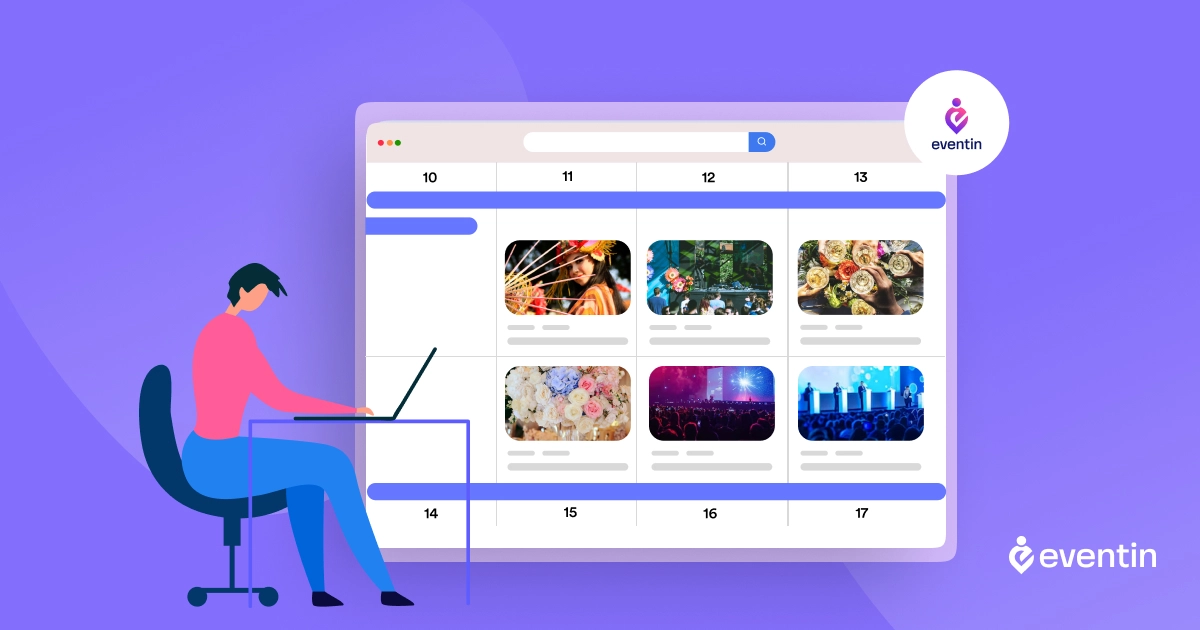
When it comes to creating an event list in WordPress, the process is simple — but only if you’re using the right combination of tools.
To build a complete, functional event listing with ticketing, calendar views, and attendee management, you’ll typically need two key components:
- WooCommerce – to handle ticket sales, payment gateways, and order management
- An event management plugin – to create, display, and manage your event listings on the front end
There are plenty of plugins in the WordPress ecosystem that can help with this, including The Events Calendar and Events Manager. But for this guide, we’re going to use Eventin – the all-in-one WordPress event management plugin.
Why Eventin is the best choice for event listings in WordPress
Here’s why Eventin stands out in a crowded market:
- All-in-one platform: Create event calendars, ticket types, QR code check-ins, speaker listings, and Zoom integration — all from one plugin
- WooCommerce-ready: Fully supports WooCommerce for ticket sales, coupons, and product-based event bundling
- Easy to use: Clean UI, beginner-friendly setup, and drag-and-drop builder support (Elementor, Divi, Gutenberg)
- Recurring events, custom schedules, and shortcodes to list events anywhere on your site
- Mobile-optimized listings with flexible layout and calendar views
- Powerful integrations like Twilio SMS, Zoom, Google Meet, and CRM support with FluentCRM and others
Thousands of site owners trust Eventin — from educational institutions and corporate trainers to event organizers and meetup hosts — for its reliability and versatility.
🏆 Recommended by top WordPress review sites, Eventin is built specifically to help you manage your events more efficiently.
And best of all? It’s actively maintained, regularly updated, and backed by a strong support team and extensive documentation.
So in this tutorial, we’ll walk you through setting up your event listing platform using Eventin + WooCommerce — the most efficient, scalable combination for WordPress event websites.
🎥 Watch Video for quick add an event list in WordPress
Step-by-step tutorial: How to add an event list in WordPress using Eventin
Step 1: Install WooCommerce and Eventin
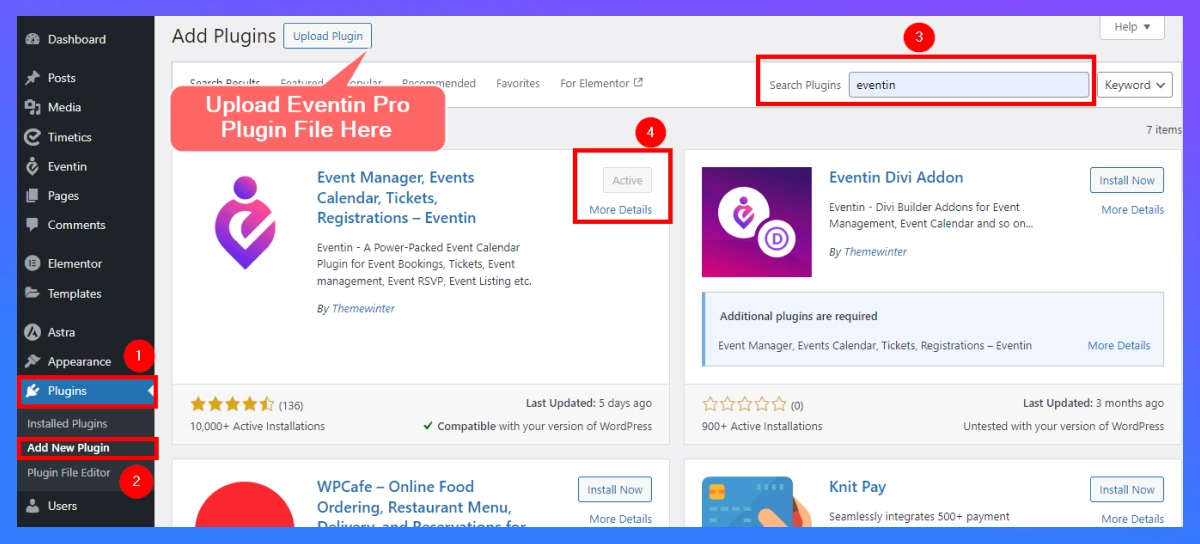
Here, I will show you the process of installing a plugin through the WordPress dashboard.
- Log in and go to the WordPress dashboard
- Go to Plugins > Add New Plugin.
- Type “Eventin” in the search bar. (Similarly, do it for WooCommerce)
- Now, click on Install Now, then activate the plugin after installation.
👉 When you install the Eventin Pro plugin
- Download Eventin Event Manager Pro
- Log in and go to the WordPress dashboard
- Go to Plugins > Add New Plugin > Upload Plugin
- Now, click on Install Now, then activate the plugin after installation.
Step 2: Configure Settings
After activation, find the “Eventin” menu on the left sidebar of your dashboard. Go to Eventin > Settings to configure general settings such as currency type, date format, time format, color settings, and more. Adjust all of these to suit your event management needs. After that, click the “Save Changes” button. Don’t forget to save your changes before moving on to the next step.
Step 3: Create your first event
- Click on Eventin > Events > Add New Event.
- Provide details about your event, such as the title, description, date, and time.
- Choose the event’s location, whether it is a physical or online location.
- Create ticket options: Set prices, types, and quantities, if applicable.
- Upload an eye-catching feature image to make your event more attractive.
Step 4: Create event list page
- Go to your WordPress dashboard and navigate to Eventin > Shortcodes
- Click “Generate Shortcode”
- Select the Calendar Event, Category, and others that you would like to view.
- Click “Generate” or “Get Script” to get shortcode
- Copy and paste into the page (guide below).
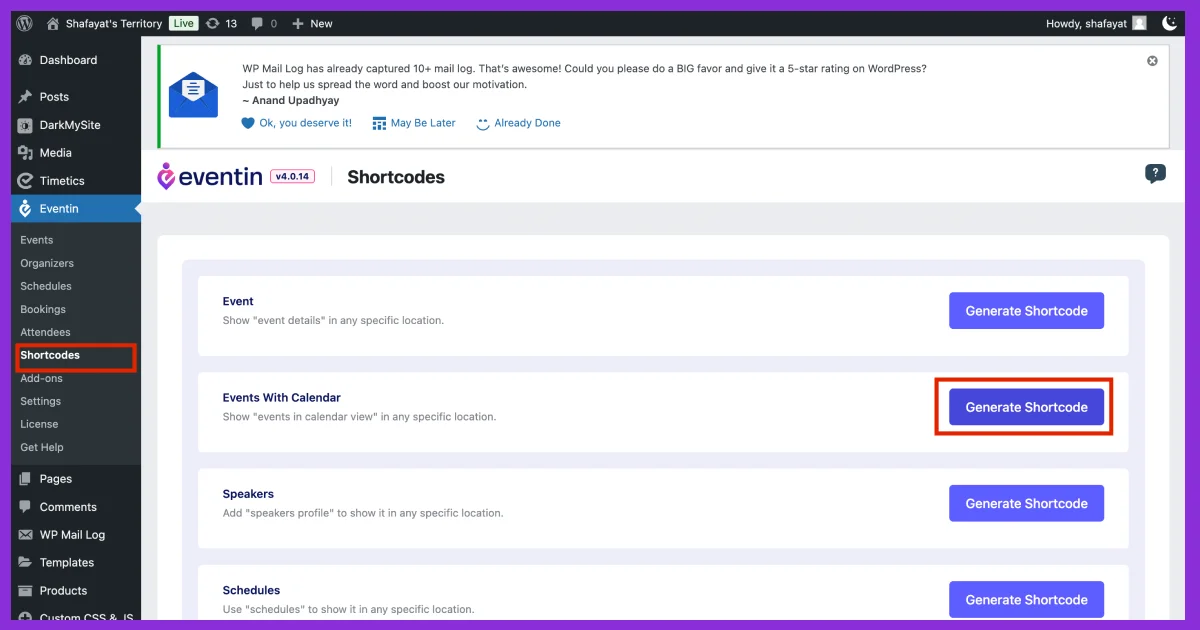
- To display your events, create a dedicated page. Go to Pages > Add New.
- Now paste the shortcode into your page “Shortcode box.”
- Publish the Page: Title your page (like Upcoming Events) and hit “Publish.” This page will automatically generate a list of all events you have added.
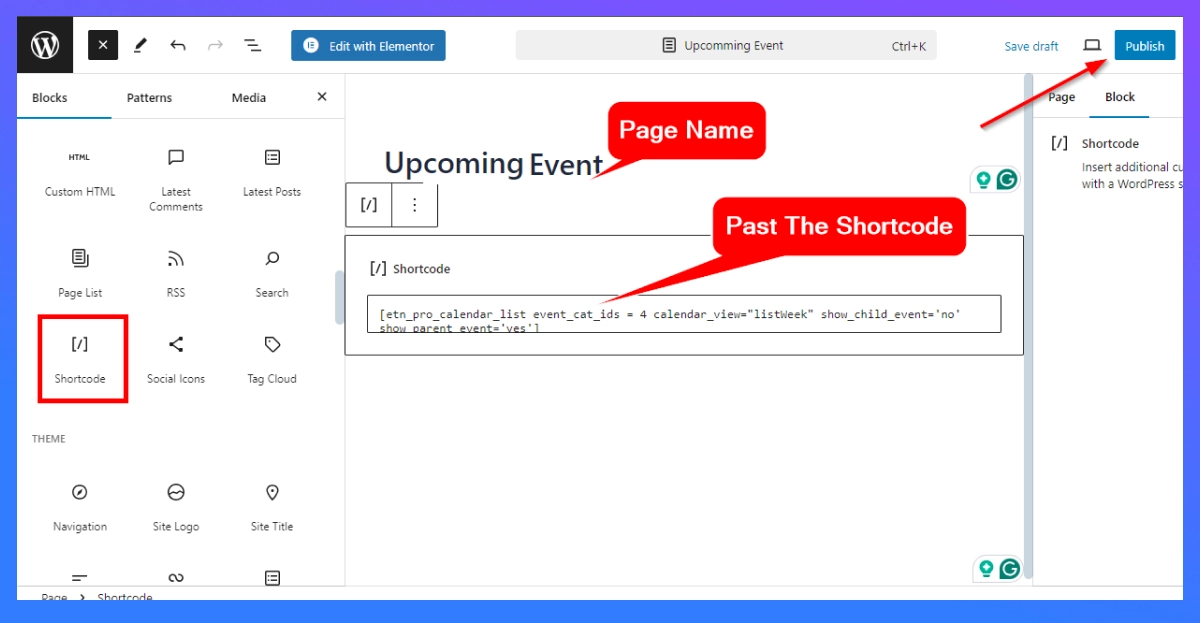
Here is the final overview of the event list on a website.
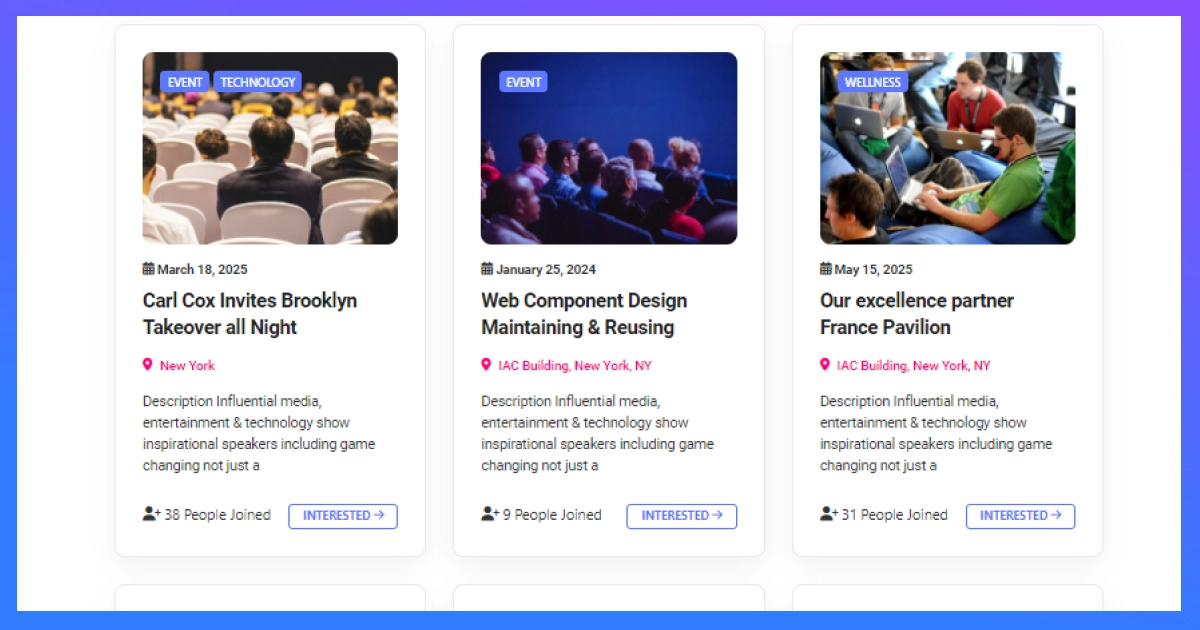
Event Listing Preview
Display the event list in the website menu
- To make your event list readily accessible, go to Appearance > Menus.
- Find the page you just created(“Upcoming Event”) and add it to your menu.
- Click the “Save Menu” button to finalize the changes.
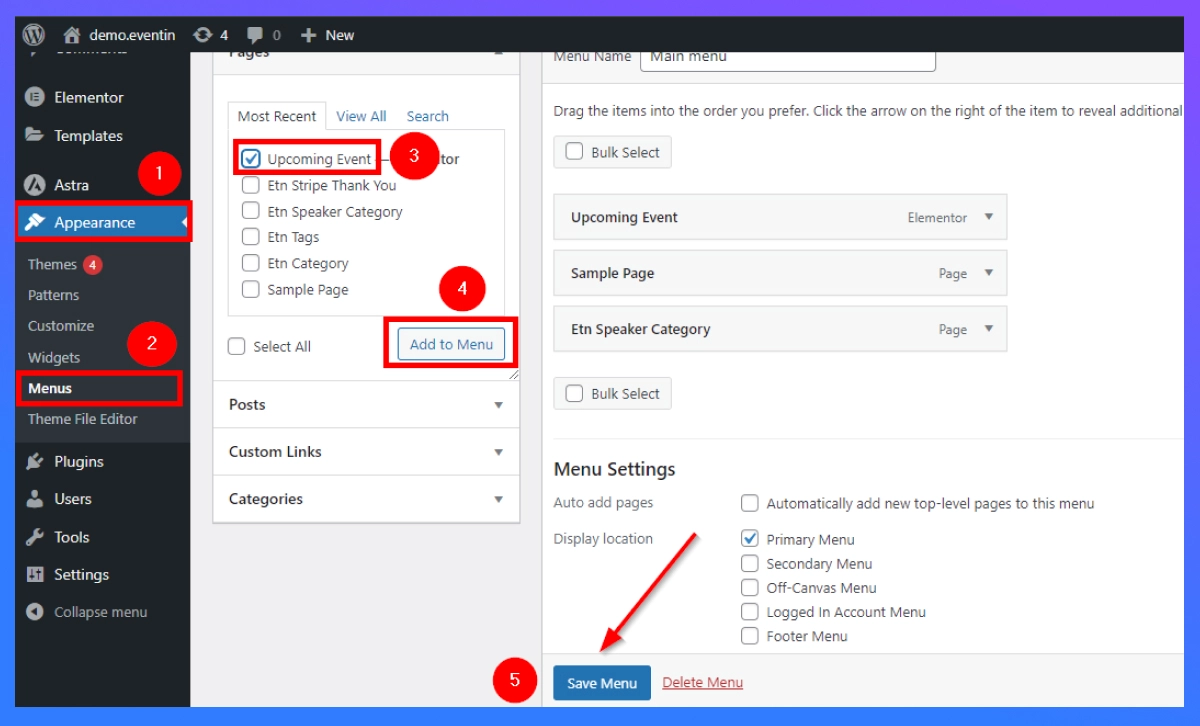
Step 5: Manage your events
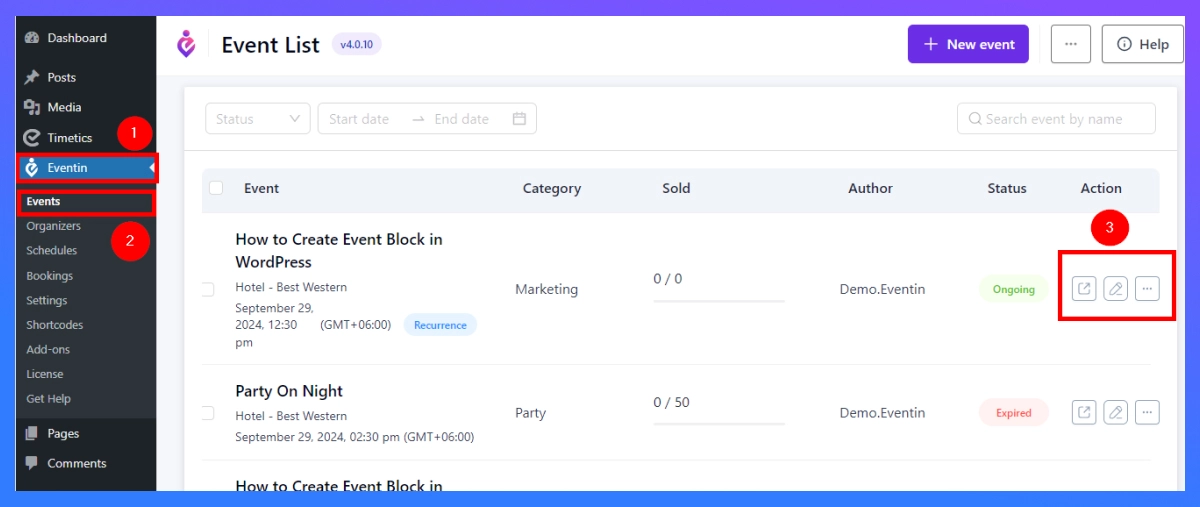
- To update or modify any event, navigate to Eventin > All Events. Here, you can edit, delete, or view the details of existing events.
- If you have events that recur regularly, use the recurring event feature provided by the Eventin Event Management Plugin for WordPress to set this up easily.
Customize and Enhance Your Event Listings (Optional But Powerful)
Once your event list is live, it’s time to make it shine. Customizing the layout and improving discoverability will not only create a better user experience but also increase conversions and visibility across search engines and AI Overviews.
Below are a few easy yet impactful ways to enhance your event listing in WordPress:
1. Add your event list to the navigation menu
Make sure your visitors can find your events easily. After creating your event listing page with Eventin, go to:
- Appearance → Menus → Add Page → Save Menu
This places your “Upcoming Events” page in the main navigation for better visibility.
🎯 Pro Tip: Add it as the first or second item in your menu if events are your primary offering.
2. Use different layouts: list, grid, or calendar view
With Eventin shortcodes, you can easily change how your event list appears:
- Show a full event calendar
- Display a list of upcoming events in cards
- Filter by event category, tag, or location
Want to go a step further? Use Elementor, Gutenberg, or Divi to design beautiful event sections — no coding required.
3. Display events in a sidebar or footer widget
Eventin allows you to show a list of upcoming events in any widgetized area. This is perfect for:
- Sidebar visibility
- Blog post cross-promotion
- Footer CTAs
Follow this guide to create a sidebar calendar with Eventin and boost engagement from every corner of your site.
4. Enable recurring events to save time
If you host events on a weekly, monthly, or fixed schedule, don’t waste time recreating them.
With Eventin Pro, you can set up recurring events in just a few clicks — saving hours of manual work and keeping your event calendar updated automatically.
Some powerful yet handy features with Eventin Pro
While the free version of Eventin gives you everything you need to get started, Eventin Pro unlocks a suite of advanced features designed to help you scale your event marketing, automate admin tasks, and create a more professional attendee experience.
If you’re serious about event management, here’s what makes Eventin Pro a must-have:
1. Speaker profiles and organizer listings
With Eventin Pro, you can easily showcase event speakers and organizers using pre-built blocks and templates. This helps boost trust and engagement, especially for professional or educational events.
2. Recurring events and multi-date scheduling
Don’t repeat yourself. Create events that repeat weekly, monthly, or custom intervals — perfect for classes, webinars, or ongoing training sessions.
3. Custom ticketing with QR Codes and certificates
Design your own event tickets with logos, seat numbers, or access levels. Then enable QR code check-ins and even issue event certificates upon attendance.
4. CRM, Zoom, and automation integrations
Connect Eventin with your favorite tools to automate and scale:
- Zoom/Google Meet for virtual events
- Twilio SMS for attendee reminders
- FluentCRM, Mailchimp, Zapier for marketing automation
5. Visual seat plan, countdown timers and more
With the Pro version, you can:
- Create visual seating arrangements
- Display event countdowns
- Add custom fields for deeper attendee data
- Offer multi-tier ticket pricing for different access levels
Want to see the full power of Eventin?
Check out our full Eventin Plugin Review
Or explore the full comparison between Eventin vs The Events Calendar if you’re still deciding.
💡 See Why Thousands Trust Eventin for Event Management
Eventin goes beyond just listing events — it’s a complete platform for selling tickets, managing speakers, automating reminders, and creating seamless virtual or in-person experiences. Whether you’re running a small meetup or a full-scale conference, Eventin scales with your needs.
🔍 Read the Full Eventin Review Compare with The Events Calendar →What are the common mistakes to avoid when listing events in WordPress
Even with the right tools, many WordPress users fail to get the most out of their event listings. Below are common mistakes to avoid if you want your event pages to rank, convert, and scale effectively.
1. Ignoring mobile optimization
More than half of all web traffic comes from mobile. If your event list isn’t responsive, users will bounce before they take action. Eventin is fully mobile-optimized, including calendar views, ticketing sections, and countdowns that adapt to all screen sizes.
2. Not using structured data (Schema)
Search engines rely on structured data to display events in featured snippets, Google Events boxes, and AI-powered results. Without it, your listings may be invisible to search. Tools like AIOSEO and Eventin Pro automate schema markup and ensure you’re aligned with Google’s event guidelines.
3. Manually recreating recurring events
Hosting the same event weekly or monthly? Stop duplicating effort. Use recurring events to automate schedules and save time while keeping your calendar accurate and organized.
4. Using too many overlapping Plugins
Trying to combine separate plugins for tickets, registration, calendars, and reminders can lead to UI conflicts and slow performance. Instead, use an all-in-one event management solution like Eventin that handles everything from ticketing to automation.
5. Skipping Clear Calls-to-Action
Having events listed without prominent CTAs like “Register,” “Get Tickets,” or “Add to Calendar” reduces conversions. Eventin’s built-in CTA buttons appear automatically and can be customized for maximum engagement.
Frequently Asked Questions
How do I list events in WordPress?
You can list events in WordPress by using an event plugin like Eventin. Once installed, create events, use the shortcode generator, and paste it into any page or post.
Do I need WooCommerce to list events?
Not necessarily. You can display events without WooCommerce. But if you want to sell tickets, offer discounts, or accept online payments, integrating with WooCommerce is recommended.
Can I show events in my sidebar or footer?
Yes. With Eventin, you can use shortcodes and widgets to display an event calendar in the sidebar or any widget area of your theme.
What’s the best plugin for event listings in WordPress?
There are several options, but Eventin stands out for its clean UI, flexibility, and features like recurring events, ticketing, speaker management, and CRM integrations.
How do I make my event list more visible in search engines?
Use proper schema, add internal links, optimize titles and descriptions, and keep your listings updated. For more strategies, read our event promotion guide.
Final thoughts
Adding event listings to your WordPress website is no longer just a convenience — it’s a strategic move.
An optimized event list improves visibility, encourages action, and saves hours of manual work. Tools like Eventin allow you to manage events, sell tickets, track attendance, and even automate marketing — all without writing a single line of code.
Whether you’re listing free community events or managing paid conferences with hundreds of attendees, your event page should work as hard as you do.
If you’re ready to take your events to the next level, consider upgrading to Eventin Pro — and turn your WordPress site into a complete event marketing platform.