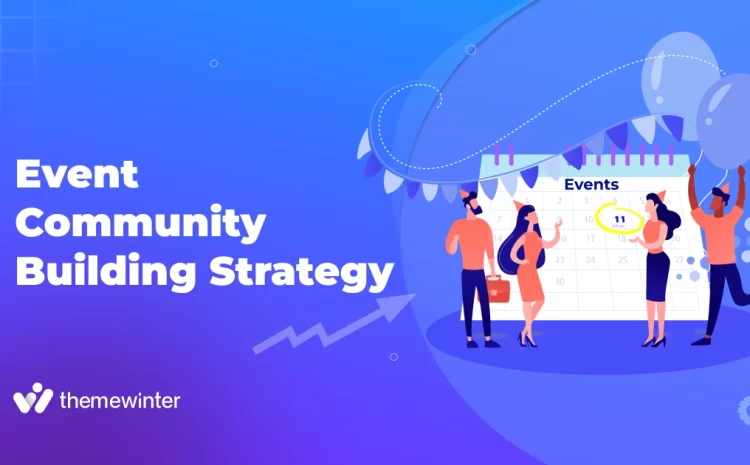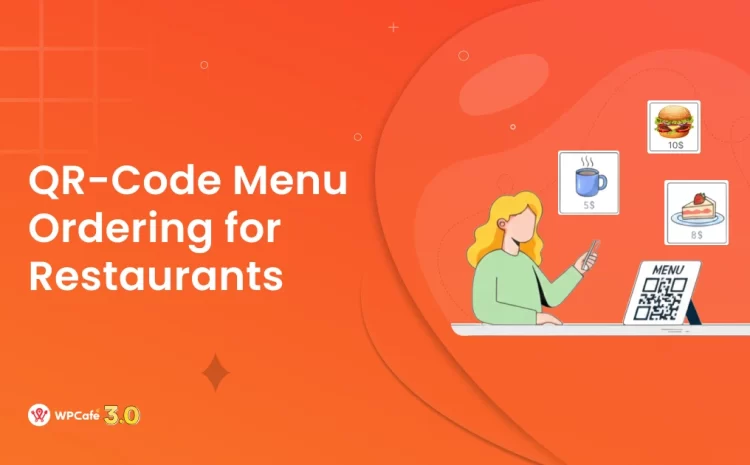How to Modify Attendee Ticket Details on WordPress
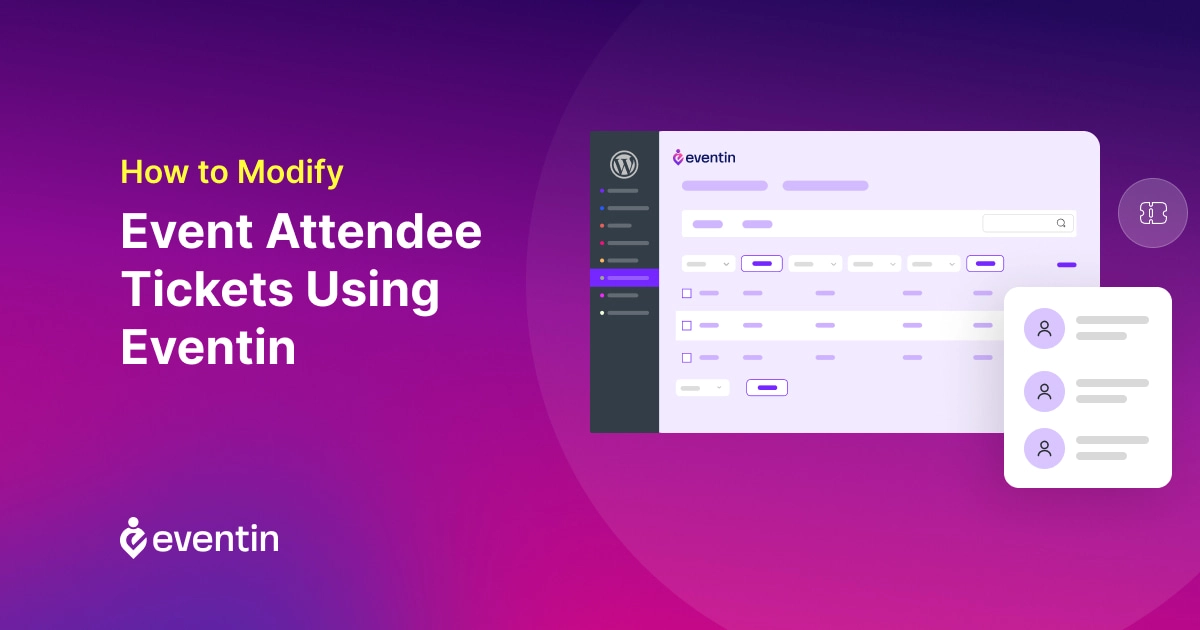
Table of Contents
Imagine this.
You need to add an attendee to your WordPress event. Maybe he missed the registration deadline or having trouble signing up. That’s where you need to make it easy for the missing attendee to get entry without that much trouble.
Whatever the reason, it’s necessary to add or edit attendees manually from the WordPress admin dashboard on any WordPress events.
🤔 But how do you manually add the missing attendee Ticket details?
Well, let us show how to modify attendee ticket details on WordPress events using Eventin, our #1 WordPress event ticket-selling platform powering over 10,000+ event managers.
So, let’s see the step-by-step process:
Understanding Eventin Ticket Options
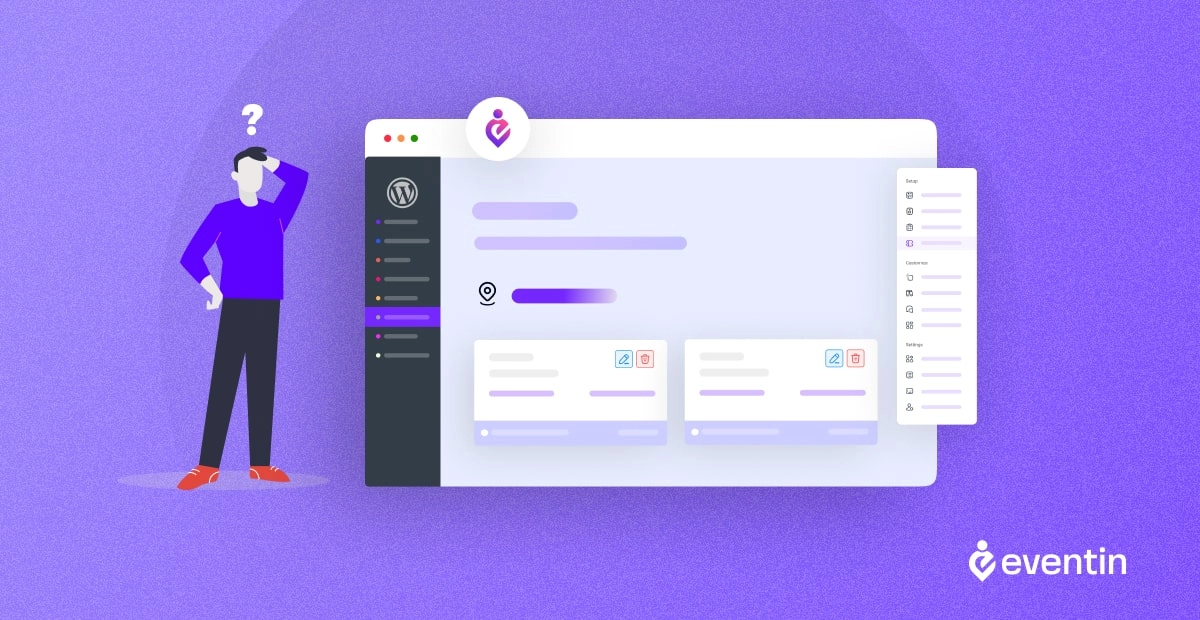
A WordPress event may need to modify tickets in different stages.
That’s where Eventin, the #1 WordPress plugin for ticketing system boasts an Omni range of ticket options, perfectly designed to address all the necessary situations of a WordPress event.
Whether it’s facilitating entry through paid tickets, modifying bulk tickets manually, discount codes, or making multi-day event tickets for attendees, Eventin as the finest event ticket software, stands as a pillar of flexibility for event organizers.
With over 10,000 events managed and more than 1 million tickets sold, Eventin has earned its stripes as a trusted solution in the event management landscape.
For example, an event organizer can use event ticket quantity limitations to ensure an intimate atmosphere, while a music festival could employ discount codes on event tickets for exclusive VIP access, thereby improving attendee satisfaction and engagement.
✋ Modifying Event Tickets not only enhances the overall user experience but also yields tangible benefits, such as reducing payment processing time by up to 30%, according to a recent study.
Things You Can Do on Modifying Attendee Ticket Details Using Eventin
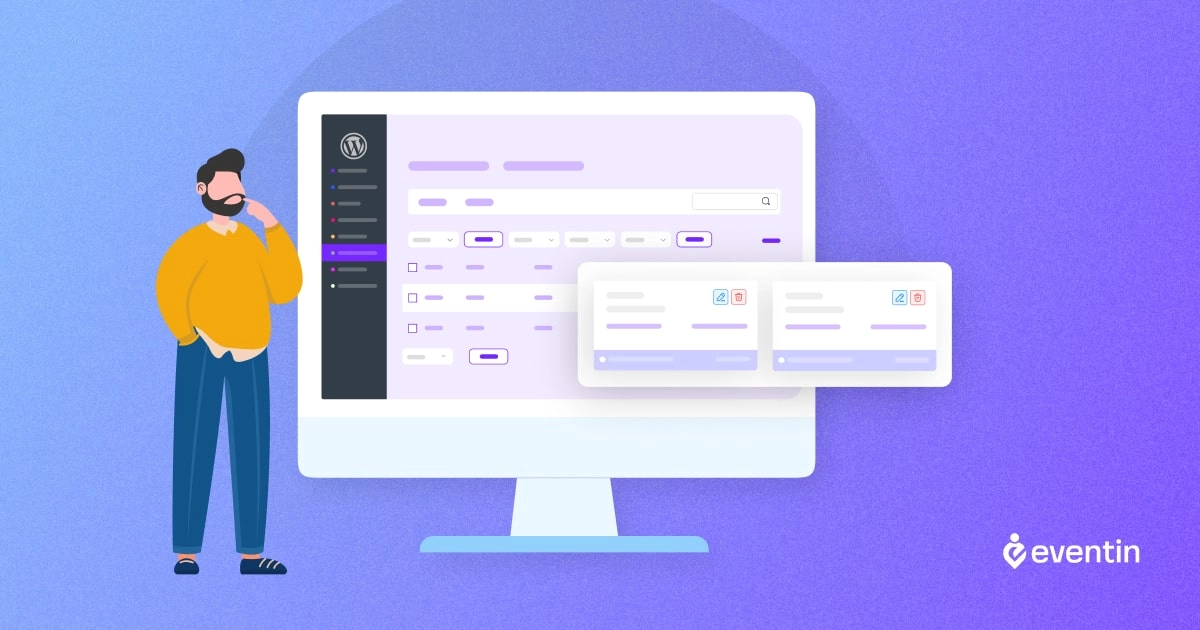
Modifying attendee ticket details with Eventin is a crucial aspect of event management, encompassing both pre-event adjustments and post-event follow-ups. In the pre-event phase, organizers wield powerful tools to ensure attendee information is accurate and up-to-date.
⚡ Here’s what Eventin offers in pre-event ticket modifications:
✅ Editing Attendee Details: Eventin provides a user-friendly interface for organizers to effortlessly edit attendee details such as name, email, or dietary restrictions. This feature ensures that attendee information is accurate and reflects any changes or updates leading up to the event.
✅ Changing Payment Information: Eventin enables WordPress event managers to adjust to changing situations by allowing them to update payment information. Eventin is always ready to accept WooCommerce and Stripe payments. Whether attendees want to upgrade their tickets or change their payment method, Eventin makes the process simple, delivering a swift experience for both WP organizers and attendees.
✅ Canceling Registrations and Issuing Refunds: If bad luck appears where attendees cancel their tickets in the event, Eventin makes it simple for organizers to cancel registrations and offer refunds as needed. This element not only ensures transparency but also develops trust and goodwill among attendees.
✅ Import Event Tickets: While you’re on the way to launch your WordPress event, you can surely import a list of attendee tickets to add them to the main list and edit them manually on single event tickets. That way you can save tons of time modifying attendee ticket details
As your WordPress event comes to an end, your organizers can leverage Eventin features for post-event ticket modifications to wrap up the event smoothly and Manage Attendees effectively:
⚡ Here’s what Eventin gives you out in Post-event ticket modifications:
✅ Marking Attendees as Checked-In or No-Show: Eventin enables organizers to mark attendees as checked-in or no-show, facilitating efficient post-event analysis and follow-up communication. This feature helps organizers track attendance accurately and identify areas for improvement in future events.
✅ Reissuing Lost Tickets and Sending Reminders: Eventin offers options for reissuing lost tickets and sending reminders for upcoming events, improving attendee engagement that leads to satisfaction.
✅ Import and Export Event Tickets: After running the WordPress event, you can simply import or export the attendee data as well as the event tickets to collect the data for analysis. You can see an entire overview of the event attendees and all the event tickets sold out, and check which tickets have not been attended.
By giving out comprehensive solutions for both pre-event and post-event modifications, Eventin empowers organizers to navigate event logistics with confidence and deliver exceptional experiences that leave a lasting impression on attendees.
How to Modify Attendee Tickets on Eventin WordPress Events Plugin
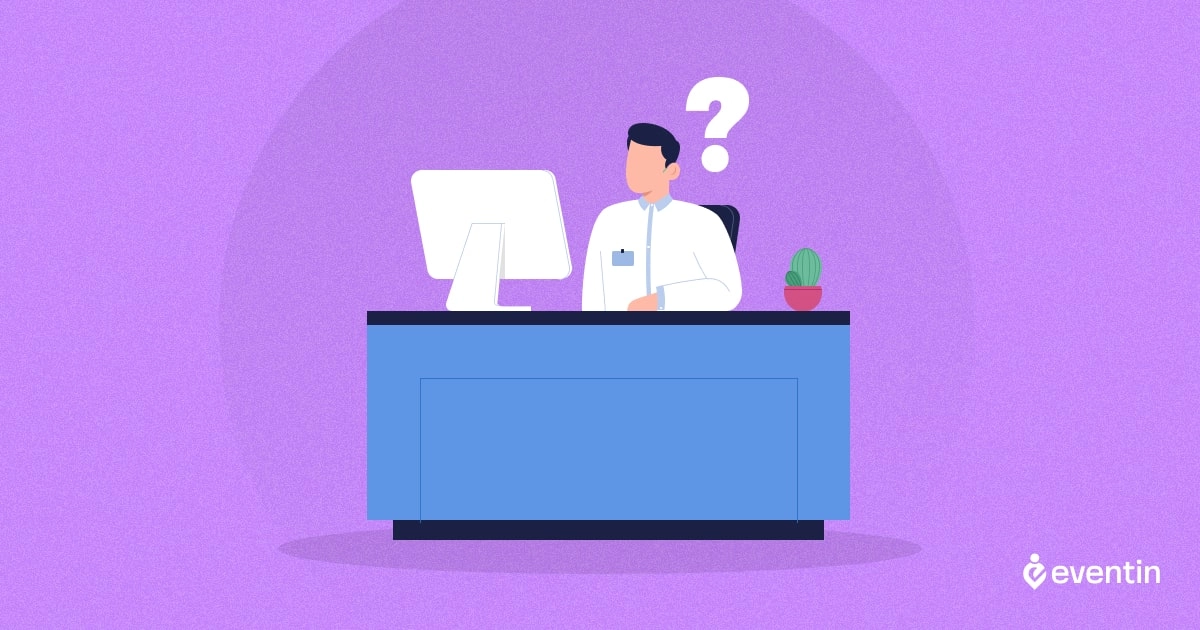
Adding and Modifying Attendee Ticket details on Eventin is way too simple, that you might finish modifying event tickets before you finish yawing.
Here’s how you can Update Ticket Details on Eventin WordPress Events plugin, step by step:
- Activate WooCommerce Payment + Stripe: If you want to offer event tickets for the event attendees and get them to register for the event, then install and activate the WooCommerce plugin and set the ticket price. First, go to Settings -> General -> General Settings tab will let you Sell on WooCommerce. If you wish to sell tickets, turn on the settings and make sure that your WooCommerce plugin is installed and activated.
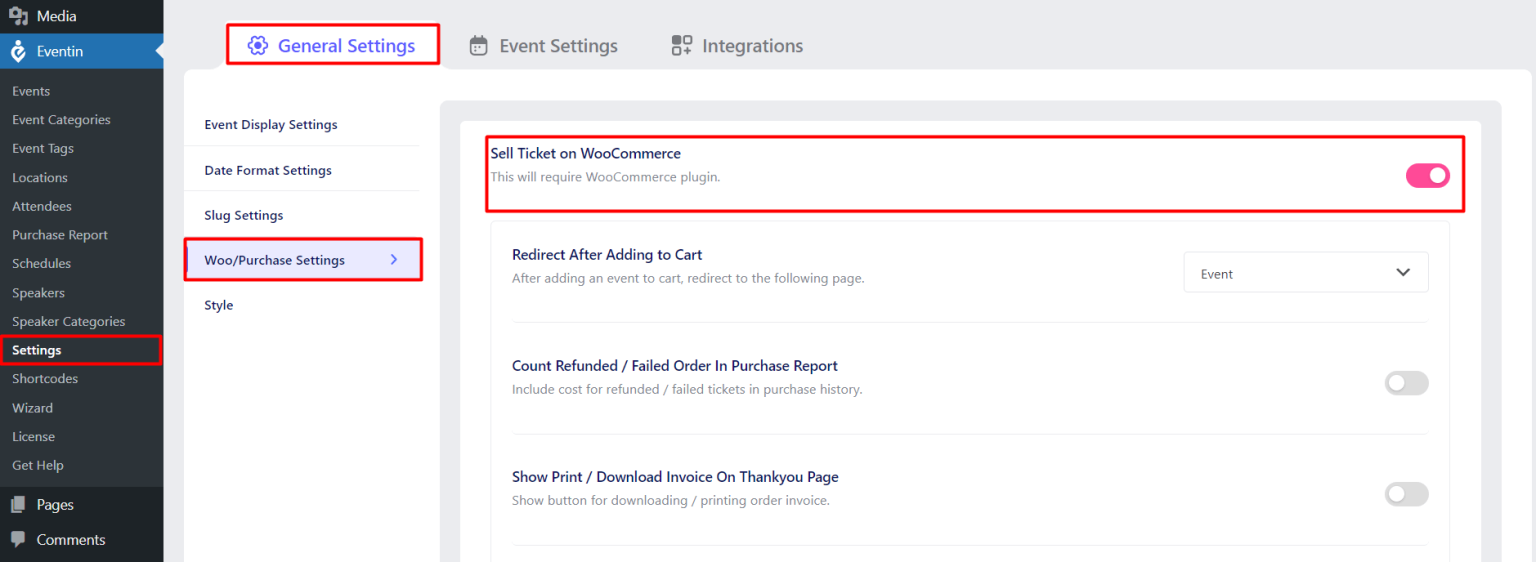
- Download and Activate Eventin WordPress Events Plugin: Now go to dashboard and select plugins. There go for Eventin, download the plugin and activate it. Now you’re good to go.
- Add Ticketing Option to Events: From your dashboard, browse to Eventin -> Events and then edit one of your events. Once in the editor, scroll down to see the ticketing options. Here you can make Ticket Variations. Now Enable Limited Tickets to display a text box where you may specify the number of tickets available for your event.
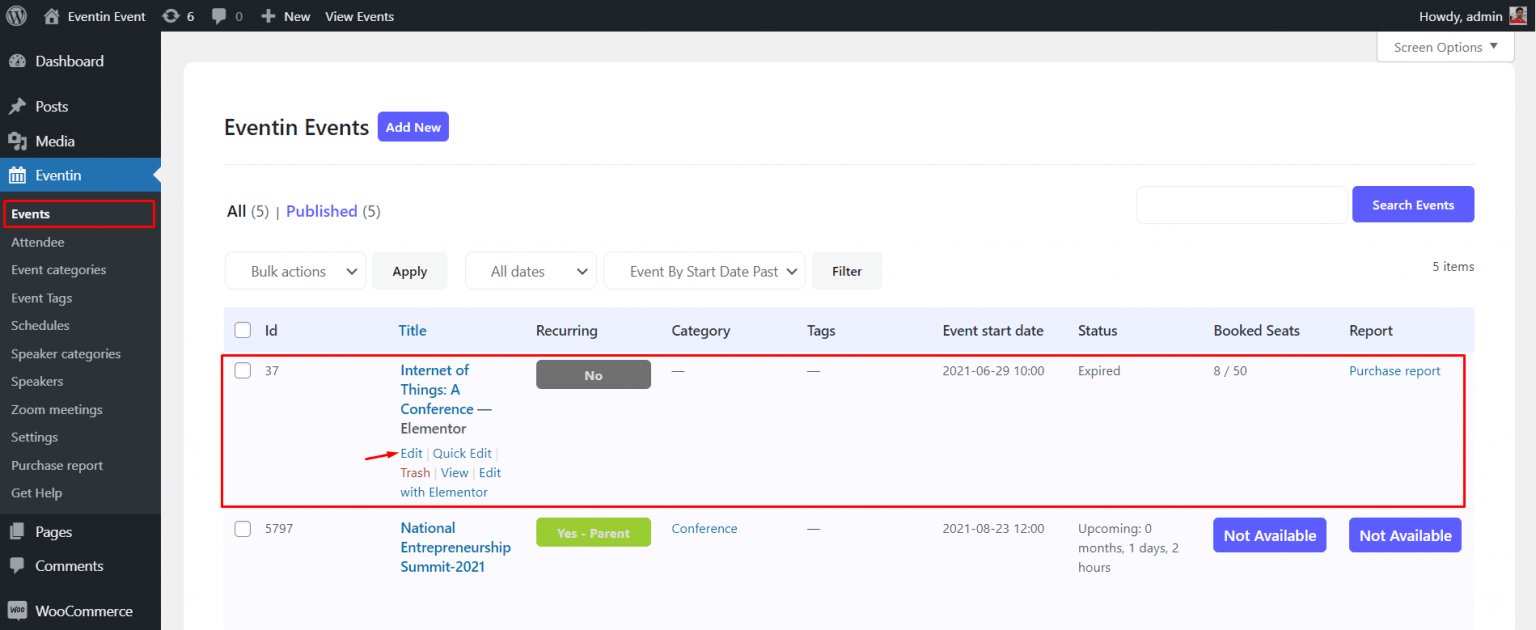
- Add Ticket Details: You can also add different ticket variations or categories by clicking the Add button. Then proceed to fill up the following details:
- Ticket Name
- Set a Price for the event Tickets
- Set number of tickets (for setting up event ticket limitations)
- Maximum ticket quantity (for PRO feature)
- Minimum Ticket Quantity (for PRO feature)
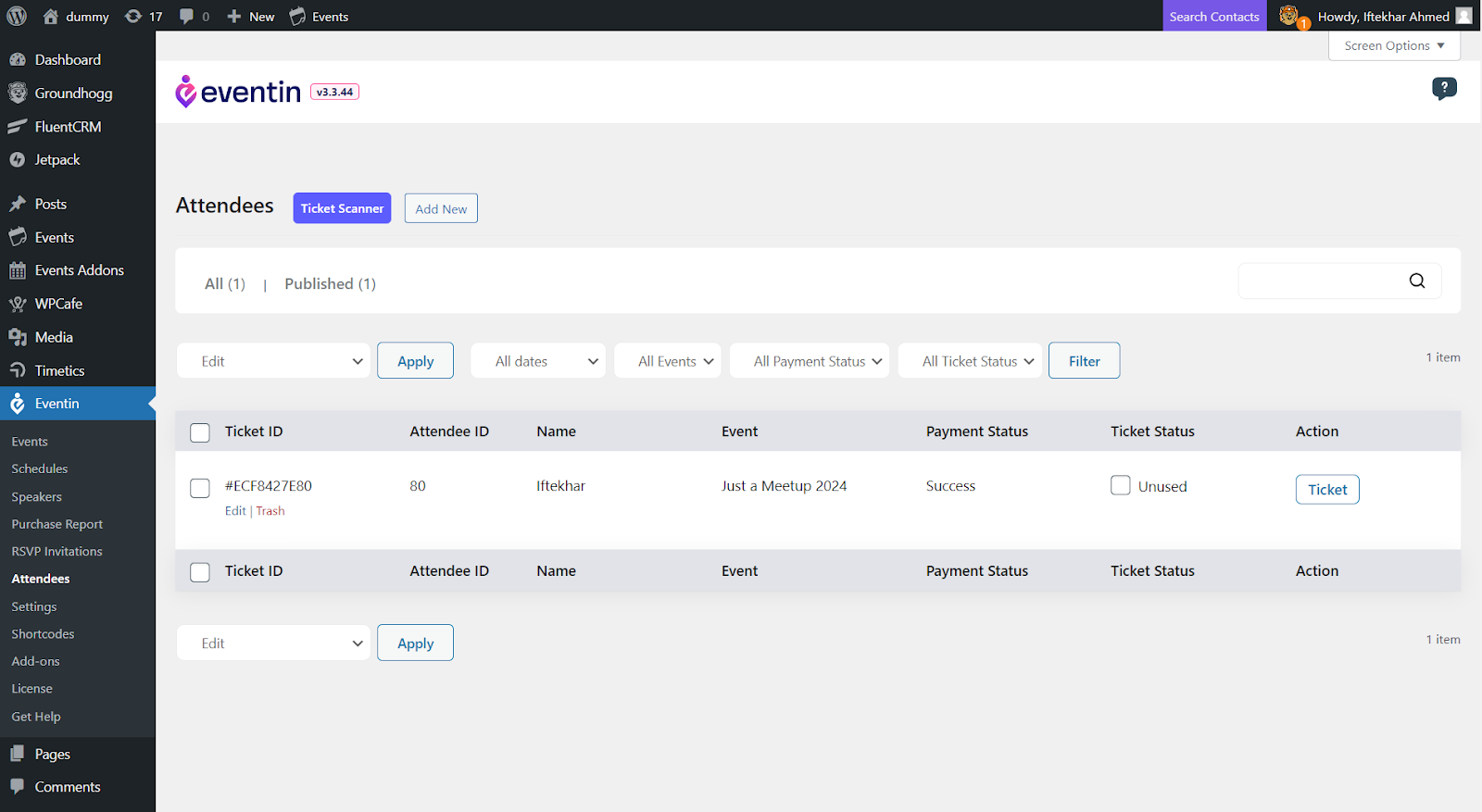
- Edit Tickets: Once you’re done adding event tickets and setting up an event tickets category, head over to Attendees-> hover on your ticket type and click on Edit.
- Edit Order Details: Now you will see a box of attendee ticket details with all the number of tickets. Now scroll down to the bottom and you’ll see Order Details. Click on the view option to see and edit the order details.
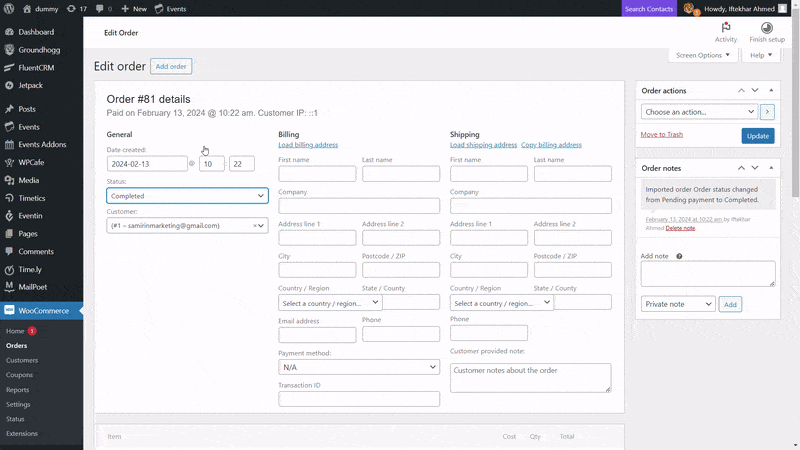
- Change Ticket Status: You can Edit attendee information by changing or updating custom fields, adding or updating payment status, or changing ticket type to a different category like success, pending, or failed, or you can directly see the invoice and refund if the attendee plans for a no-show.
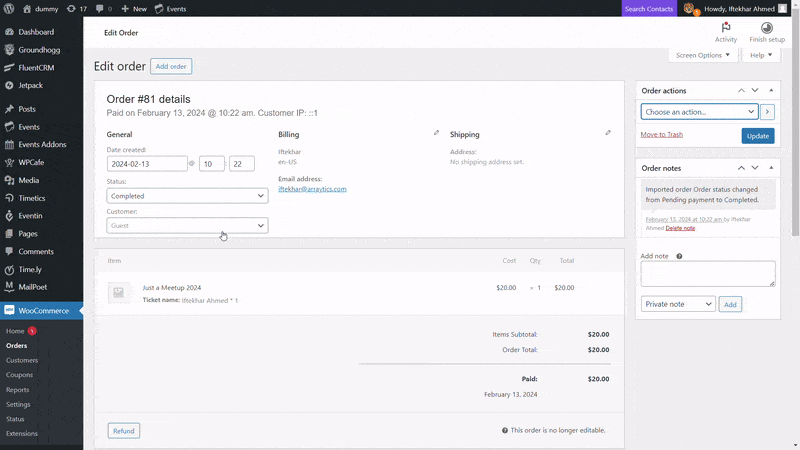
- Let Your Event Attendees Stay Updated: Once you’re done with modifying your event attendee ticket details, you can take an extra step to let your attendees stay updated with the changes. you can send either email invoice, work order, or regenerate download permissions for the attendee.
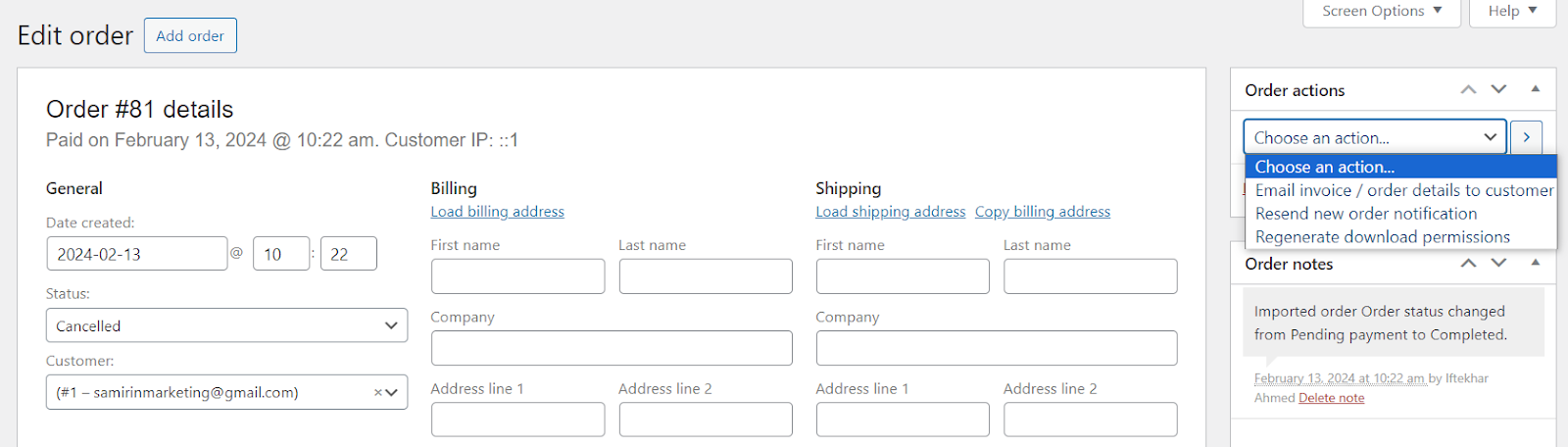
🙌 And you’re all set: You have successfully modified an event attendee ticket details using Eventin.
Check out Eventin’s Advanced Features to modify event attendee tickets like a Pro
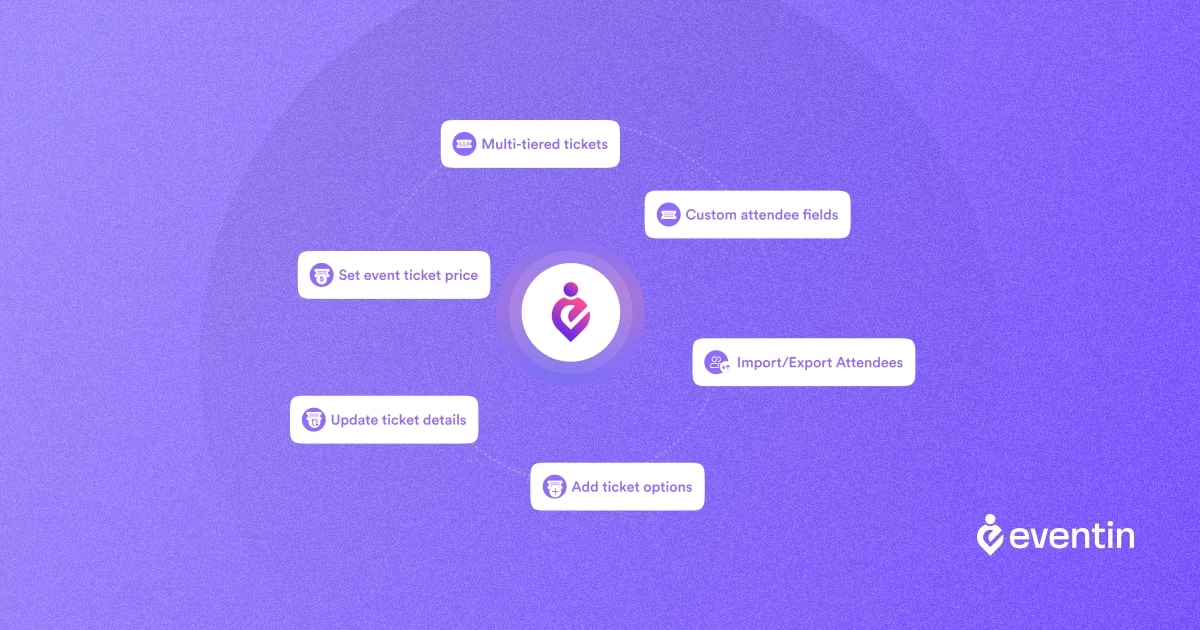
WP Eventin has quite a few advanced ticket management features that unlock a world of possibilities for organizers seeking to customize their event experiences and gather valuable attendee insights. Within the Pro version, two standout features, Custom Attendee Fields and Conditional Ticket Logic, offer enhanced flexibility and control over event registration and ticketing processes.
🚨 Custom Attendee Fields (Pro Feature):
- Adding Extra Fields to the Registration Form: With Eventin’s Custom Attendee Fields feature, organizers can seamlessly expand the Event registration form to include additional fields tailored to their event’s needs. This intuitive process involves accessing Eventin’s settings, navigating to the Custom Attendee Fields section, and adding desired fields such as dietary preferences, accessibility needs, or event preferences.
- Use the Custom Fields for Data Collection (Export): Custom fields serve as invaluable tools for gathering specific attendee information that goes beyond standard registration details. For instance, organizers hosting a culinary event can include custom fields for dietary preferences to accommodate attendees with special dietary requirements. Similarly, organizers of accessibility-focused events can add fields to collect accessibility needs, ensuring a seamless and inclusive experience for all attendees.
🚨 Custom Features on Event Tickets (Pro Feature):
- Setting Restrictions Based on Ticket Limit: Conditional Ticket Logic empowers organizers to set dynamic rules and restrictions based on various parameters such as ticket types or attendee data. This feature adds a layer of customization, allowing organizers to tailor ticketing options and access levels to different segments of attendees.
- Using Conditional Logic for different tickets: You can set different logics for different event tickets like ticket variations for different tiers. For example, attendees who have purchased VIP tickets may gain access to exclusive networking events and premium perks, while standard ticket holders may be limited to general sessions. By setting up conditional logic, you can deliver personalized event experiences that cater to the diverse needs and preferences of attendees.
With Eventin’s advanced ticket management features, organizers can elevate their event experiences, gather valuable attendee insights, and deliver personalized experiences that leave a lasting impression. These Pro features not only enhance event customization but also streamline registration processes and maximize attendee satisfaction, ultimately contributing to the success of your event.
🔥 More Blogs about Attendee Management:
📚 How to Manage Event Attendees on WordPress: 3 Simple steps | Learn More
📚 How to Grow Attendee Engagement with Eventin | Learn More
📚 Boost Event Marketing: Attract 10x Attendees with on WordPress | Learn More
Frequently Asked Questions:
- How do I view my attendees’ list?
Answer: Navigate to the event dashboard in Eventin and select the “Attendees” tab to view a comprehensive list of all registered attendees.
- How to edit ticket details?
Answer: Simply locate the ticket within the event dashboard, click “Edit,” and make the necessary adjustments to the ticket type, price, or availability.
- How do I edit a team meeting invite?
Answer: While Eventin primarily focuses on event management, you can utilize its customization features to create and manage team meeting invites effectively.
- Can you edit someone else’s meeting invite?
Answer: As the event organizer, you have full control over attendee management within Eventin, allowing you to edit and manage meeting invites as needed.
Closing Note:
In short, mastering attendee ticket details modifications with Eventin unlocks a world of possibilities for WordPress event managers. From pre-event adjustments to post-event follow-ups, Eventin’s intuitive features empower organizers to orchestrate memorable events effortlessly. As you delve deeper into Eventin’s capabilities, remember to embrace best practices, leverage advanced features, and seek support when needed. Together, we embark on a journey to elevate event experiences and redefine the landscape of event management with Eventin.
🙌 With Eventin at your fingertips, the possibilities are limitless. Start your journey today and revolutionize the way you manage events with WordPress.