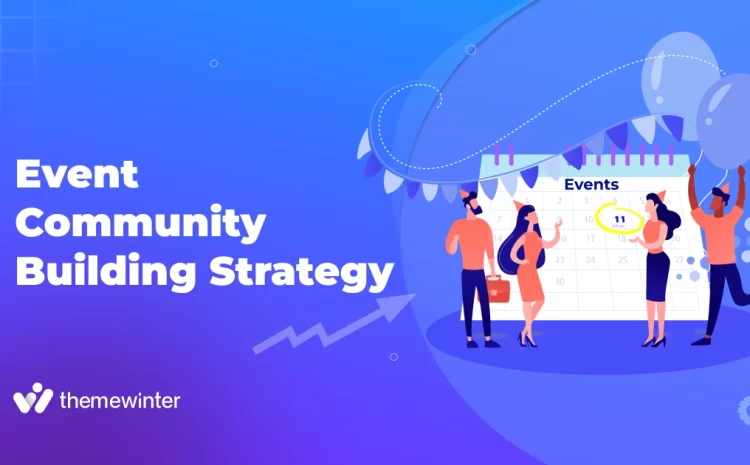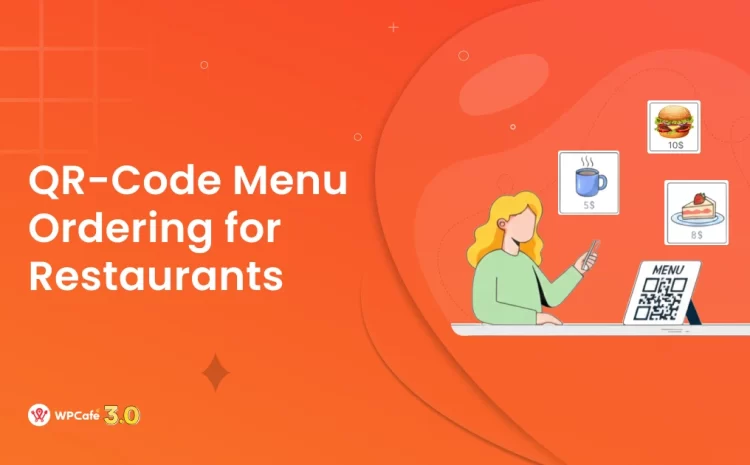How to Create Multiple Event Pricing Strategy for Your Events
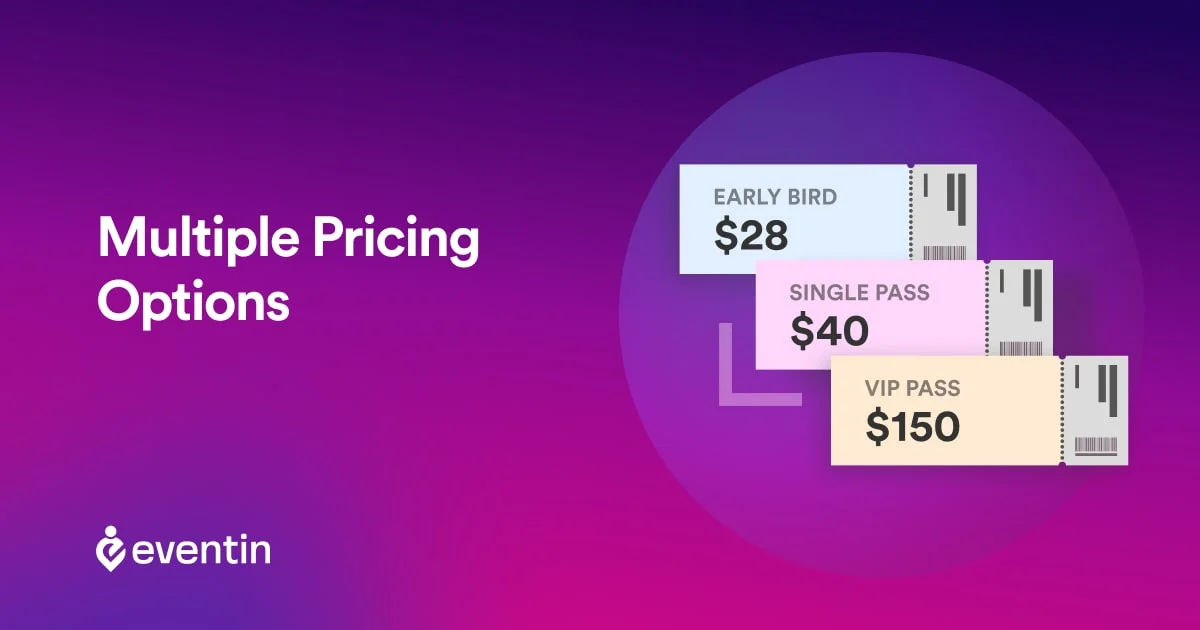
As an event manager, you might already know how crucial it is to have multiple pricing options for the events you arrange.
Every event has its specialities and offers different purposes to different categories of people. Besides, having event ticket options improves event accessibility, segments audiences, and maximizes revenue earning.
In this article, I will reveal the simplest way to Create Multiple Pricing Options for your event. So, sit tight, have a cup of coffee, and let WordPress event management plugins revamp your events!
3 Simple Steps on How to Create Multiple Pricing Options With Eventin
There are various types of alternative WordPress event management solutions out there that can help you get started with setting your multiple pricing options.
However, after analyzing 7 different plugins with multiple pricing options, Eventin has won the race for its great accessibility, user interface design, and lower pricing tiers!
Therefore, let´s find the simplest solution on how to add value to the event pricing tier for your WordPress events, while avoiding ticketing mistakes most event managers face-

Step-01: Event Management Plugin Installation
To create an event and add multi-tiered tickets to your event page, you need to choose the best event management plugin. Here, we would prefer to install the Eventin plugin on our WordPress site.
Firstly, log in to your account and click on ´Plugins´ and select ´Add New Plugin.´
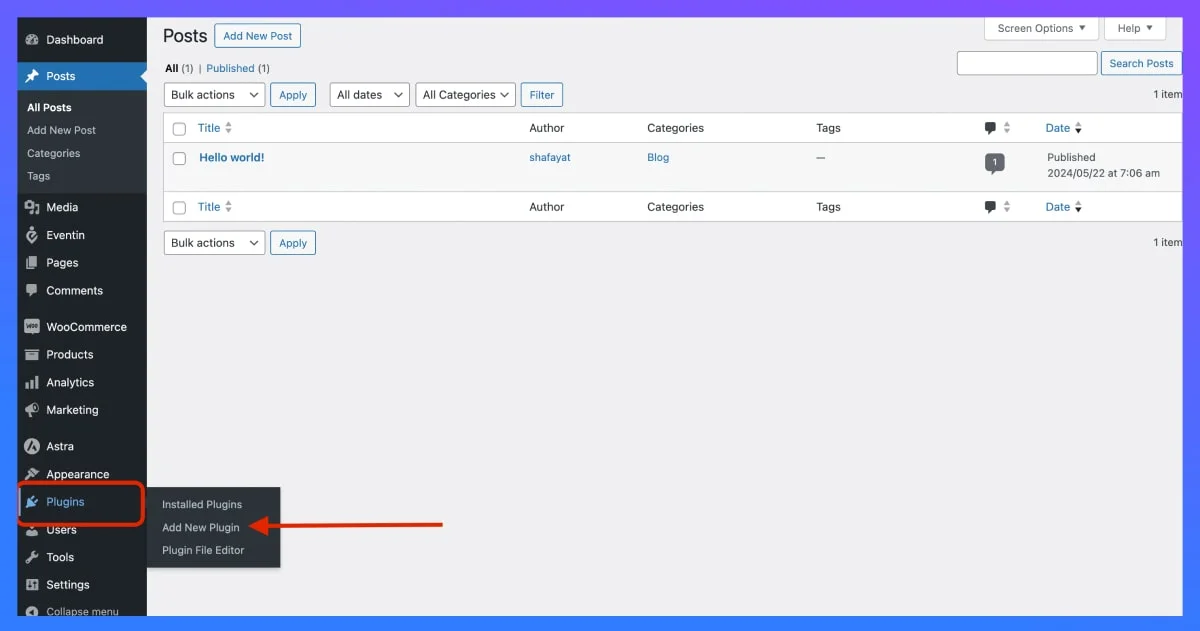
Now search for Eventin from the search bar > Install > and Activate it.
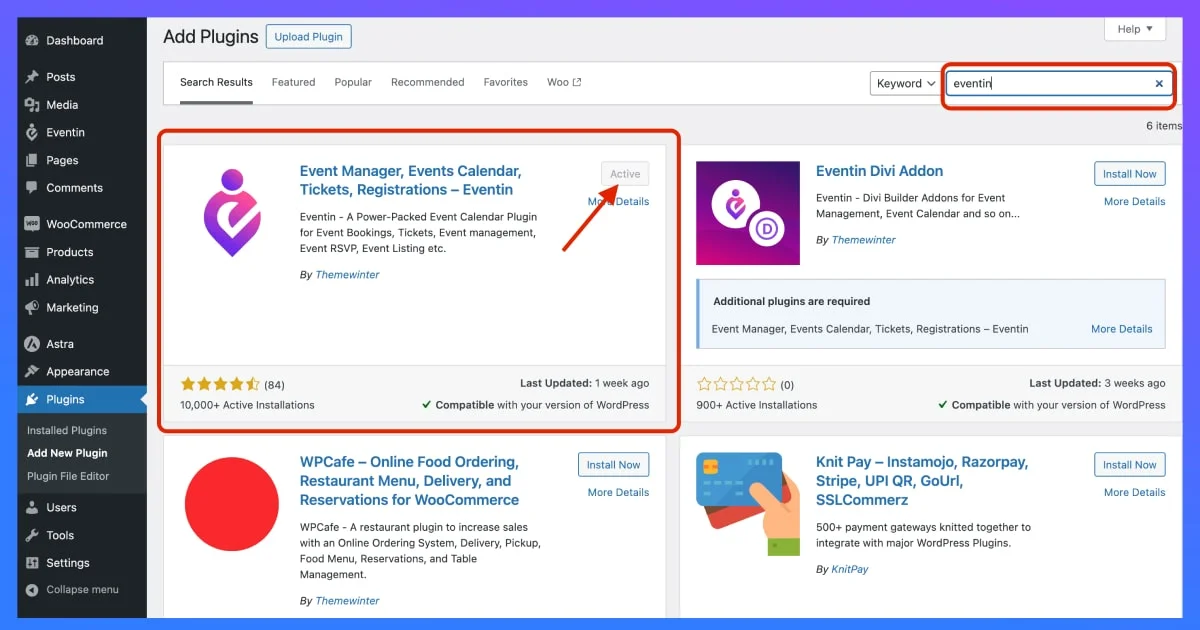
Once you are done with installing the best event management plugin, it´s time to create a new event.
Step-02: Create Your First Event.
To create an event for adding multiple pricing options, simply click on Eventin from your dashboard´s left sidebar.
Now, select ´+ Create new event´.
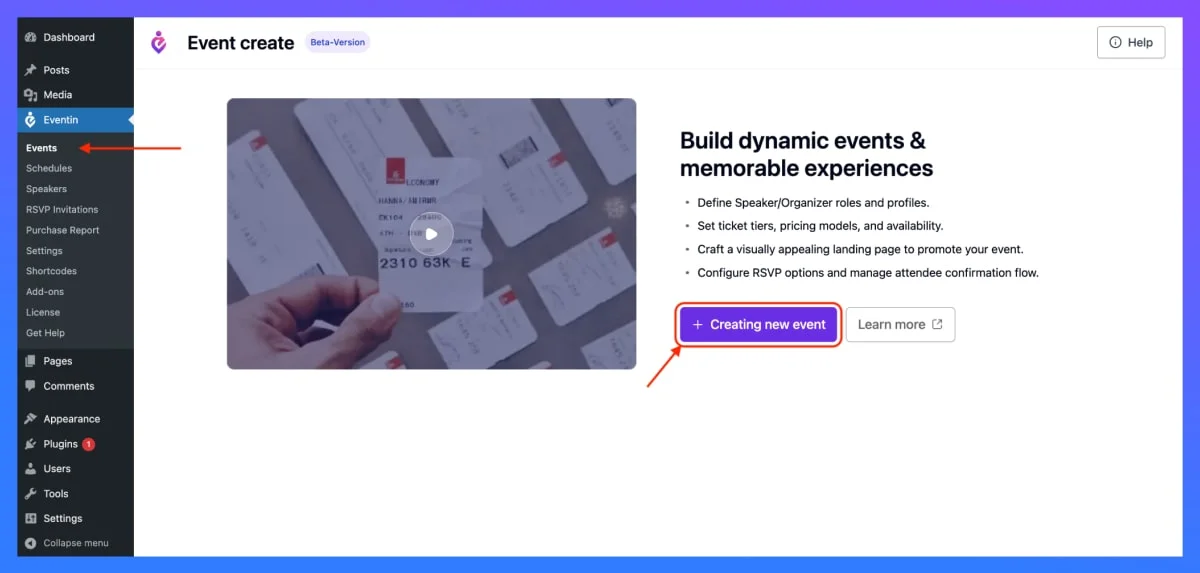
Here, you need to add your event name on the title, set event type, and other basic information about your event.
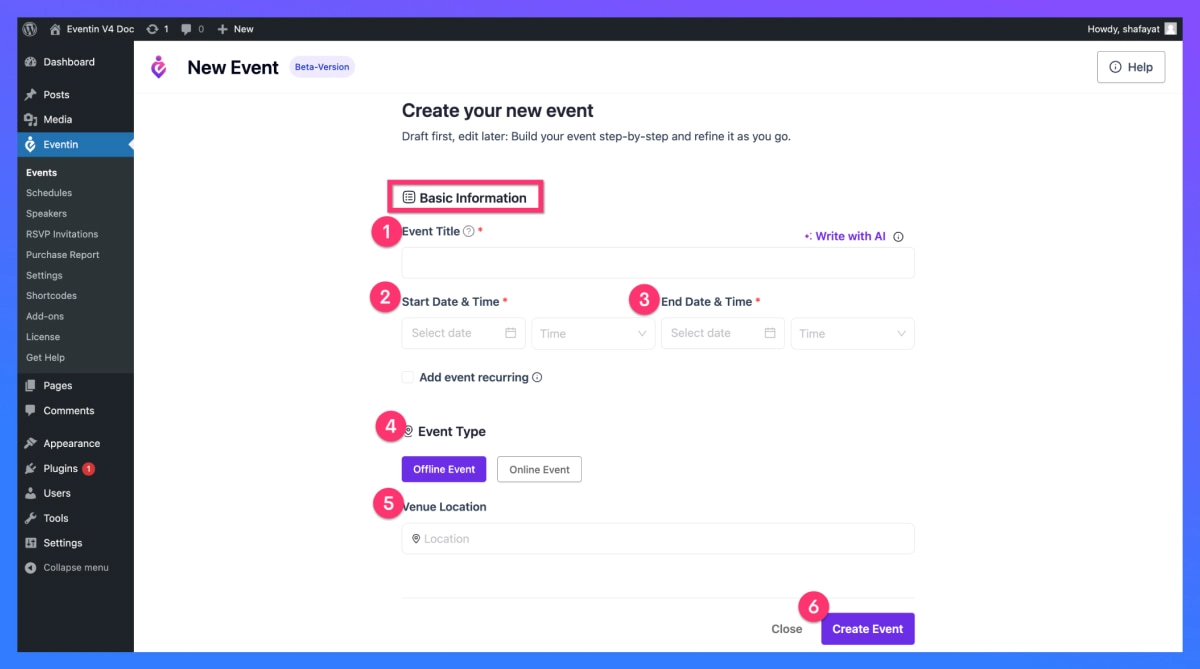
Once you are done, hit the ´Create Event´ button to proceed to the next step.
Here, you would need to add further details for your event in three different steps- Setup, Customization, and Settings.
Check out the Single Event documentation to see the process in detail. I am avoiding this step here so that you can get directly into your pricing setup without any dilly-dallying!!
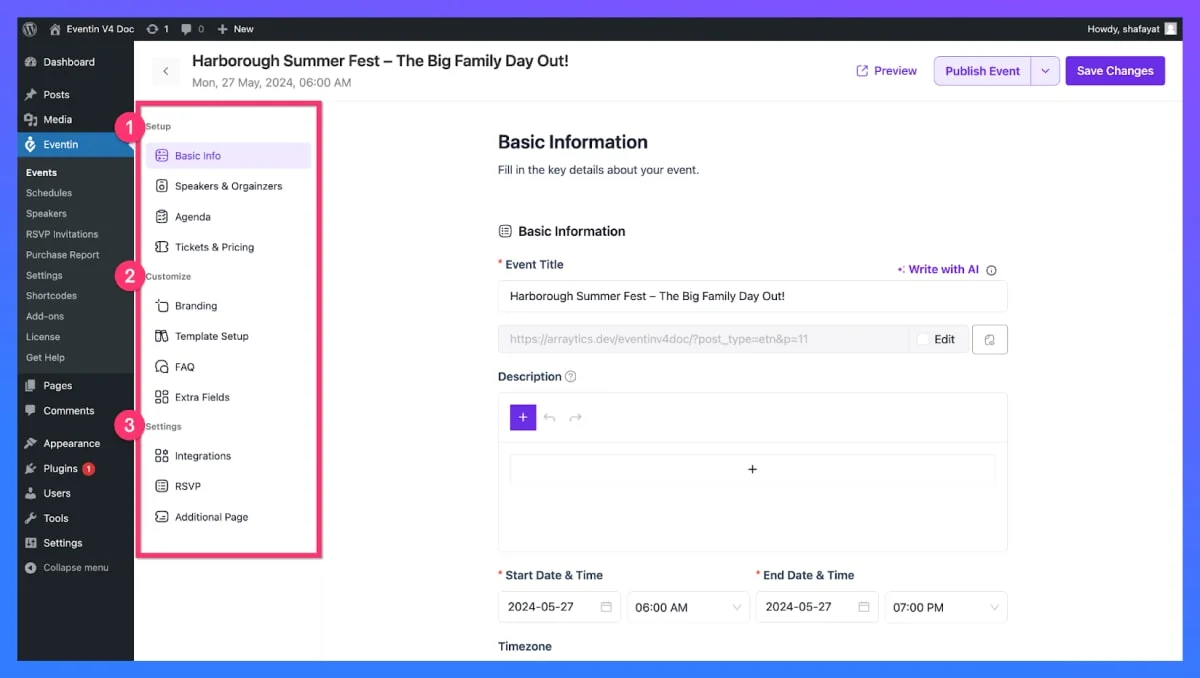
Step-03: Setting Multiple Categories.
On the setup field of your event dashboard, you can create and set up various tickets for your event.
Just click on the ´Add new ticket´ card and you are on your way to create a new ticket for your event.
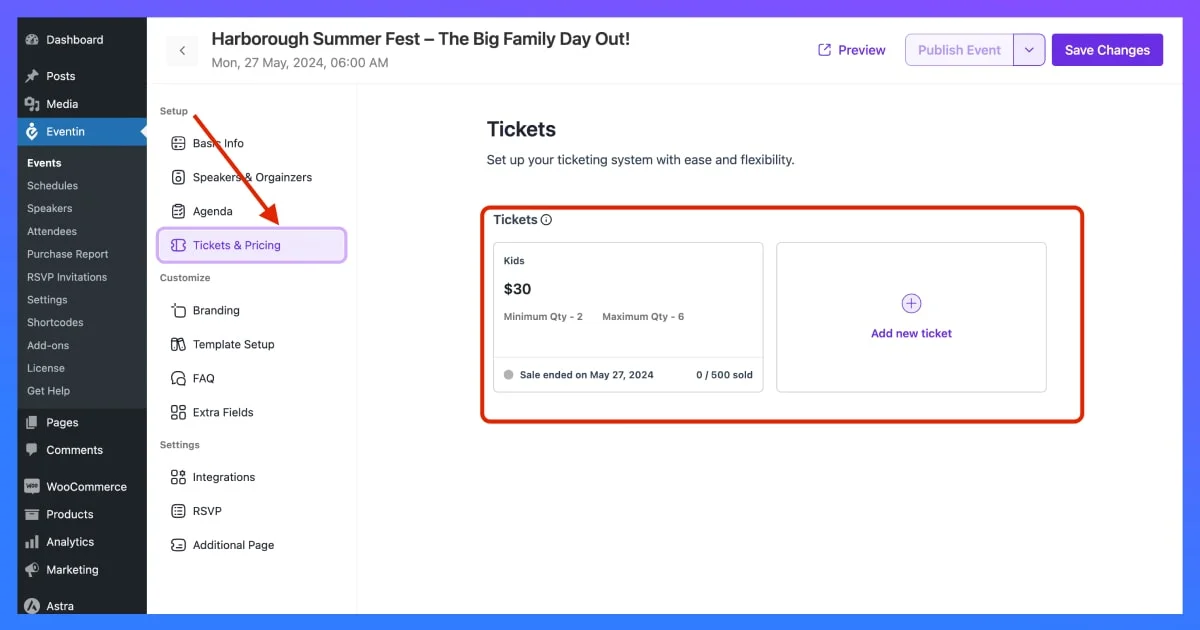
When you click on the ´Add new ticket´, a new pop-up form will open up to add ticket details.
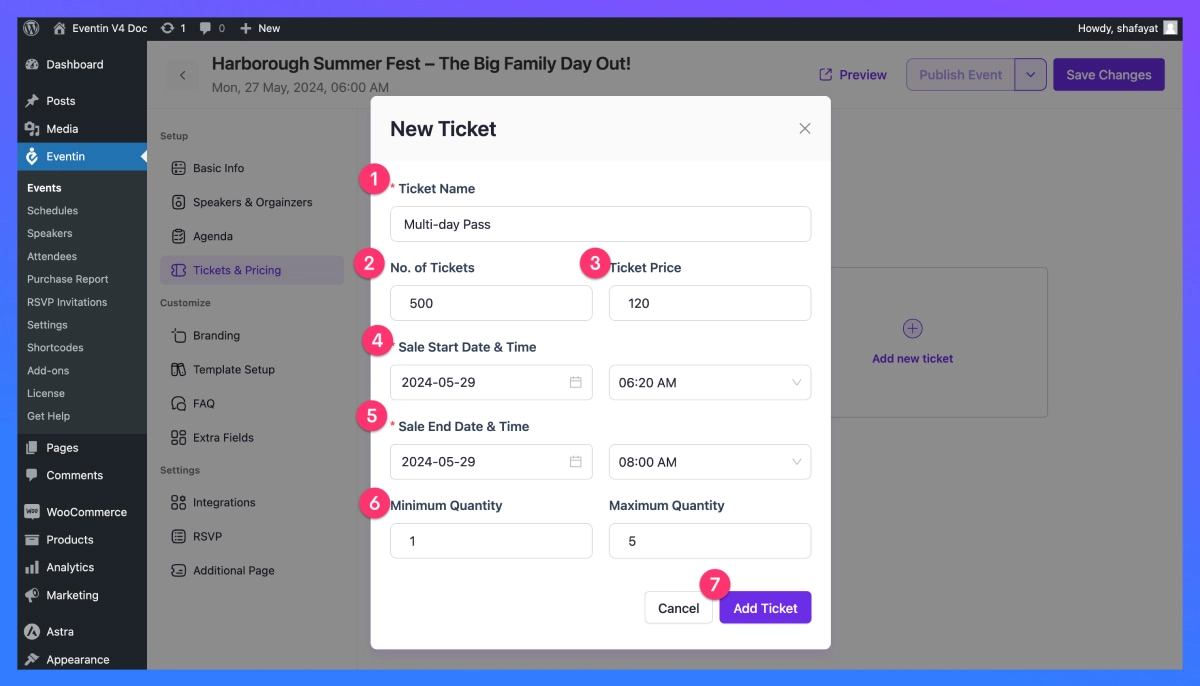
Here´s a breakdown of what you need to add to the fields:
- Ticket Name: Add the name of the ticket type that offers a clear message about what this ticket is for.
- No. of Tickets: Specify how many of these particular ticket types you want to sell.
- Ticket price: Set the price of each ticket.
- Sale Start Date & Time: Specify at which date and time you want to start selling these tickets.
- Sale End Date & Time: Specify at which date and time you want to stop selling these tickets.
- Minimum Maximum Quantity: Limit how many tickets one person can buy at a time.
- Add Ticket: Click on this button to add your new ticket type or simply cancel if you don´t want to add.
Finally, when you are done adding or modifying new ticket details, click on Add Ticket´ and your new ticket with the multiple pricing options will be created.
Now, if you go back to the tickets editor, you can see your new ticket with a different pricing tag and details has been successfully created.
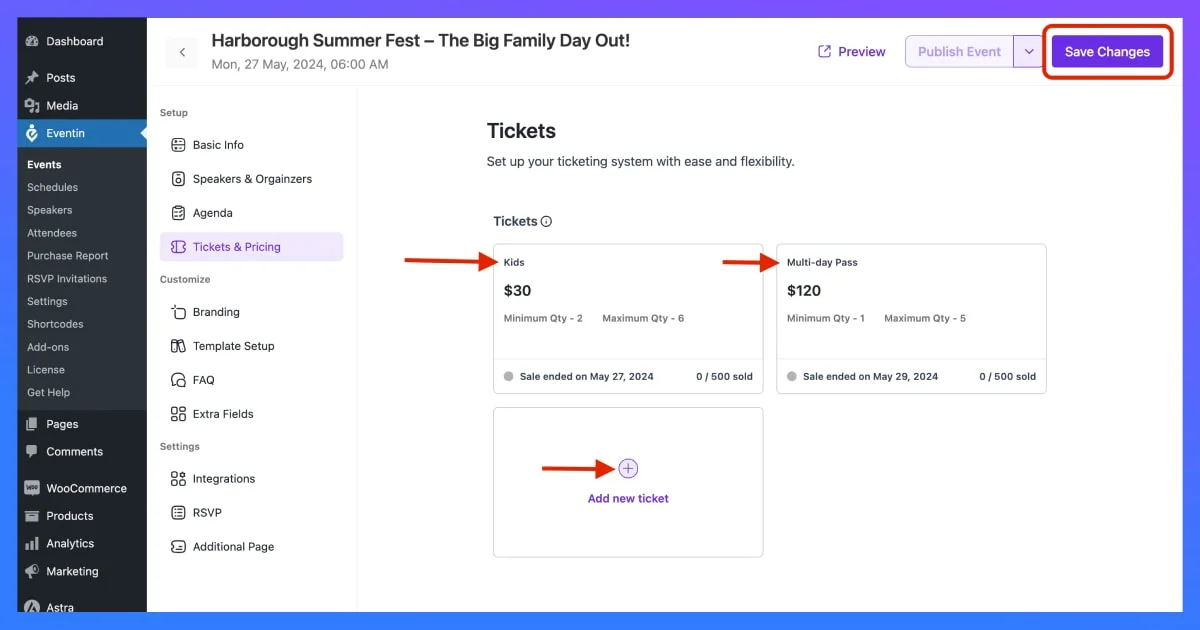
This way, you can add multi-tier ticket pricing options by using Eventin, the best WordPress event management plugin.
P.S. Don´t forget to hit the ´Save Changes´ button whenever you make any changes to the tickets.
Check out the short video on how to add event ticket options with the Eventin event management plugin-
🚀 Revamp Your Event Sales by Using Multiple Pricing Options
Creating multiple pricing options should not be that hassle, especially, when you are living in an era where technology roles the world.
Now that you have a complete guide on how to add multiple pricing options to your events, I believe this article can help you add event ticket options in no time!
At Eventin, you can utilize this feature even with the Free plan!! It´s easy-to-use and convenient,
So, start using Eventin today, and see your event boost your sales to the fullest!