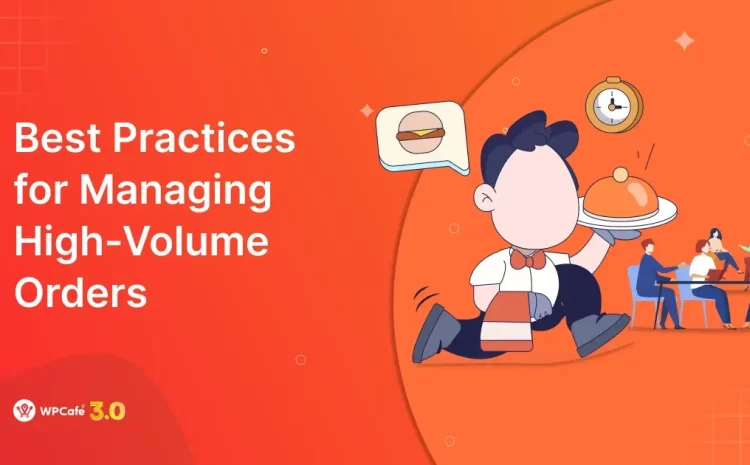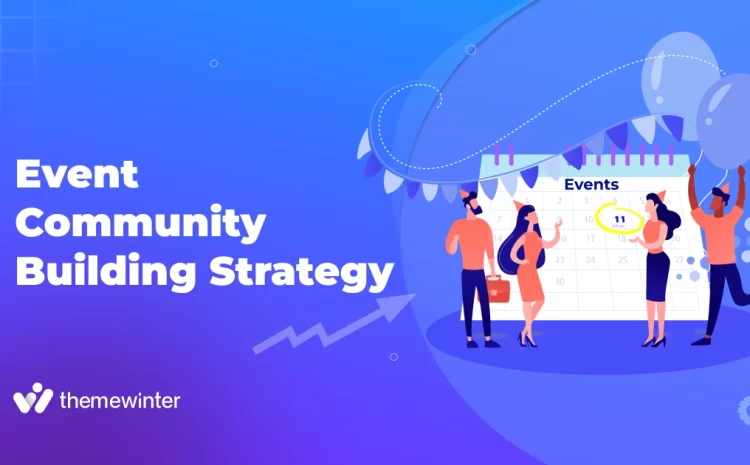How to Automate Repetitive Tasks at No Additional Cost?
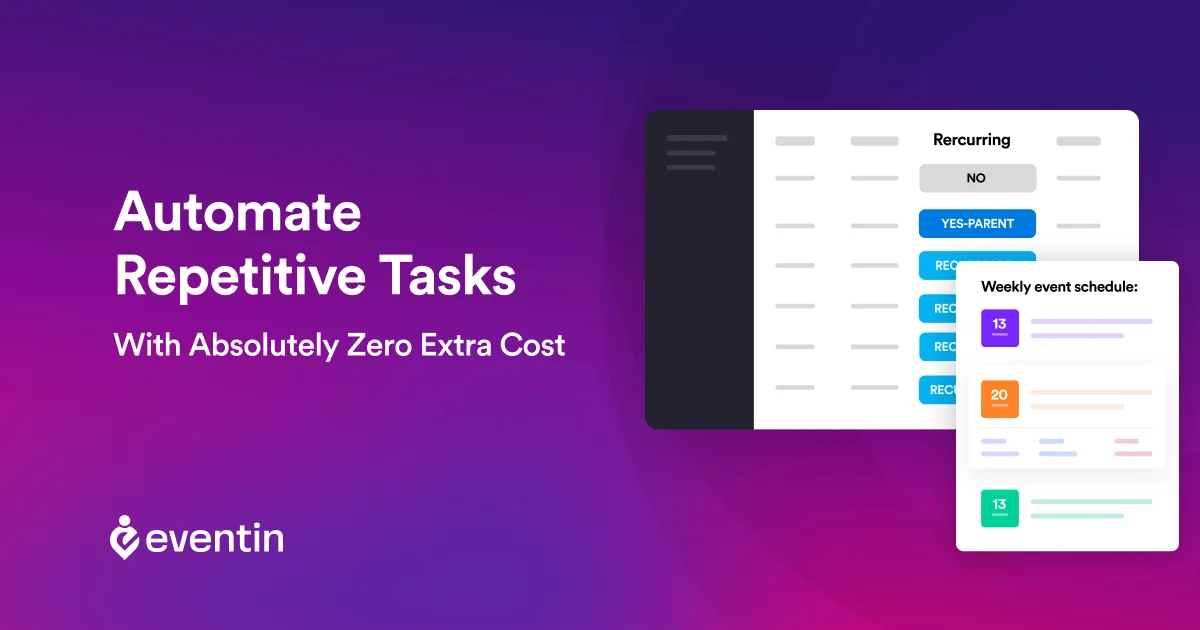
Table of Contents
In recent trends, everything is becoming online and hybrid rather than physical. In particular, classes, training sessions, and conferences have become hybrid nowadays. Anything that happens physically must have an online part too. To make your life easier as an administrator or host, we have outlined a solution that can help streamline all your events.

Cases of Repetitive Task
Let’s analyze some of the cases that required the same task again and again.
Online Class
Let’s say a teacher wants to take his class online. He has 48 classes in 4 months. Traditionally, it’s expected that he will have to create 48 events/sessions to take all his classes. So, 48 times, fill in all the repetitive information. time-consuming and board-related task
1-to-1 Tutor
A private tutor who takes a live session every Sunday of every week. To take online sessions, he needs to create a new online session every week. Even though the information is the same, there’s nothing to do.
Music Trainer
A music trainer wants to host a single-slot training session once a month. He is too busy with other functions and wants to find a way to automate his event management process.
Yoga Trainer
A yoga trainer wants to start his activities online and has the plan to take 2-day training sessions every week. Now, he needs to create the training events manually again and again. At the same time, managing all the sessions is both technical and hard in some cases.
If you are that person who manually creates the same task over and over again, then it is time to stop wasting your time. You can automate all of your repetitive tasks with recurring event features.
What is it and How Does It Automate Your Recurring Task?
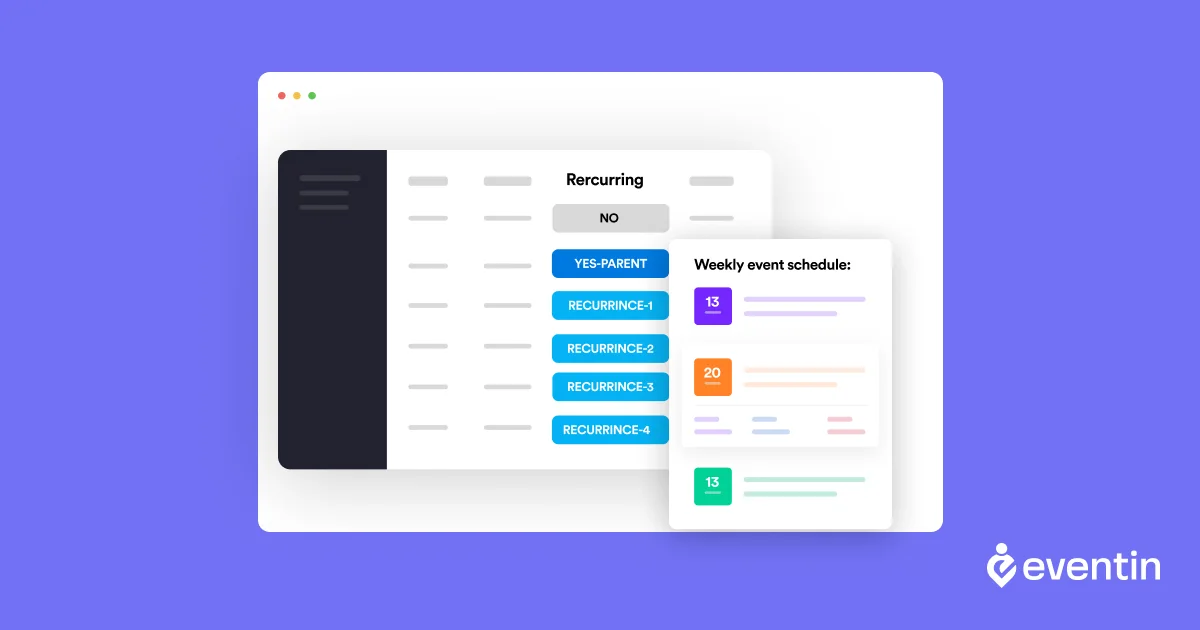
Recurring events are a specialized feature that creates child events based on the parent event’s information. So, as a user, you do not need to create the same event again and again. This way, you can create multiple training sessions, concerts, celebrations, general meetings, or any form of social gathering that takes place once in a while. Generally, you set the title, date, location, time, and other information for the event and create the child based on your input.
Inputting once and creating multiple events is the way to automate your repetitive tasks. The teacher can provide single class information and the system will create all the child classes similar to the given input. Yoga teachers, music trainers, and conference hosts can do the same. The feature can help you in the following ways.
- Time-saving
- Easy to manage whole events
- Increase the number of attendees
- Attendee engagement
- Better conversion rate
How Eventin Can Help?
In order to create recurring events, we will use Eventin, your favorite WordPress event plugin. It’s a user-friendly WordPress plugin that helps you manage unlimited events and sell tickets at no extra cost. It offers anything and everything that you need to organize an event.
If you still don’t know what Eventin is, 👉 Eventin is an easy-to-use event management solution based on WordPress. The plugin lets you create and manage single, multiple, and recurring events.
Eventin provides a complete event management solution, from creating a speaker profile to the event landing page. You can add unlimited events, add speakers, zoom meetings, and schedules. From the admin panel, you can get the report, ticket, registered attendee details, and more.
Notable Features of Eventin
- Daily Recurring Event
- Weekly Recurring Event
- Monthly Recurring Event
- Yearly Recurring Event
- Unlimited Single/Multiple Events
- Simplified Schedule Management
- Unique QR Code for Attendees
- Showcase Speakers/Organizers
- Multi-tier Ticket Pricing
- Unique Attendee Management
- Event Calendar View
- Detailed Analytics Report
- FluentCRM Integration
- Zoom Webinar and Meeting
- Event Countdown Timer
- Multivendor Marketplace
How to Create Recurring Events?
Starting recurring events is as simple as starting regular events. You need to first create a regular event, then set the recurring logic and save the changes. The system will do the rest of the tasks for you. To get started, install Eventin Free and Eventin Pro. Also, you need to install WooCommerce for ticket sales. If you want to avoid WooCommerce, you can use Stripe too.
Set Event Information
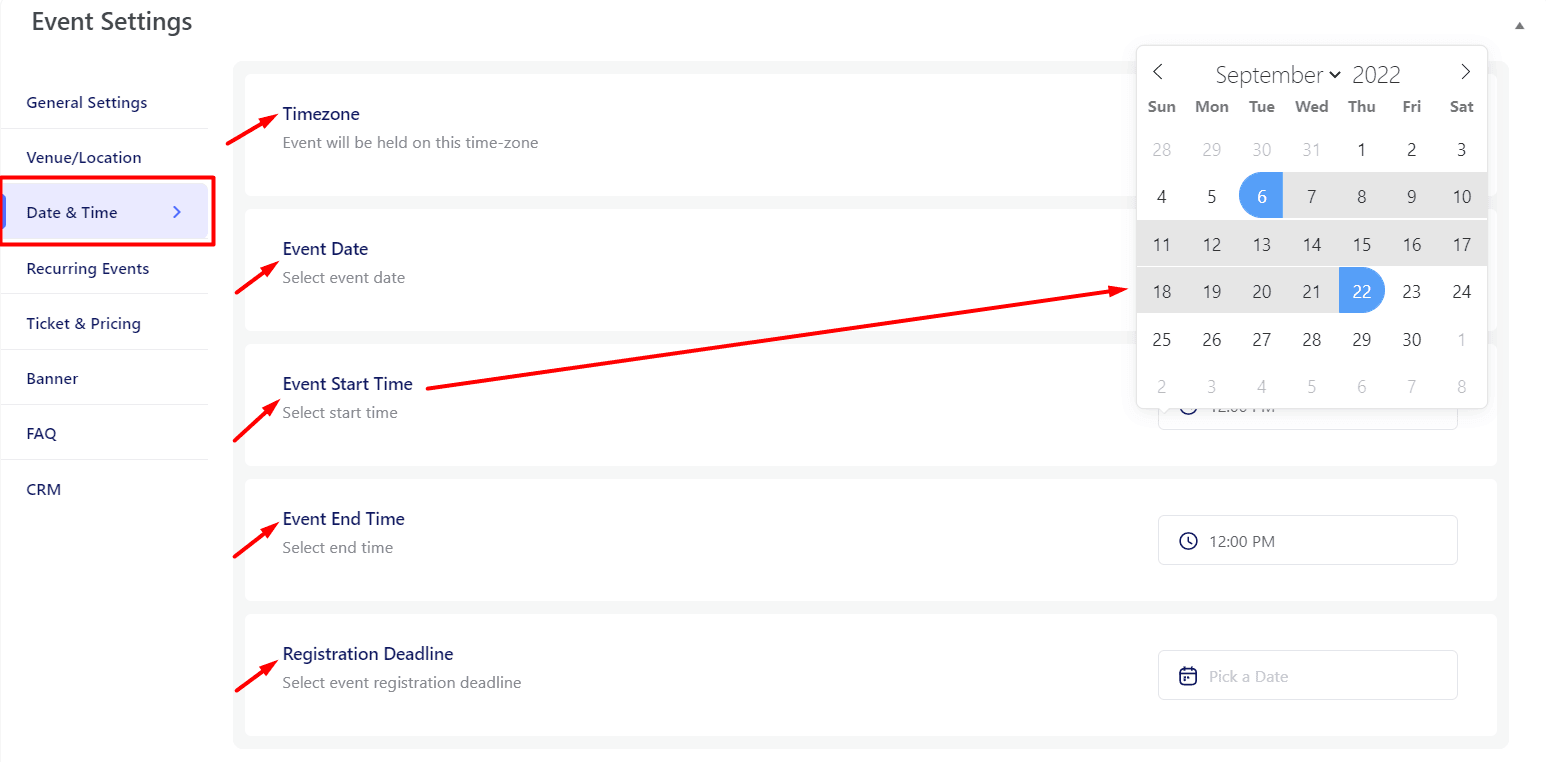
It’s mandatory to set the event starting and ending dates to prevent the recurrence of child events. Recurrence will be generated between the event lengths. So, start by setting the event start and end dates. The starting date will work as the recurrence’s starting day, and the ending date will count as the last date of the recurrence. The starting and ending date is not always a recurrence date, as the recurrence will be created based on your given logic.
Go to Eventin then events. Edit old events or create a new event. In the event settings panel, there is an option to set the event’s starting and ending dates. In the same box, you will need to add the event length. If your event is a single day, then click on the date for a single time only.
Set Recurrence Logic
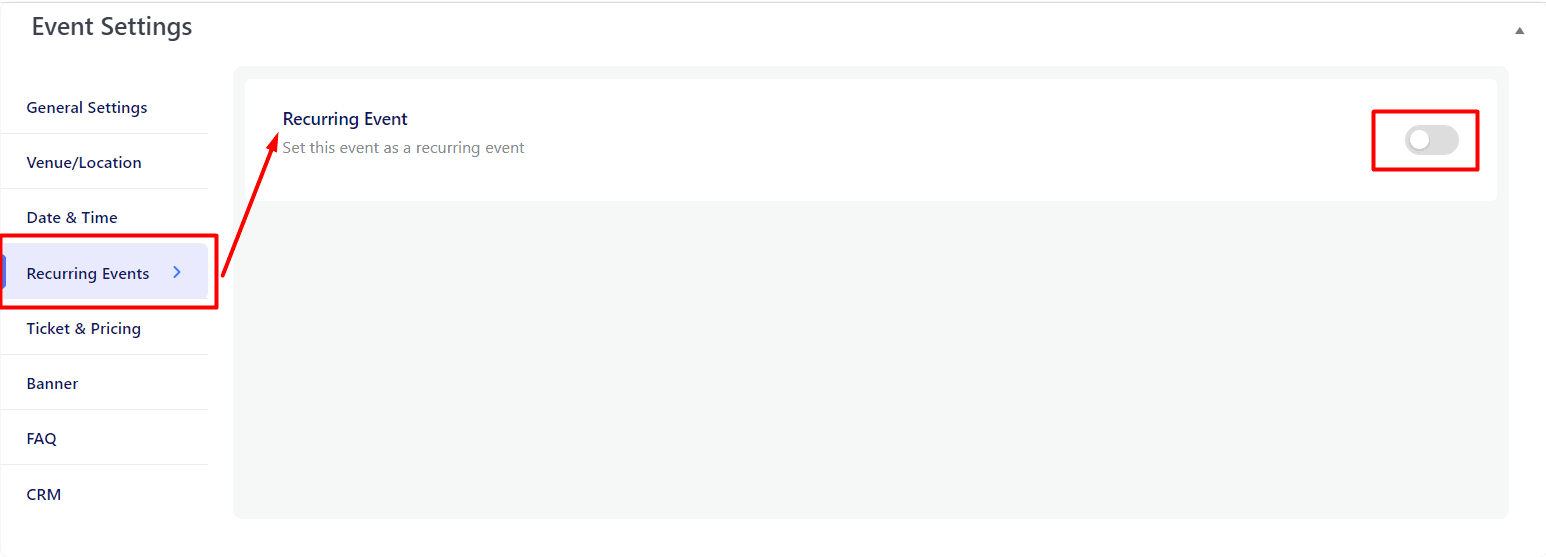
Now the last part of the recurring settings. You can set the recurrence daily, weekly, monthly, and yearly. Depending on your needs, you can choose any of them.
Daily Recurrence
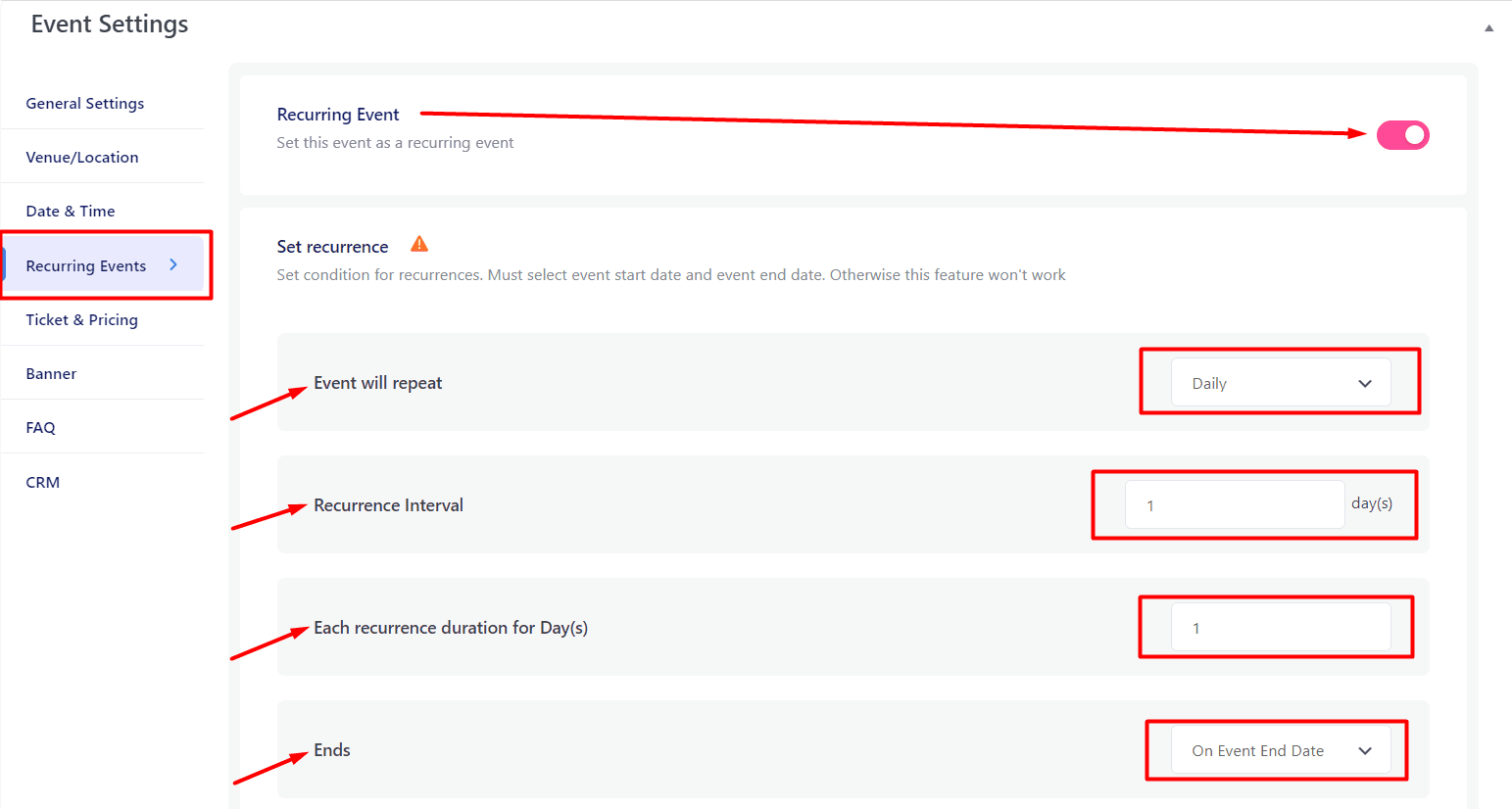
You can repeat the event one day, two days, three days, or any day interval. Please go to the Eventin from the dashboard and click on the event. After that, click on ‘Add New’ and update all the necessary event details. In the middle area of the event, you will get the “Recurring event” toggle button. Click the button and it will open the recurrence details. Select daily and then set the “Recurrence Interval” and “Each recurrence spans for” and then fill up the rest of the information. Publish the event and all the recurrences will be displayed in the event section.
- Daily Recurring Event Settings Key: Eventin > Event > Add New > Recurring event > Event will repeat > Recurrence Interval – Ends > Publish/update.
Weekly Recurrence
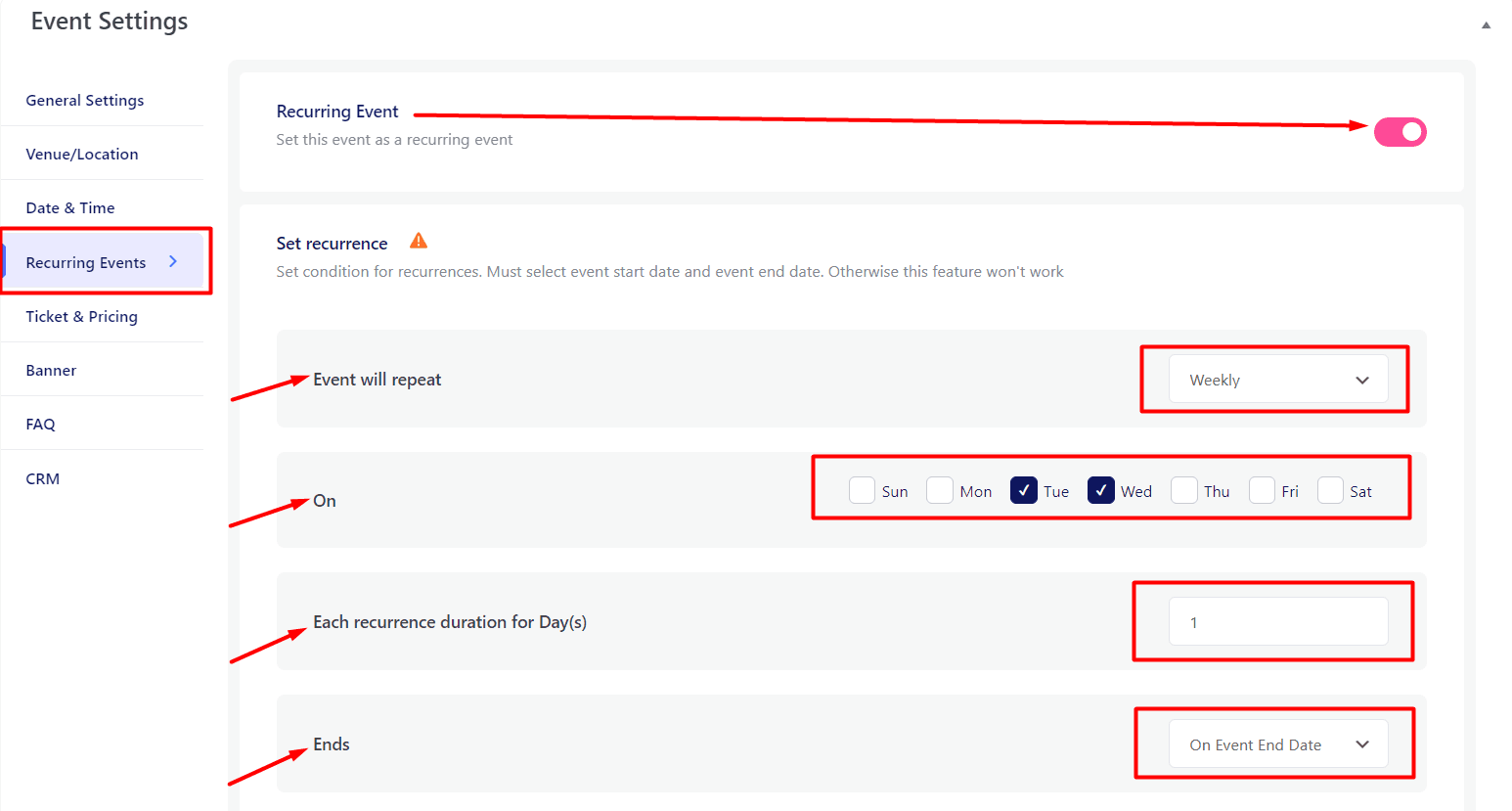
Similar to the daily recurrence, you can set a weekly recurrence for your event. For weekly recurrence, you will need to select the weekday from the settings. Based on your needs, you can select multiple weekdays.
- Weekly Recurring Event Settings Key: Eventin -> Event -> Add New -> Recurring event -> Event will repeat -> On (Weekday) -> Each recurrence spans for -> Ends -> Publish/update.
Monthly Recurrence
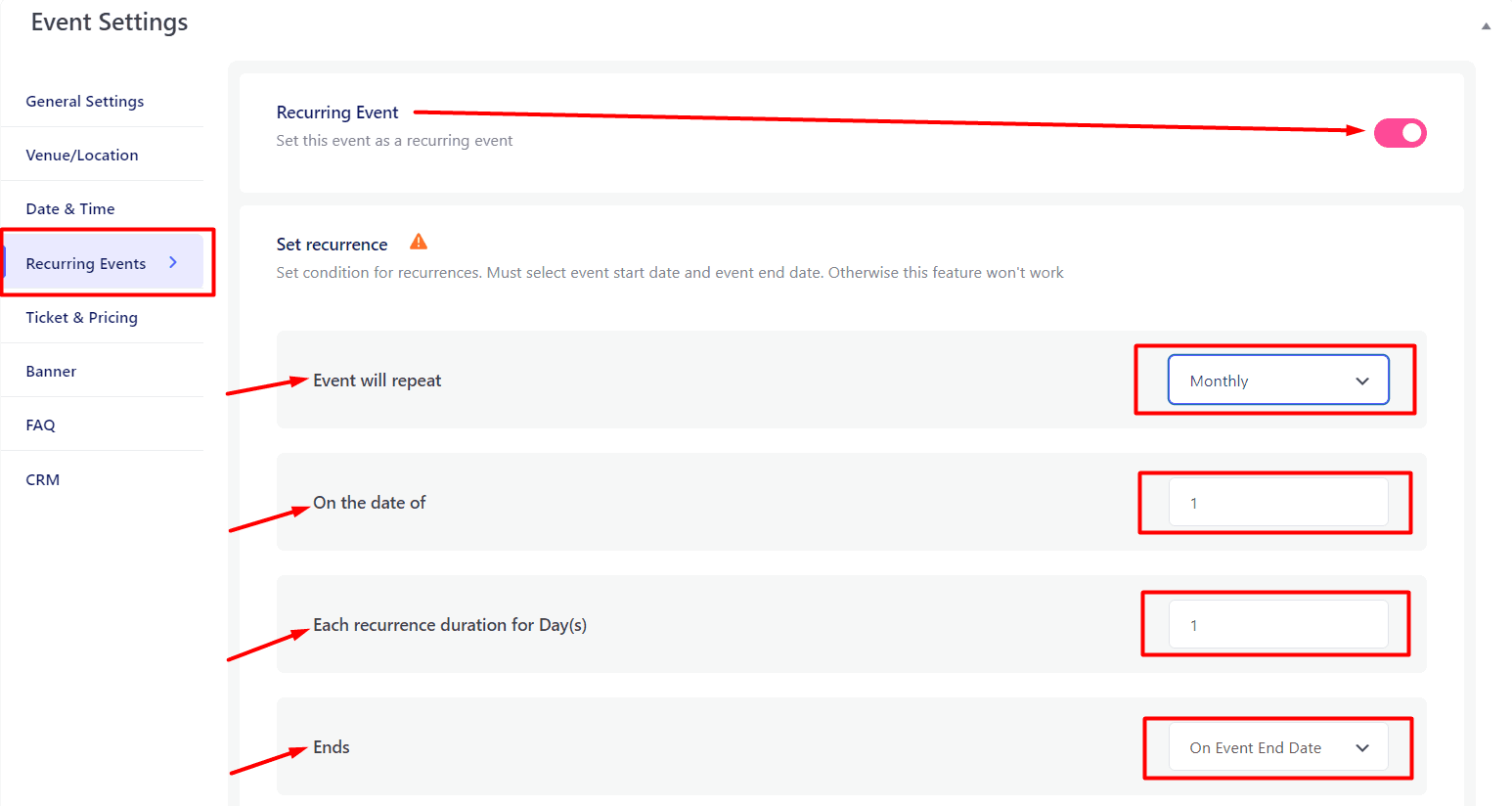
Similar to the weekly event recurrence, you can set a monthly recurrence. In order to set a monthly recurrence, you will need to set the date of each month. The rest of the settings are as simple as the other recurrence settings are.
- Monthly Recurring Event Settings Key: Eventin -> Event -> Add New -> Recurring event -> Event will repeat -> On the date of -> Each recurrence spans for -> Ends -> Publish/update.
Yearly Recurrence
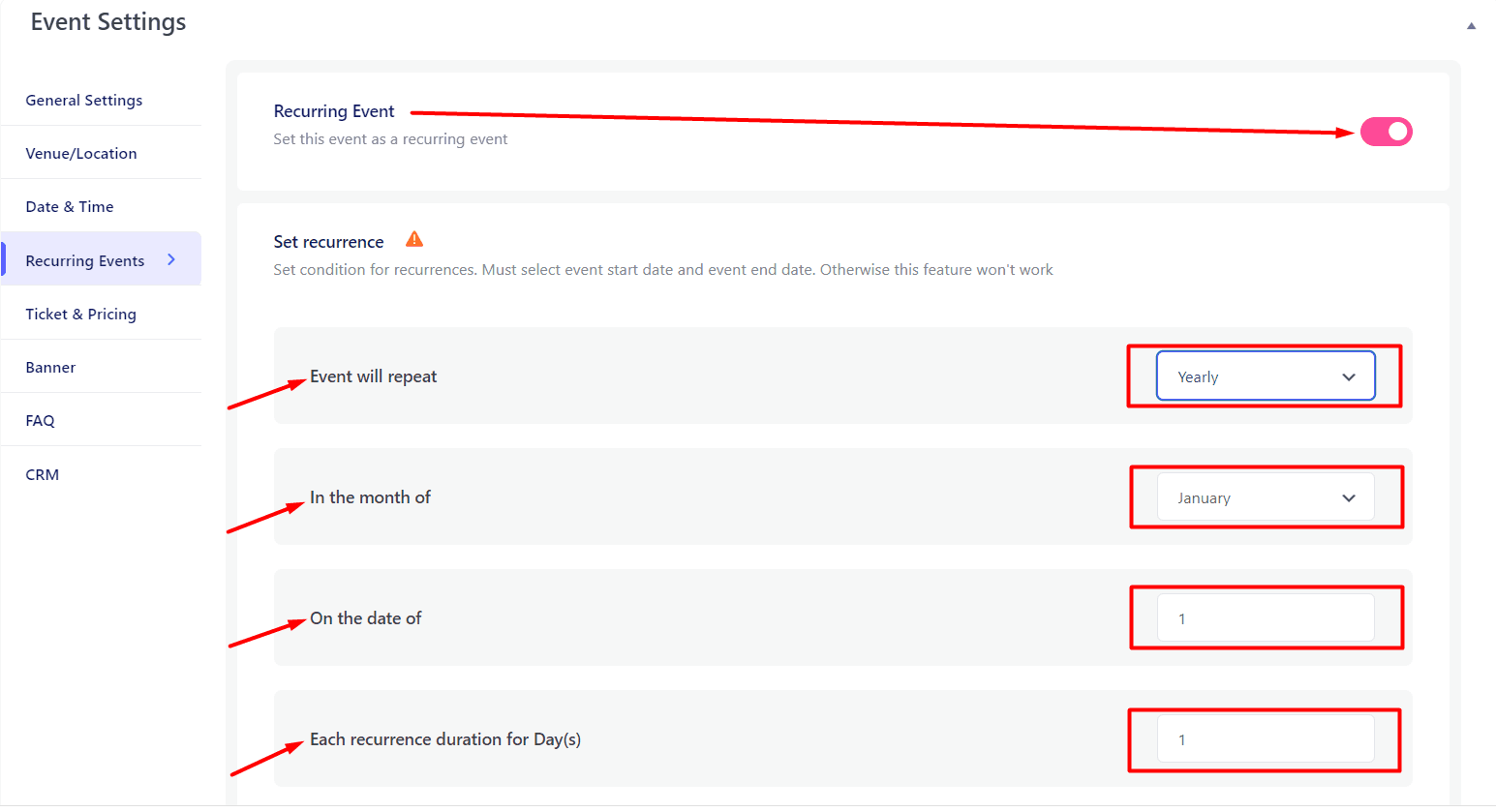
You can set yearly recurrence as the other recurrence settings are. But for the yearly recurrence, you will need to select both months of the year and the date of the month.
- Monthly Recurring Event Settings Key: Eventin -> Event -> Add New -> Recurring event -> Event will repeat -> In the month of -> On the date of -> Each recurrence spans for -> Ends -> Publish/update.
Notable Extra Things
Every recurring event consists of parent and child events. You need to understand how they work and how can you edit them. Here’s how you can do it.
Edit Parent Event
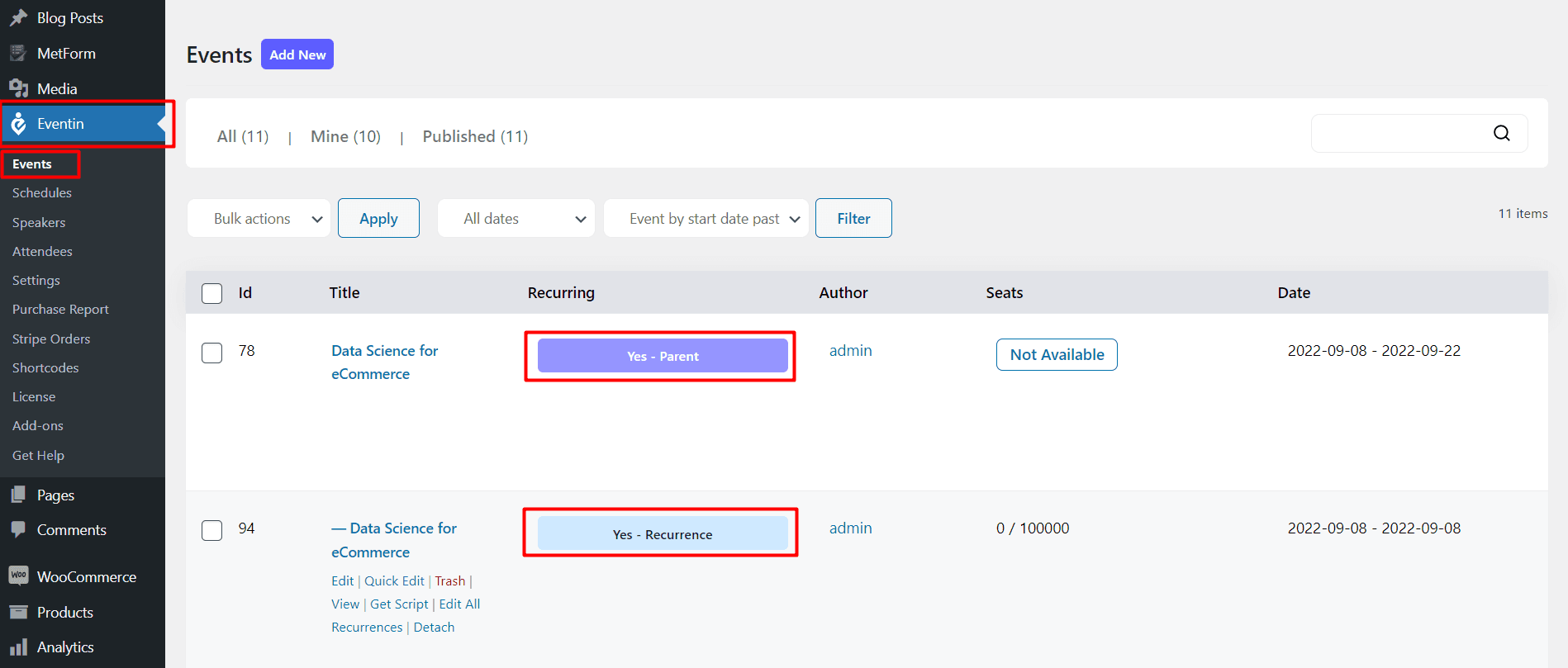
You can edit all the recurring individuals from the parents. Simply go to the events section and find out the parent event and edit the event as per your requirement. Don’t forget to update the page. And remember, each time you edit the parent event, it will affect all the individual recurrence events. Be very careful while updating the parent event. You can also update all the recurrence information with the ‘Edit All Recurrences’ option from the individual recurrence.
Edit Child Recurring Events
You can update an individual recurrence from the events section. Please go to events and find out the recurrence you want to update. Click on ‘Edit’ and then update as like as you want.
- Edit Individual Event Settings Key: Eventin -> Events -> Individual Events -> Edit -> Update
Who can Use Recurring Events?
There’s no boundary to using the features. Anyone who needs to automate duplicative tasks can use it. However, we have found some of the categories in which users can use the features to streamline their daily activities.
- Online Tutors – Eventin recurring events and free ticketing system can help teachers a lot. Especially, they can create all the course classes by creating one single session.
- Meetup Host – People who host regular meetups can create multiple hosting events from single-parent events.
- Fitness Trainer – Create multiple training sessions and sell tickets for each session.
- Digital Marketer – Create multiple repeat consultancy hours and host the consultancy as an event.
- Music Instructors – Create multiple training sessions and sell tickets for each session.
- Yoga Trainer: Create a yoga course and sell tickets too.
Test Eventin on Your Website
So now you know how recurring events can help you automate your repetitive tasks. You have also seen how easy it is to set up recurring events with Eventin. It’s your time to test the Eventin recurring feature at your site. If you face any problems, feel free to contact us at ThemeWinter Support.