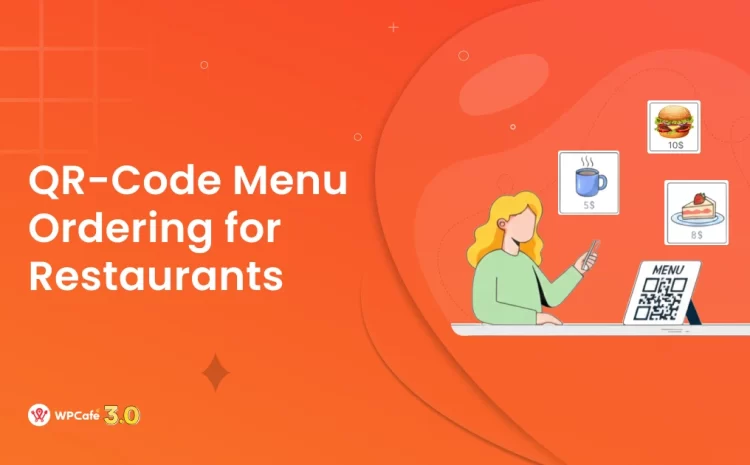How to Integrate Twilio SMS Reminders with Eventin in WordPress
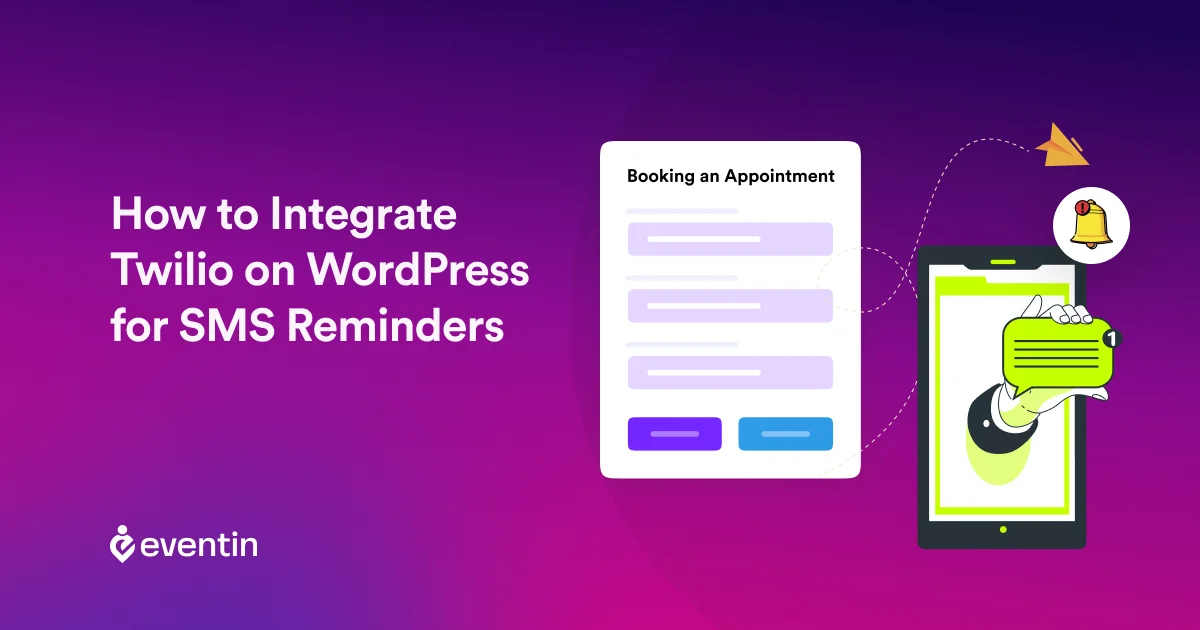
Sending reminders is one of the simplest ways to make sure event attendees don’t forget about their upcoming sessions. With Twilio SMS reminders, you can send quick text alerts right before an event starts — directly from your WordPress dashboard.
If you’re using Eventin, setting this up is even easier. Eventin already handles event registration, schedules, and ticketing. By connecting it with Twilio, you can send automated SMS notifications to attendees about event time, location, or changes without doing it manually.
In this guide, we’ll show you how to integrate Twilio SMS reminders with Eventin in WordPress, step by step. You’ll learn what tools you need, how to configure Twilio, and how to make sure your attendees never miss an event again.

Importance of WordPress SMS reminder
SMS reminders help both event organizers and attendees stay updated in real time. Whether it’s a change in schedule, a venue update, or a quick reminder before the event starts — a short text can save time and reduce confusion.
Here’s why adding SMS reminders to your WordPress event site matters:
- Instant updates: Keep everyone informed about event changes as soon as they happen.
- Better attendee experience: A quick reminder helps guests feel cared for and reduces no-shows.
- Improved team coordination: Event organizers can ensure no task or update slips through the cracks.
- Higher engagement: SMS messages are opened faster than emails, which boosts participation.
- Peace of mind: Attendees don’t have to worry about missing important details or timing.
With Eventin and Twilio working together, reminders become automatic — giving your events a smoother and more reliable communication flow.
3 Steps on how to integrate Twilio on WordPress website for SMS reminders
Though there are a pack of reminder SMS WordPress plugins, not all of them are available for free with a user-friendly interface.
Step-01: Get the required plugins
To integrate Twilio on a WordPress event management website, you need to have two different plugins.
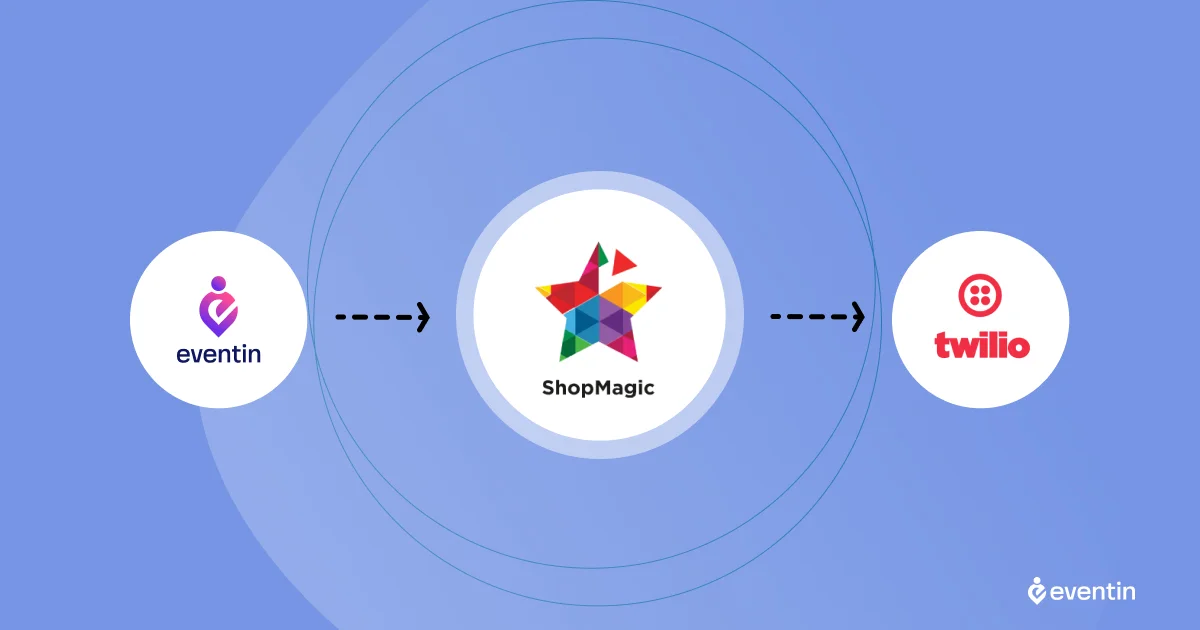
- Eventin event management plugin for WordPress to create an event website.
- ShopMagic SMS WordPress plugin integration to connect with Twilio.
Eventin? What is it, actually?
The eventin event management plugin for WordPress helps you create event websites in WordPress without writing any codes. You can create unlimited events, accept attendee registrations, and send automated SMS reminders by integrating the Twilio SMS system with it.
From your WordPress plugin directory, install and activate both of the plugins. Once done, first create an event website with the Eventin event plugin for WordPress so that you can integrate WordPress SMS reminders directly.
Step-02: Set up the Twilio WordPress event plugin SMS reminders
Before you start integrating Twilio SMS Reminder with the Eventin event plugin for WordPress, you need to have a Twilio account. So, simply go to Twilio, Click on Login, or hit the ‘Start for Free’ button if you are a new user.
Now, go to the Account Info section, and you will find the Account SID and Auth Token. Copy these ids.
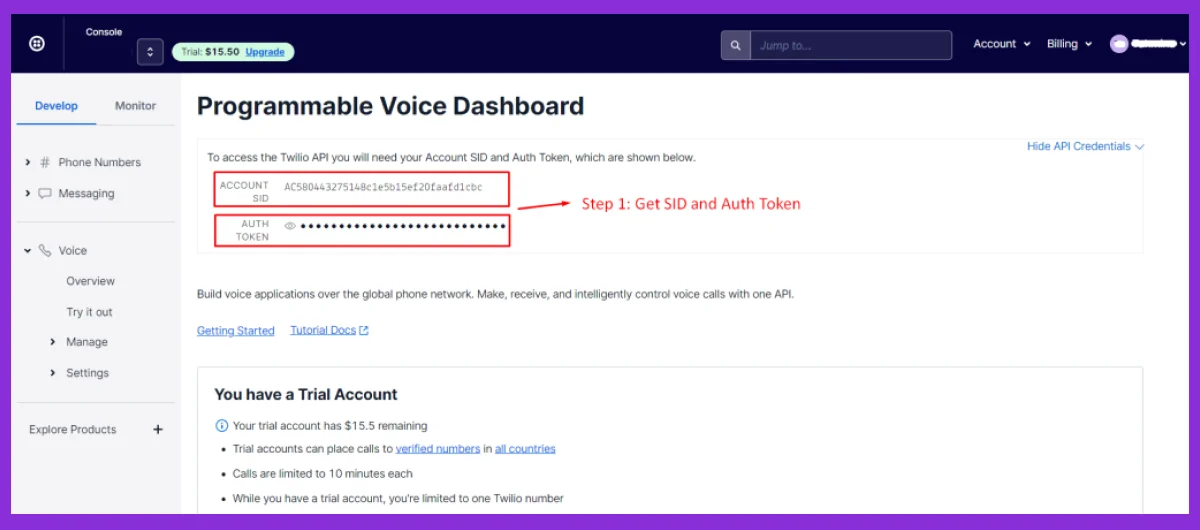
Now, from your WordPress account dashboard, go to ShopMagic Dashboard > Settings > Twilio and paste the Twilio account details.
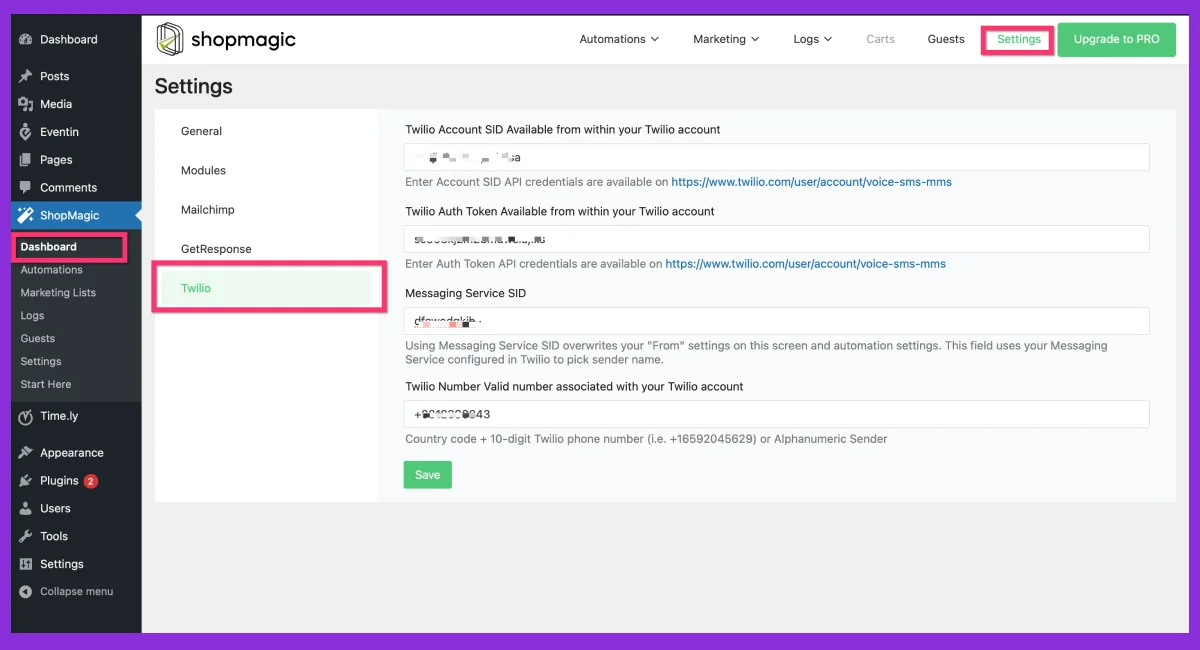
Once done, click on Save to successfully connect the account and integrate Twilio.
Step-03: Create Automation
Once you are done with the Twilio WordPress SMS reminders account setup, you are ready to automate the SMS services.
To do this, go to ‘Automations’ from your ShopMagic sidebar. Here, click on the ‘Add new’ button.
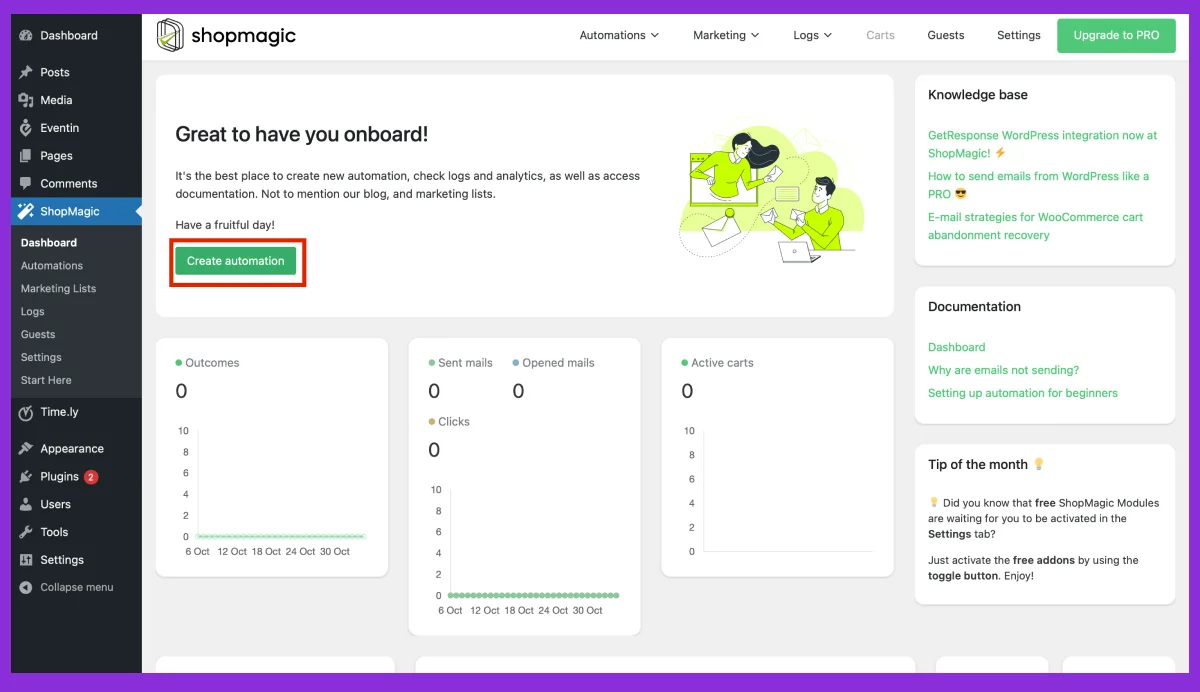
Now, for the journey on ‘how to integrate Twilio,’ give this automation a name, select which trigger you need SMS reminders for, and add filters.
If you want to set a specific filter for a specific type of customer, order, etc. You can do that by adding a New Filter Group. Multiple filters can be added to one action.
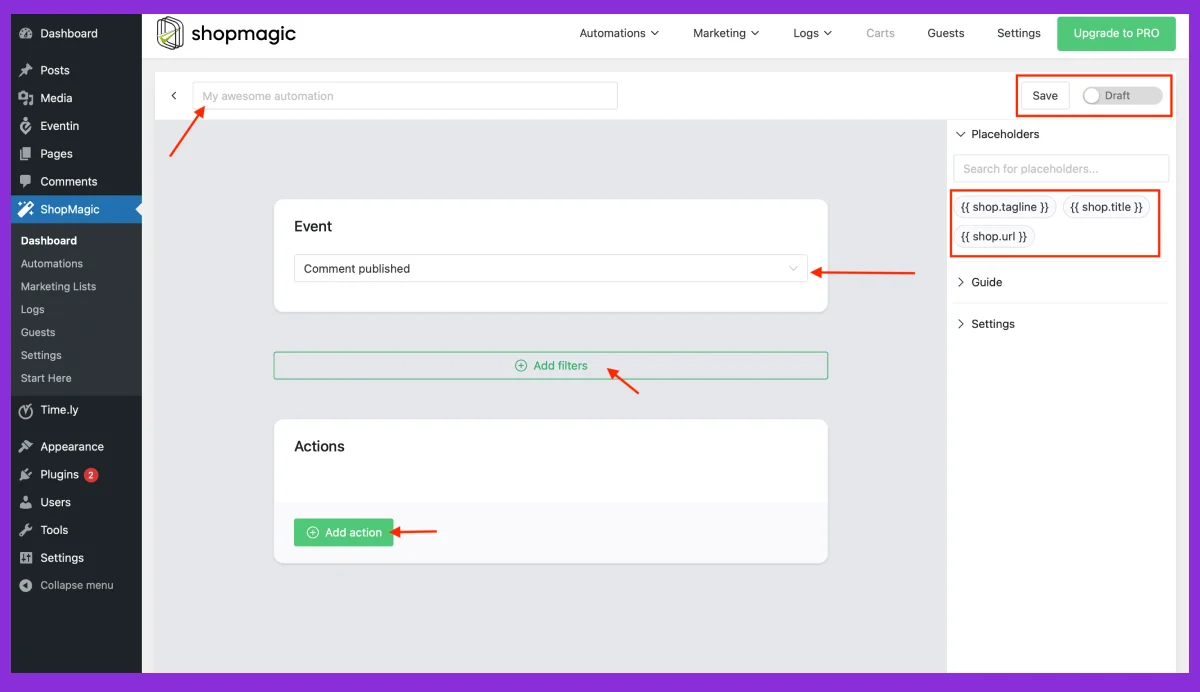
Once the primary steps are done, it’s time to set the action for a triggered event.
From that exact page, select Send SMS with Twilio as an action for the triggers.
Now fill out the Description, To, From and Message fields with your message. Specify from which user account to which dashboard an automated message should be sent.
There are a lot of custom tags, too, which you can choose to use in your message fields.
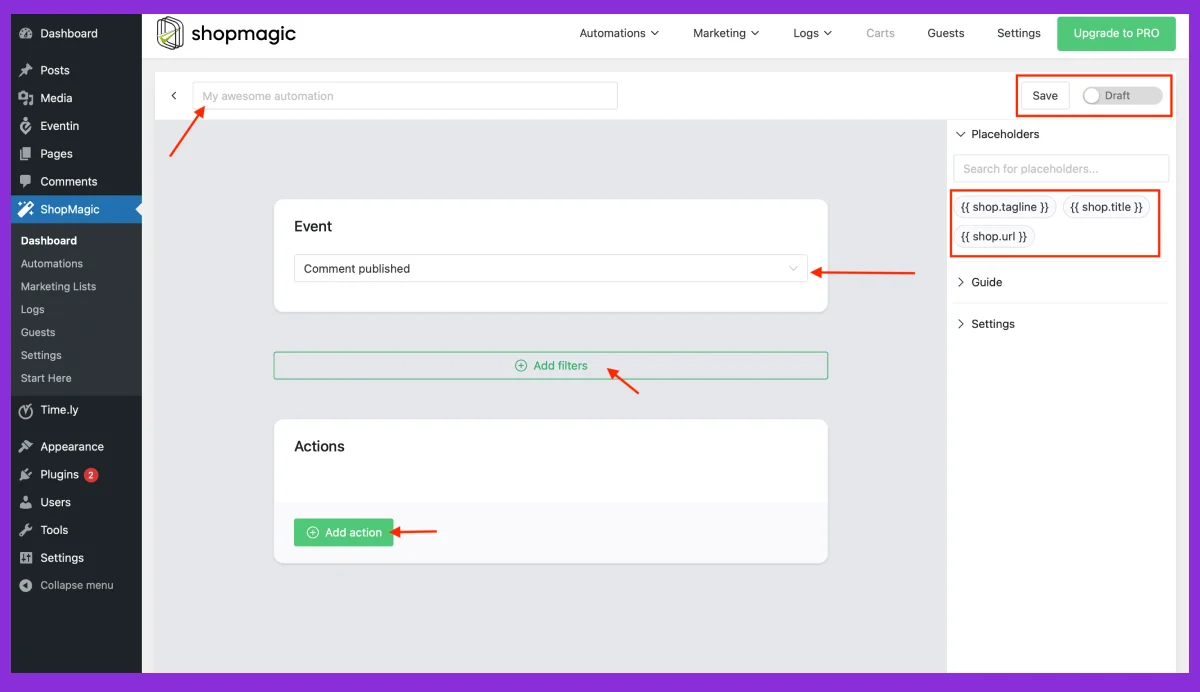
Now, once done, click on ‘Save,’ and your Twilio integrations for WordPress event plugin SMS reminders will be completed.
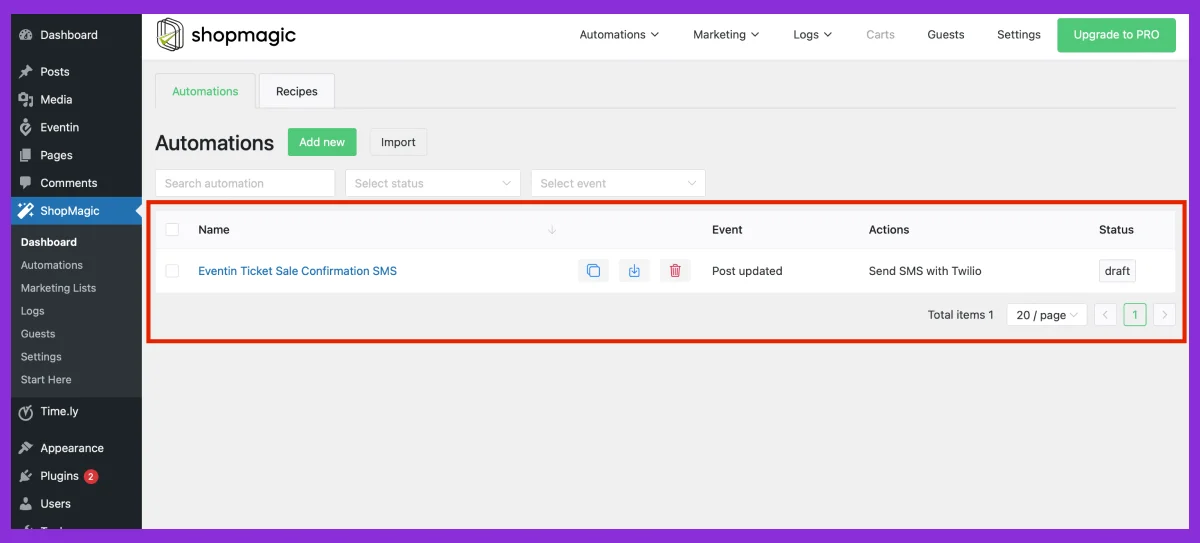
Just like these steps, you can add multiple actions for a single event at a time using the ShopMagic reminders SMS WordPress plugin. Eventin event management plugin
forms like WhatsApp and other messaging apps. The plugin is easy to set up and responsive, and it helps individuals manage appointments with a developed management system.
Never miss your events update with Twillio integration
Keeping your attendees informed doesn’t have to be hard. With Twilio SMS integration in Eventin, you can send instant reminders, updates, and alerts straight from your WordPress dashboard — automatically.
No more missed events, no more last-minute confusion. Just smooth communication and happy attendees.
👉 Start using Twilio with Eventin today and make every event on time and on point.