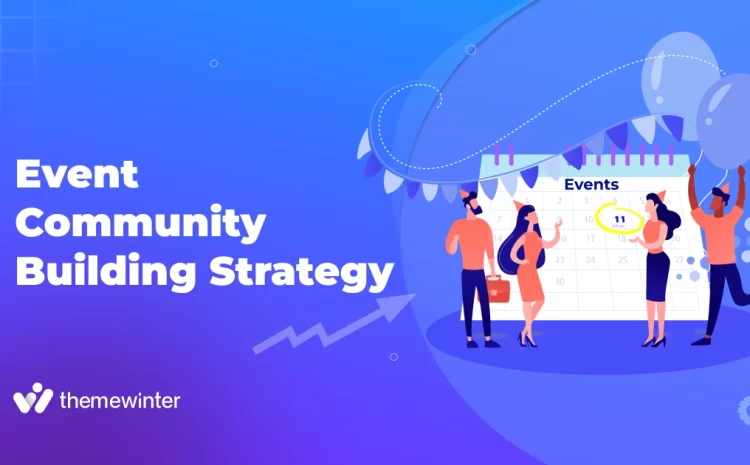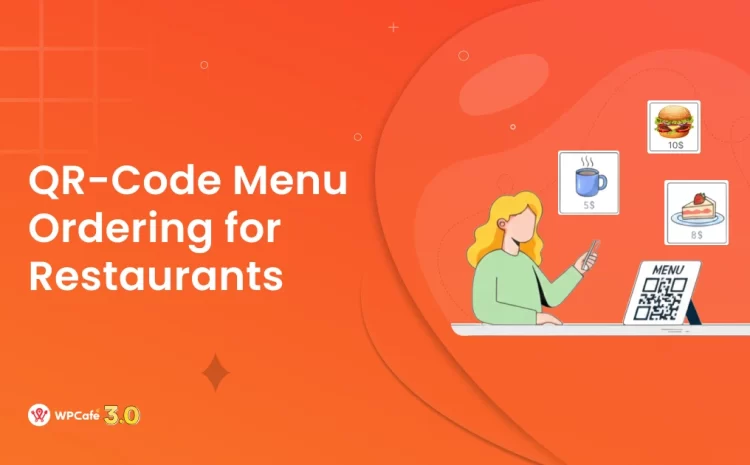[Easy] How to Create Event Countdown Timer on Your Events
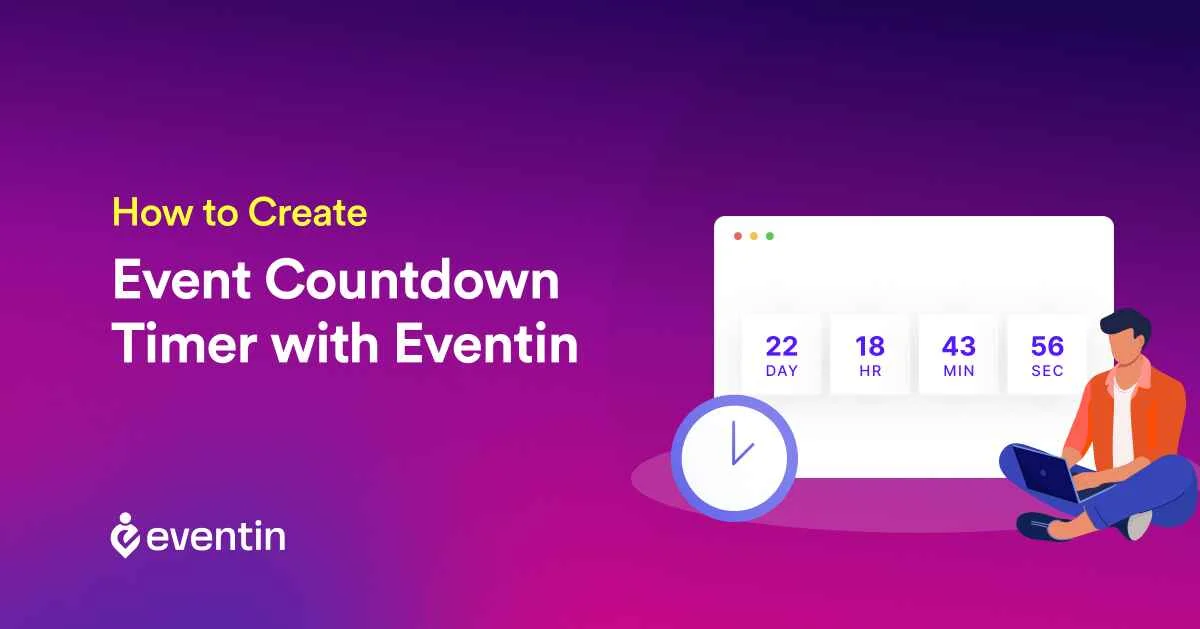
Table of Contents
If you wish to increase excitement and want to prompt your customers to purchase from a campaign, creating an event countdown timer plays a vital role!
FOMO (fear of missing out) is an excellent strategy to build anticipation among people.
And if you’re a WordPress website owner, it’s much easier to set up a countdown timer in a few clicks and motivate clients to take action before your campaign expires.
Especially, an event countdown timer can be great for pushing customers to decide to take part in your campaign, buy your services and the end improve conversions.
In this article, we’ll show you how to create event countdown timers on your WordPress website, with a simple and easy WP event management plugin called Eventin.
What is an Event Countdown Timer?
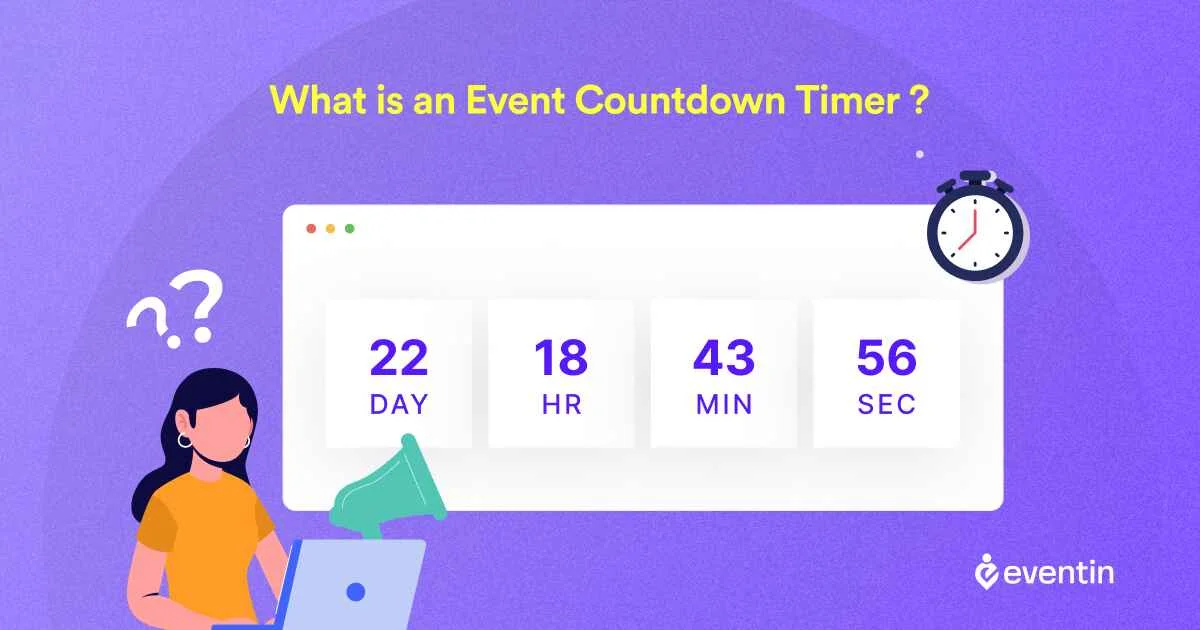
So, what’s a countdown timer?
A countdown timer is a digital countdown timer you can set on your WordPress website to count down to a deadline for a particular campaign or event. It’s an animated gif that counts down in days, hours, minutes, and even seconds.
And it helps any marketing campaign to get off the ground. Whether it’s a special sale campaign, grand product launch, new arrival, or whopping product discounts, your campaign is half the goals away from being successful if you’re adding up the countdown timer.
But why is it so effective?
When you set up an event countdown timer on your WordPress website, it triggers your visitors about your offers and deals every time they visit the website. The triggers lead the visitors to a sense of urgency and excitement ‘to take action before the time goes away or the campaign expires’. That is why it’s a popular tool for marketing campaigns and events.
But that’s not all, there are more reasons why event countdown timers for websites are so important. Let’s take a look:
Why is Create Event Countdown Timer so Important?
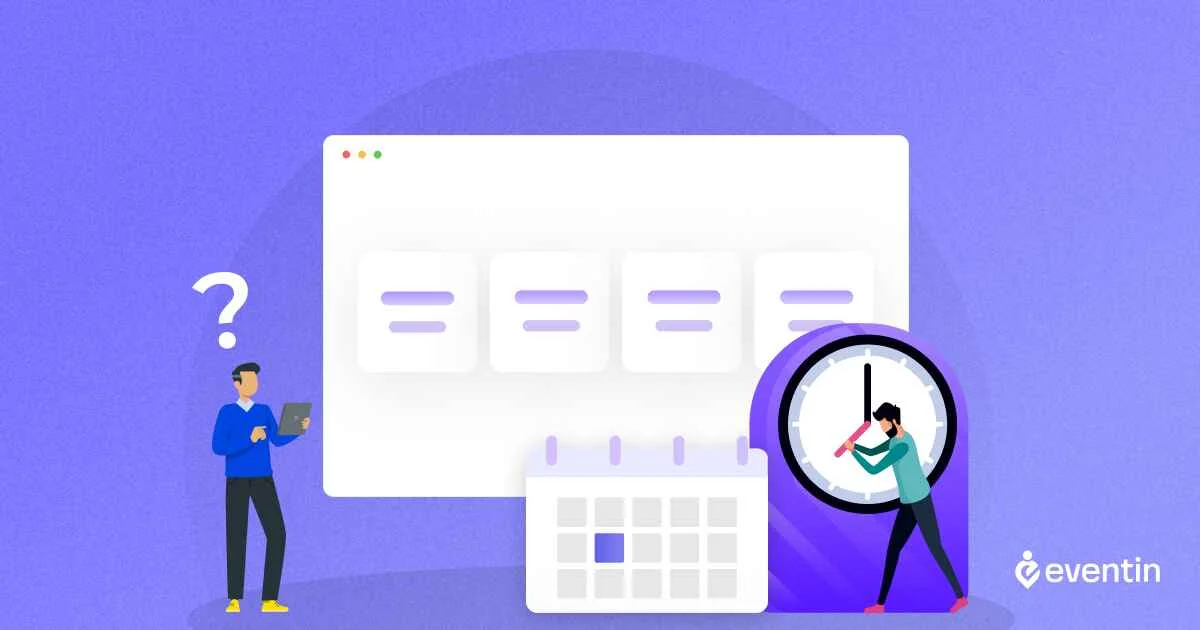
Event countdown timers are more than just a digital clock, as they play a crucial role in driving psychological factors on your WordPress website.
How? Let’s see the importance of event countdown timers:
✅ Event countdown timer triggers engagement & excitement:
Countdown timers always develop a sense of excitement, which brings attendee engagement and take action on a particular campaign.
Boosting excitement is halfway through visitor conversion, as they are already convinced enough to consider your products or services on their wish list.
While boosting excitement and engagement, this strategy builds anticipation on the brand and the users are more likely to attend the event.
✅ Countdown timer builds ‘Fear of Missing Out’ (FOMO):
All the event countdown timers have one thing in common—fear of missing out on the event. This sense of urgency encourages WordPress site visitors to consider not to miss out on the campaign or event as they have a limited time left.
Event countdown timers work like a charm when it comes to enabling FOMO as a powerful motivator.
✅ Enhances Conversion Rates by Countdown timer:
A countdown timer or countdown timer gif can boost a sense of urgency and engagement, which can increase conversion rates and overall sales.
Studies show that countdown timers can boost conversion rates up to 30% and can pull 1.7 times more revenue than usual…
If done perfectly, countdown timers can lead to a huge spike in conversion rate as soon as the fear of missing out is triggered among the website visitors, so they immediately register their entry onto the event as the tickets or RSVP might get closed before the event starts.
✅ Better Time Management for Attendees
It’s simple, if you, for instance, head over to a WordPress website and see the time left for an event you’d want to attend, you would automatically think about how you would plan to join the event on time.
5 Things to Consider Before Creating Event Countdown Timer
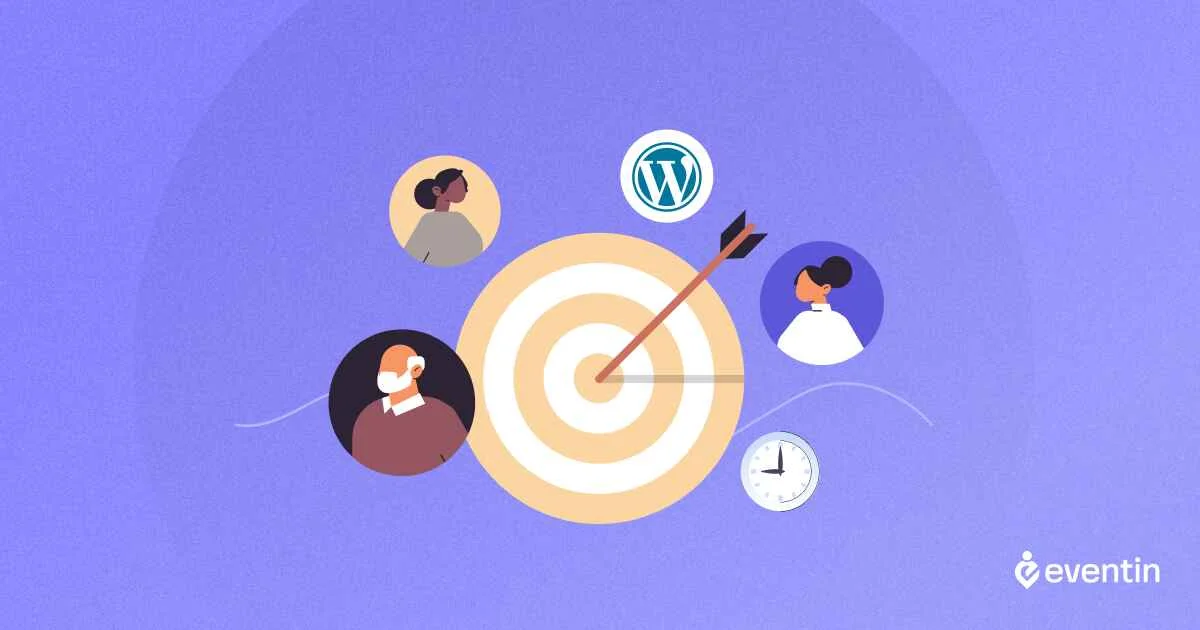
Creating an event countdown timer depends on how you properly add event details that will show on the website.
🚀 A quick tip:
That is where comes the power-packed Eventin event management plugin for WordPress that helps you set event details and create a countdown timer in just a few clicks.
Eventin offers you loads of power-packed event features like:
| 🎪 Multivendor Event Marketplace | 🎫 Multi-Tier Tickets |
| 🎟️ QR codes for tickets | 🔁 Recurring Events |
| 📅 Event Calendar view | 🔊 Attendee + Speaker Management |
| 👩💻 Bricks Addon | 📊 RSVP |
| 🏅 Certificate Builder | 🛒 WooCommerce Payment |
And of course…. event countdown timer feature for your next-level event marketing.
Now let’s take a look at the 5 super important things to consider before creating an event countdown timer for WordPress:
- Understand your audience
Before building an event countdown timer for website, you need to understand who your target audience is, what attracts them, and what motivates them.
For example, a timer for a Comic-Con of young anime fans might be more energetic and vibrant than a professional seminar or business meetup. That’s where Eventin stands out with different countdown timer styles to match your audience and the events.
- Define the goal of your countdown timer
The goal of creating a countdown timer for the WordPress website should be defined so that the theme, design, and copy should back up the event’s goal.
For example, Eventin offers a range of different themes for different event goals, such as event registration, expos, campaign offers, etc. to set up the event with a purpose.
- Decide on the length of your countdown.
You should create a countdown timer while focusing on its length and duration. Short-length timers can create an instant sense of urgency, while big event launches focus on long-length timers for mass attendees to join in a long registration period.
With Eventin, you can create a countdown timer with both short and long lengths and adjust the time duration of your event registration to trigger FOMO (fear of missing out) in your audience.
- Think about the visual appeal.
Creating an event countdown timer should include visual appeal as an important factor. It’s because the visual appearance does half the job of persuading your WordPress visitors to register for your upcoming event. Eventin has a swift countdown design, with a unique font and layout style using Elementor; so you can design the look of your countdown clock in just 1 minute.
✋ Make sure the Countdown Timer integrates with your WordPress website
The countdown clock should be well-functioning and smooth to integrate into your WordPress website. It’s an interactive tool to persuade your audience on their screen, so it cannot afford to have bugs, glitches, or any sort of error.
Eventin, a WordPress event ticketing plugin offers you smooth and easy-to-create event countdown timers on your website with interactive options to choose from using Elementor. Even shortcodes make it easy for you to embed the clock on any page you want.
A Step-by-Step Guide to Creating an Event Countdown Timer with Eventin
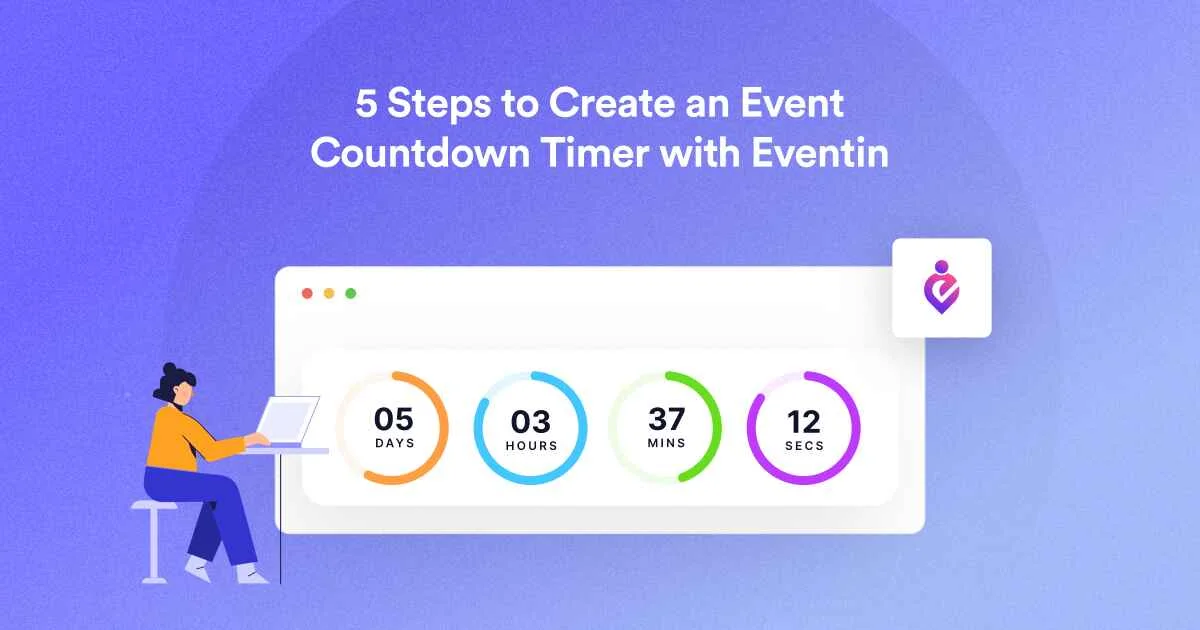
Creating a countdown timer on Eventin is very easy. It takes just a few clicks to design, set, and publish an event timer on your website. Now let’s see how to create an event countdown timer in 5 minutes. Here’s how:
📌 Install & Activate Eventin
Install Eventin Free: First, download the Eventin plugin WordPress plugin library, then install it on your WordPress site.
Activate Eventin: Once installed, activate the Eventin to get started.
📌 Creating Your Next Event
Add a new Event: Head over to the sidebar and select “add a new event”. There, set the event details like date, time, and others.
Customize Event Details: Fill up the additional details like images, location, event description, and so on.
📌 Embed & Preview Timer:
Embed the Timer: Once you’re done designing the appearance of the countdown clock with Elementor, use the shortcode generated by Eventin to embed it on any website you want.
Preview & Test the Timer: Make sure to preview the timer before publishing it, and see how it looks on different devices and browsers for compatibility.
📌 Publish The Timer:
Publish The Countdown Timer: Once you’re done creating the countdown timer for your website, click on the publish button. It’s live now!
Monitor and Update: Make sure to keep an eye on the timer’s performance. And don’t worry, you can adjust it in real time if you need to update the event countdown timer.
Frequently Asked Questions
While using an event countdown timer, you might face some issues or may have some questions about creating a countdown timer for your WordPress website. Here are a few important frequently asked questions about your queries:
👉 How do I create a countdown timer in Excel?
It’s easy, simply go to Excel, select a cell you want to create a countdown clock on, right-click and select format cells, then select Number tab then to the time category select 13:30:55 on the right section, and select OK. Now you will see an event timer on that cell you selected.
👉 What Is a Countdown Timer?
A Countdown Timer is an animated digital clock to show the time left for an exclusive event, a marketing campaign, a flash campaign, etc.
👉 Why Do You Need a Countdown Timer?
As the clock counts down to a specific time or event, a countdown timer creates urgency and excitement, therefore increasing engagement leads customers to convert.
👉 Can I add my brand colors?
Of course you can! With Eventin, you can choose and customize different event timers and adjust the colors and time duration for your WordPress website.
👉 How do I create a countdown calendar event?
It’s easy, simply install and activate the Eventin event management plugin on your WordPress website, create a new event and fill in the details, then add images and event descriptions. Then customize the look of your countdown clock, add layouts and themes, and publish the countdown timer on your WordPress website. Feel free to customize if you see any errors.
Wrapping up
Creating an event countdown timer doesn’t have to be complicated.
With Eventin, you can easily create a countdown timer for your website, add brand colors, and even create a countdown timer GIF. The power of a countdown clock lies in its ability to create urgency and anticipation, making it a valuable asset for any website.