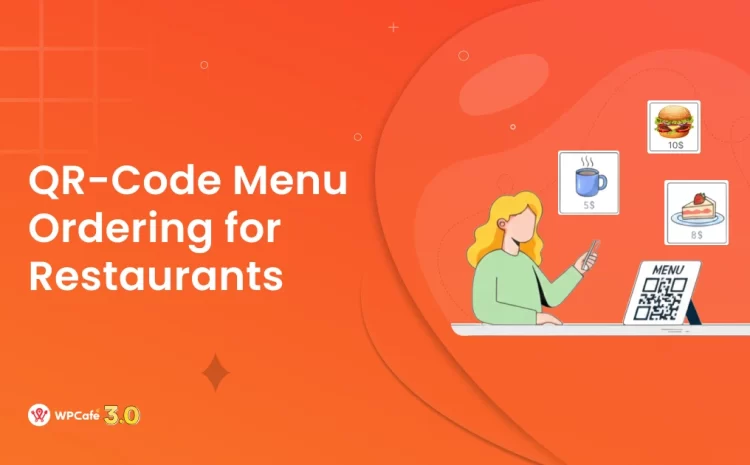How to Create a WordPress Sidebar Calander in Eventin Event Website
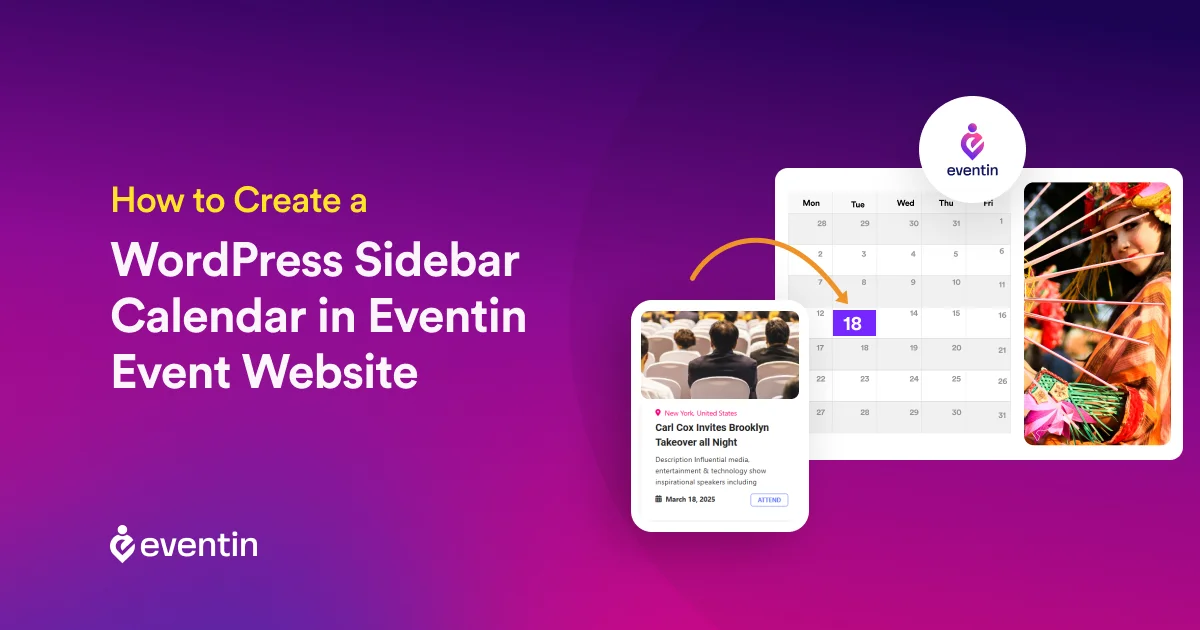
Table of Contents
According to the Neilson Norman Group study, users find it easier to scan when website elements are organized in an ‘F’-shaped pattern.
Aligning your web copies and elements not only makes your site look attractive but also easy to communicate.
They encourage clicks, map your customer visits, and lead you to more conversions than before.
So why don’t you take that chance?
Creating a sidebar calendar on WordPress events makes your site easy to scan, and accessible and influences user interactions more. You can drive more conversion to your events by leveraging the design principles of Alignment.
So, let’s learn what that WordPress sidebar calendar serves in the form of a design pattern. We will also learn how to create one using WordPress sidebar calendar plugins. Let’s begin–
What is Sidebar Calendar in WordPress Events?
A WordPress sidebar calendar is a widget that displays a calendar in the sidebar area of a website. The sidebar calendar can be customized to show different types of information, such as:
➡️ Upcoming Events: Many event management websites use sidebar calendars to show dates of upcoming events, meetings, or shows. This is especially useful for learning-based websites, schools, or organizations with regular activities.
➡️ Related Event Dates: A WordPress calendar page can also display the dates on which most related events are displayed. This helps event organizers promote their events efficiently.
Using a WordPress sidebar calendar can improve the user experience of an event management website. They give quick access to relevant dates and events by helping users to choose their preferred event easily.

How to Create Sidebar Calendar in WordPress : 3 Simple Steps
There are unique ways of creating a sidebar calendar using different WordPress calendar plugins. You can use shortcodes, templates, and even widgets to create one.
In this guide, let’s show you how you can create WordPress sidebar calendars in both of the easiest ways— using Shortcodes and Widgets.
Step-01: Create an Event Management Website First
As we assume you don’t have an event website, simply go to WordPress > Install the Eventin event management plugin for WordPress > Go to Events > and Create a new Event.
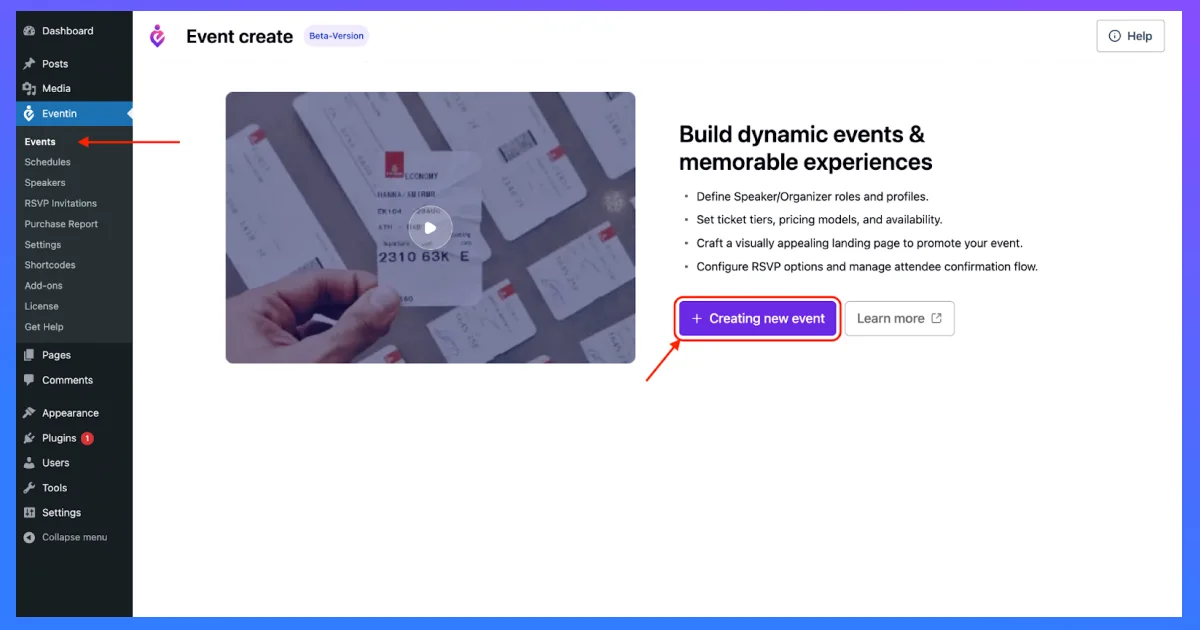
There are only a few steps to get yourself a working event certification website.
Firstly, add the basic information–
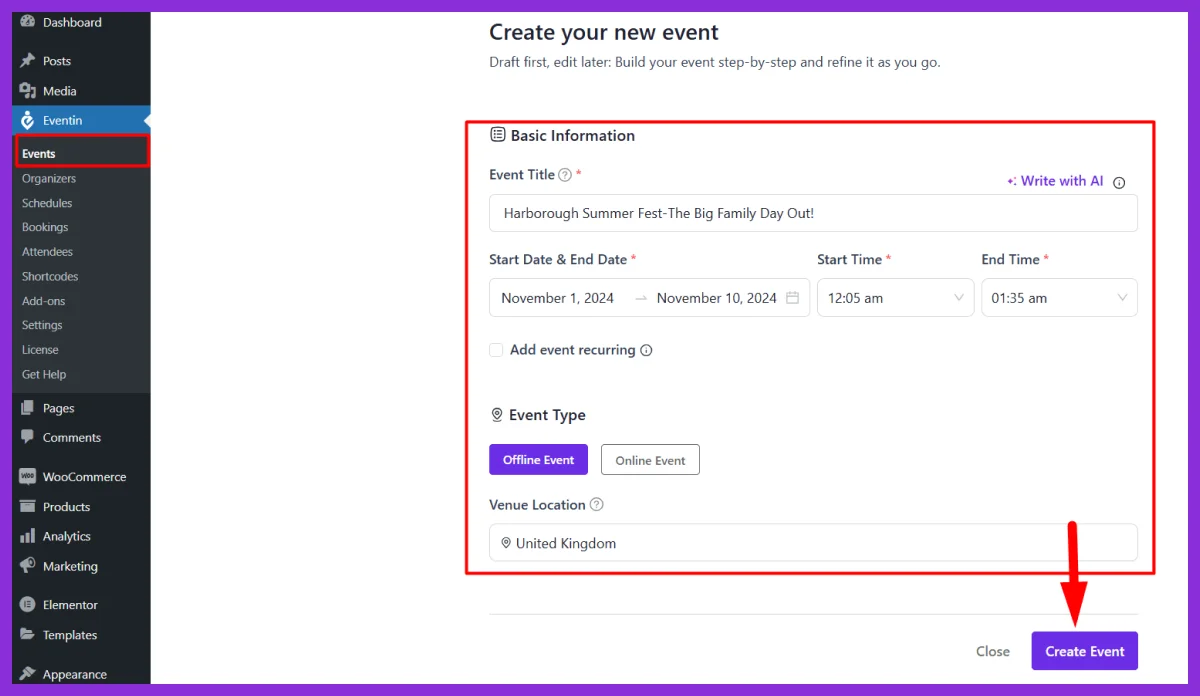
Then, set up the site with event details,
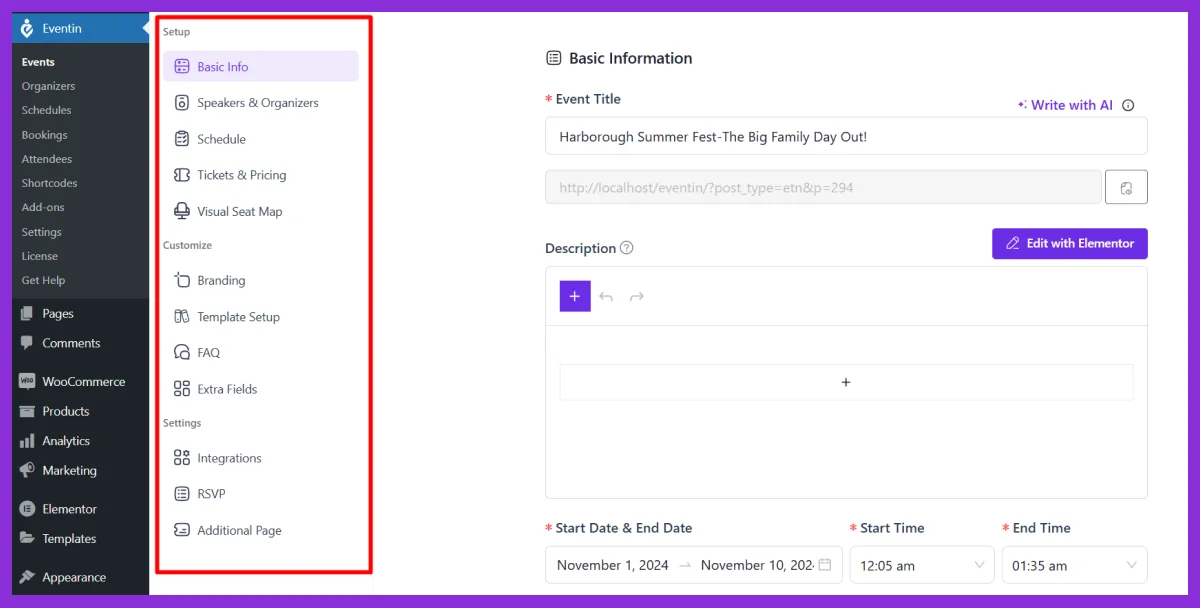
And when you are ready to go online, click on ‘Publish Event.’

Step-02: Generate Shortcode and Create a WordPress Calendar Page
For adding a calendar to your website, the Eventin event management plugin for WordPress offers a WordPress sidebar calendar widget. To do this, you need to generate a shortcode and ping it into a WordPress calendar page.
So, from the Eventin Shortcode section, click on ‘Generate Shortcode’ on ‘Events Calendar.’
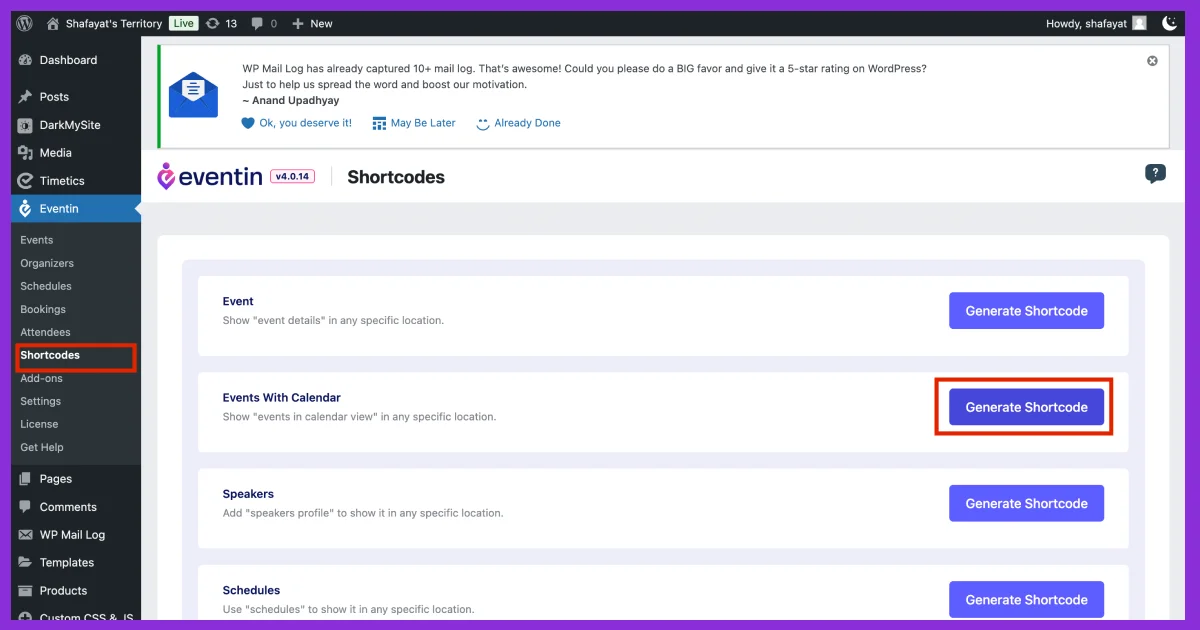
Now, go to your Pages section and ‘Add new page.’
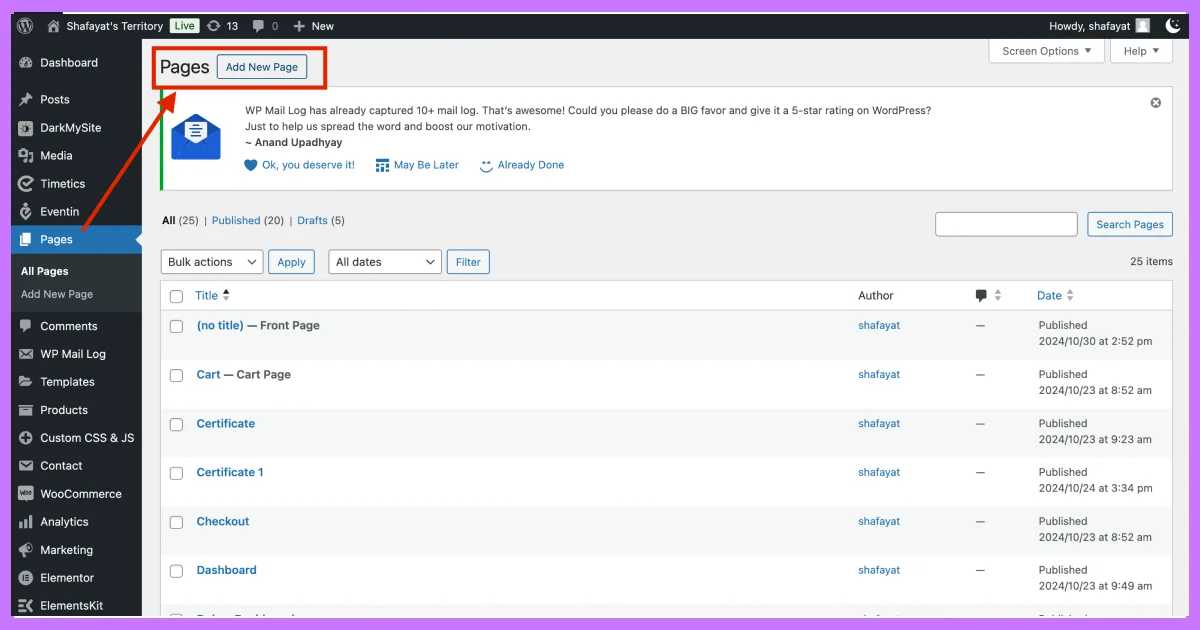
Give the page a name. You can connect the generated shortcode here, and it will work as a separate WordPress calendar page. Your audiences can access that particular page and make bookings on their own.
But, to connect the WordPress calendar page with your particular event website, you need to manually design it with Elementor.
To do this, simply select ‘Edit with Elementor’, and the WordPress calendar page will open in the Elementor web page editor.
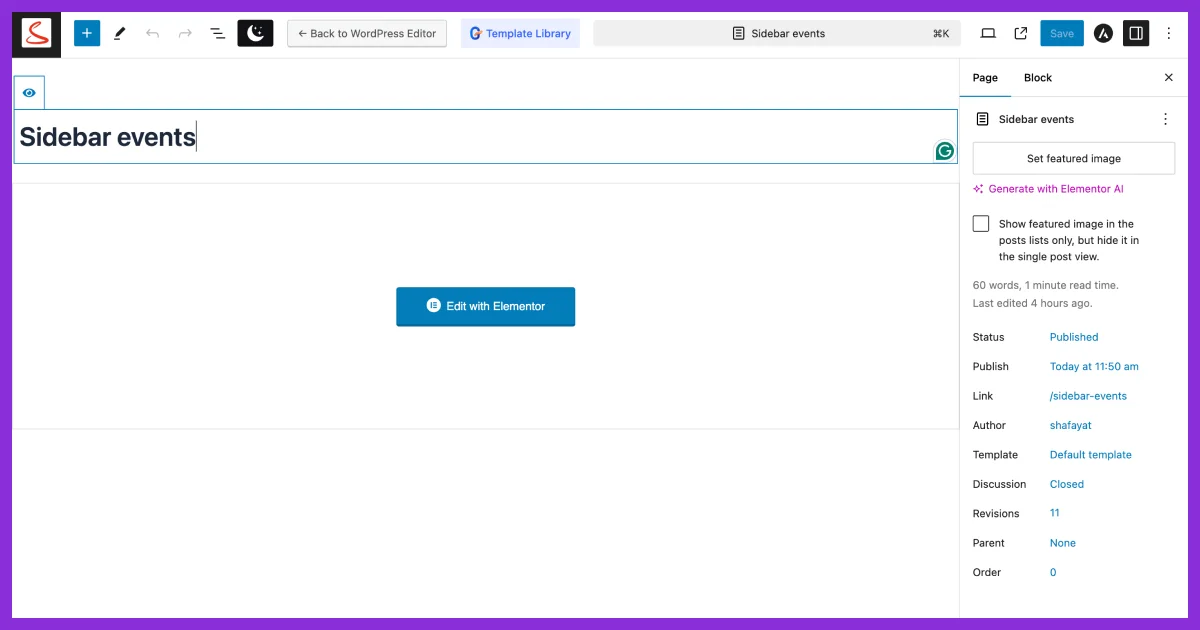
Step 03: Design the Event Page with Elementor
Here, you can design the entire WordPress calendar page with Eventin eventin WordPress calendar plugin widgets.
You can even drag and drop multiple widgets like event titles, images, and other elements to customize your event page.
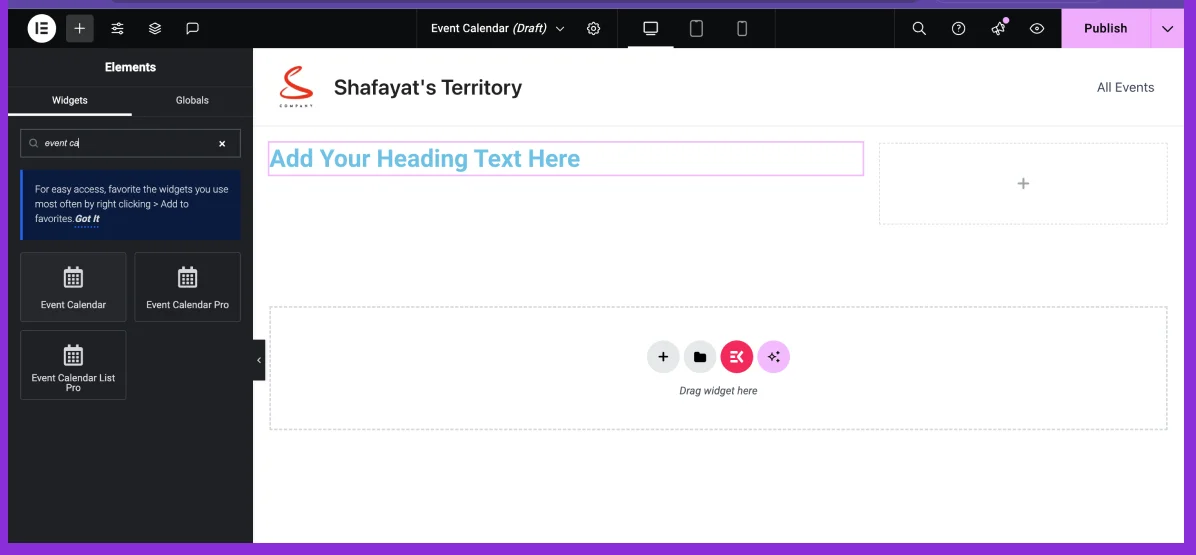
To add a sidebar calendar to that WordPress calendar page, search for ‘Eventin Event Calendar’ on the widget library.
Select the widget, set style, event count, and display styles. There are 2 different styles available for this widget. However, I am preferring the ‘Style 1’ for now.
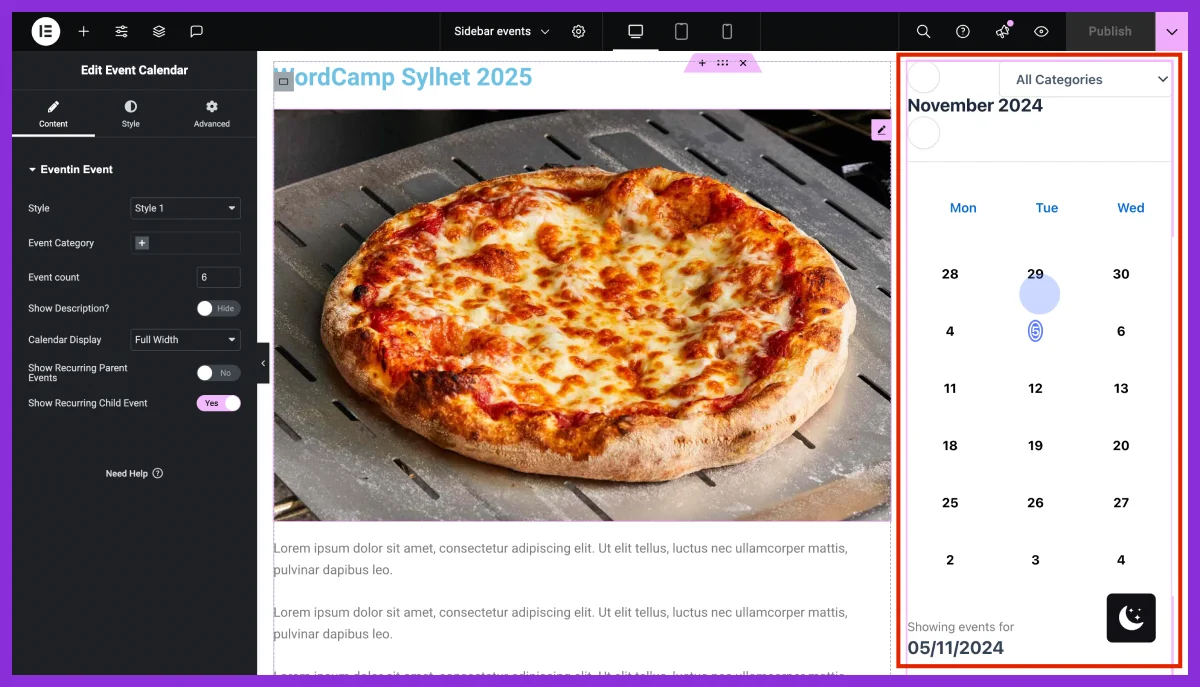
Once you are done adding the WordPress sidebar calendar widget, it’s time to call a particular event website with which you want to connect this WordPress calendar page.
This is not a big deal. Simply take a container and search for a widget name ‘ Eventin Single Event.’
You can see the list of events here in the ‘Select Event’ section.
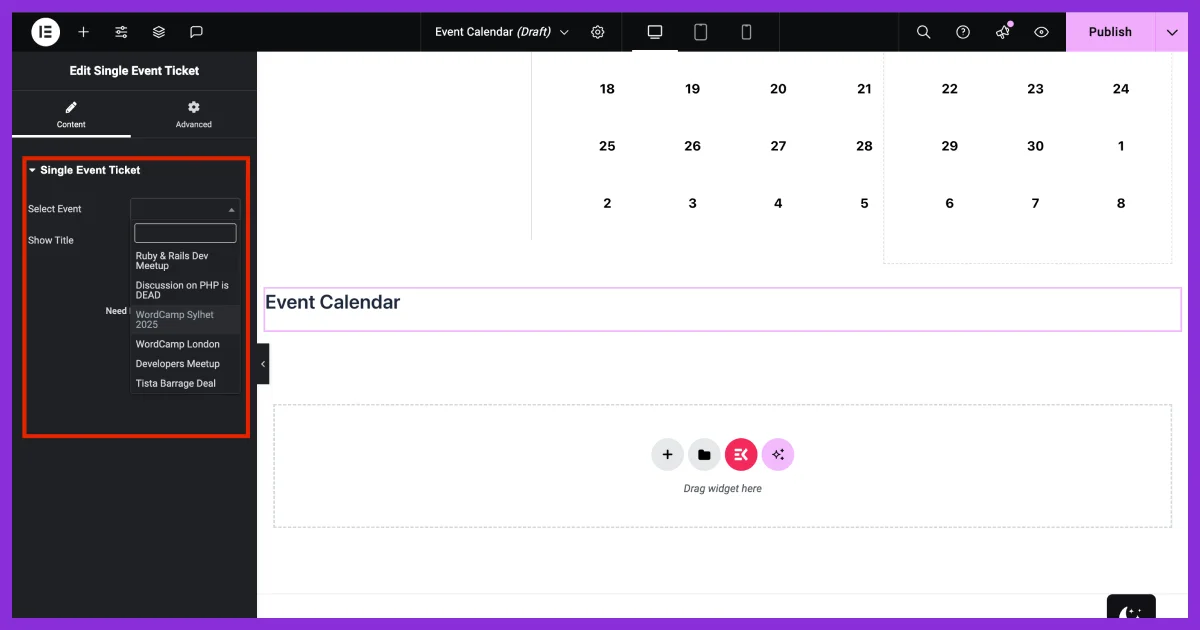
Select your desired event,…aaand, you’re all set up!! 🥳
If you want to add any other elements to your website, search for the Elementor sidebar Elementor and customize the website as needed.
Once you are done, hit Publish and go online with your WordPress sidebar calendar.
3 Best WordPress Sidebar Calendar Widget Plugins
1. Eventin Event Plugin for WordPress
Eventin event management plugin for WordPress is a popular event plugin that helps businesses create, organize, and boost their event performances. You can create multiple types of events, gather RSVP responses, and sell event tickets online without any hassles.
Eventin event plugin for WordPress offers a customizable platform where you can create events that enhance your brand identity. You can personalize event pages, add your own logo, and even track event sales, all within the WordPress system. This intuitive event management plugin also offers WordPress sidebar calendar widgets to create calendars that indicate open and even closed event dates.
It’s easy to use, fully customizable with popular site builders like Elementor, and comes with super fast customer service, too!
2. Modern Events Calendar
Unlike the Eventin event plugin for WordPress, Monder Events Calendar helps businesses create feature-rich calendars for events with ease. With this plugin, you can create in-person, hybrid, and even virtual events all in one platform. The most powerful feature of this event WordPress calendar plugin is its intuitive event layout displays. It offers 50+ templates to showcase your events in an engaging way.
Event planners can also create sticky event sidebar calendars so your customers can view the calendar while scrolling through your event website. It also allows users to create a custom sidebar by customizing their WordPress sidebar calendar widget bar. So, you can efficiently create personalized widgets for your single WordPress calendar page.
3. My Calendar
My Calendar is a popular WordPress calendar management plugin with a huge customer satisfaction rate. It allows users to integrate its sidebar calendar widget onto their website and offer different display options to the visitors. You can even leverage event shortcodes, filter events, and even allow users to submit events to your calendar. Admins can preview and approve an event in order to publish it by offering more controls to your hand.
Create Personalized Sidebar Calendars with Eventin WordPress Calendar Widgets
Sidebar calendars are a great way to make your website stand attractive, easy to view, and make sure users can interact with it in the simplest way possible.
As you have gone through both of the simplest ways of creating sidebar calendars, let’s create one for your event website. Remember, the more engaging website you can make, the higher your events will perform.
A user-friendly, interactive calendar not only keeps your customers happy but also increases the chances they’ll return. It builds a a loyal community around your events as well as boosts your event sales.