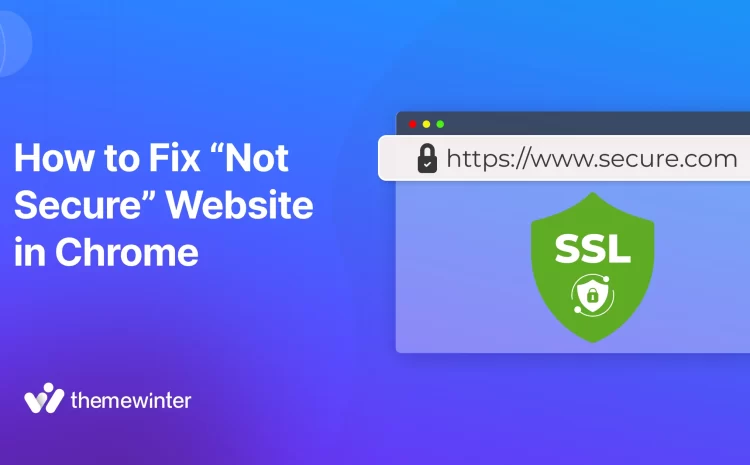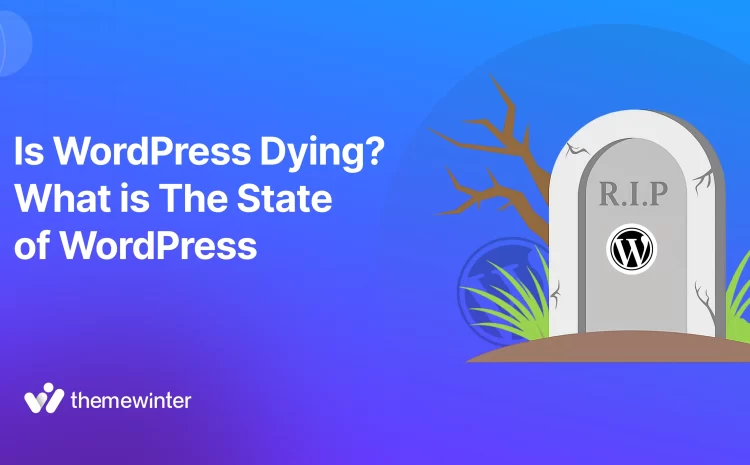How to Create Speakers List in WordPress: 2 Simple Steps
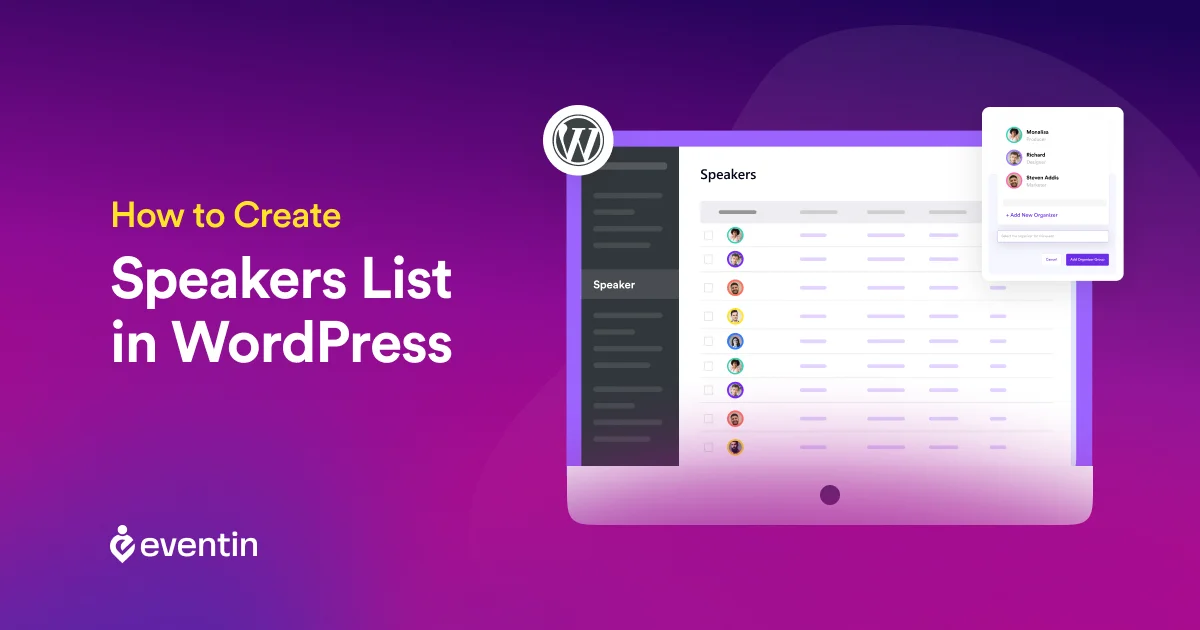
Speakers are the most engaging part of an event. They address your target audiences, drive attention, and convey your key message with impact.
And if you are leveraging WordPress, maintaining all these is a matter of clicks with the use of the right event management plugins.
In this step-by-step guide, I will show you the easiest way of how to create speakers list in WordPress. From adding speakers for small conferences to big seminars, this guide will help you through–
Importance of Creating Speakers Lists in WordPress
From attracting attendees to bringing audience engagement, speakers are recognized as the heart of an event. The wise choice of the right speaker selection can give a 3x boost to your event sales without any other efforts.
But you need to make sure your audiences are aware of your speaker selection, too. And to do that right, this is where the importance of the speaker’s list arises.
Let’s have a look at why you should not miss out on creating a speakers list for your WordPress events—
- Adds professionalism to your event website.
- Increases events user experience (UX).
- Makes event speaker management more efficient and faster.
- Increases team productivity.
- Helps your event websites rank higher on search results.
- Boosts attendee engagement.
🕵️Pro Tip: Learn more about how to add event speakers and organizers pages on your WordPress Event management website
2 Easy Steps on How to Create Speakers List in WordPress
Creating speakers list in WordPress is easy when you choose the right speakers list WordPress plugin.
Though there are various speaker management software available, managing your events in WordPress requires you to choose the right event speakers management plugin.
By using these intuitive event management plugins, you and your team can showcase your event speakers in a more engaging way.
Here is the simplest breakdown of how to create speakers list in WordPress and drive attendee engagement to get a faster ROI within the same platform.
Step-01: Get a Speakers List WordPress Plugin
At WordPress, you can get a bundle of event management plugins with unique features. Some allow to create astonishing seat plans, whereas others might help to add payment getaways for WooCommerce products.
However, to create speakers lists, it’s important to choose a speakers list WordPress plugin that allows the addition of singles to multiple speakers.
For today’s tutorial, I prefer the Eventin event management plugin for WordPress. It offers highly visual speaker templates, so you don’t need any coding knowledge to create any. Additionally, this platform contains a rich user interface design, is easy to use, and has a lower learning curve, so you won’t get stuck anywhere.
So, to create speakers list in WordPress, simply go to ‘Plugins’ from the left sidebar plugin section.
Now search for Eventin > Install the plugin > and Activate it.
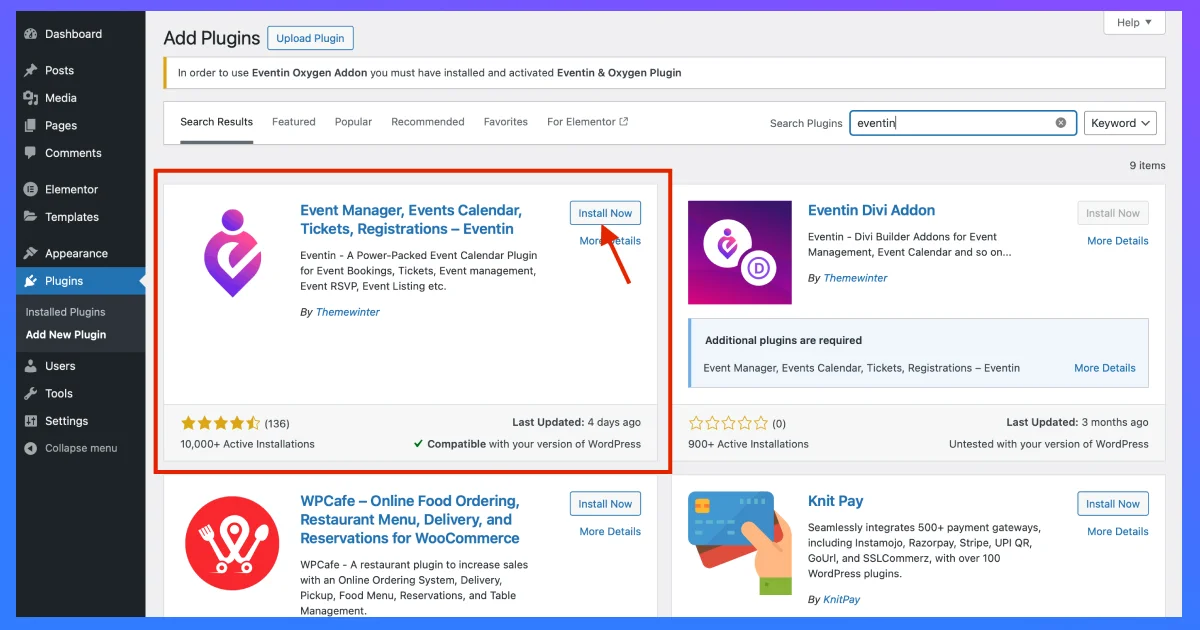
Once added, let’s move into our most important phase on the journey of ‘how to create speakers list in WordPress’ —
Step-02: Create Speakers List
There are two different ways to add event speakers using the Eventin event manager plugin–
- Method-01: Add Single Speaker
- Method-02: Add Speakers Group
Method-01: Add Single Speaker
To a single speaker, simply go to Events and click on ‘Add new Event.’ You can also simply click on edit to any of your existing events.

From the event editor, select the ‘Speakers & Organizers’ tab.
Now, click on the ‘Single Speaker’ option.
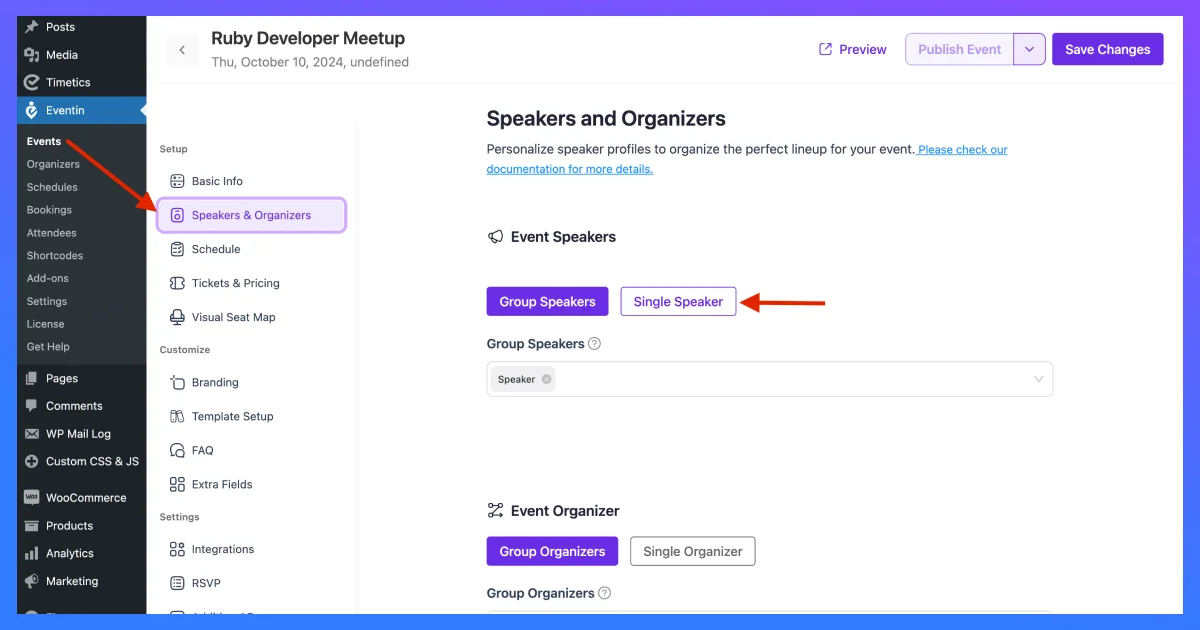
Here, you can add new single-event speakers to particular events.
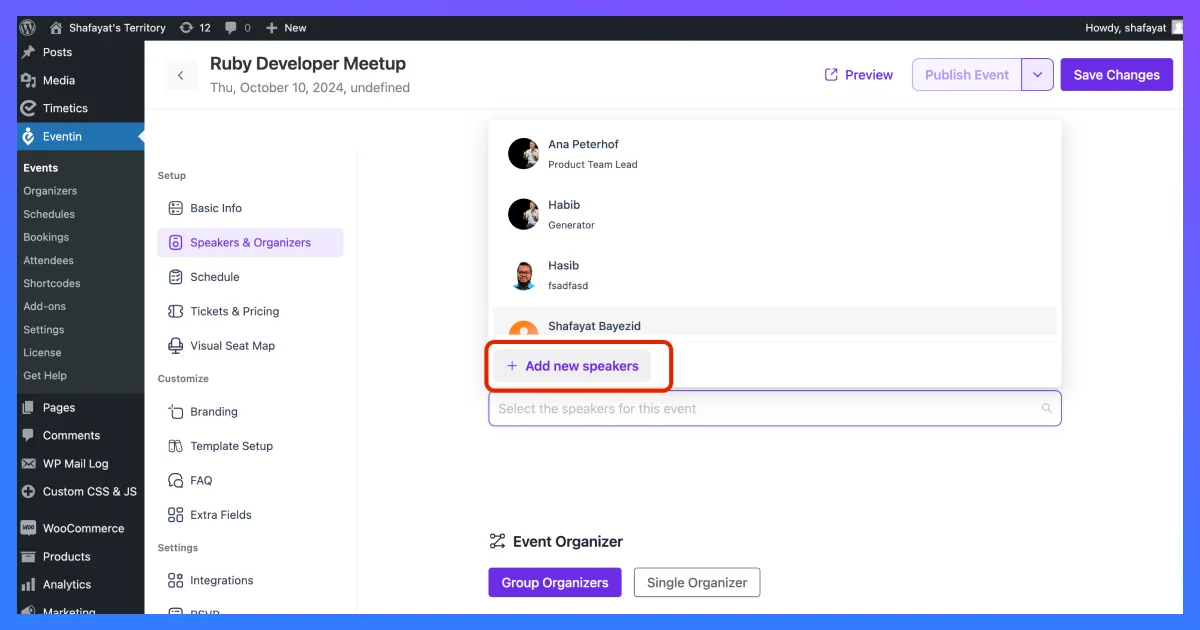
Once selected, A new popup form will appear. Here, add your speaker details, including name, job title, and email, and add them to a particular group.
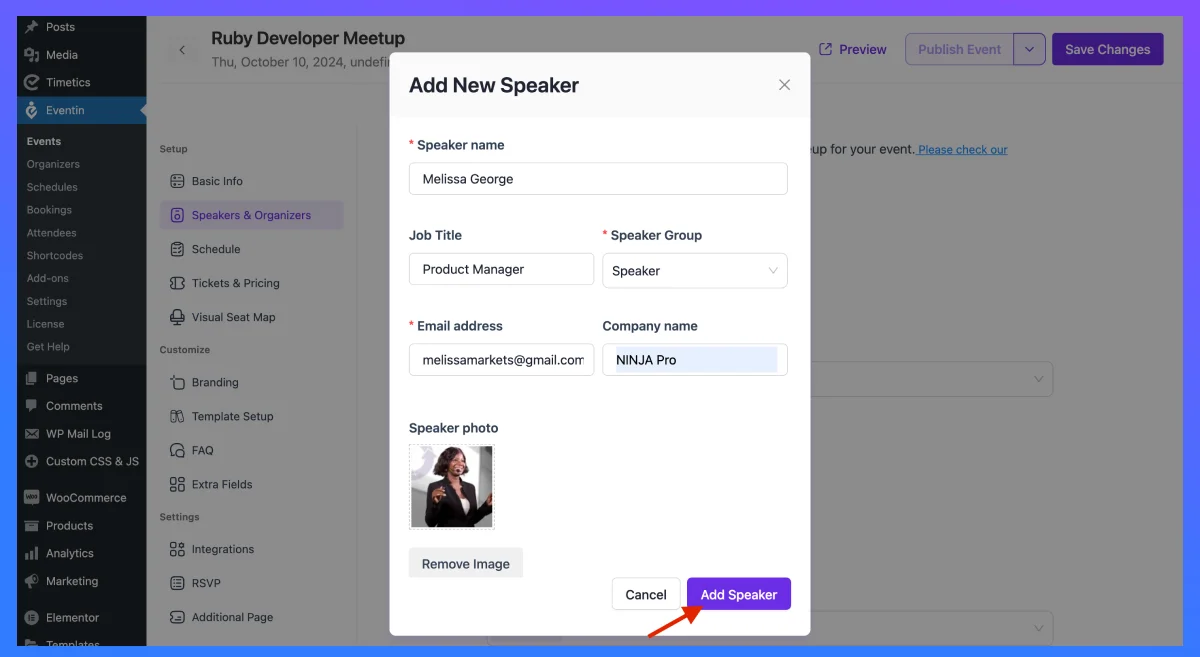
When you are done adding a speaker, you can select multiple speakers and create speakers list for this particular events.

Method-02: Add Speakers Group
In other ways, the Eventin event plugin also allows users to create speaker list groups. Here, you can add multiple speakers under particular categories and select that category whenever creating manual events.
To add a speakers group, similarly select ‘Group Speakers’ instead of ‘Single Speaker.’
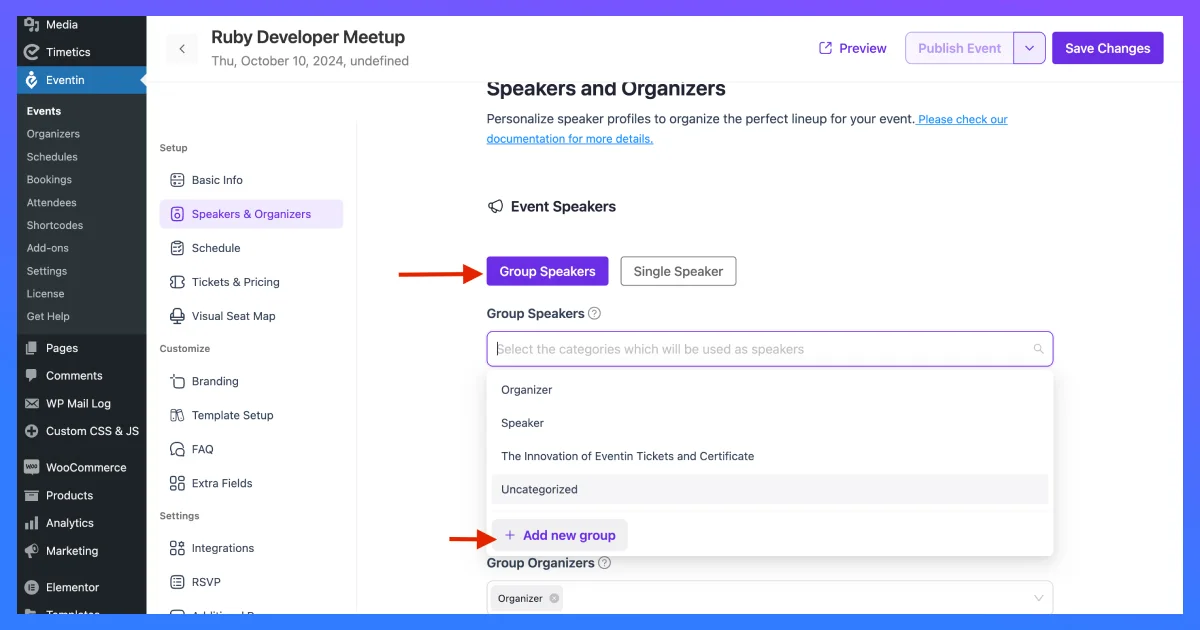
Give a name for that particular speaker category. Select speakers from the single speakers list, and finally click on ‘Add Speaker Group.’
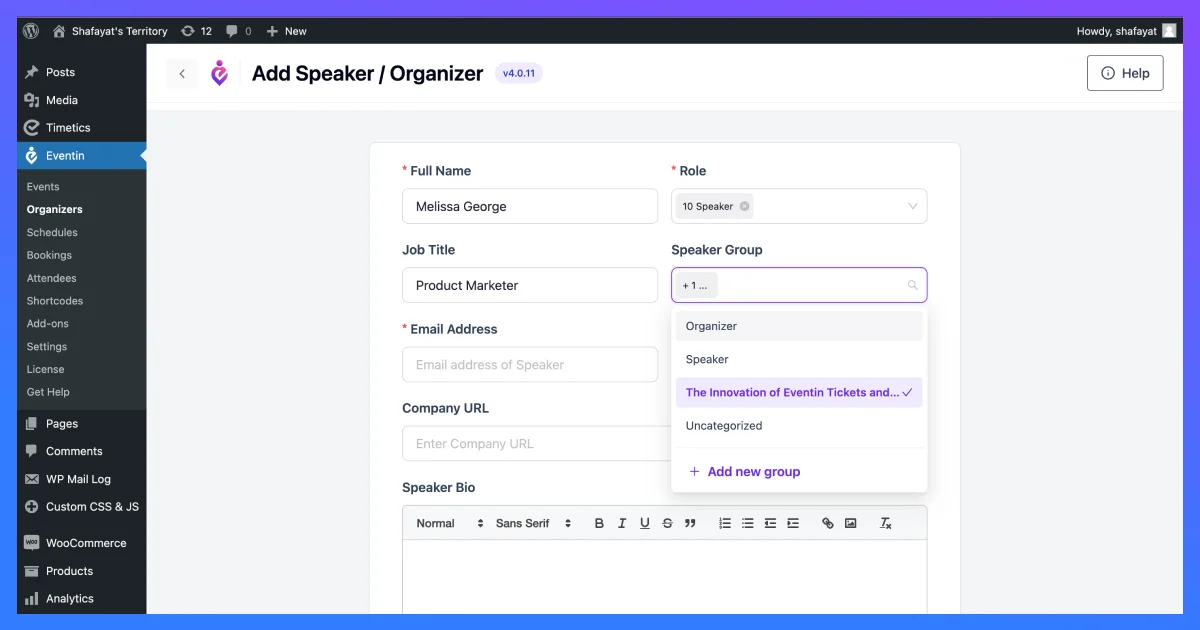
Now, whenever you create a new event, you can access this speaker’s list and add them to your events.
Here’s what your speakers list looks like on your published event page—

Bring Event Engagement with Event Speakers List
As you walk through the process, you might be thinking about how efficient it is to create speakers list in WordPress, especially when you are using an intuitive event speakers management plugin.
Once you start highlighting every aspect of your events, you can see how the performance grows. With a highly visualized and informative speakers list, you can attract audiences, gain trust, and bring more sales to your events.
So, after following the steps on how to create speakers list in WordPress, leverage various methods like promoting them on social media as well. Thus, you can enhance the use of tools like Facebook events and double up your event reach.