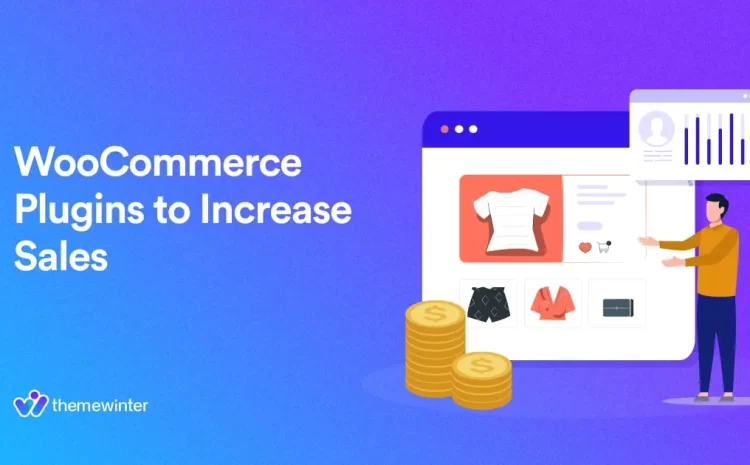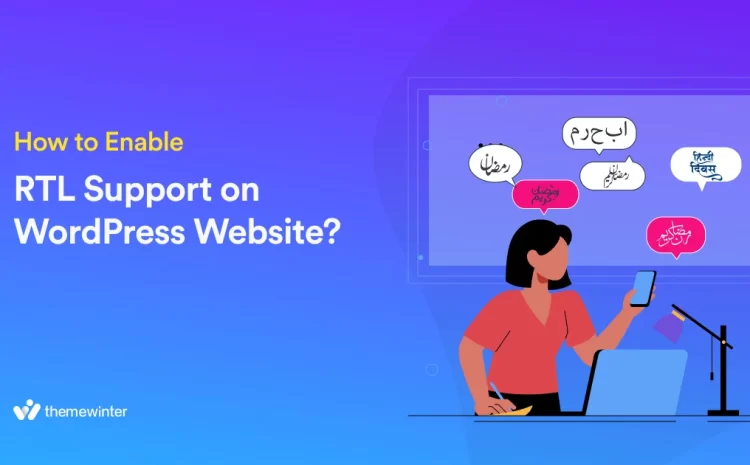How to Speed Up WooCommerce Performance (11+ Proven Tips for 2025)
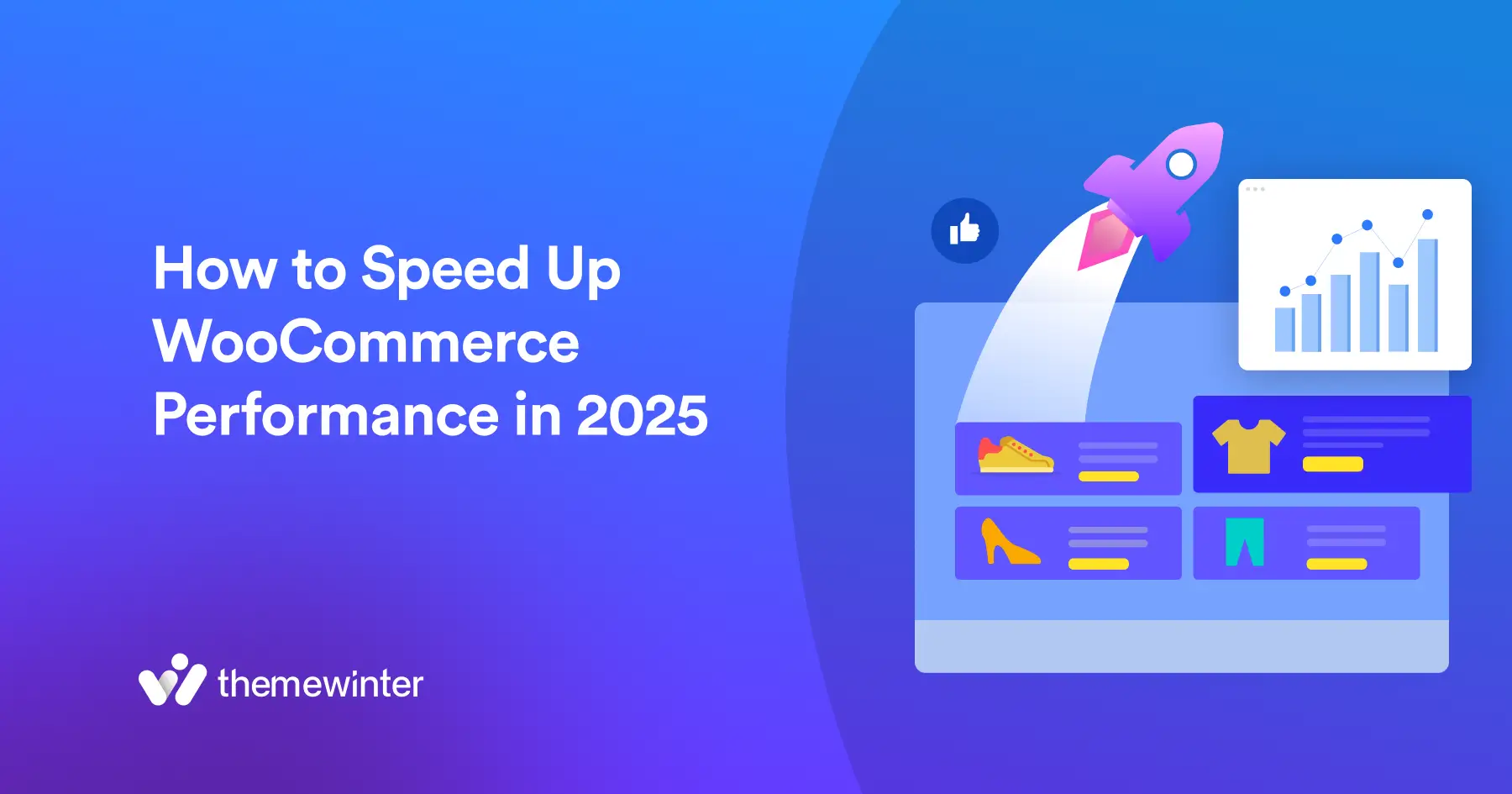
Table of Contents
A slow WooCommerce site can cost you sales. And in 2025, speed matters more than ever.
If your store takes too long to load, visitors will leave before buying. Google research shows that half of users leave a site if it takes more than 3 seconds to load.
Even a 1-second delay can lead to profound revenue loss—up to $250,000 per year for some stores.
WooCommerce site speed affects more than just the user experience. It also plays a significant role in your SEO, how your pages perform in Google’s AI Overviews, and how well your store works on mobile.
Suppose you’re using Eventin to sell tickets or manage events with WooCommerce. In that case, speed becomes even more critical—every second counts during high-traffic moments like flash sales, RSVPs, or limited-ticket drops.
In this guide, we’ll show you:
- Why your WooCommerce site might be slow
- How speed affects your sales and search rankings
- The top fixes to improve performance (ranked by impact)
- Bonus tips for Eventin users selling events with WooCommerce
- Tools you can use to test and track your site speed
Let’s get started—because faster stores mean more conversions.
⚡ TL;DR – Quick Wins to Speed Up WooCommerce
- ✔️ Use a caching plugin
- ✔️ Optimize images (use WebP)
- ✔️ Disable AJAX fragments
- ✔️ Clean your database
- ✔️ Choose a fast theme + hosting
- ✔️ Use lazy loading
Why is your WooCommerce store slow?
WooCommerce is a powerful platform, but it’s also resource-intensive. If your store isn’t correctly optimized, performance issues can quickly emerge—especially as your catalog, plugins, and traffic grow.
Below are the most common technical and structural reasons for poor WooCommerce performance.
- Heavy plugins and bloated themes
Many WooCommerce sites rely on feature-rich plugins or multipurpose themes. While these can offer flexibility, they often load large CSS and JavaScript files on every page—whether they’re needed or not. This increases page weight and slows down time-to-interactive, especially on mobile devices.
- Unoptimized images and media files
Uploading large, uncompressed product images—especially in PNG format—directly impacts load time and bandwidth usage. WooCommerce stores with galleries, sliders, and featured images suffer the most. Without compression or the WebP format, these files slow down both initial paint and Largest Contentful Paint (LCP) scores.
- Inefficient JavaScript and CSS
If your WooCommerce site includes scripts that are not minified or loads all plugin styles site-wide, it can delay rendering. Render-blocking resources and unused code further slow down performance, which negatively affects Core Web Vitals like INP (Interaction to Next Paint) and CLS (Cumulative Layout Shift).
- WooCommerce cart fragments and dynamic scripts
The wc-ajax=get_refreshed_fragments script is loaded on most WooCommerce pages by default. It ensures the mini cart reflects the latest cart state—but it runs on every page load, even where it’s not needed. This is one of the most common and overlooked causes of slow page performance in WooCommerce.
🚀 Supercharge Your Event Sales with Eventin
Want smoother ticket bookings and faster WooCommerce performance? Upgrade to Eventin Pro—designed to deliver speed, scalability, and conversion-optimized event flows.
Upgrade Now- Low-performance hosting or shared servers
Many online stores start with shared hosting. But WooCommerce requires more server resources due to its dynamic nature—especially during peak traffic or when running flash sales, scheduled events, or complex product filters. Inadequate hosting leads to slow TTFB (Time to First Byte), database query delays, and frequent timeouts.
- Missing caching and content delivery network (CDN)
Without server-side or page caching, every visit loads data dynamically from scratch. Similarly, without a CDN, all static assets (images, scripts, fonts) are served from a single location, which increases latency—particularly for global users. Both caching and CDNs are foundational for delivering fast and consistent experiences.
- Poor mobile experience and no responsive optimization
With mobile-first indexing now standard, a slow or unresponsive mobile version of your store directly affects SEO, bounce rate, and usability. Sites that don’t adapt to mobile properly also fail Core Web Vitals assessments and are penalized in search visibility.
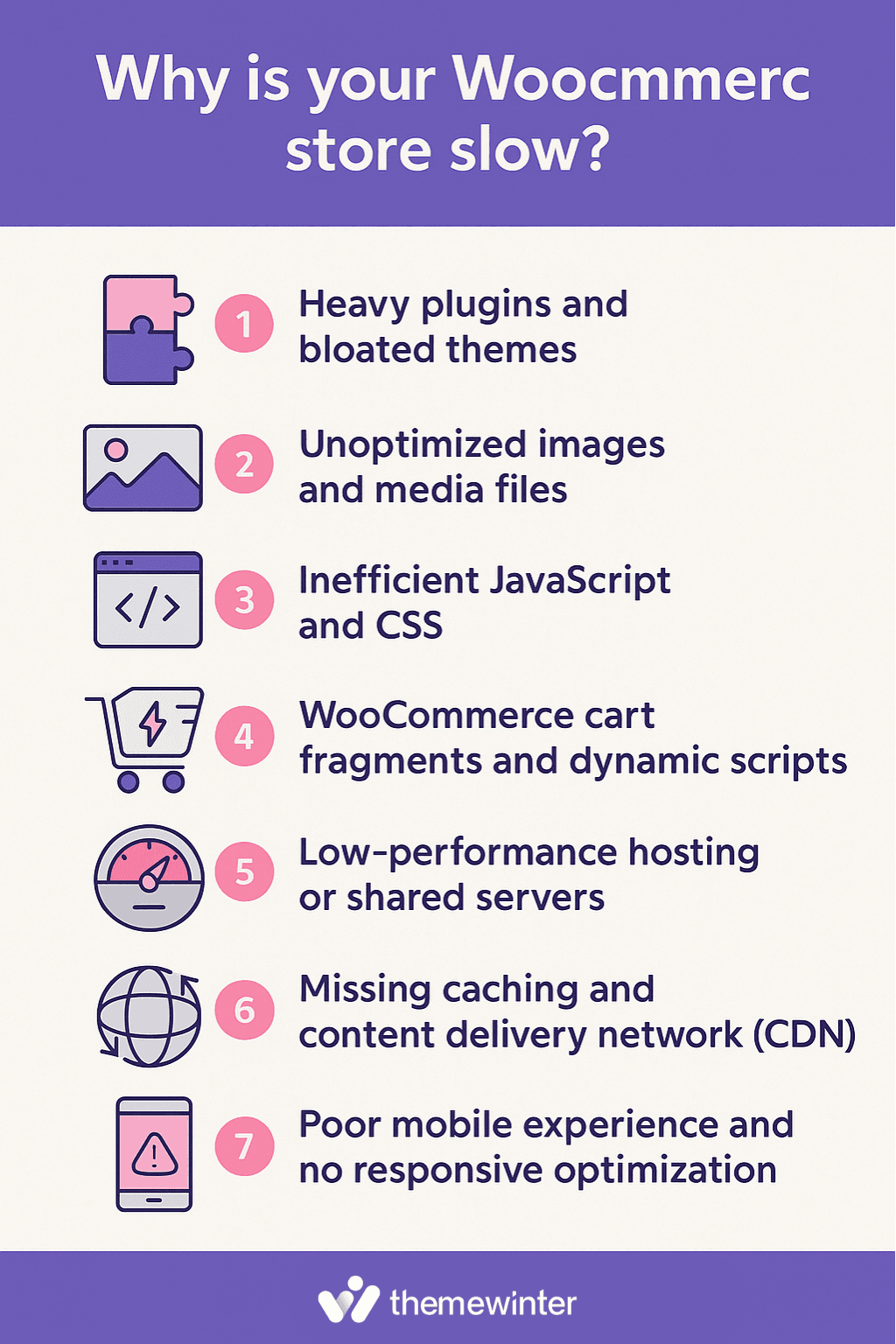
How WooCommerce speed impacts SEO, UX & Revenue?
Site speed is no longer just about user experience—it’s a core performance signal that impacts your search rankings, conversion rate, and revenue per visitor.
For WooCommerce store owners, optimizing page speed delivers both immediate and long-term business benefits.
a. Page speed and Google SEO
Google includes Core Web Vitals as part of its ranking algorithm through the Page Experience update, with a particular focus on mobile performance.
The key Core Web Vitals and their benchmarks:
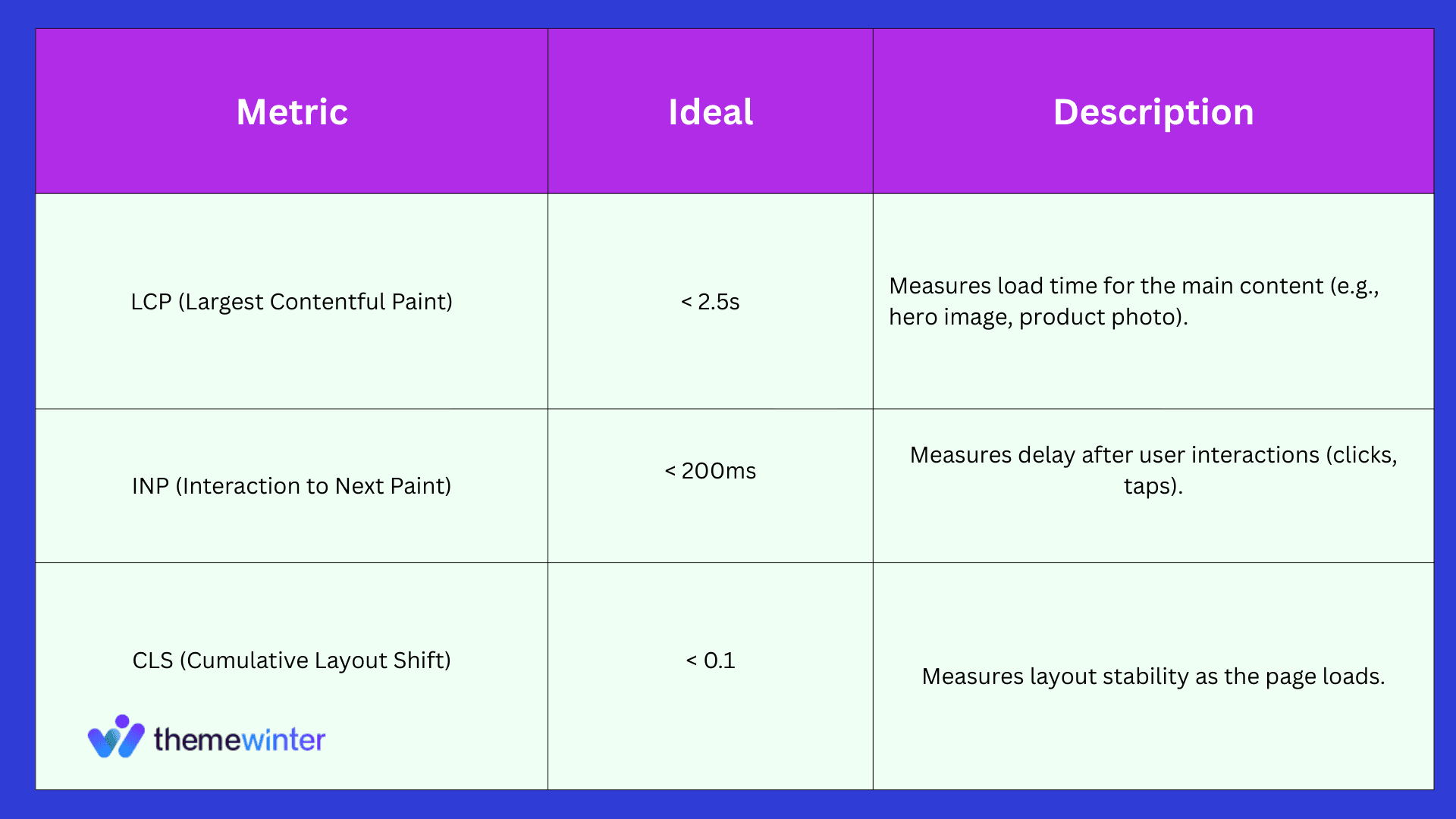
If your website fails to meet these thresholds, then the chances of appearing in rich search results like Google Shopping or AI Overview responses will reduce.
Now, where to check these metrics?
You can initially analyze and improve these with tools like Google PageSpeed Insights. But there are so many web performance analyzing tools available in the market. You can directly do an audit and find out the issues. We will talk later about them.
b. User experience: how speed affects customer behavior
Slow websites break trust and kill conversions. According to Google’s research:
- 53% of mobile users abandon a site that takes longer than 3 seconds to load.
- The probability of bounce increases by 32% when page load time goes from 1 to 3 seconds.
Additional insight from HubSpot’s benchmark report shows:
- A 1-second delay in page load can reduce conversions by 7%
- Just a 3-second delay can drive users away before they see your products
For WooCommerce stores, especially during high-pressure moments like event ticket sales or product launches, these delays can lead to significant drop-offs.
If you’re using Eventin to sell time-sensitive or limited-event tickets, load speed becomes even more critical. A delay during checkout or RSVP submission could mean lost revenue and negative user experiences.
c. Bounce rate vs. Conversion rate
Every second matters. According to HubSpot, a 1-second delay in page load time can lead to a 7% drop in conversions. Think With Google confirms that 53% of users abandon a mobile site if it takes more than 3 seconds to load.
For WooCommerce stores, this means:
- Slower product pages = fewer checkouts
- Delay in cart → bounce
- Delay in checkout → cart abandonment
d. Real-world losses from delays
Page speed isn’t just a UX factor—it’s a financial metric.
- Amazon estimated that every 100ms of delay costs them 1% in revenue
- Think With Google reported that improving site load time by just 0.1 seconds can increase conversion rates by 8%
Eventin users selling limited-time tickets should pay special attention here. A checkout delay during a high-demand sale can lead to significant loss.
🎉 Try Eventin (Save $1000)
Start managing events and selling tickets with zero cost. The free version of Eventin gives you everything you need to launch and grow your WooCommerce-based event site.
Don’t Miss the Chance →These numbers highlight why speed is not just a tech issue—it’s a business performance metric. Now let’s catch up on the next portion and learn the proven ways to speed up a WooCommerce site’s performance.
10+Proven tips to speed up WooCommerce performance
Running a WooCommerce store means every second counts—especially during flash sales, checkout, or mobile browsing. A slow store not only frustrates customers but also hurts SEO, conversions, and revenue.
In this guide, we’ll break down practical, tested techniques to help you make your WooCommerce site faster, smoother, and optimized for both users and search engines. Whether you’re just starting out or managing high-traffic product and event pages, these strategies will help you scale with speed.
1. Choose a fast hosting provider
Your hosting provider forms the backbone of your WooCommerce store’s performance. Even with caching and optimization plugins in place, a slow or shared server can bottleneck your entire checkout process.
A fast WooCommerce site starts with a server that’s:
- Optimized for dynamic content (e.g., PHP & database-heavy WooCommerce pages)
- Scalable during traffic spikes, especially during ticket sales or product launches
- Equipped with built-in tools like object caching, CDN, staging environments, and automatic backups
So, what to look for in a WooCommerce hosting provider?
- WooCommerce Optimization: Choose hosts that specifically mention WooCommerce-ready features like object caching, built-in CDN, and script optimization.
- High Uptime & Fast TTFB: Look for providers that offer >99.9% uptime and a low Time to First Byte (TTFB), which improves both SEO and user experience.
- HTTP/2 or HTTP/3 Support: These protocols allow faster asset loading and reduce load time for product, cart, and checkout pages.
- Staging Environment & Backup Options: Allows you to test changes safely and restore your site quickly if needed.
- Scalability & Support: Ensure the host can handle traffic spikes (e.g., flash sales, product launches) and offers 24/7 expert support.
So what are the top hosting solutions that provide these facilities?
We recommend checking out Kinsta, SiteGround, or WP Engine—all known for WooCommerce-specific infrastructure.
2. Use a cache plugin (e.g., WP Rocket or LiteSpeed Cache)
Caching is one of the simplest but most impactful ways to speed up your WooCommerce store. Without it, every page load forces the server to dynamically generate the duplicate content repeatedly—slowing down performance and increasing server load, especially during high-traffic periods like event ticket sales.
A good caching plugin stores static versions of your dynamic pages, reducing load time for both users and search engines.
Why is caching essential for WooCommerce?
Caching reduces server load and speeds up page delivery, which is critical for fast product browsing and a smoother user experience.
Since WooCommerce pages like cart and checkout are dynamic, using a WooCommerce-compatible caching plugin ensures essential pages are excluded while the rest of your store stays lightning-fast.
And anything else? Yes, that’s more, it,
- Minimizes database queries for product listings and category pages
- Keeps homepage and landing pages blazing fast for first-time visitors
- Reduces load on hosting resources during peak traffic
- Allows for better scalability without upgrading hosting
- Improves perceived performance with faster visual rendering
What are the recommended WooCommerce-compatible caching plugins?
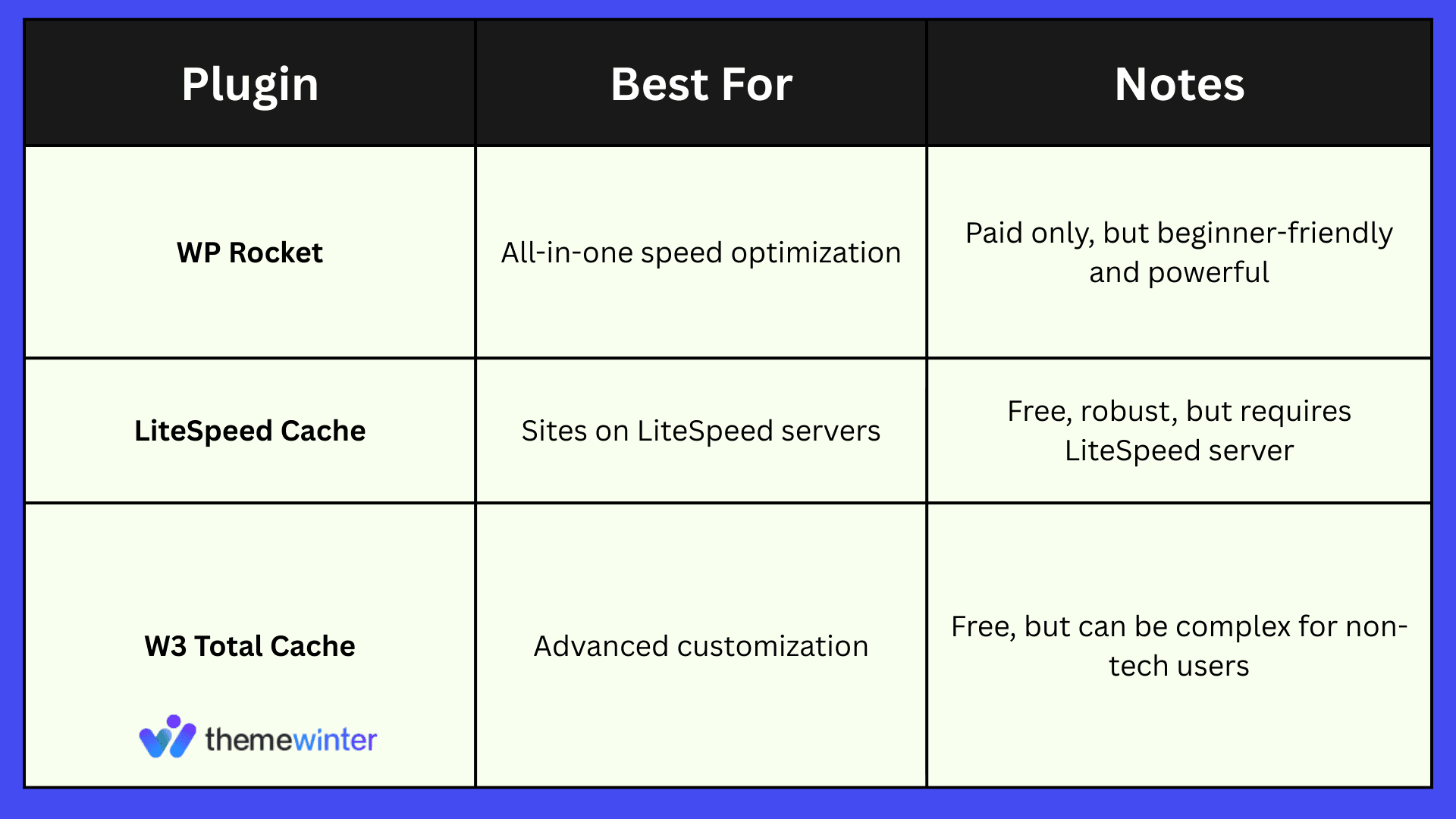
For stores running advanced event systems or bookings, like Eventin, these plugins also reduce the time it takes to load event pages, speaker lists, or schedules.
💬 Want to compare top caching solutions? Check out 👉 Best WordPress Cache Plugins
By combining smart caching with a fast host, you can drastically improve your Largest Contentful Paint (LCP) and Interaction to Next Paint (INP)—key metrics in Google’s Core Web Vitals.
3. Enable HTTP/2 or HTTP/3
Modern WooCommerce stores rely on delivering multiple assets—product images, stylesheets, scripts, and fonts—quickly and efficiently. HTTP/1.1 loads these files sequentially, causing delays. That’s where HTTP/2 and HTTP/3 come in.
These protocols allow multiplexing, which means your store can deliver multiple resources at once—cutting down on load time significantly.
Why does this matter for WooCommerce?
HTTP/2 or HTTP/3 support can:
- Improve loading speed for product, event, and checkout pages
- Reduce Time to First Byte (TTFB) and boost Core Web Vitals
- Improve mobile load time and reduce bounce rates
Most premium hosting providers now offer HTTP/2 or HTTP/3 by default. But it’s always worth confirming, especially if your store sells event tickets using WooCommerce plugins like Eventin or time-sensitive bookings that depend on real-time performance.
How to enable it?
- Check with your host: Ask if HTTP/2 or HTTP/3 is supported and active.
- Use tools like KeyCDN’s HTTP/2 Test to confirm.
- Upgrade your CDN: CDNs like Cloudflare and BunnyCDN support HTTP/3 out of the box.
Upgrading to HTTP/2 or HTTP/3 is a backend change that has a front-end impact—and when combined with caching and fast hosting, it’s a cornerstone of WooCommerce’s performance strategy.
4. Optimize images (use WebP)
Images are often the heaviest assets on WooCommerce product pages—especially when you’re showcasing galleries, variations, and banners. If these aren’t optimized, they slow down your store, harm Core Web Vitals, and frustrate mobile users.
That’s where using modern formats like WebP comes in. WebP delivers the same quality as JPEG or PNG, but at a significantly smaller file size.
Why does it matter?
- WebP can reduce image size by 25–35% while maintaining visual quality
- It directly improves Largest Contentful Paint (LCP)—a key Google ranking factor
- Faster product and checkout pages = higher conversions and better SEO
- Lighter pages are easier for low-bandwidth mobile users (a primary GEO consideration)
When you’re optimizing performance for high-traffic days like event ticket sales or product launches, even a few seconds saved from image load time can reduce bounce and increase sales.
How to optimize WooCommerce images?
- Use tools like TinyPNG or ShortPixel to compress images before uploading
- Convert media to WebP format using WordPress plugins or CDNs like Cloudflare or BunnyCDN
- Add loading=”lazy” to defer off-screen images
- Replace image-heavy sliders with lightweight hero images
You can also design lightweight, image-optimized event landing pages using Eventin’s concert event builder, which is fully compatible with modern image formats and speed strategies.
When optimizing media-heavy templates or booking-focused WooCommerce layouts, check this online booking plugin tutorial. It explains how to handle image blocks in Gutenberg while keeping performance in check.
5. Use a fast WooCommerce theme
Your WooCommerce store’s speed isn’t just about hosting or plugins—it starts with the theme itself. A bloated or poorly coded theme can slow down everything from product filtering to checkout, no matter how much caching or optimization you apply.
Why you should use a fast theme for your WooCommerce store?
- Themes control layout rendering, script execution, and CSS loading.
- A fast theme helps reduce First Contentful Paint (FCP) and Total Blocking Time (TBT)—two major Core Web Vitals signals.
- Lightweight themes adapt better to mobile networks, which is critical for reaching users in regions with slower internet (important for GEO optimization).
- Search engines can index faster-loading pages more efficiently, increasing your chances of AEO visibility (especially in mobile-first indexing environments).
What can you look for in a theme?
- Native support for WooCommerce templates
- Minimal use of heavy animations, sliders, or legacy JS libraries
- Modular architecture that only loads needed scripts (e.g., on the product page only)
- Compatibility with popular builders like Gutenberg or Elementor
Themes like Astra, GeneratePress, or Neve are built with performance in mind. If you’re running an event-focused store, make sure the theme doesn’t conflict with your event plugin’s assets or booking flows.
For example, Eventin users often benefit from themes optimized for shortcodes and lightweight blocks. If you’re building a modern event site, this Eventin + Astra concert platform guide explains how to align both speed and design.
You can also refer to Themewinter’s curated list of top-performing WordPress themes for 2025—ideal for users balancing WooCommerce with other needs like events, memberships, or bookings.
6. Disable AJAX cart fragments
By default, WooCommerce uses wc-ajax=get_refreshed_fragments to update cart totals in real-time—even if your customer isn’t interacting with the cart.
While this improves accuracy, it adds an extra HTTP request that runs on every page load, significantly slowing down your store—especially for mobile users or during flash sales.
What’s its impact on the speed?
If you’re running an event-based WooCommerce store using plugins like Eventin, where users often browse multiple events or sessions before checking out, these fragment calls can pile up. They delay load times for pages like the homepage, product listings, and event details, impacting bounce rates and conversions.
Disabling AJAX fragments can:
- Decrease Time to First Byte (TTFB)
- Improve LCP and INP scores in Core Web Vitals
- Make your site feel instantly more responsive
How to disable it? There are two standard methods: Add this snippet to your functions.php file:
add_action( ‘wp_enqueue_scripts’, ‘disable_cart_fragments’, 11 );
function disable_cart_fragments() {
if (is_front_page() || is_home() || is_single()) {
wp_dequeue_script(‘wc-cart-fragments’);
}
}
2. Use a plugin like Asset CleanUp or Perfmatters to disable wc-cart-fragments on specific pages.
For a more in-depth breakdown of how this improves performance in WooCommerce event ticketing setups, check out this guide on the best WooCommerce event management plugins — which includes real-world examples using Eventin.
7. Eventin + WooCommerce optimization tips
If you’re running events using Eventin and selling RSVPs or digital tickets, optimizing WooCommerce performance becomes crucial.
These stores deal with time-sensitive bookings, flash deals, and mobile-first visitors—making performance a key revenue factor. Even slight lags in checkout or event page rendering can result in drop-offs.
Here’s how you can fine-tune your setup for faster event transactions and better user experience:
a. Use lightweight event pages
Avoid bloated layouts and unnecessary scripts. In Eventin, event pages automatically generate a clean permalink after publishing—no shortcode needed. Still, it’s best to use lightweight WordPress themes like Bizxpo or Astra to improve load time. This helps you deliver faster Time to Interactive (TTI) and better Core Web Vitals on both mobile and desktop.
b. Exclude cart, checkout, and my account from caching
Since ticket purchases rely on session data, never cache dynamic pages like Cart, Checkout, or My Account. Use cache plugins like WP Rocket or LiteSpeed Cache and exclude these URLs to avoid issues with ticket validation or login sessions.
c. Reduce AJAX load on ticket pages
WooCommerce’s wc-ajax=get_refreshed_fragments AJAX call is helpful on typical product pages—but it’s not needed for Eventin ticket sales. Disabling this in your WooCommerce setup can reduce background requests and boost page load speed by up to 15%, especially on mobile. Consider pairing it with a performance plugin that supports fine-tuned asset control.
d. Optimize speaker and event images (Use WebP)
Convert event banners and speaker thumbnails to WebP for better compression without visual loss. This improves load time and LCP (Largest Contentful Paint), which directly affects Google rankings and mobile engagement.
For example, when you’re selling RSVPs or digital tickets with Eventin, compressing visual assets ensures the pages load instantly even during high-traffic flash sales.
e. Lazy load event calendars
For event-heavy pages using [eventin_calendar], enable lazy loading to reduce first paint time. This helps especially on mobile, where dense calendar views can become a bottleneck. Use a plugin like a3 Lazy Load or WP Rocket to configure this globally.
f. Use direct checkout for tickets
Want to skip the cart step and reduce friction? Eventin allows you to enable a direct redirect to checkout after adding tickets.
Go to Eventin → Settings → Payments and set the redirect to “Checkout” (see screenshot). This makes the flow faster and minimizes abandonment during the booking process.
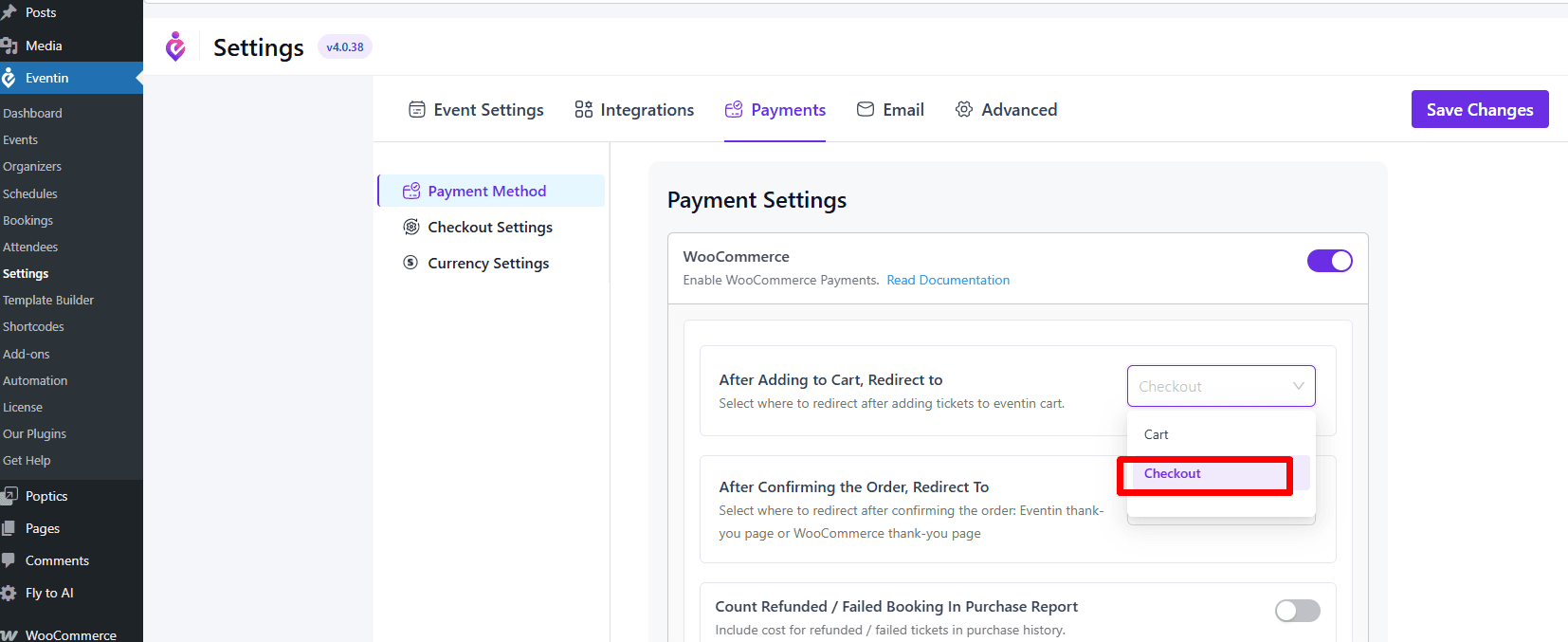
🚀 See Eventin in Action
Want proof that Eventin is built for performance? Lightweight ticketing, fast loading, and optimized event pages— it’s all benchmarked and tested. See how it performs live.
📊 View Eventin’s Report8. Minify and defer JavaScript/CSS for faster page load
Heavy JavaScript execution and unused CSS files can delay your page rendering, especially on WooCommerce-powered sites that rely on interactive elements and third-party plugins.
This is particularly critical on product, cart, and checkout pages—where even a second of delay can affect conversions.
Why does this matter for WooCommerce sites?
Minifying scripts and styles helps reduce file size, while deferring their loading ensures critical page content appears first. This leads to:
- Lower Time to Interactive (TTI)
- Improved First Contentful Paint (FCP) and Largest Contentful Paint (LCP)
- Better mobile performance and higher Core Web Vitals scores
How to minify and defer JS/CSS?
- Minify CSS and JavaScript using optimization plugins like Autoptimize or WP Rocket.
- Defer JS execution for scripts that aren’t needed above-the-fold.
- Delay non-critical CSS with inline critical CSS loading strategies.
- Use the Asset CleanUp plugin to unload unused assets from WooCommerce pages selectively.
- Evaluate script dependencies using Chrome DevTools.
💡 Tip: WooCommerce themes or plugins that aren’t well-optimized may enqueue styles/scripts site-wide. Switch to lean themes and modular plugins to regain control over assets.
9. Lazy load images and videos
Large images and embedded videos are often the biggest culprits behind slow-loading WooCommerce pages—especially on product-heavy stores or event listings.
By implementing lazy loading, you delay the loading of media until it’s needed in the user’s viewport. This dramatically improves perceived speed and reduces unnecessary bandwidth usage.
Why is lazy loading vital for a website?
If you’re running an image-heavy WooCommerce store or showcasing dynamic content like speaker sections, featured banners, or embedded replays, lazy loading helps:
- Improve initial page load time
- Reduce Cumulative Layout Shift (CLS), a key Core Web Vitals metric
- Lower server and client-side rendering stress, especially on mobile devices
For instance, in ticket-focused stores powered by Eventin, image banners, guest avatars, or sponsor logos are often loaded together. Lazy loading defers non-critical elements, leading to smoother scrolling and quicker interaction.
How to enable lazy loading in WordPress?
- WordPress supports lazy loading for images by default using loading=”lazy”. Just ensure your theme and plugins don’t override it.
- Use optimization plugins like LiteSpeed Cache or a3 Lazy Load to fine-tune how and when your assets load.
- For embedded videos, use tools like WP YouTube Lyte to show a static thumbnail instead of loading the whole iframe.
Want to see how visual-first layouts behave in the real world? Our WordPress Heatmap Guide breaks down what users focus on and where slow-loading elements cause friction—especially on media-heavy event pages.
Also see: Learn how to properly handle image-heavy layouts in this online booking plugin tutorial from Arraytics, handy for WooCommerce service providers with visual-first event pages.
10. Use a Content Delivery Network (CDN)
A Content Delivery Network (CDN) improves WooCommerce performance by distributing your site’s static assets—images, CSS, JavaScript—across a global network of servers.
When a visitor accesses your store, assets are served from the nearest server node, minimizing latency and improving page load times.
CDNs are especially helpful if:
- Your WooCommerce store serves a global audience
- You run flash sales or ticketed events that attract traffic spikes
- Your site relies on rich media like high-res product photos or speaker banners
For example, when selling event tickets or running limited-time RSVPs through Eventin, fast and consistent delivery of assets (like banners or checkout stylesheets) ensures frictionless UX across all regions.
Popular CDN providers like Cloudflare, BunnyCDN, and KeyCDN support HTTP/2 and HTTP/3, adding another layer of speed optimization alongside caching and minification.
What are the best practices for WooCommerce CDNs?
- Use a CDN that offers automatic image optimization, WebP conversion, and minification.
- Enable full-page caching (if supported) for archive pages and product listings.
- Pair your CDN with plugins like LiteSpeed Cache or WP Rocket for better integration with WooCommerce.
If your business relies on appointment bookings, client scheduling, or event RSVPs, using a CDN also improves performance for calendar and checkout views. Learn more in this breakdown of tools and technologies for virtual events.
11. Optimize for Core Web Vitals (CWV)
Google’s Core Web Vitals are key metrics that assess your site’s performance from a user experience perspective. For WooCommerce, optimizing these metrics helps improve both SEO visibility and actual conversion rates—especially on mobile.
Why Core Web Vitals matter for WooCommerce performance?
Every product page, checkout screen, or RSVP form contributes to your site’s performance score. The three primary Core Web Vitals to monitor are:
- LCP (Largest Contentful Paint): Measures the load speed of main content (images, hero sections, banners).
- FID (First Input Delay): Measures responsiveness—how quickly users can interact after landing.
- CLS (Cumulative Layout Shift): Measures visual stability to prevent layout jumps during load.
If you’re using a booking plugin or running ticket sales through WooCommerce, even small shifts or input delays can reduce trust and lead to drop-offs. That’s why event-based businesses should ensure that their event banners, ticket modules, and booking buttons are well optimized.
You can analyze your site’s vitals using Google PageSpeed Insights or Chrome DevTools. They provide LCP, FID, and CLS scores along with actionable suggestions.
How to improve Core Web Vitals?
- Serve compressed WebP images for faster LCP.
- Minify or defer render-blocking JavaScript for lower FID.
- Set fixed dimensions for images and embeds to prevent layout shifts and reduce CLS.
- Consider lazy loading content below the fold using plugins like WP Rocket or FlyingPress.
- Use fast themes like Astra or booking-friendly themes like Bizxpo that avoid layout instability on mobile.
Also, suppose you’re running event ticketing and WooCommerce together. In that case, you’ll find our article on WordPress mixed content issues helpful—it explains how HTTPS and secure content delivery improve site speed and trust.
Bonus: Some advanced tips for your WooCommerce performance
- Upgrade to PHP 8.x or latest: Newer PHP versions significantly improve processing speed. Make sure your hosting supports PHP 8.1 or higher for better WooCommerce performance.
- Clean up your WooCommerce database: Remove expired transients, old orders, and post revisions regularly using tools like WP-Optimize or Advanced Database Cleaner.
- Use object caching (Redis or Memcached): Object caching stores database queries in memory, speeding up dynamic page loads—beneficial for large stores with frequent queries.
- Disable unused WooCommerce features: Turn off features like product reviews, geolocation, or coupons if you don’t use them. This reduces backend load and unnecessary scripts.
- Reduce plugin bloat (audit with Query Monitor): Too many or poorly coded plugins can slow down your store. Use Query Monitor to find slow-loading plugins and disable what’s not essential.
Serve fonts locally or preload them: Instead of loading fonts from third-party CDNs, host them locally and use preload tags to improve First Contentful Paint (FCP) and visual stability.
What are the performance tools you should use? (Free & Paid)
To improve your WooCommerce store’s speed, you need the right tools—not just for testing but also for implementing real changes.
Whether you’re checking Core Web Vitals, cleaning up unused assets, or compressing images, these tools offer targeted solutions that directly impact your page speed and user experience.
Below is a mix of free and premium tools we recommend for different aspects of performance tuning.
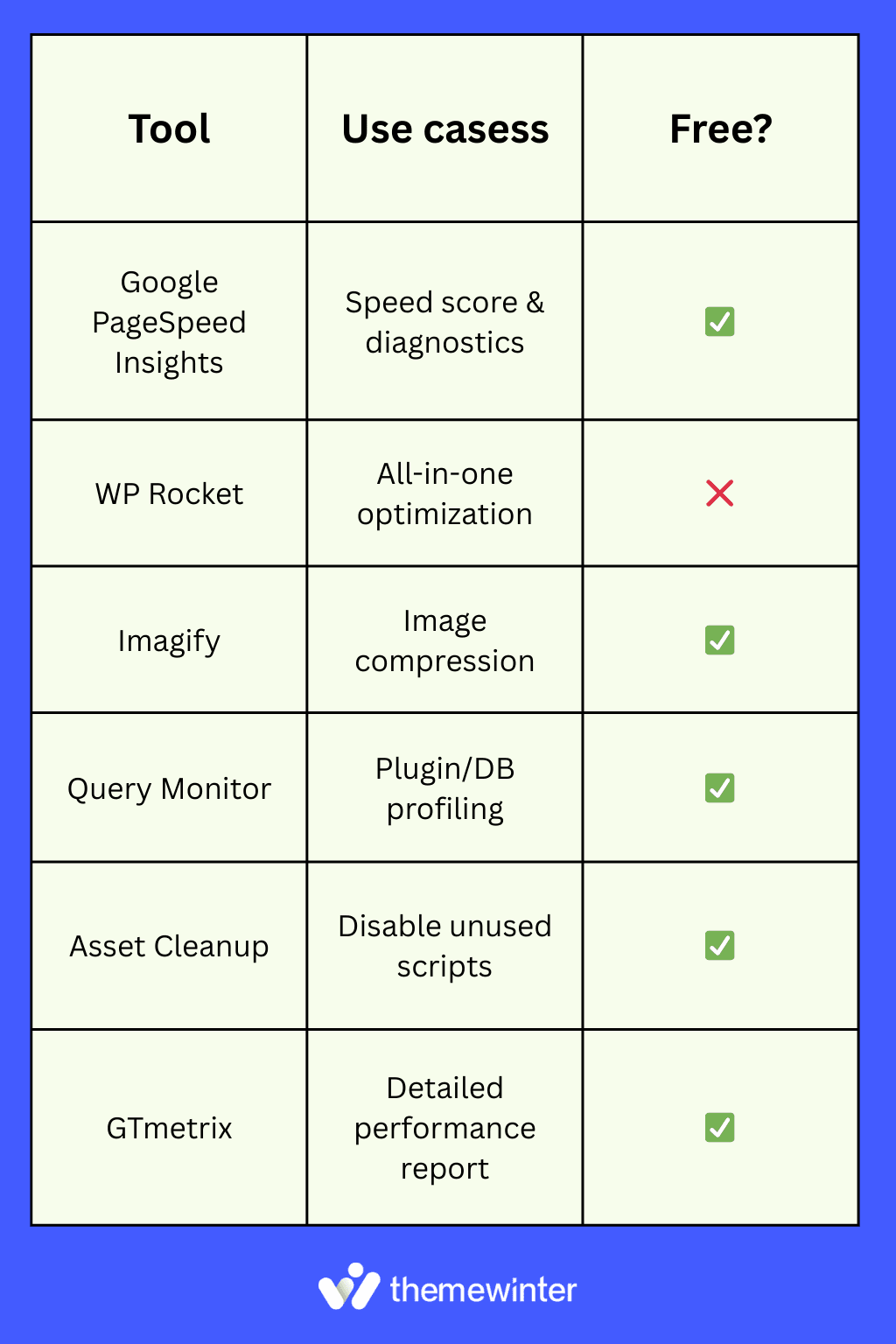
These tools help you not only identify performance issues but also take action—whether it’s minifying JavaScript, lazy loading media, or disabling bloat from plugins and themes.
Frequently asked questions regarding WooCommerce performance
Q1: Why is my WooCommerce store so slow?
Several factors can slow down your WooCommerce site: bloated themes, excessive plugins, unoptimized images, outdated PHP versions, and cheap shared hosting. Dynamic features like cart fragments, product filtering, and checkout processes also add load time. Use profiling tools like Query Monitor or GTmetrix to identify specific issues.
Q2: How do I check the WooCommerce site speed?
Use tools like Google PageSpeed Insights, GTmetrix, or Pingdom Tools to test your homepage, product, and checkout pages separately. These tools reveal your Time to First Byte (TTFB), LCP (Largest Contentful Paint), and suggestions for CSS/JS optimization. Combine these insights with WooCommerce-specific performance audits for better results.
Q3: How can I improve Core Web Vitals on WooCommerce?
Focus on reducing LCP, FID, and CLS. Start by optimizing images (use WebP), deferring non-critical JS, minifying CSS, and lazy loading offscreen content. Use lightweight themes and limit animations or dynamic page elements. A tool like WP Rocket can help automate most of these improvements, while Google PageSpeed gives targeted insights.
Q4: What’s the best caching plugin for WooCommerce?
Top-rated options include WP Rocket, LiteSpeed Cache, and W3 Total Cache. WP Rocket is paid but offers the best WooCommerce support and performance, including features like delayed JavaScript execution and cart fragment exclusions.
Q5: Can too many plugins slow down WooCommerce?
Yes. Every active plugin can add database queries, scripts, or styles that increase load time. Use tools like Query Monitor or Asset Cleanup to detect plugin bloat. Disable or replace plugins that duplicate features, and avoid keeping unused ones activated.
Q6: What’s the ideal WooCommerce theme for speed?
Choose a lightweight, WooCommerce-compatible theme like Astra, GeneratePress, or Blocksy. Themes like Exhibz or Bizxpo (used in Eventin-powered event websites) are also optimized for speed and conversions.
Q7: Is lazy loading important for eCommerce speed?
Absolutely. Lazy loading defers offscreen images or videos until they’re needed, reducing initial load time and improving LCP (Largest Contentful Paint). This is especially useful for image-heavy sites like event pages or product galleries. Plugins like WP Rocket or a3 Lazy Load offer built-in support.
Q8: How do I optimize my WooCommerce checkout page?
Minimize the number of form fields, enable direct checkout where possible, and avoid caching this page. For sites using Eventin, redirecting users directly to checkout (instead of cart) reduces drop-offs and increases conversions. Also, consider disabling scripts or tracking pixels that aren’t essential for checkout.
Q9: Does WooCommerce performance affect SEO rankings?
Yes. Google considers Core Web Vitals and mobile speed as ranking signals. A slow WooCommerce store can increase bounce rate, lower user engagement, and hurt organic visibility. Optimizing load time, responsiveness, and mobile UX boosts both SEO and revenue.
Q10: How do I test my WooCommerce site speed for mobile users?
Use Google Lighthouse or PageSpeed Insights and switch to mobile simulation mode. These tools replicate real-world mobile network conditions and provide actionable insights on what’s slowing your site down for mobile visitors.
Conclusion: Speed = Sales
Every second counts in eCommerce. A slow WooCommerce store doesn’t just frustrate users—it drives them away. From heavy themes and bloated checkout flows to unoptimized images and poor hosting, each bottleneck adds friction to the buying journey.
But the good news? Most performance issues are fixable with the right tools and setup.
If you want to reduce bounce rates, increase conversions, and create a smoother shopping experience, speed should be at the core of your optimization strategy. Especially for store owners selling time-sensitive products like tickets, appointments, or RSVPs, even a slight delay can cost you real revenue.
Speed is no longer a nice-to-have—it’s a business advantage.
📉 Lost WooCommerce Traffic After Google’s AI Update?
Speed is just one part of the equation. If your sales are down, Google’s AI Overview might be affecting your visibility. Discover how to adapt your SEO for 2025’s search changes.
Read the AI SEO Recovery Guide →