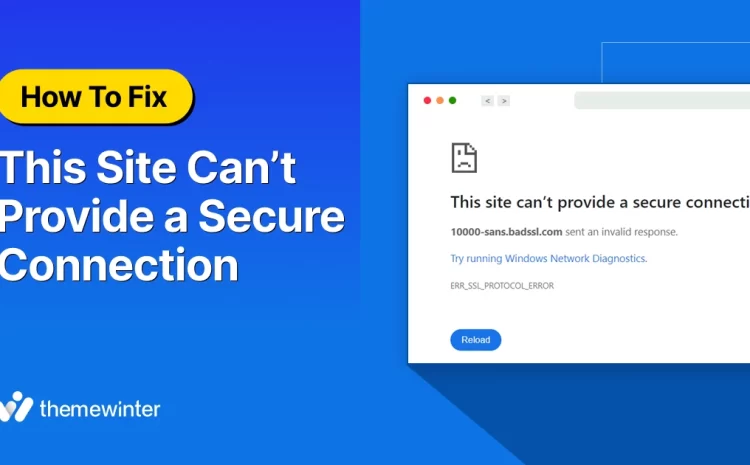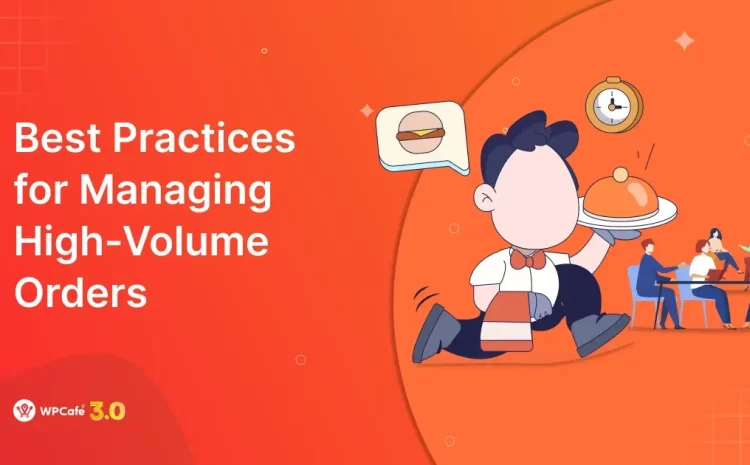How to Manage Event Attendees on WordPress Events: 3 Simple Steps
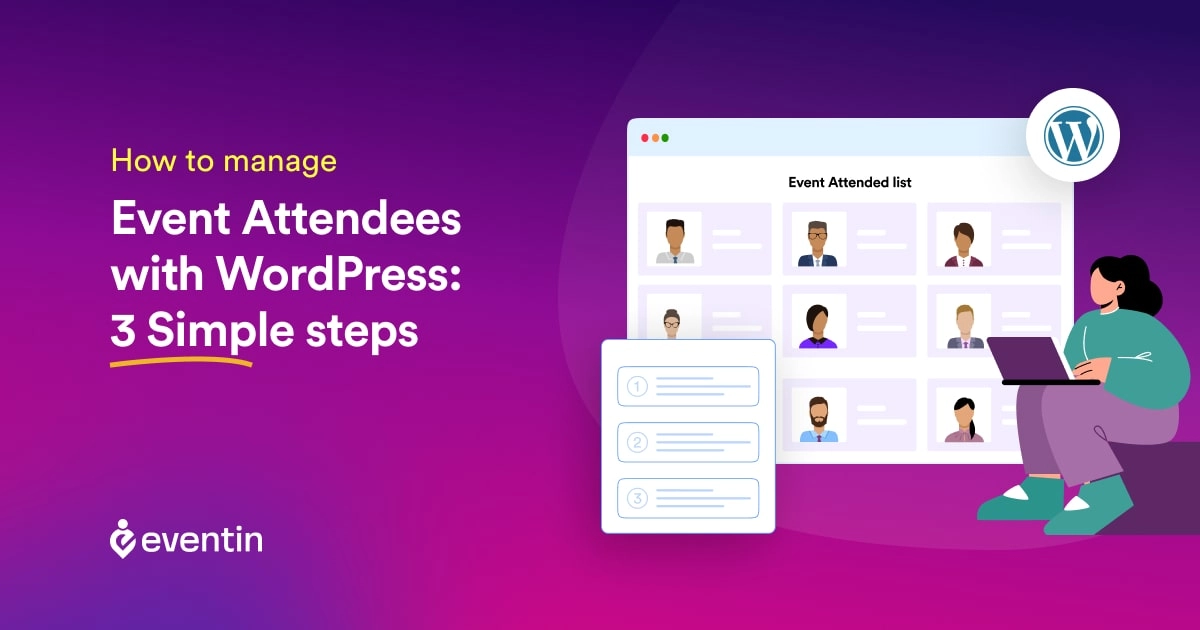
Table of Contents
Planning an event can be exciting, but managing attendees can sometimes feel like a daunting task. Fortunately, with the power of WordPress, you can streamline the entire process effortlessly. Whether you’re organizing a small gathering or a large conference, WordPress offers user-friendly tools to help you manage attendees efficiently.
In this blog post, we’ll walk you through three simple steps to effectively handle your event attendees using WordPress. From registration to check-in and post-event survey, we’ll cover everything you need to know to ensure a smooth experience for both you and your attendees.
So, if you’re ready to take your event planning to the next level, let’s dive into these powerful strategies on ‘How to manage event attendees with WordPress!’

Initial Preparation of How to Manage Event Attendees
Before diving into the nitty-gritty of event attendee management system, it’s crucial to lay down a solid foundation. This step sets the stage for a successful event and ensures that managing attendees becomes a seamless process.
Here’s what you need to do:
- Define Your Event Goals: Start by clearly defining the objectives of your event. Whether it’s to network, educate, or fundraise, understanding your goals will guide all subsequent decisions regarding event attendee management systems.
- Choose the Right Venue: Selecting a suitable venue is paramount to accommodating your expected number of attendees comfortably. Consider factors like location, capacity, amenities, and accessibility to ensure a positive experience for all participants.
- Set Up Your WordPress Event Management System: Install and configure a WordPress event management plugin that aligns with your needs. Popular plugins like Event Espresso, The Events Calendar, or WP Event Manager offer comprehensive features for attendee registration, ticketing, and communication.
- Customize Registration Forms: Tailor registration forms to collect essential information from attendees, such as name, email, and any specific preferences or requirements. Keep the form concise yet informative to encourage participation.
- Establish Communication Channels: Determine how you’ll communicate with attendees throughout the event lifecycle. Whether it’s through email newsletters, social media updates, or a dedicated event website, consistent communication fosters engagement and keeps attendees informed.
By investing time and effort into these initial preparations, you’ll set the stage for efficient event attendee management and pave the way for a memorable event experience for all involved.
Choosing the Right WordPress Event Management Plugin
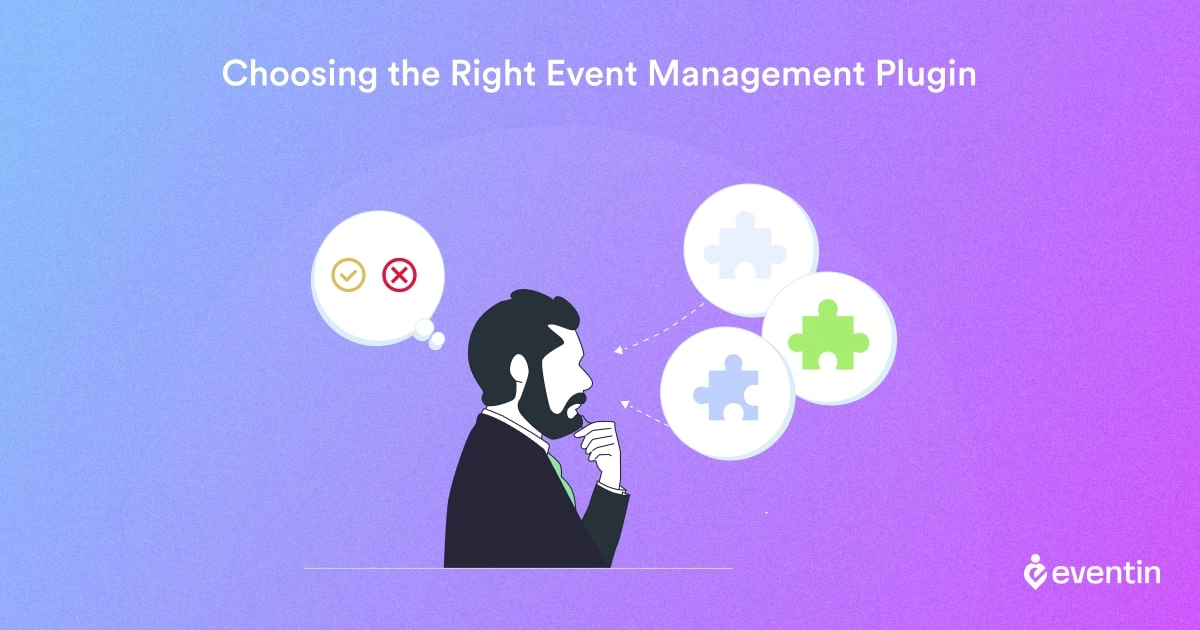
Selecting the appropriate event management plugin for your WordPress website is crucial for ensuring smooth and efficient handling of your events. With numerous options available, it’s essential to consider several factors to make an informed decision.
Here’s what to keep in mind when choosing the right WordPress event management plugin:
- Features and Functionality: Assess the features offered by each plugin and ensure they align with your specific event management needs. Look for key functionalities such as attendee registration, ticketing, scheduling, and communication tools.
- Customization Options: Opt for a plugin that allows for customization to reflect your branding and event requirements. The ability to customize registration forms, event pages, and communication templates can enhance the overall attendee experience.
- User Interface and Ease of Use: Consider the user interface of the plugin and ensure it is intuitive and user-friendly for both administrators and attendees. A streamlined interface can simplify event management tasks and encourage attendee engagement.
- Integration Capabilities: Check whether the plugin integrates seamlessly with other tools and platforms you use, such as payment gateways, email marketing software, and CRM systems. Integration capabilities can streamline workflows and enhance overall efficiency.
- Support and Updates: Choose a plugin that offers reliable customer support and regular updates to address any issues and keep the plugin up-to-date with the latest WordPress versions and security standards.
- Reviews and Recommendations: Research user reviews and seek recommendations from other event organizers to gauge the plugin’s reputation and performance. Real-world feedback can provide valuable insights into the plugin’s strengths and weaknesses.
- Pricing and Licensing: Evaluate the pricing structure and licensing options of the plugin to ensure it fits within your budget and meets your licensing requirements. Consider factors such as one-time fees, subscription plans, and renewal costs.
This checklist will help you choose the right WordPress event management plugin that best suits your event management needs and helps you deliver memorable experiences for your attendees.
But the fun part is – the popular WordPress plugin Eventin (that’s us!) meets all the criteria mentioned above. So, we suggest you check out what this event management plugin offers that has made it a complete solution for professional event organizers!
Setting Up Eventin Event Management Plugin on Your WP Website
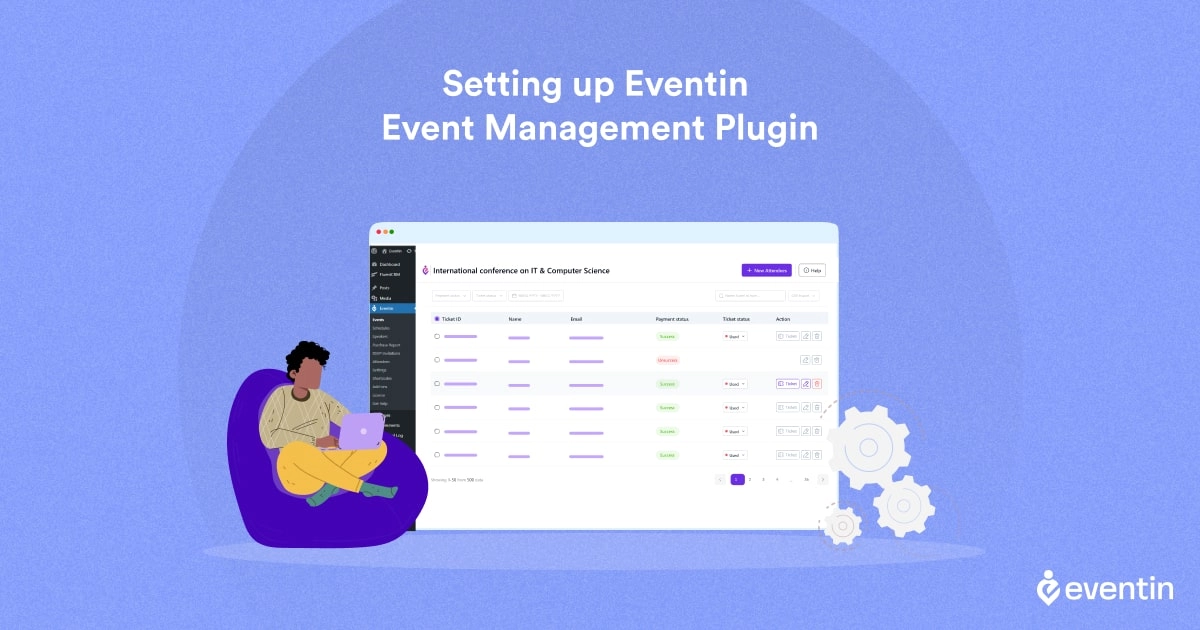
It’s your choice which event management plugin you choose. However, for your convenience, we’re selecting Eventin event management plugins for WordPress to demonstrate the entire process of completing the initial setup. Nevertheless, the process is similar for almost all event management plugins.
So, without further ado, let’s get started-
- Install Eventin Plugin: Begin by installing the Eventin event management plugins for WordPress on your website. You can do this by navigating to the Plugins section in your WordPress dashboard, clicking on “Add New,” and searching for “Eventin.” Once found, click “Install Now” and then “Activate” to activate the plugin.
- Activating License: If you want to enjoy the full potential of this plugin, we encourage you to try Eventing Pro. After getting the pro version, you’ll get the license key in your email inbox. Now follow this documentation on Eventin license to activate the pro features.
- Install WooCommerce Plugin: By following the same process, install WooCommerce from your WordPress plugin directory and activate it. Now follow the sequence – Eventin > Settings > Woo / Purchase Settings > Enable WooCommerce (by clicking on the toggle button). Then click on the “Save Changes” button to secure your progress.
- Configure General Settings: After activating both plugins, navigate to the Eventin settings page. Here, you’ll find various options to configure general settings such as currency, date format, and time zone, ensuring accurate event display. Review the options and make any necessary changes according to your needs.
- User Roles and Permissions: For a smooth event attendee management system, you should primarily define the roles for each team member. We have dedicated documentation on user roles and permissions. Check out the documentation and make the changes accordingly.
These are the basic settings you need to configure. If you’ve completed all of these correctly, you’re now ready to enjoy all the features of the Eventin event plugin for WordPress without encountering any inconvenience.
3 Simple Steps on How to Manage Event Attendees with WordPress
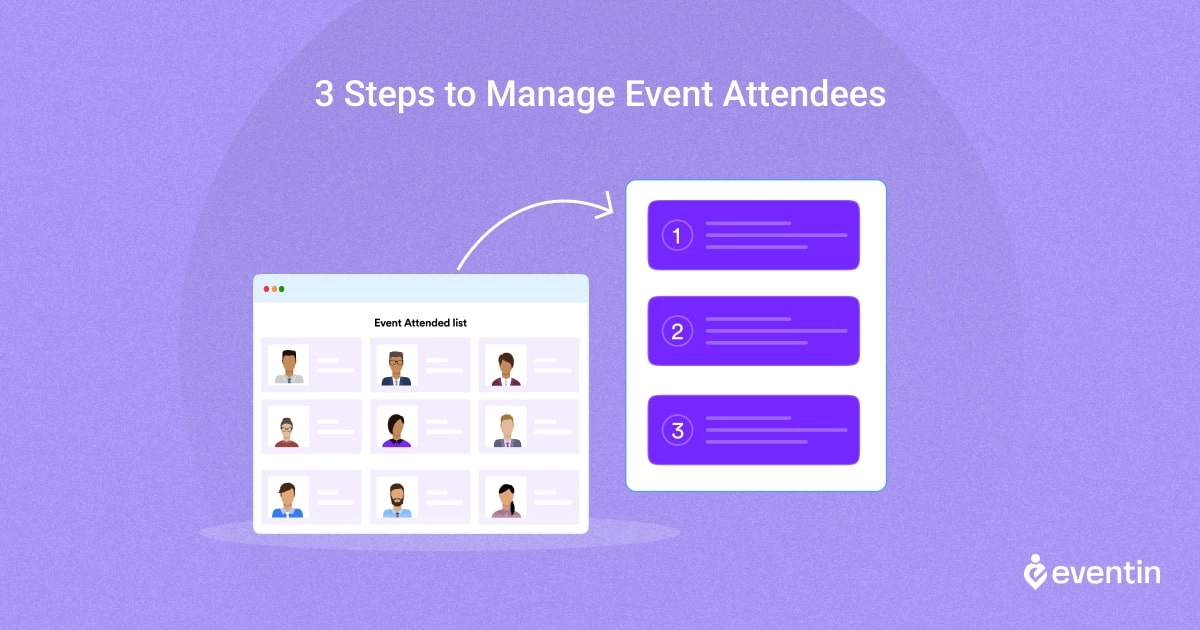
In this section, we’ll explain how you can manage your event attendees in three simple steps. But before we proceed, you need to create your event so that your attendees can register. Let’s begin.
Step – 1: Creating Events With Eventin Event Management Plugins for WordPress
For event creation, you’ll need some initial things to consider. Because it will eventually determine which Eventin features you should leverage to make your events effective. Here’s is the sequential way you should follow-
a) Determining Your Event Type
Before diving into event creation, it’s essential to determine the type of event you’ll be hosting. Whether it’s a one-time gathering, a series of events, or recurring sessions, understanding your event type will shape how you set up and manage your events.
Consider the following questions:
- Is your event a one-time occasion or part of a recurring series?
- Will attendees need to register for each event individually, or can they sign up for multiple sessions at once?
- Are there specific dates and times for your event, or does it span across multiple days or weeks?
By clarifying your event type, you’ll be better equipped to create a seamless experience for both yourself and your attendees.
b) Creating Single / Multiple / Recurring Events
With the Eventin event management plugin for WordPress, you have the flexibility to create different types of events tailored to your needs. Here are the types of events you can create with Eventin-
- Single Events: For one-time events with a specific date and time, simply create a single event. Provide details such as event title, date, time, venue, description, and ticket options to get started. For comprehensive guidance, you can follow our separate content on creating a single event with Eventin.
- Multiple Events: If you’re hosting a series of related events, such as a workshop series or a conference with multiple sessions, It allows you to create multiple events with ease. Add details for each event individually, or use templates to streamline the process.
- Recurring Events: For events that repeat on a regular schedule, such as weekly meetings or monthly seminars, it offers the option to set up recurring events. Specify the recurrence pattern (daily, weekly, monthly, annually) and additional options for each event to automate event creation and scheduling. Again, for comprehensive guidance, check out our separate content on creating recurring events using Eventin.
Step 2: Managing Event Attendees
As you have already created an event (considering your event type), now it’s time to enable your event attendees to register your event. To do it- follow the sequence Eventin > Settings > Event Settings > Attendee > Enable attendee registration. If you do it correctly, it will show you the following interface-
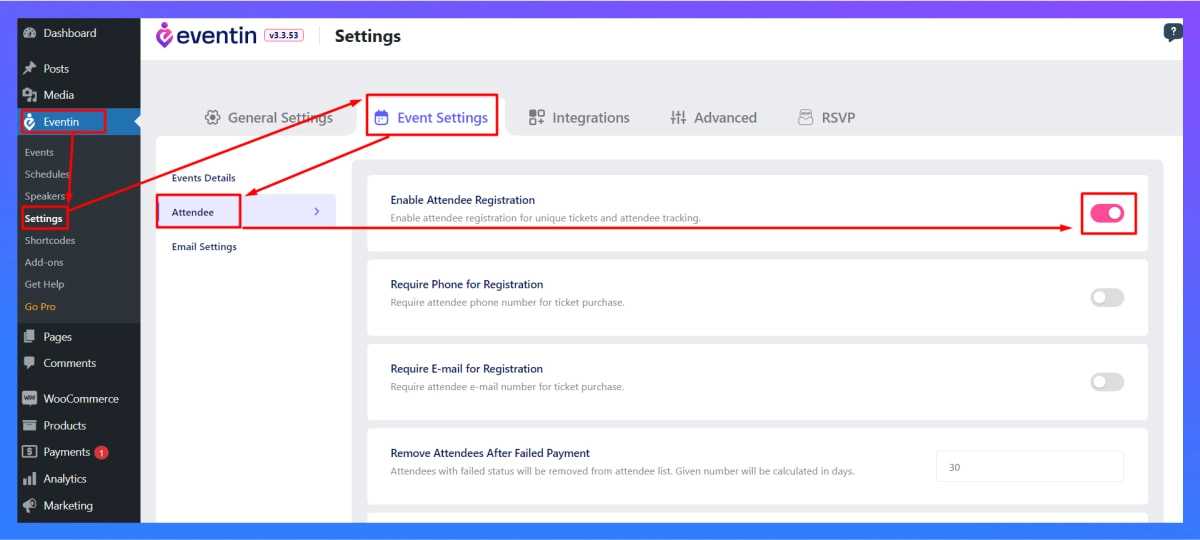
Now, you’ll receive a list of options where you can specify whether your attendees will need to provide a phone number or email for registration.
Additionally, you can make other necessary changes such as enabling Bulk Attendee, setting up the Attendee Verification Process, customizing Attendee Ticket Style, etc. These combined adjustments can help you manage your event attendees more efficiently.
We suggest you follow our other documentation on how to manage event attendees. Here, you’ll get the complete step-by-step process for each event attendee management-related functionality.
Step 3: Adding Event Attendees Manually
Eventin event management plugin for WordPress can allow you to add your event attendees manually from the back end. To make it happen, follow the sequence Eventin > Attendee > Click on “Add New”. If you do it correctly, it will show you the following interface-
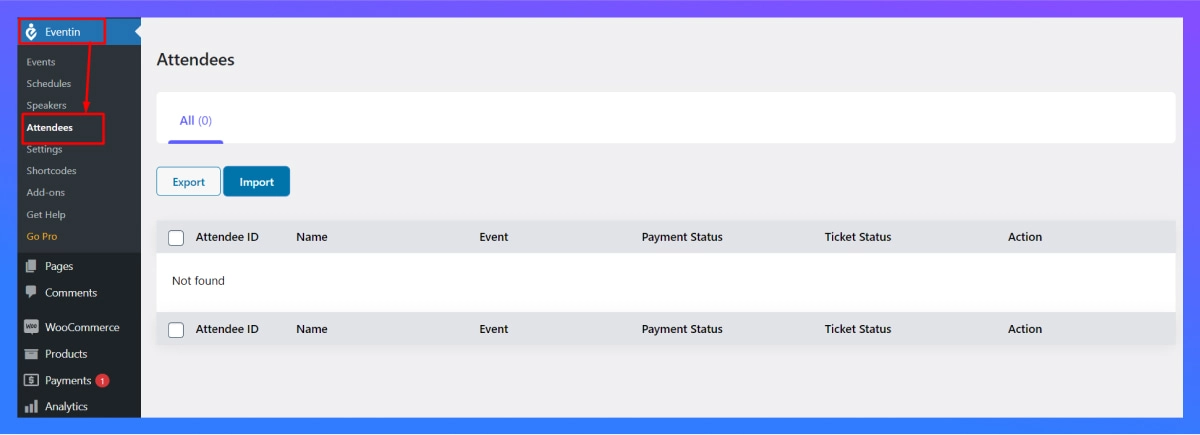
As you can see, you can import event attendees from any CSV or JSON file. However, when you activate the Pro License, you will be able to add attendees with all the relevant details. If you want more precise guidance, check out our dedicated documentation on how to add event attendees manually with Eventin.
Frequently Asked Questions (FAQ) on How to Manage Event Attendees
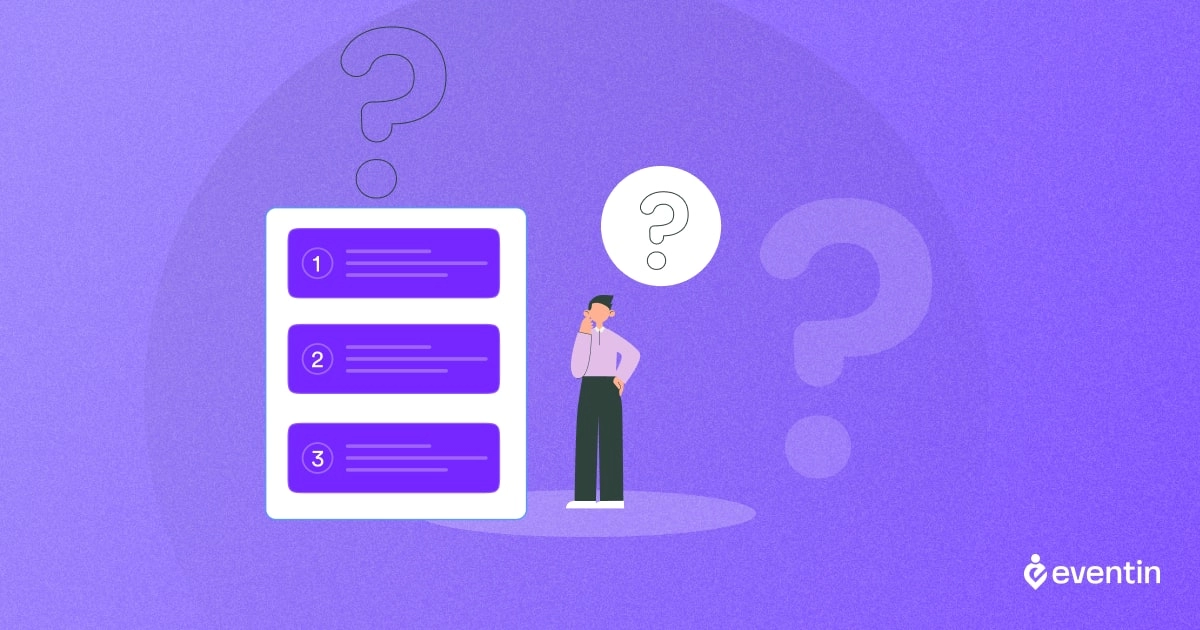
Is Eventin compatible with my WordPress theme?
Eventin event manager is designed to work seamlessly with most popular WordPress themes, including Astra, Hello Elementor, and Storefront. However, we recommend testing compatibility with your specific theme to ensure optimal performance.
How do I integrate payment gateways with Eventin?
Eventin supports integration with various payment gateways, including WooCommerce and Stripe. Simply configure your preferred payment gateway settings to enable secure and convenient transactions for your attendees.
Can I create recurring events with Eventin?
Absolutely! it offers robust features for creating recurring events, allowing you to schedule events to repeat daily, weekly, monthly, or annually with additional options for each event.
Wind Up
As we wrap up our journey on ‘How to manage event attendess’ with Eventin event management plugins for WordPress, remember that the success of your events lies in your hands.
With the powerful features and intuitive interface of this plugin, you’re equipped to create memorable experiences for your attendees. From setting up events to managing registrations and engaging with your audience, Eventin empowers you every step of the way.
So, embrace the possibilities, unleash your creativity, and host events that leave a lasting impression.