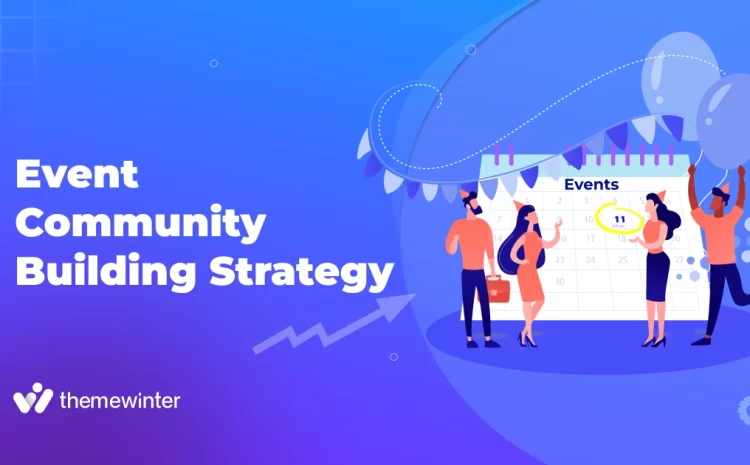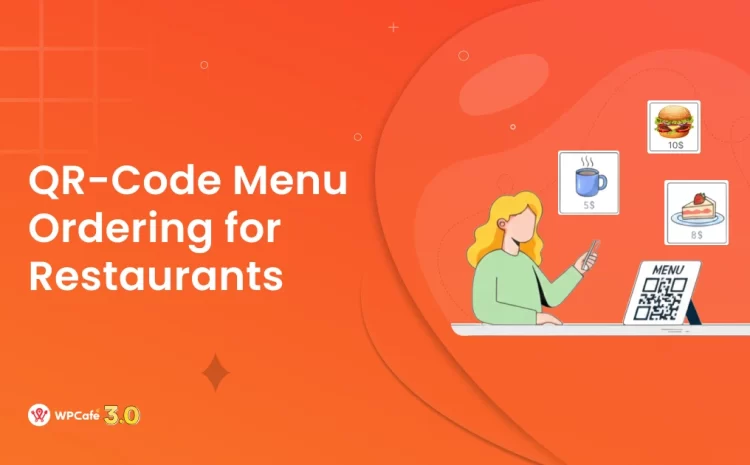Food Ordering with QR Code: A Complete Guide for WordPress Restaurants
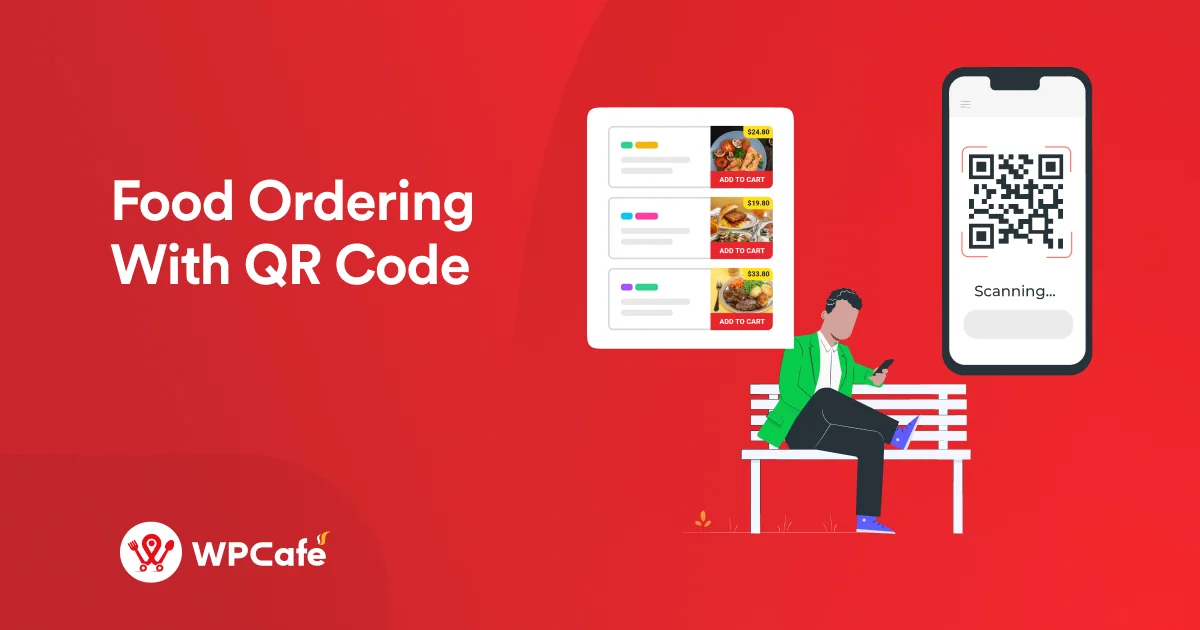
Table of Contents
QR code food ordering became popular during the pandemic as a safe way to reduce contact between staff and customers. Even though the pandemic has passed, scan-to-order menus are still widely used.
They make it quick and easy for diners to access a digital menu, place an order, and pay—all from their phones. For restaurants, it means faster service and fewer errors.
In this article, we’ll cover what QR code ordering is, how to set up food ordering with QR code menu, and the best practices to make it work well for your restaurant.
📝 Quick Overview
This article explains how restaurants can use QR code ordering to offer a smoother dining experience. It covers what QR code ordering is, how to set it up with WPCafe, best practices, and common troubleshooting tips.
- What QR code ordering is and why it matters
- Step-by-step setup process with WPCafe
- Best practices for mobile-ready menus
- Key benefits for restaurants and customers
- FAQ section to solve common issues
What is the QR code ordering system?
A QR code ordering system lets customers use their phones to view a restaurant’s menu and place an order. The restaurant places a code on tables or counters, and when a customer scans it, a digital menu opens on their phone. From there, they can browse items, add them to the cart, and confirm the order.
In some setups, payment can also be made directly through the same system. This approach cuts down the need for printed menus, helps staff manage orders more smoothly, and makes the whole process easier for both customers and restaurants.
Importance of food ordering with a QR code
QR code ordering makes food service simple and practical. Anyone with a smartphone or tablet can scan the code and view the menu right away. Most new phones do this directly from the camera, and for older devices, a basic scanning app works too.
For restaurants, this brings clear benefits. Menus stay up to date—no need to reprint when dishes change. Staff spend less time handing out menus or taking simple orders and more time focusing on service. Customers also enjoy a smoother flow, since they can order directly from their phones.
Here are some of the key advantages in short:
- Accessible on any mobile device
- Customers order from their phones without waiting
- Easy menu updates with text or photos
- Faster table turnover with limited staff
- Contactless payments and safer handling
- Reduced menu sharing between customers

How to set up QR code ordering with WPCafe
Adding a QR Code food menu for food ordering is just a few steps better with WPCafe. No matter whether you are a technically minded person or not, you can add a QR Code food menu for food ordering. In four simple steps, you can get started with food ordering with a QR code.
Add the food menu page
First, you need to create a food menu page on your website. This page URL will be used during the QR Code generation. Instead of creating a new page, you can also use any existing page on your website. Inside the Food Menu Page, you can add the food menu based on your needs. You can also see how to create a food menu here.
- Create New Page: Pages -> New Page
Generate QR code
To generate the QR Code, go to the “Settings” from the WPCafe settings panel. Under the “Food Ordering” tab, you will see the “QR Code” option. Click on it for the next action.
- Dashboard-> WPCafe -> Settings -> Food Ordering -> QR Code
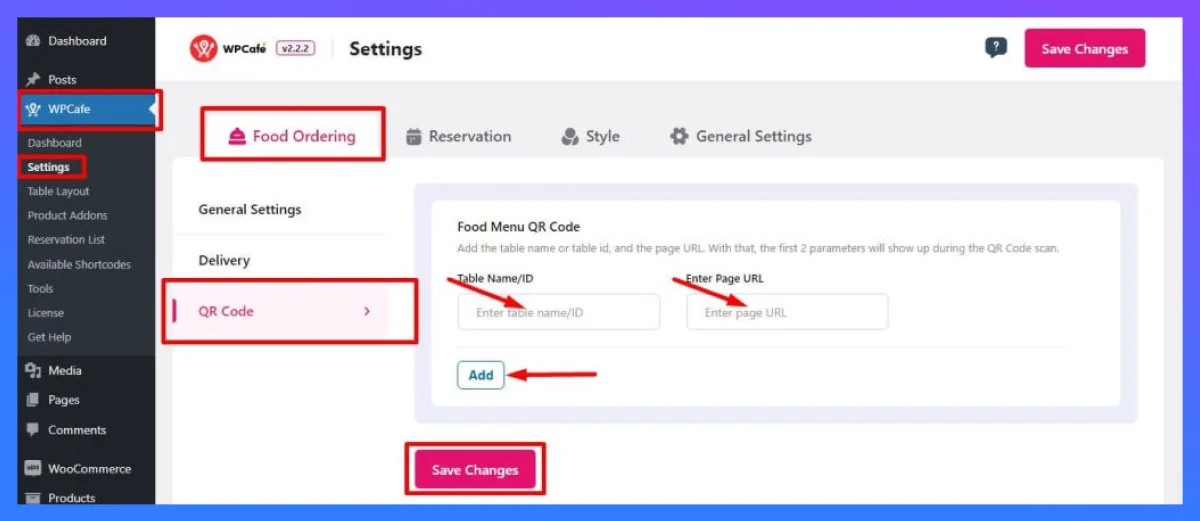
Add the “Table Name/ID” and “Page URL” and then click on the “Save Changes” button. A food menu QR code will be generated. You are ready to use the QR Code.
To add multiple tables or multiple menus, click on the “Add” button. Please note that until you click the “Save Changes” button, you will not see the QR Code. You can download and provide the QR Code to the customer.
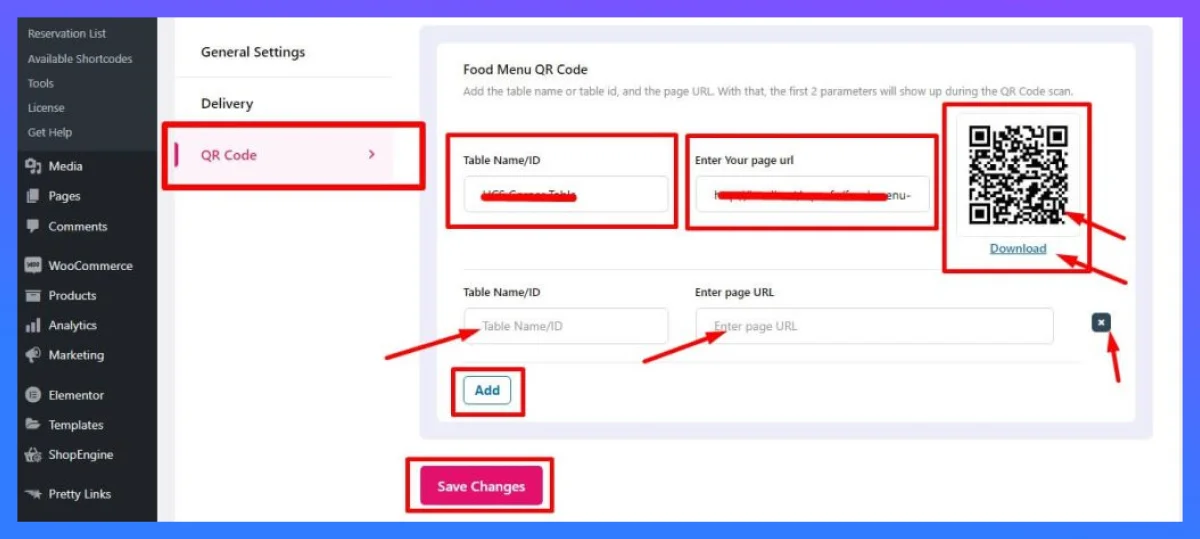
Scan QR code
The customer will get the link to the food menu just like below once they scan the QR code. Then they can click on the link to get to that food menu page.
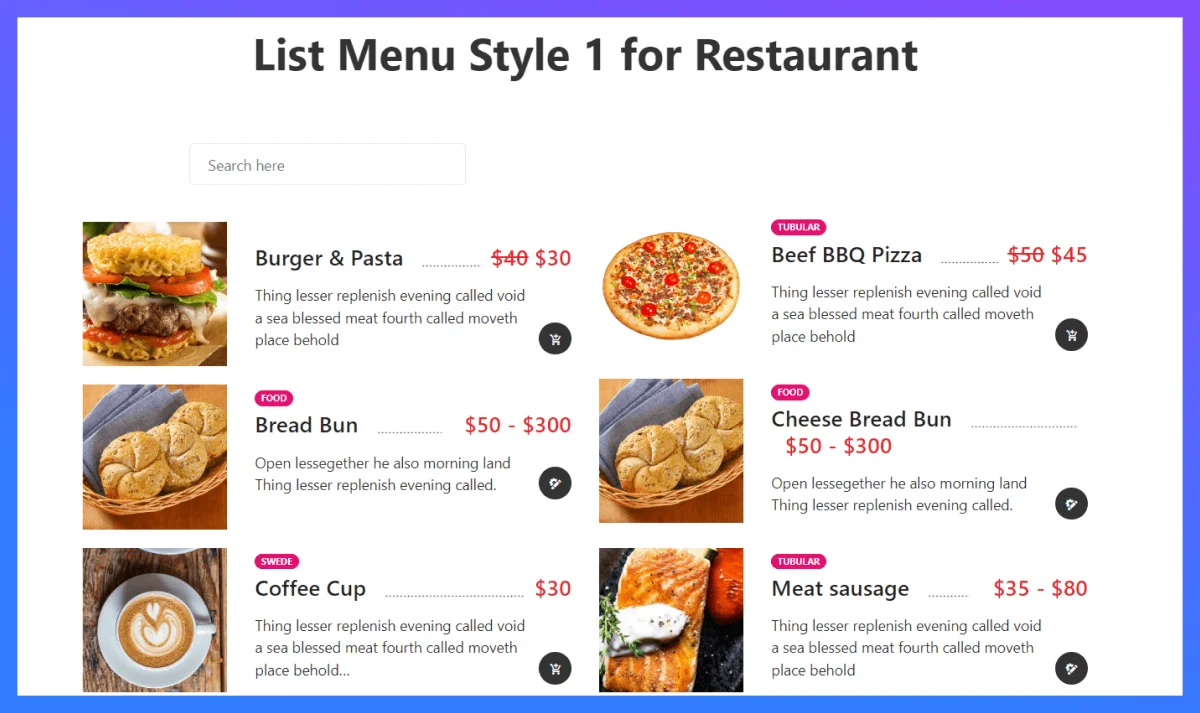
If someone orders any items from the menu, they will see the table name in the invoice.
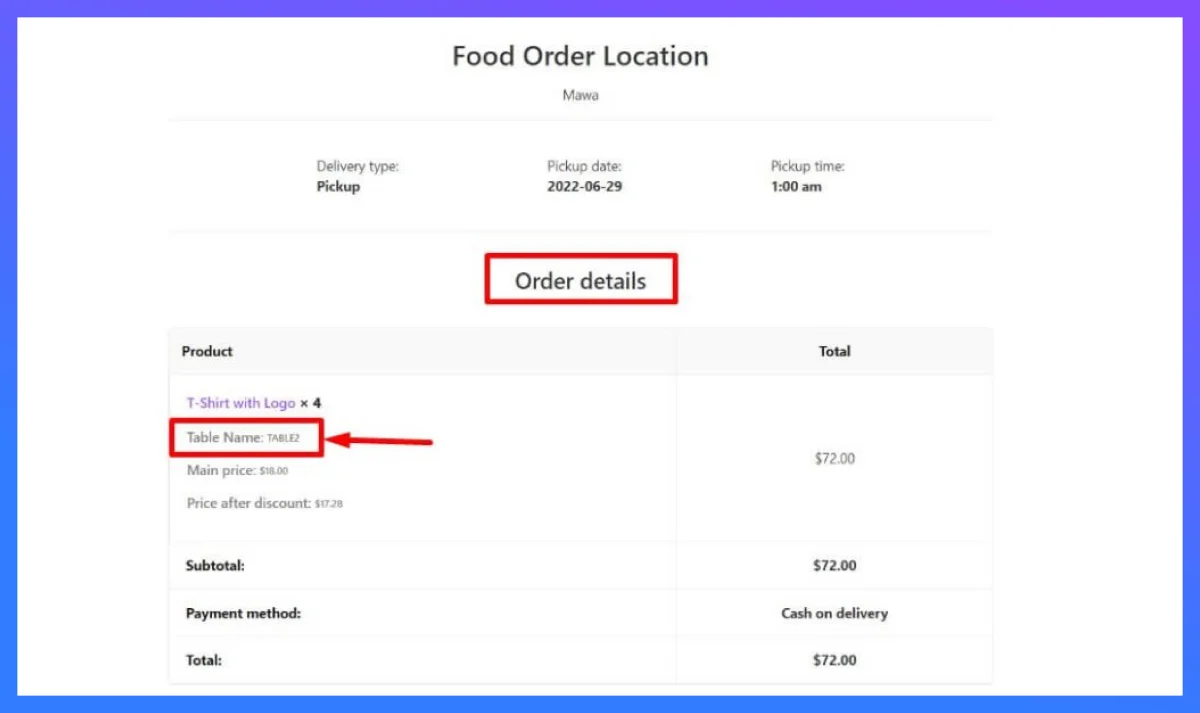
Check order details
The admin can see the order details that come from the specific QR Code on the orders page. Go to WooCommerce, then Orders, and you will see the table name under the “Table Name” section.
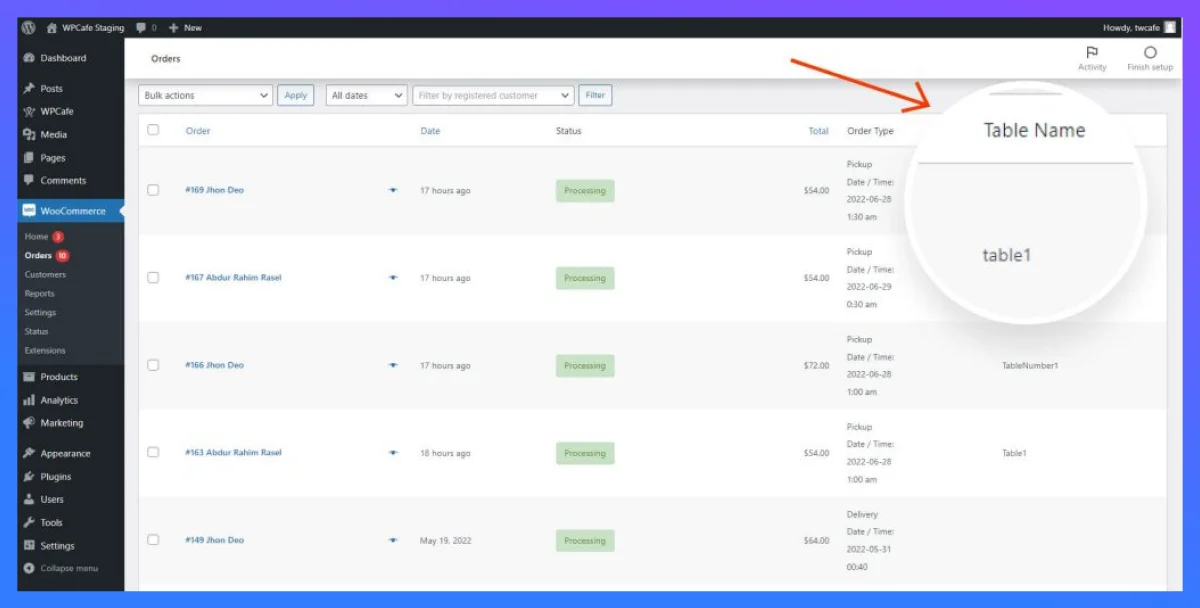
📢 Good read: Key Elements to Design a Successful Restaurant Website
Best practices for food ordering using QR codes
Replacing traditional menus with QR Code food menus is a massive step towards providing a digital experience to restaurant customers. But when you are starting a QR Code food menu for food ordering, you will need to ensure the best quality. Here’s a list of things you should do as QR Code for Food Ordering best practices.
Use device device-friendly QR code menu page
Most of the customers will scan the QR code food menu from their mobile or tablet. So, you need to design the food menu page that fits with them and grabs their attention.
The QR Code food menu should be responsive and mobile-friendly. It should load perfectly on different screens. Also, it should drive to a perfect menu page, not just an attached PDF or HTML page.
Ensure a fast-loading food menu
The conversion rates of a website drop by an average of 4.42% with each additional second of load time in the first five seconds. So, the faster your food menu page is, the better conversion you will have. When you are adding a QR Code food menu to food ordering, make sure the menu page loads within a moment.
Customize QR code menu to match your brand
When you are creating your food menu, make sure it matches your brand and looks good. A food menu that does not match the restaurant’s brand can reduce the conversion rate dramatically. You can reflect on the brands through the color combination.
Do a quality check before launch
Check and re-check the QR code before its launch. With WPCafe, you can add unlimited QR codes with tables. Moreover, you can create a demo order in WooCommerce. Utilizing the options, you can create multiple food menus. Test all the QR Codes before giving them to the customers.
Keep updated on the food menu
Update the food menu on a regular basis on the websites. When you are adding new food items, update the menu immediately. If any items are not available, remove them from the food menu page. In this way, you can avoid misunderstandings and refunds from your customers.
📢 Good read: Top 7 Food Menu Plugins for WordPress Website
Ready to try WPCafe QR code for food ordering?
For many restaurant operators, QR codes are a game-changer that may greatly simplify life for both their customers and staff. It’s time to provide the users with a better experience and increase sales at your restaurant.
Install WPCafe and WPCafe Pro and add QR Codes for food ordering. Replace the traditional paper-based menu and use a modern QR Code menu for your online business.
I hope you enjoyed the article. Any questions on your mind? Feel free to ask in the comment box. Don’t forget to share the blog on your favorite social media with your friends.