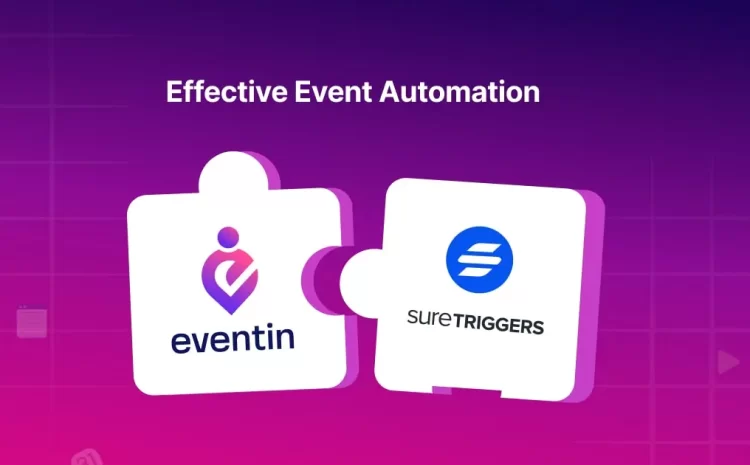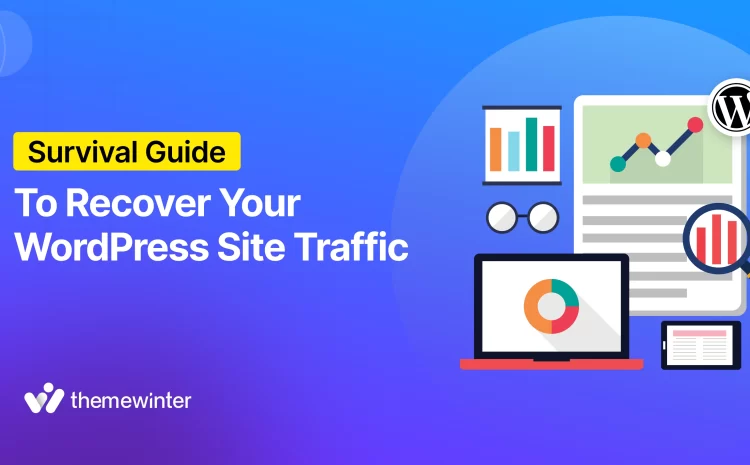How to Add Event Listing in WordPress
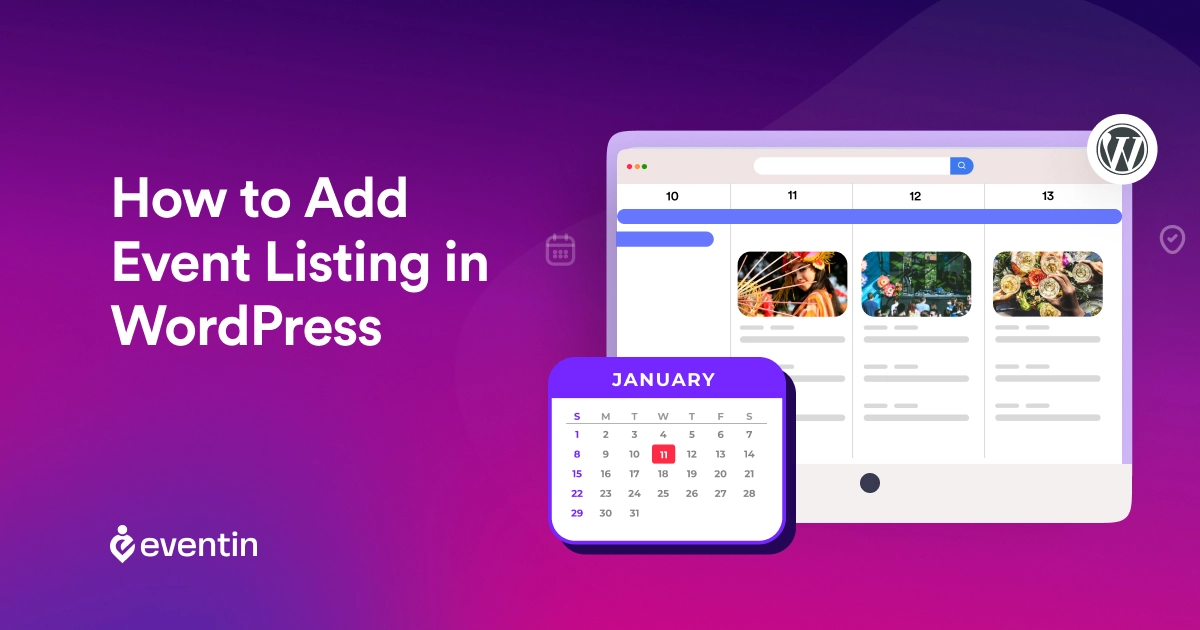
Table of Contents
Are you wondering how to add event listing to your WordPress website?
If so, learn how to create an event list on your website easily. Adding event listings can help to keep the audience informed about your conferences, workshops, or meetups.
From choosing the right plugin to customizing your event page on your website, we will let you know all the necessary details. After reading this blog carefully, the end result will be that you’ll make it easy for your visitors to discover your upcoming events.
Quick Overview
An overview of what we will learn and do in this blog is provided below.
- We will learn why it’s important to list events on event calendars
- The purpose and benefit of listing events on an event calendar
- Step-by-step guide to adding event list to WordPress Website

Importance of Event Listing
Event listings are very helpful for organizations or businesses that host events frequently. This event listing serves as a central hub for your audience to find information about upcoming event workshops, conferences, meetups, and other activities. When your event calendar list is well-organized and easy to access, your audience will be encouraged to attend your events.
- Raise awareness about upcoming events.
- Exposes attendees to a variety of events they might not have been aware.
- Offering a centralized resource for finding events that fit audience needs and interests.
The Benefits of Using Your WordPress Site to Promote Events
WordPress is designed for users of all skill levels and makes it easy to manage and add event listings without hiring a developer. This platform also provides a wide range of themes and plugins specifically designed for event promotion.
Moreover, WordPress generates clean, SEO-friendly HTML code, which improves your event calendar list visibility in search engine results. As well as its mobile responsiveness ensures your event listings look amazing on all devices. Due to its open-source and cost-effective nature, WordPress is a powerful platform that can manage everything from small meetups to large concerts. Additionally, the large WordPress community offers valuable support and resources that you don’t get from other platforms.
How to Create an Event List in WordPress Using an Event Management Plugin
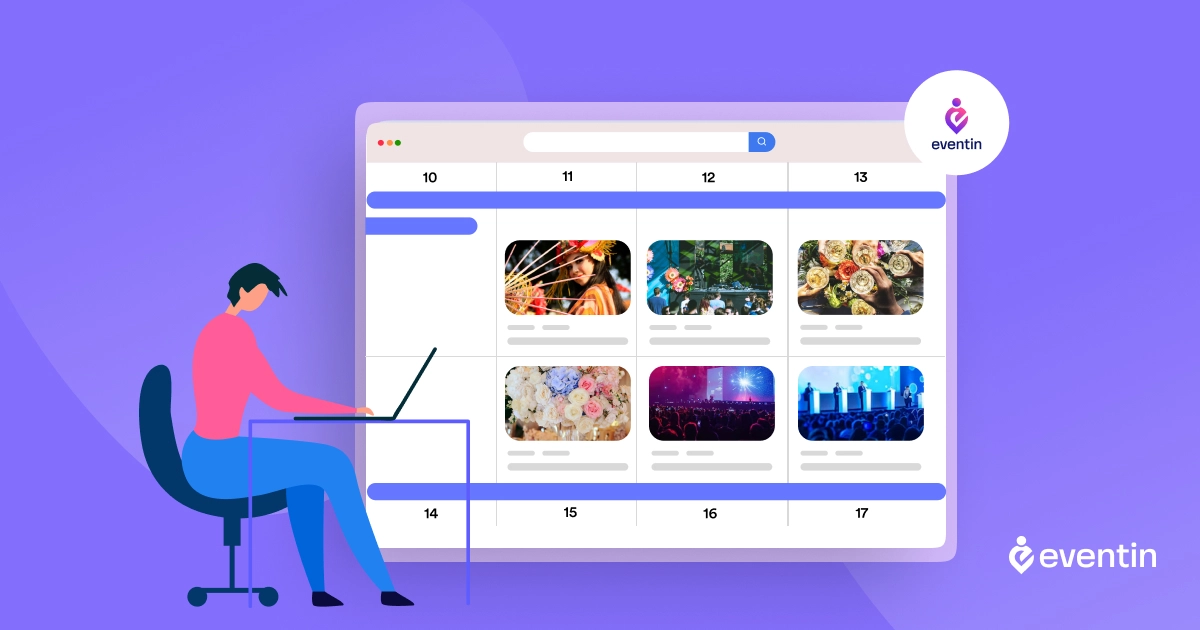
When it comes to creating an event list in WordPress, it’s an easy process, but some plugins require making this process easier. First of all, you need a Woocommerce plugin to handle the sales process and another event management plugin to manage and list your events on your website.
There are several plugins available for creating event listing calendars in WordPress. Some popular options include The Events Calendar, Events Manager and Eventin Event Management Plugin for WordPress. For this guide, we’ll use Eventin Event Management Plugin as an example, but the steps will be similar for other plugins.
🏆 It was recommended by the majority of renowned companies that you use Eventin Event Management Plugin for WordPress Events | Read more.
Step 1: Install Woocommerce and Eventin Event Management Plugin for WordPress
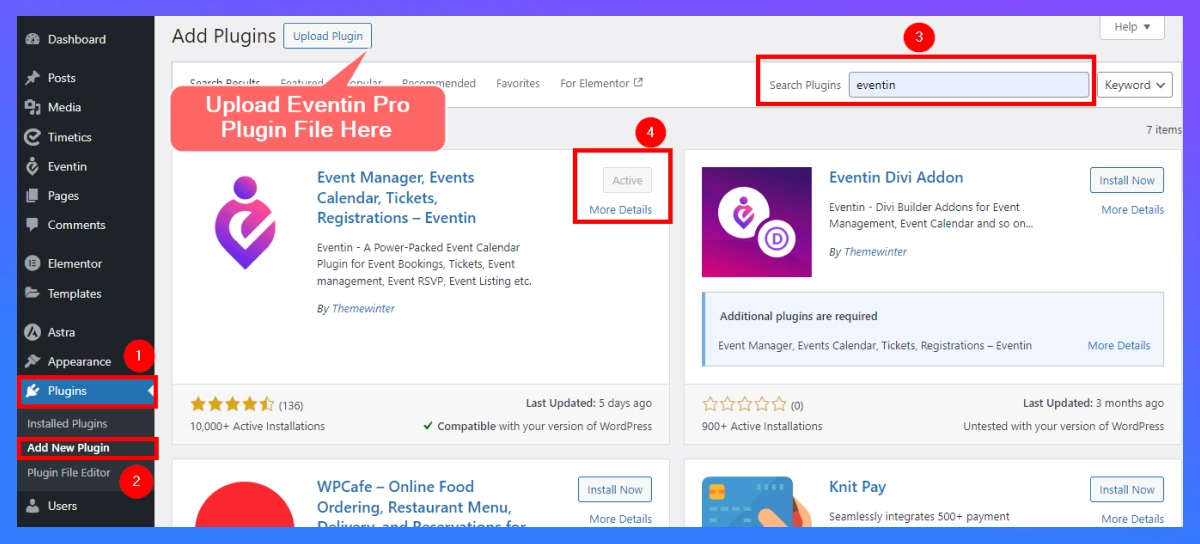
Here, I will show you the process of installing a plugin through the WordPress dashboard.
- Log in and go to the WordPress dashboard
- Go to Plugins > Add New Plugin.
- Type “Eventin” in the search bar. (Similarly, do it for WooCommerce)
- Now Click on Install Now, then Activate the plugin after installation.
👉 When you install the Eventin Pro plugin
- Download Eventin Event Manager Pro
- Log in and go to the WordPress dashboard
- Go to Plugins > Add New Plugin > Upload Plugin
- Now Click on Install Now, then Activate the plugin after installation.
Step 2: Configure Settings
After activation, find the “Eventin” menu on the left sidebar of your dashboard. Go to Eventin > Settings to configure general settings such as currency type, date format, time format, color settings, and more. Adjust all of these to suit your event management needs. After that, click the “Save Changes” button. Don’t forget to save your changes before moving on to the next step.
Step 3: Create Your First Event
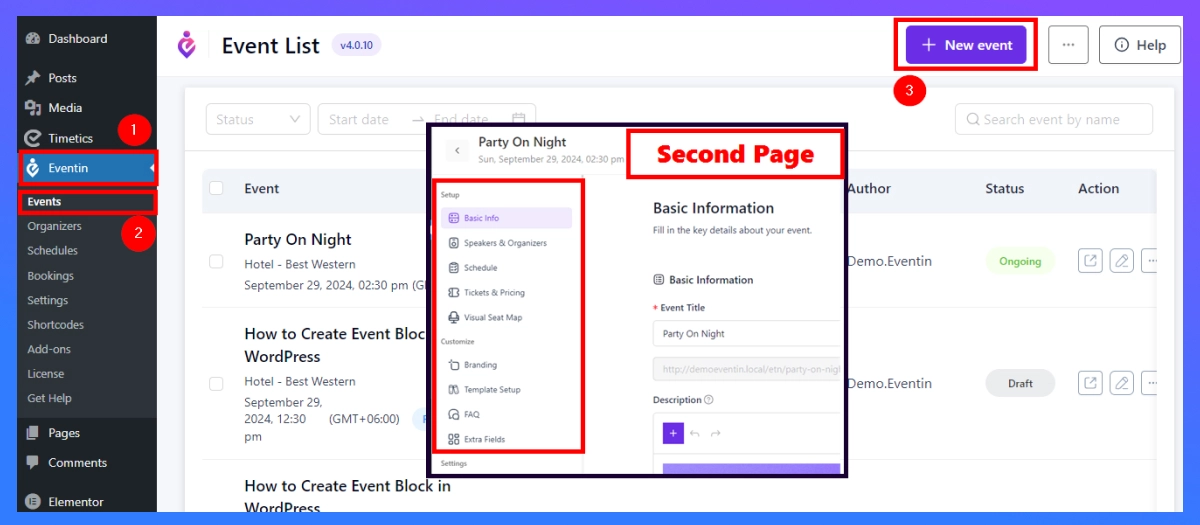
- Click on Eventin > Events > Add New Event.
- Provide details about your event, such as the title, description, date, and time.
- Choose the event’s location, whether it is a physical or online location.
- Create ticket options: Set prices, types, and quantities, if applicable.
- Upload an eye-catching feature image to make your event more attractive.
Step 4: Create Event List Page
- Go to your WordPress dashboard and navigate to Eventin > Shortcodes
- Click “Generate Shortcode”
- Select the Calendar Event, Category, and others that you would like to view.
- Click “Generate” or “Get Script” to get shortcode
- Copy and paste into the page (guide below).
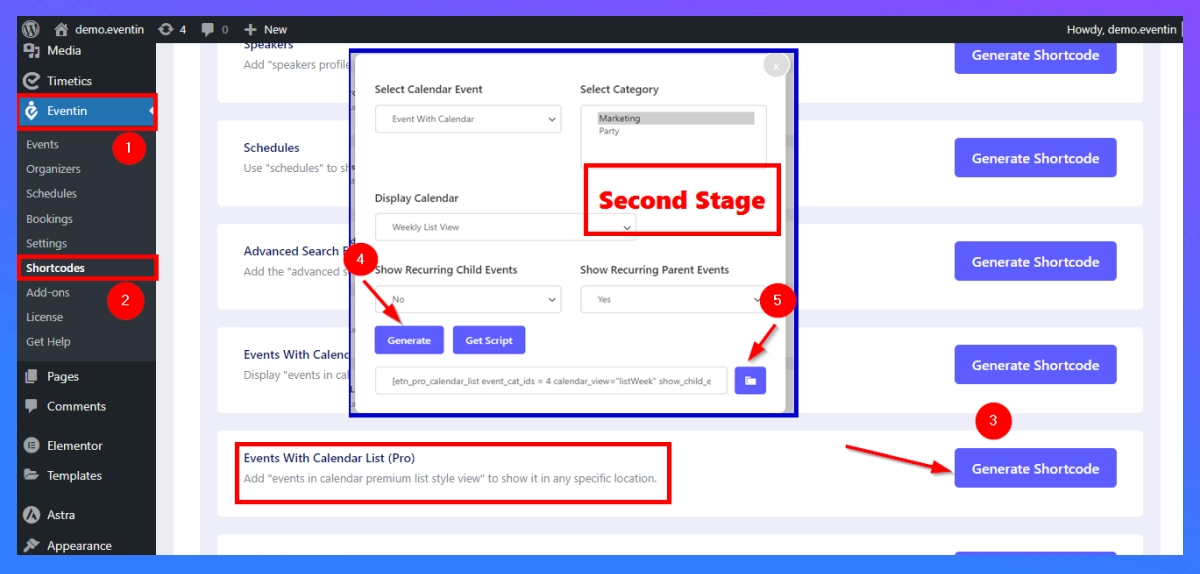
- To display your events, create a dedicated page. Go to Pages > Add New.
- Now paste the shortcode into your page “Shortcode box.”
- Publish the Page: Title your page (like Upcoming Events) and hit “Publish.” This page will automatically generate a list of all events you have added.
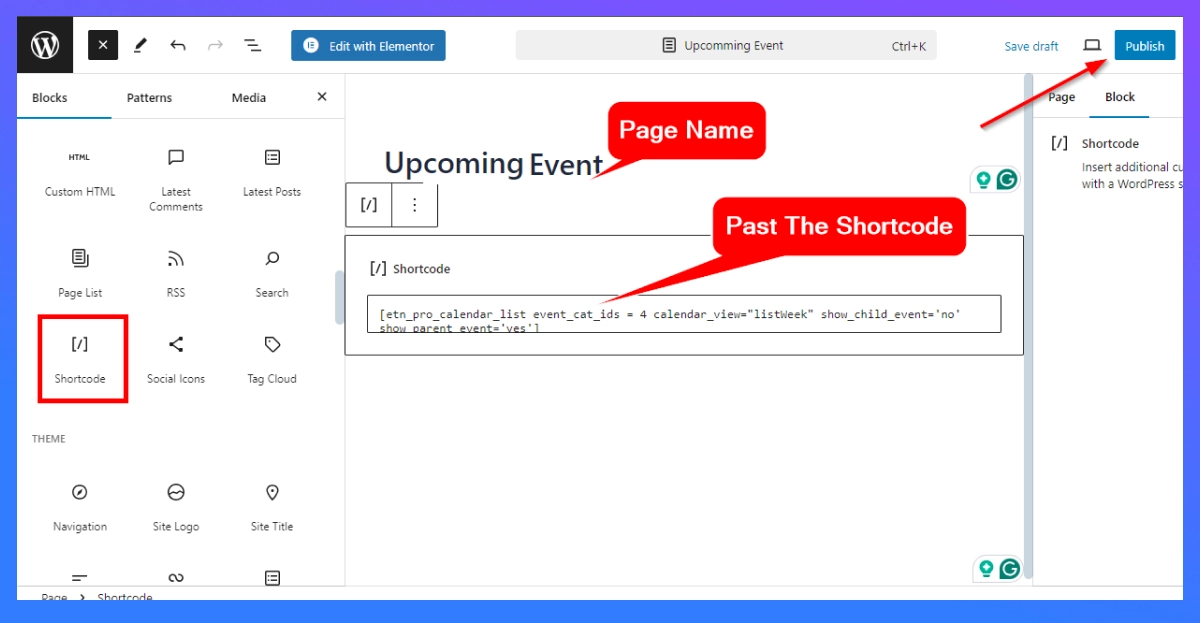
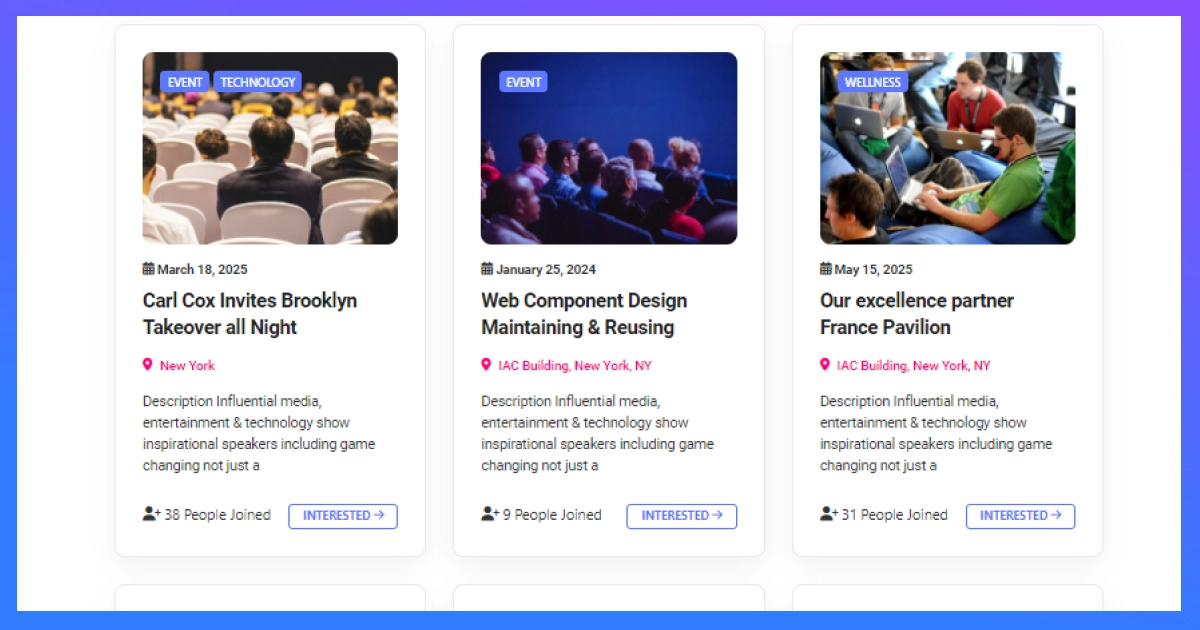
Event Listing Preview
Display the Event List in the Website Menu
- To make your event list easily accessible, go to Appearance > Menus.
- Find the page you just created(“Upcoming Event”) and add it to your menu.
- Click the “Save Menu” button to finalize the changes.
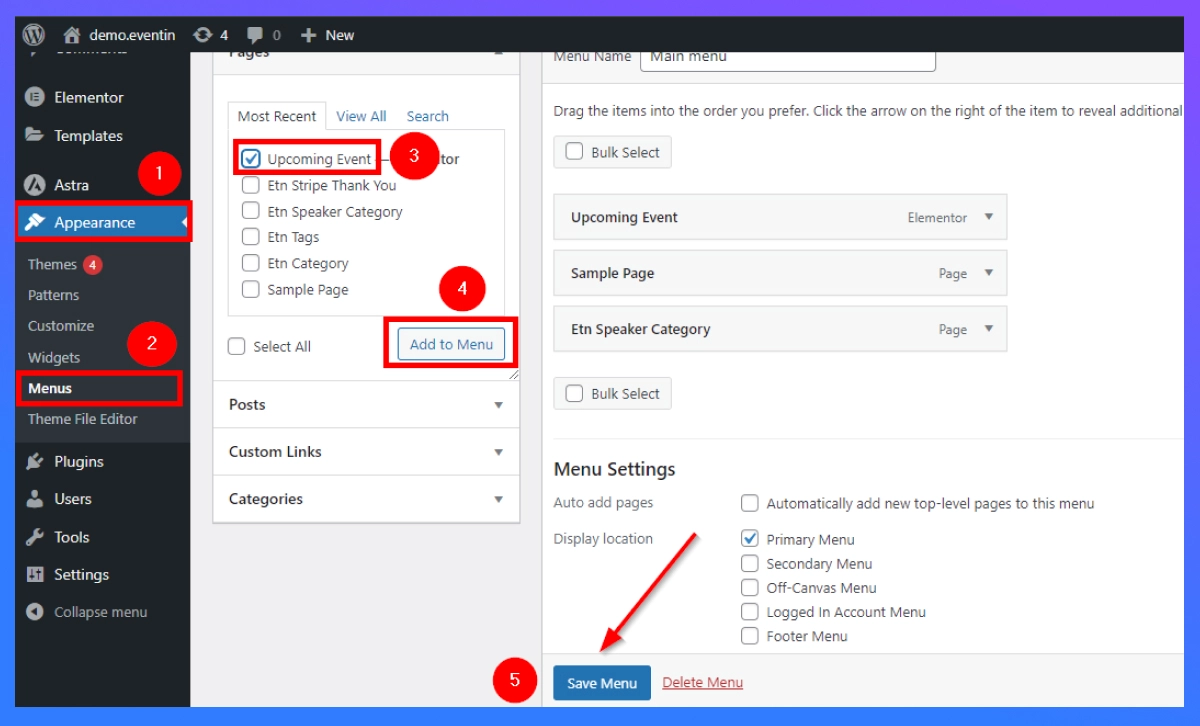
Step 5: Manage Your Events
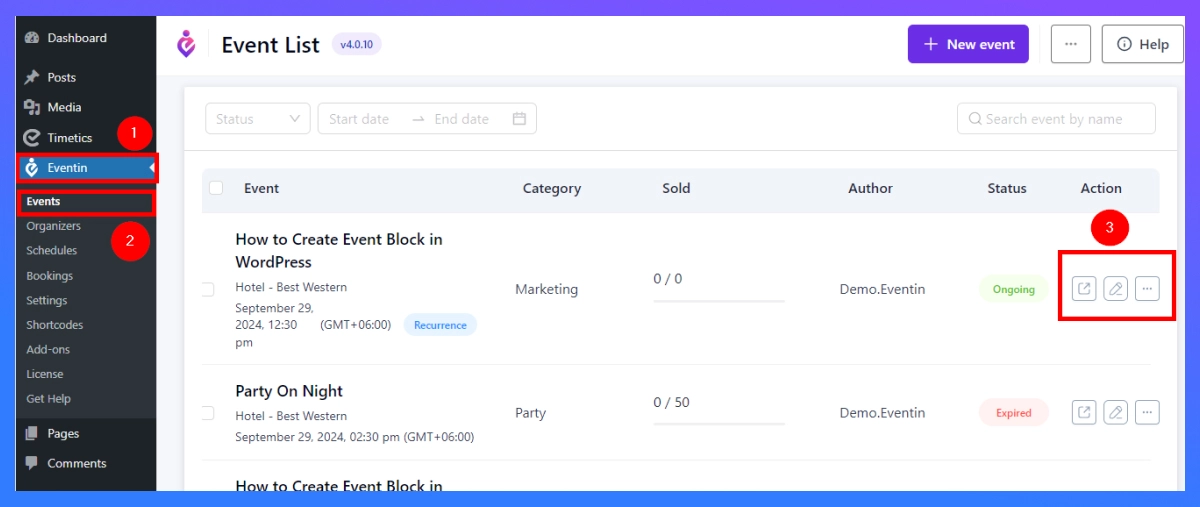
- To update or modify any event, navigate to Eventin > All Events. Here, you can edit, delete, or view the details of existing events.
- If you have events that recur regularly, use the recurring event feature provided by the Eventin Event Management Plugin for WordPress to easily set this up.
🗓️ If you are interested in learning more about Event Management Challenges and Solutions, you might also find this information useful | Read more.
Event List Creating Video in WordPress Website
Explore More Event Listing and Calendar View Options With Eventin Event Manager Plugin
To wrap up, we recommend using the Eventin Premium plan if you really want to enhance user engagement and provide valuable information to your visitors. In the Pro plan, you can access all advanced features such as event calendar listing, speaker management, organizer listing, QR code ticketing system, recurring events, event certificate creation, and more. With these event management features in one place, your WordPress site will become a reliable place for visitors who are searching for upcoming events.