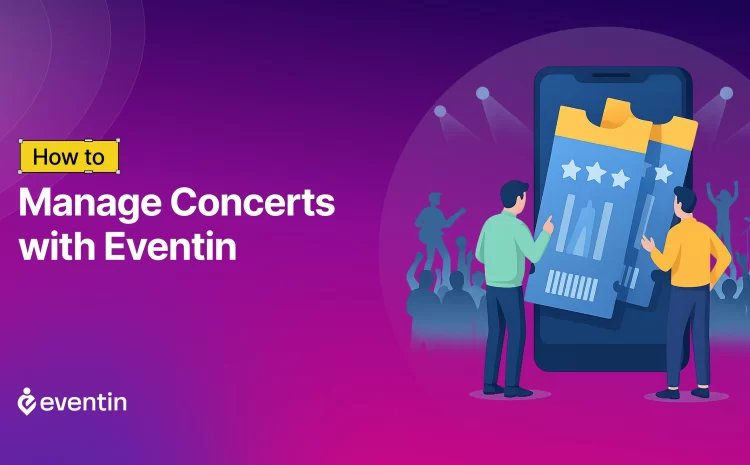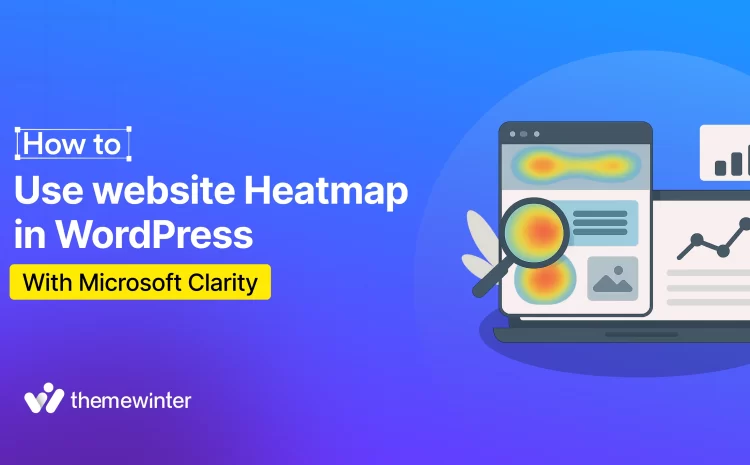How to Add Discount in Woocommerce Restaurant Website
Table of Contents
It’s tough to attract and keep customers in the food service industry, especially with so much competition. When it comes to online food ordering, it goes beyond just great food.
It is proven that offering enticing discounts is one of the best ways to boost sales and maintain a running WooCommerce restaurant website. But how do you easily add discount in woocommerce restaurant website on WordPress?
This comprehensive guide will walk you through the step-by-step process of implementing the “Add Discount Option” magic into your WooCommerce restaurant website.
We’ll explore the easiest methods, from Percentage discounts to Standard discounts, ensuring you have the perfect method for attracting new customers and rewarding loyal ones. So, get ready to unlock the power of discounts for your WooCommerce restaurant website.
Why Add Discount Option in Woocommerce Restaurant Website?
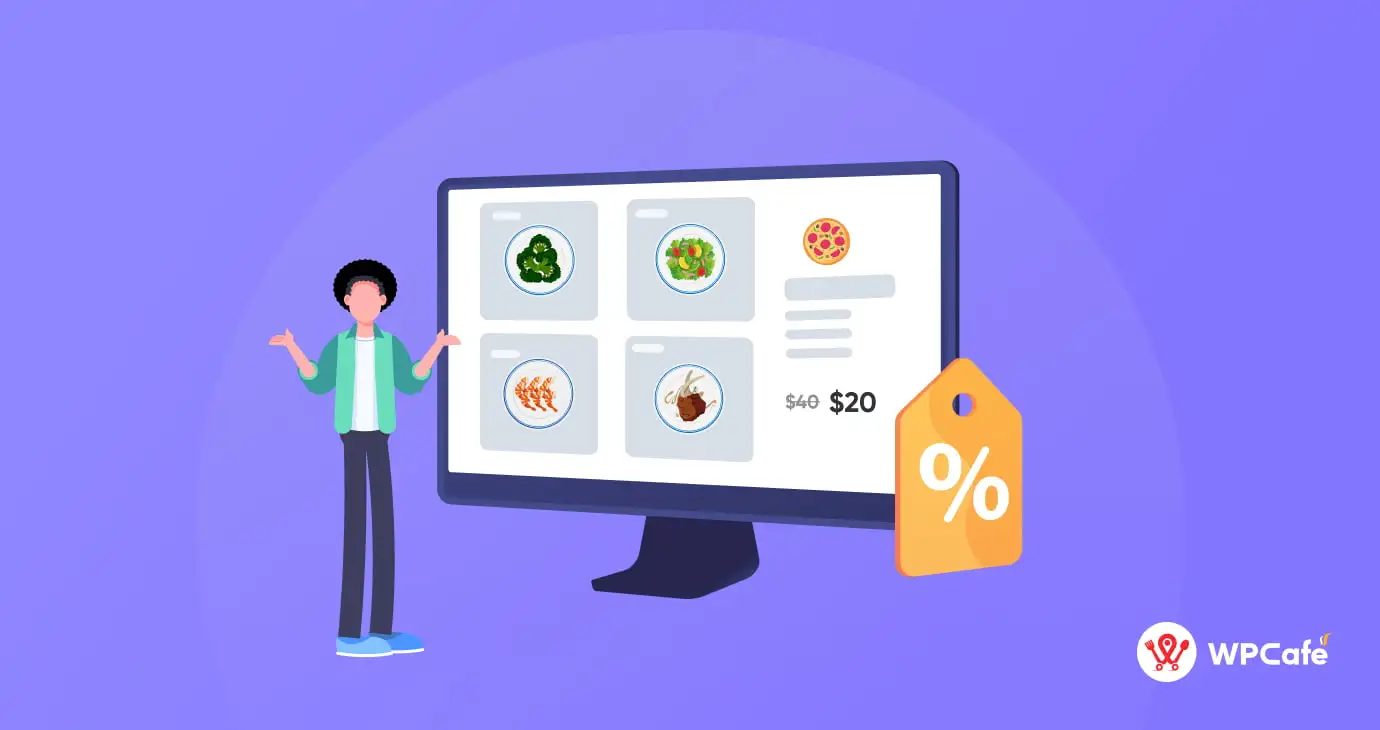
Discounts are not just temporary attractions; they are pivotal in attracting customers, retaining loyalty, and increasing overall sales. By understanding the benefits of offering discounts on a food menu, you can strategically advance your business in a competitive market.
🎁 Benefits of Offering Food Menu Discount
Offering food menu discounts can be a powerful strategy for restaurants, cafes, and food businesses of all sizes. It can attract new customers, boost sales, and build customer loyalty. Here are some of the key benefits of offering food menu discounts:
➕ Customer Acquisition and Retention:
- Retaining: Making them feel valued and encouraging them to return.
- Word-of-mouth magic: Happy customers sharing their discount experiences builds positive buzz and attracts new faces.
➕ Sales and Revenue Boost:
- Inventory Clearance: Discounts help to sell unsold items, free up inventory space, and generate revenue.
- Upselling potential: Highlight new or less popular dishes through targeted discounts, encouraging customers to explore and spend more.
- Larger orders, less guilt: Percentage discounts encourage customers to add more items to their cart, increasing your average order value.
- Budget-conscious appeal: Fixed-amount discounts attract price-sensitive customers, expanding your customer base.
➕ Strategic Advantages:
- Competitive edge: Stand out with creative and targeted discounts, drawing customers away from your competitors.
- Data-driven decisions: Track the impact of your discounts with analytics tools to refine your strategies and maximize ROI.
- Menu flexibility: Use discounts to test new offerings, gauge customer preferences, and optimize your menu for success.
- Brand perception: Well-planned discounts can enhance your image as a customer-centric and dynamic establishment.
📌 Want to learn How to Create Online Food Ordering for Restaurants on WordPress | Read more
5 Best Discount Options for Woocommerce Restaurant Website
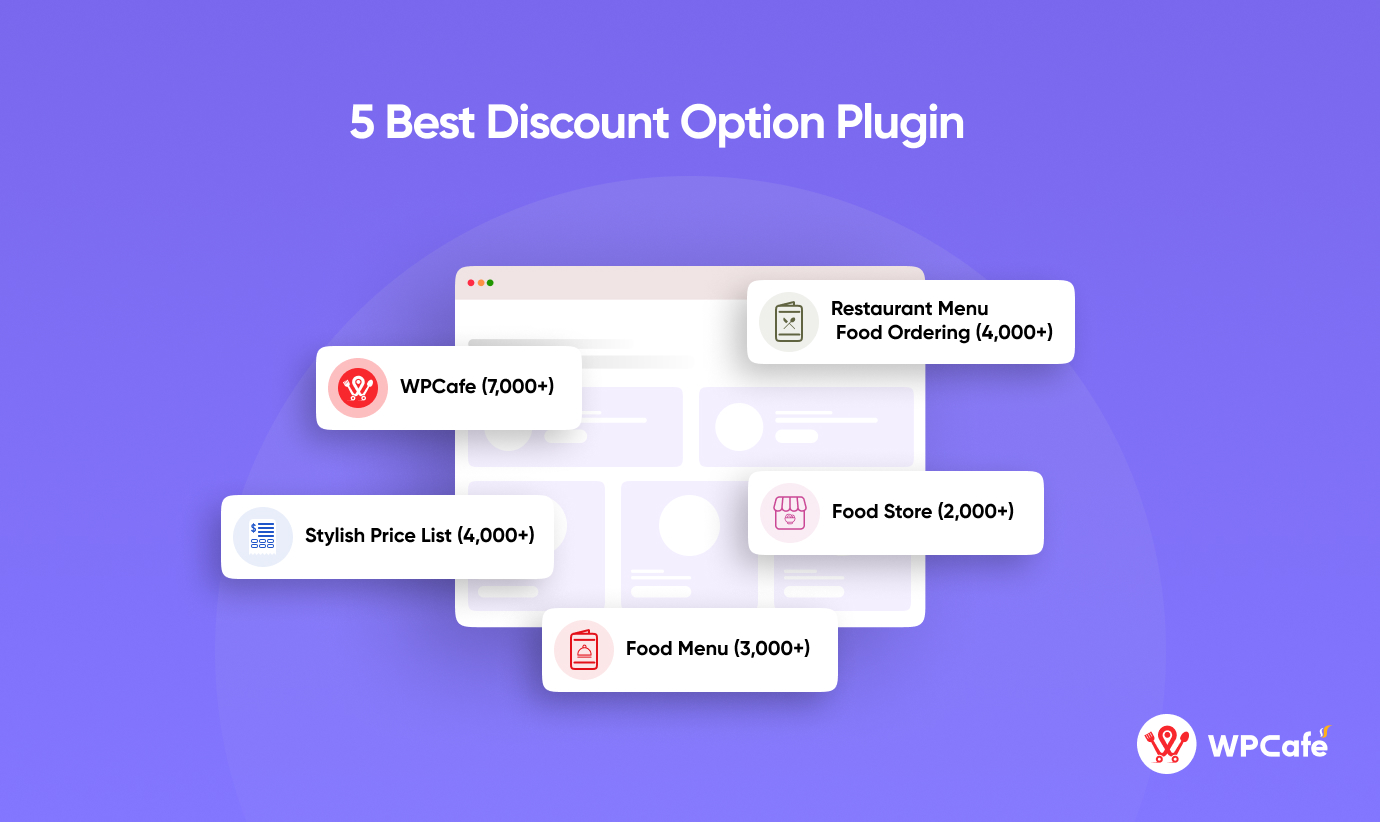
There are many steps you can take to add discount option in woocommerce restaurant website. Among these, the most popular and easy way is the “WpCafe Plugin”. It’s a modern tool designed to simplify and improve the process of adding a discount section to menu design. This plugin is so easy to use that any restaurant can set up an add discount option in food menu on WordPress restaurant, with no coding required!
Let’s explore the finest 5 Menu Discount plugins that have gained popularity among users, based on the number of active installations. (Install number collection date 16/01/2024).
- WPCafe (active install-7,000+)
- Stylish Price List (active install 4,000+)
- Restaurant Menu and Food Ordering (active install 4,000+)
- Food Menu (active install 3,000+)
- Food Store (active install 2,000+)

Let’s have a look at how the “WpCafe Plugin” works and what discount strategies it uses.
WpCafe is a faster and easier way to order food menus online and maintain reservations. You can maintain menu details by Elementor widget as well as using shortcode. It can be a complete solution for your restaurant. Whether it’s an online or offline restaurant/cafe, we’ll walk you step by step on how to add discount options to the food menu in WordPress with WPCafe.
🚀 Some Special Features of WpCafe Plugin:
- 33+ Food Menu Styles in WPCafe
- Restaurant Table Reservations
- Responsive Online Food Menu
- Special Menu of The Day
- Live Order Notification
- Dynamic email notification
- QR Code for Food Ordering
- Multiple Discount Option
🛠️ Requirements to Install:
👉 WordPress Version: 5.2+ 👉 Download: WPCafe Plugin 👉 PHP Version: 5.6 or higher
👉 PHP memory_limit = 512M 👉 max_execution_time = 600
Would you Like to Know How To Design a Visual Restaurant Reservation System On Your Website? | Read more
🧩 Install WPCafe Plugin on WordPress
You can Install and Activate WpCafe (Free) From WordPress Dashboard.
🔗 Log in to your WordPress admin dashboard(if you’re already logged in then skip).
👉 On the left-hand side, navigate to “Plugins” and click on “Add New.”
👉 In the search bar, type “WPCafe” and press Enter.
👉 Look for the official “WPCafe Plugin” and press the “Install” button.
👉 Then wait a little until installed then click on Activate.
💥 WpCafe Pro Version
To create all types of discount systems you need to use “WpCafe Pro Edition” which is not provided in the free version. Let’s install and activate WpCafe (Pro) manually, log in to themewinter.com, view your purchase history, find the plugin details, and download the zip file and license key. If you have difficulty understanding, please follow the steps below.
Step 1: Click themewinter.com and purchase your “WpCafe Pro”.
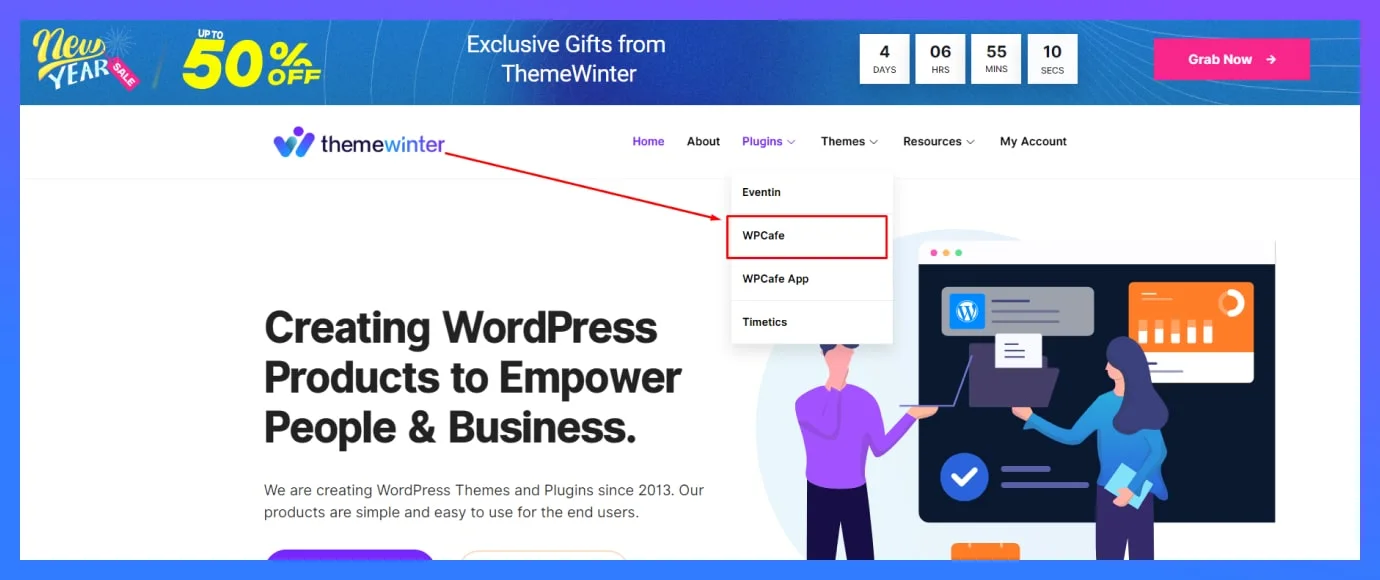
Step 2: Go purchase history to find your license key.
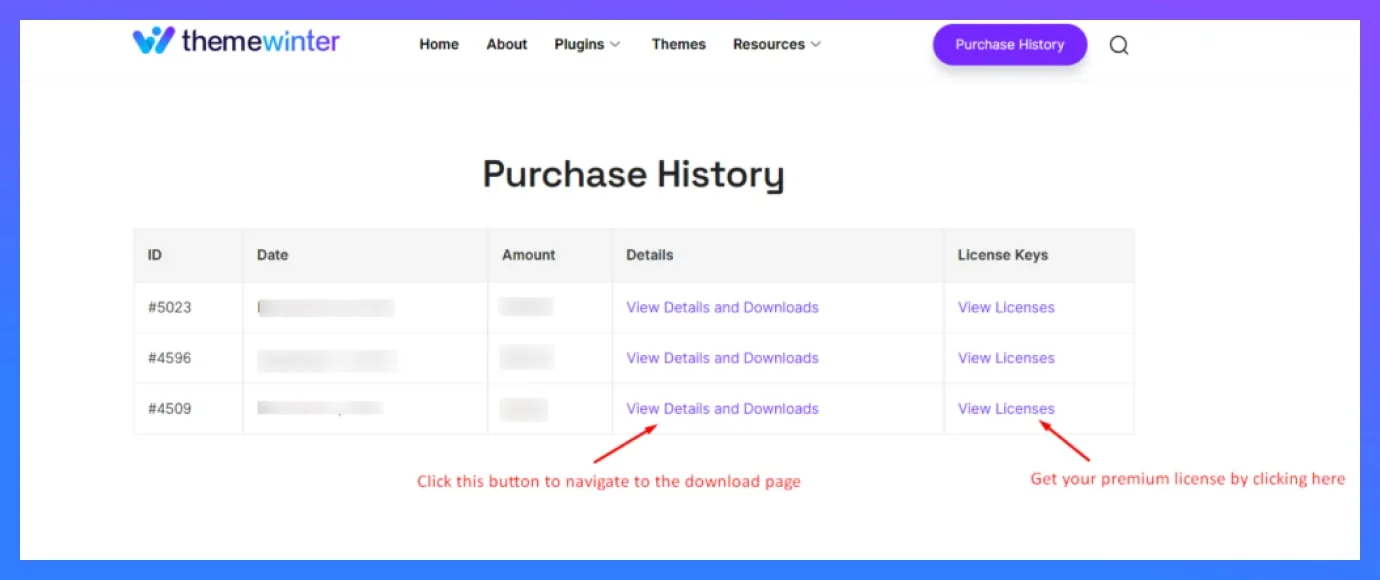
Step 3: Download the Zip File.
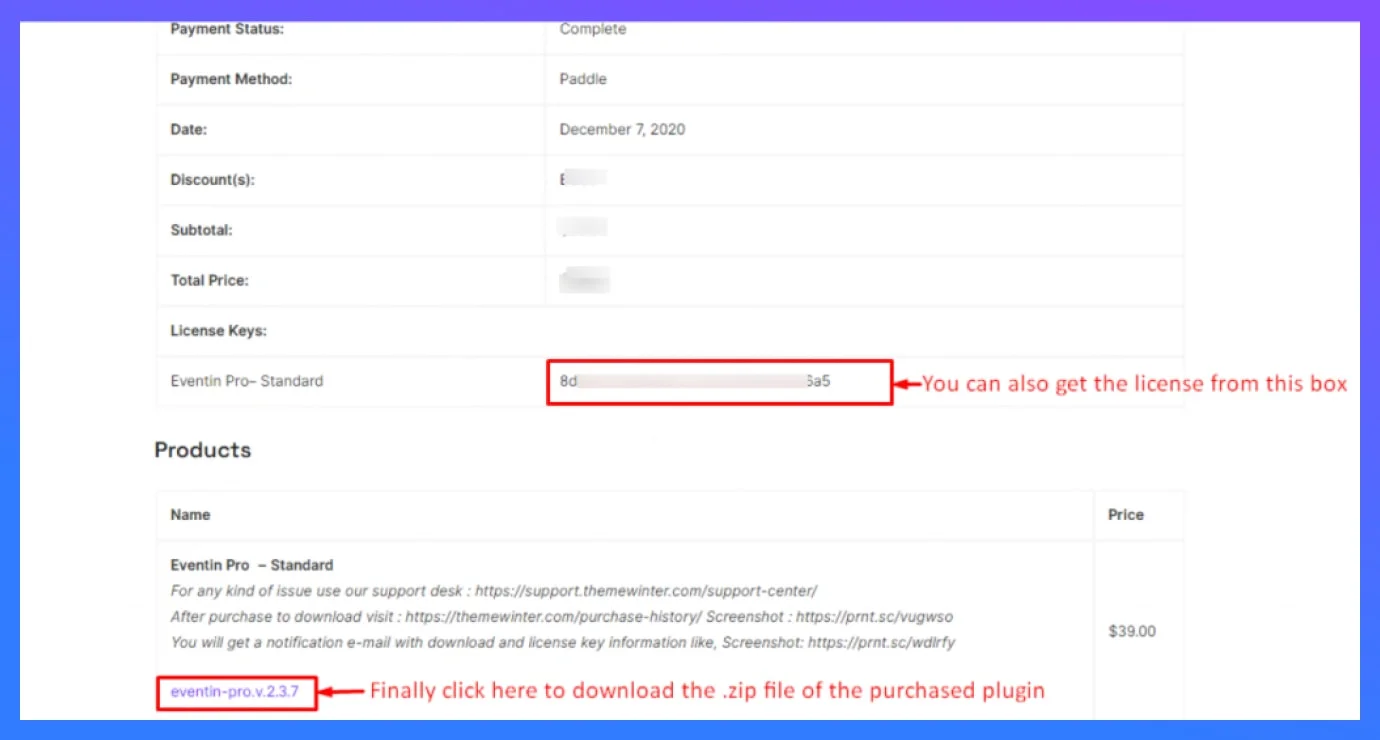
🦾Now Install WPCafe Pro Plugin on WordPress
- Go to your Dashboard, click on “Plugins”, and then choose “Add New Plugin”.
- Then select “Upload Plugin”.
- Click on “Choose File”, pick the downloaded zip file ( you can use drag and drop ) then click “Install Now”, and wait for the installation to complete. Finally, click Activate Plugin.
⚡Do you need further assistance to install the WPCafe Pro Plugin on your WordPress website? Click here.
How to Add Discount in Woocommerce Food Menu using WpCafe
By properly installing the “WPCafe Plugin”, you can easily add “Percentage discount” or “Standard discount” to your food menu. Now, all that remains is to analyze your competitors and set the price.
⚙️ Settings Key: WPCafe > Settings > Food Ordering > Discount > Set discount > Save Changes
From the WordPress dashboard, go to WPCafe > Settings > Food Ordering, Simply scroll down to find the “Discount menu”. Choose Percentage Discount, Standard Discount, or pick specific menus or categories to apply discounts. Set the minimum order total and flat discount amount and add a standard money-off message for your menu.
1. Percentage discount
This discount method is perfect for enticing customers to spend more or try new dishes. It offers reductions based on a predetermined percentage of the item or order price. For example: Here I have put a 10% discount on the “Veggie Pizza” item.
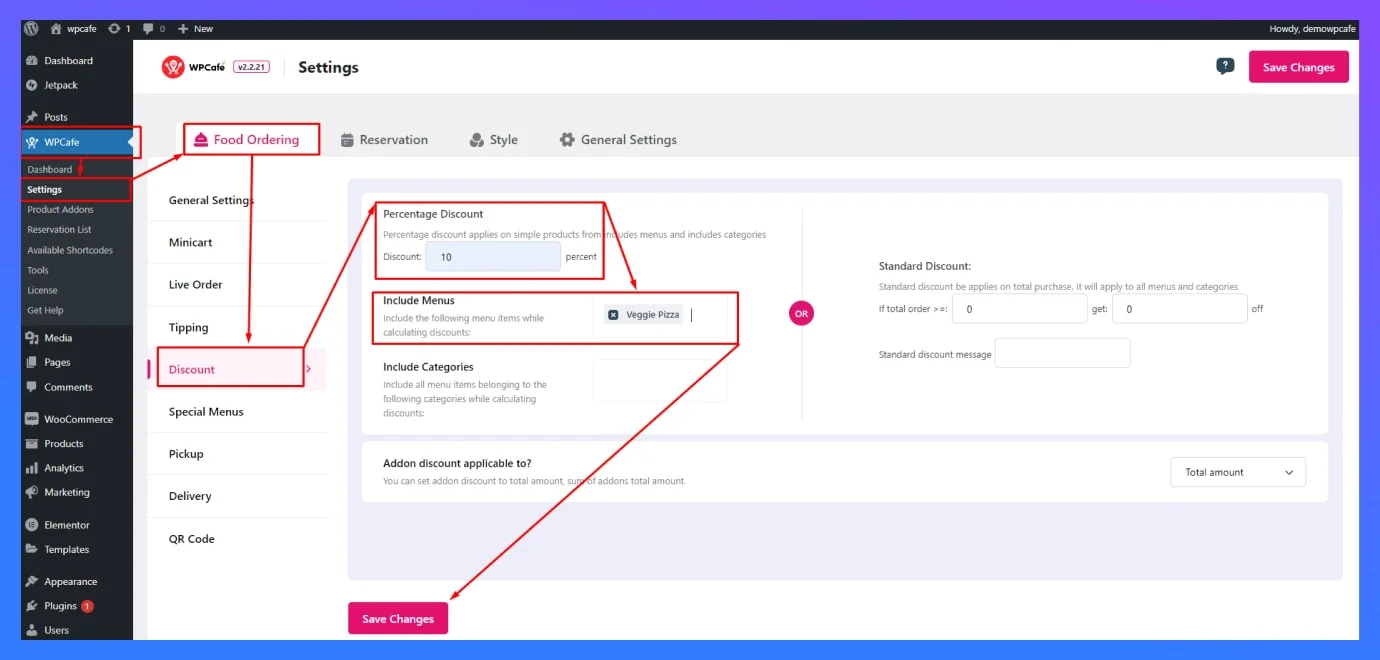
Backend Dashboard View
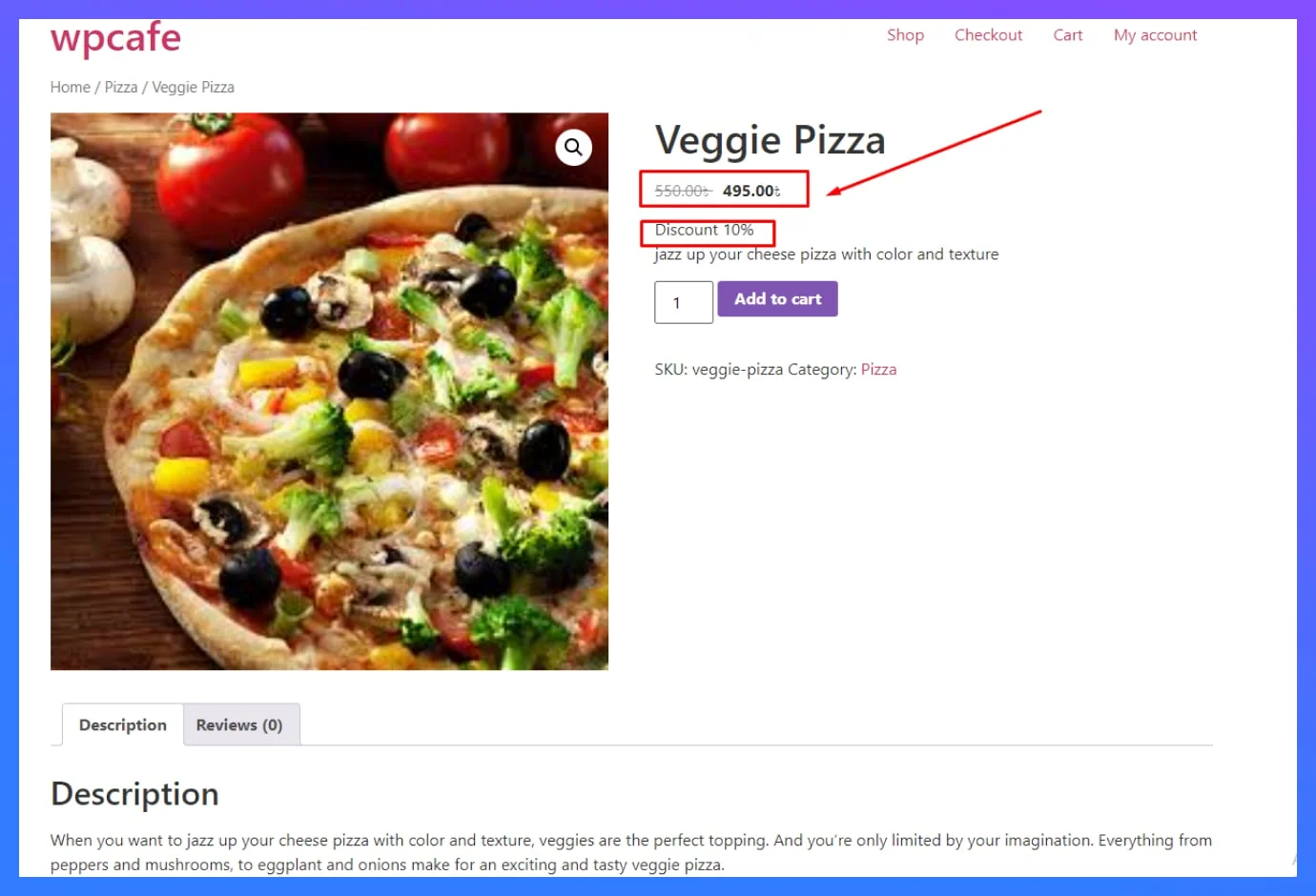
Web View Result
🔷You can also make category-wise discounts. For example: Here I have put a 10% discount on all “Pizza” categories.
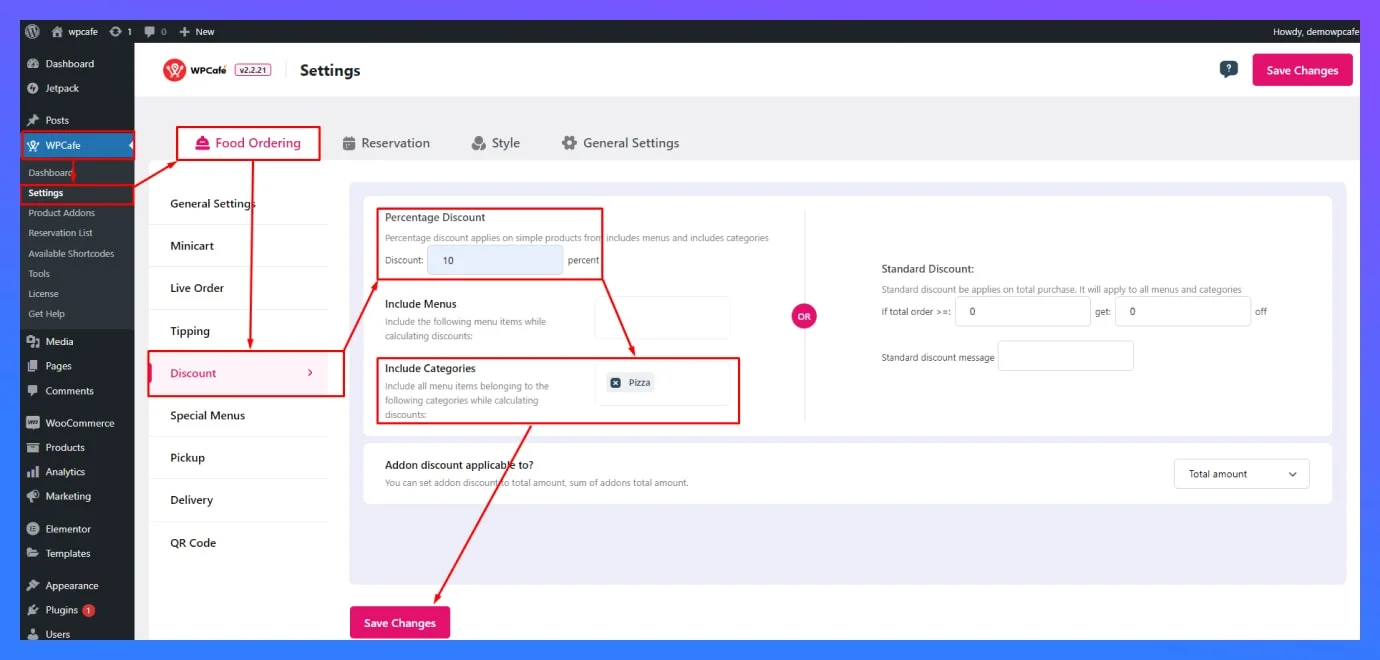
Backend Dashboard View

Web View Result (1)
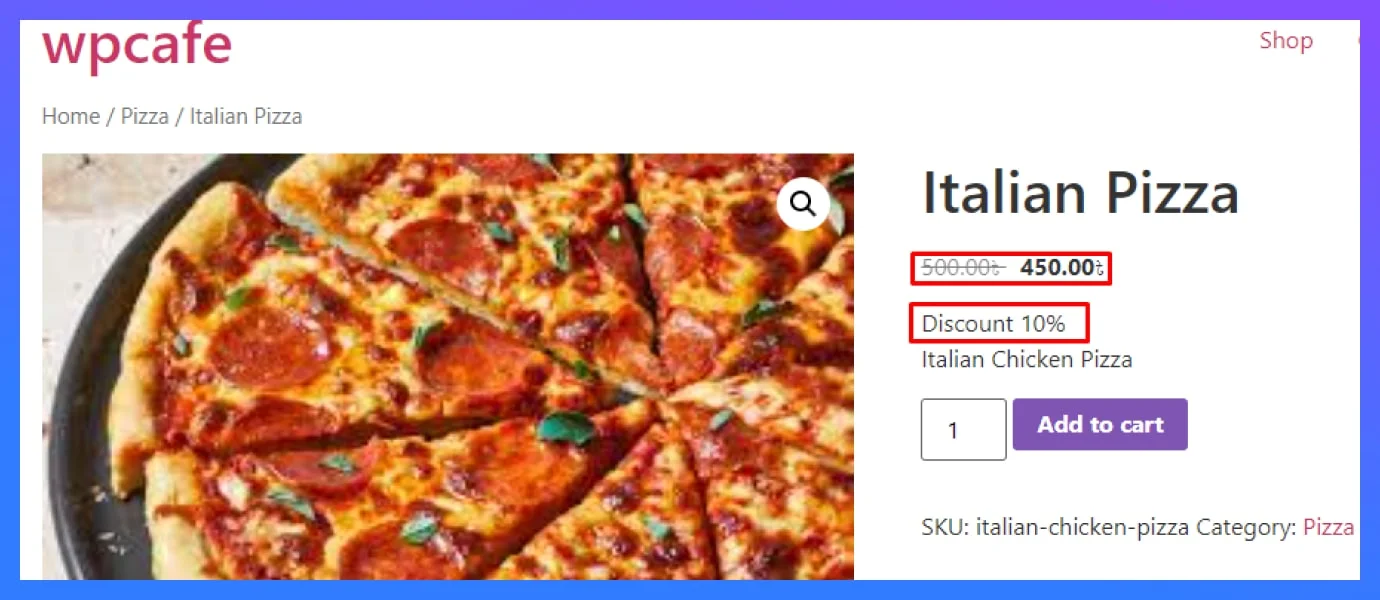
Web View Result (2)
2. Standard discount
These fixed-amount reductions work well for clearing slow-moving items or attracting budget-conscious customers. For example: Here I can pre-determine all items above 300 taka to get a discount of 50 taka. There is also a place for the standard discount message.
Note: The discount is automatically applied to the total price on the checkout page.
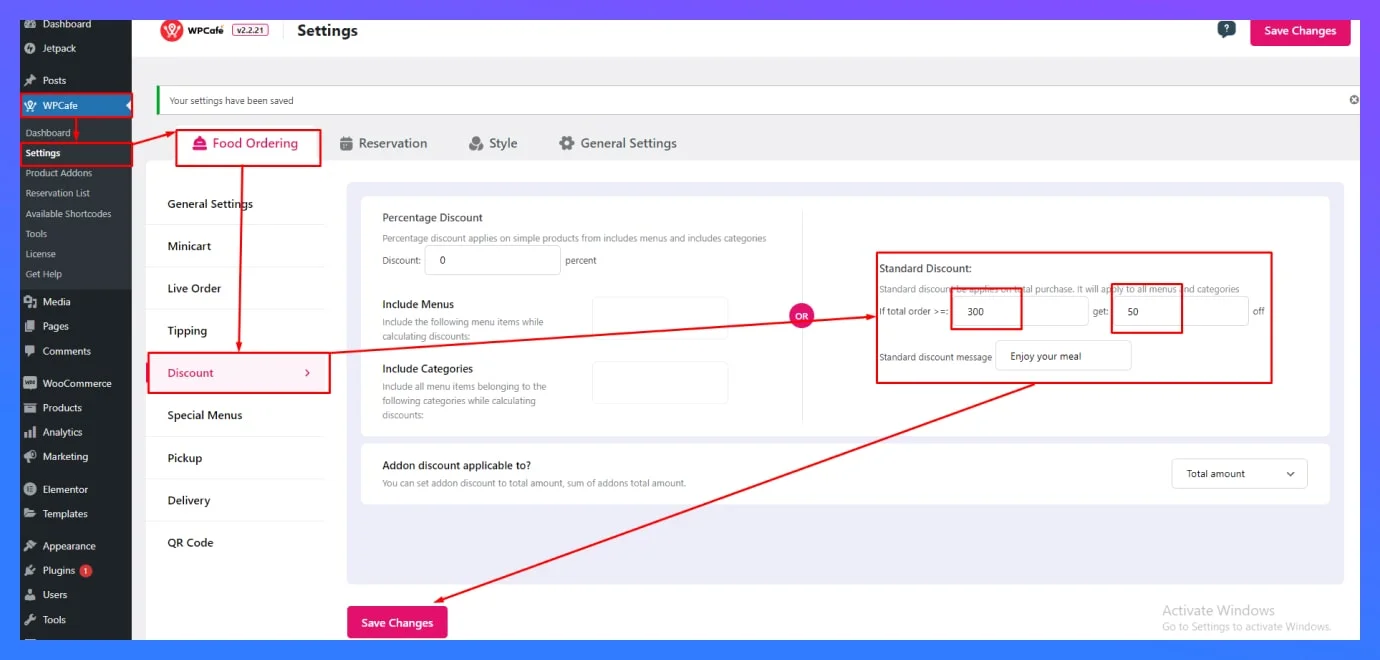
Backend Dashboard View
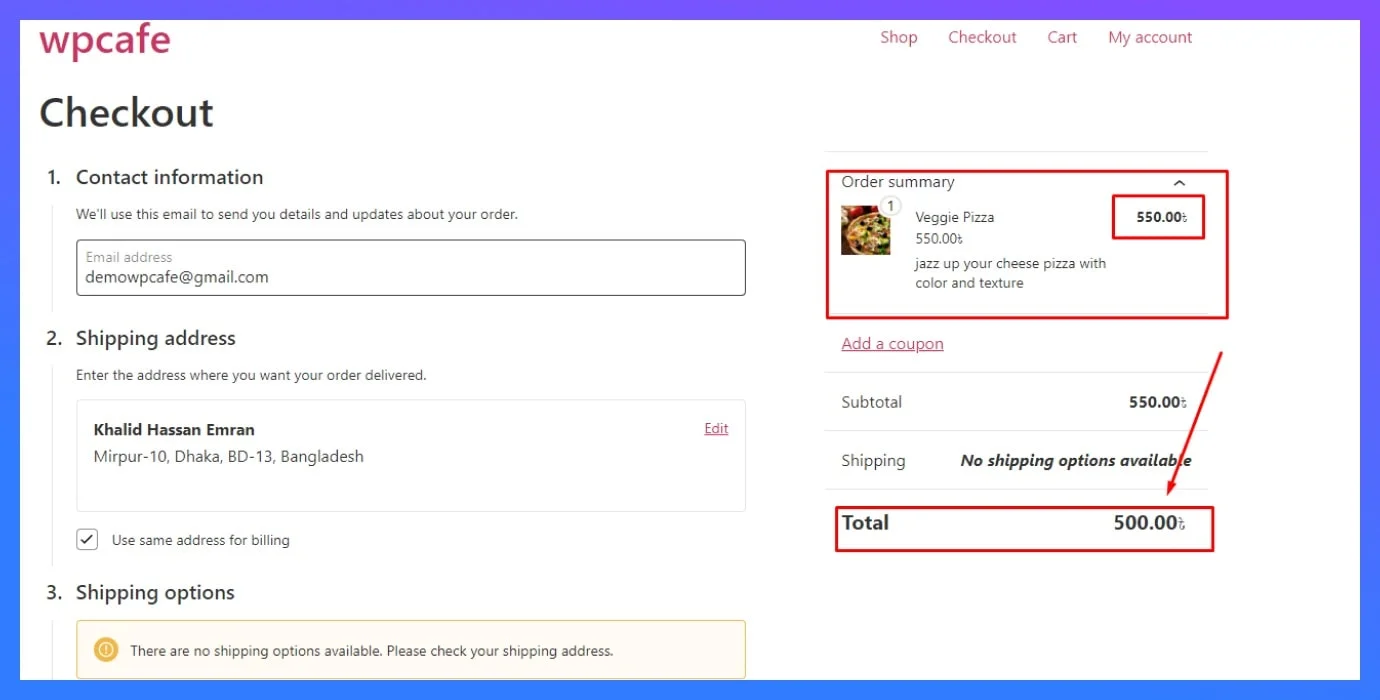
Web View Result
3. Addon discount
This is another magical feature. Through an addon, you can add a different product and you can apply a discount on that product as well.
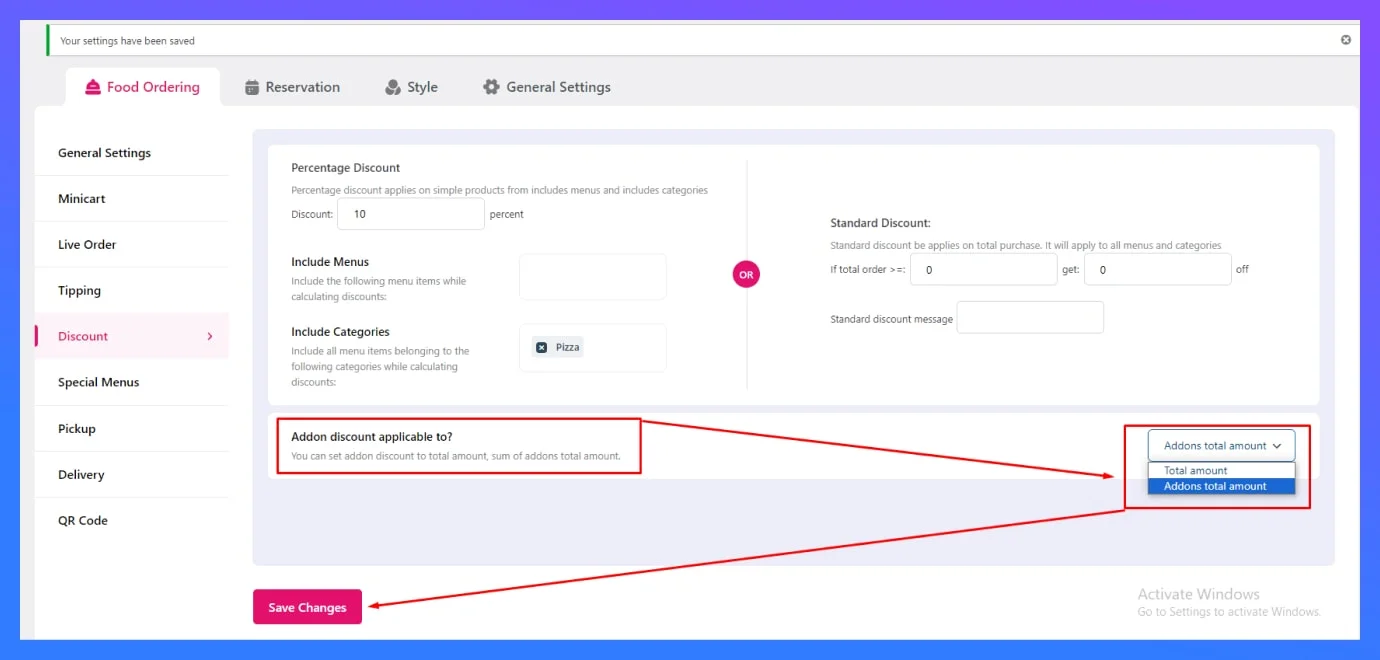
Backend Dashboard View
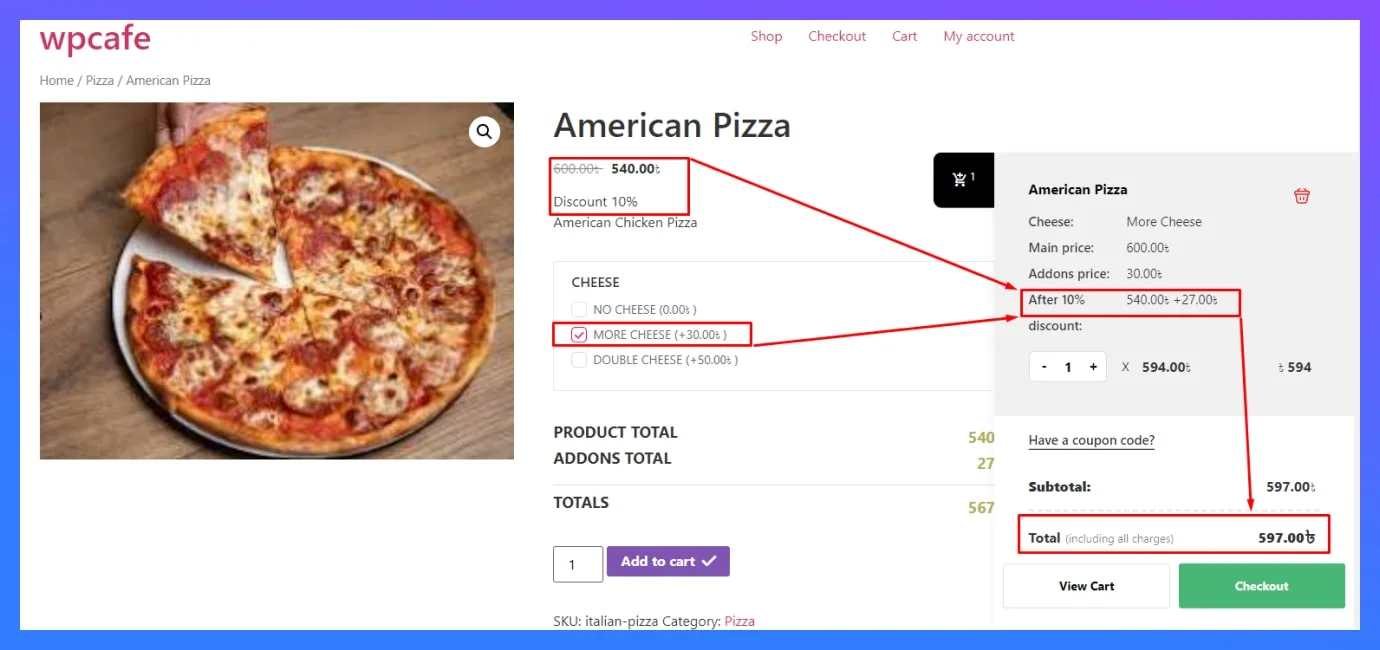
Web View Result
( Here I have an add cheese option and discount on that too.)
Ready for Adding a Discount Option to Your Restaurant Website?
Don’t just read, let’s start! Install WpCafe today, explore its food menu of discount options, and watch your restaurant switch into a haven for happy deals and loyal customers. Using WpCafe and its user-friendly features, you can add amazing food menu magic without hiring a developer. You can attract new customers, retain existing clients, and increase revenue by strategically adding discounts. So, go ahead! spice up your menu, and grow your business with the proper use of discounts!
🎁 Bonus Tips
🔥Pick the Right Discount: Choose from percentage, fixed-amount, and addon discount custom options.
🔥Target the Right Items: Apply discounts to individual dishes, categories, or your entire menu.
🔥Set the Rules: Define start and end dates, minimum order thresholds, and any other relevant conditions.
🔥Spread your Discount: Promote your discounts on your website, social media platforms, and in-store signage.
Frequently Asked Questions (FAQ)
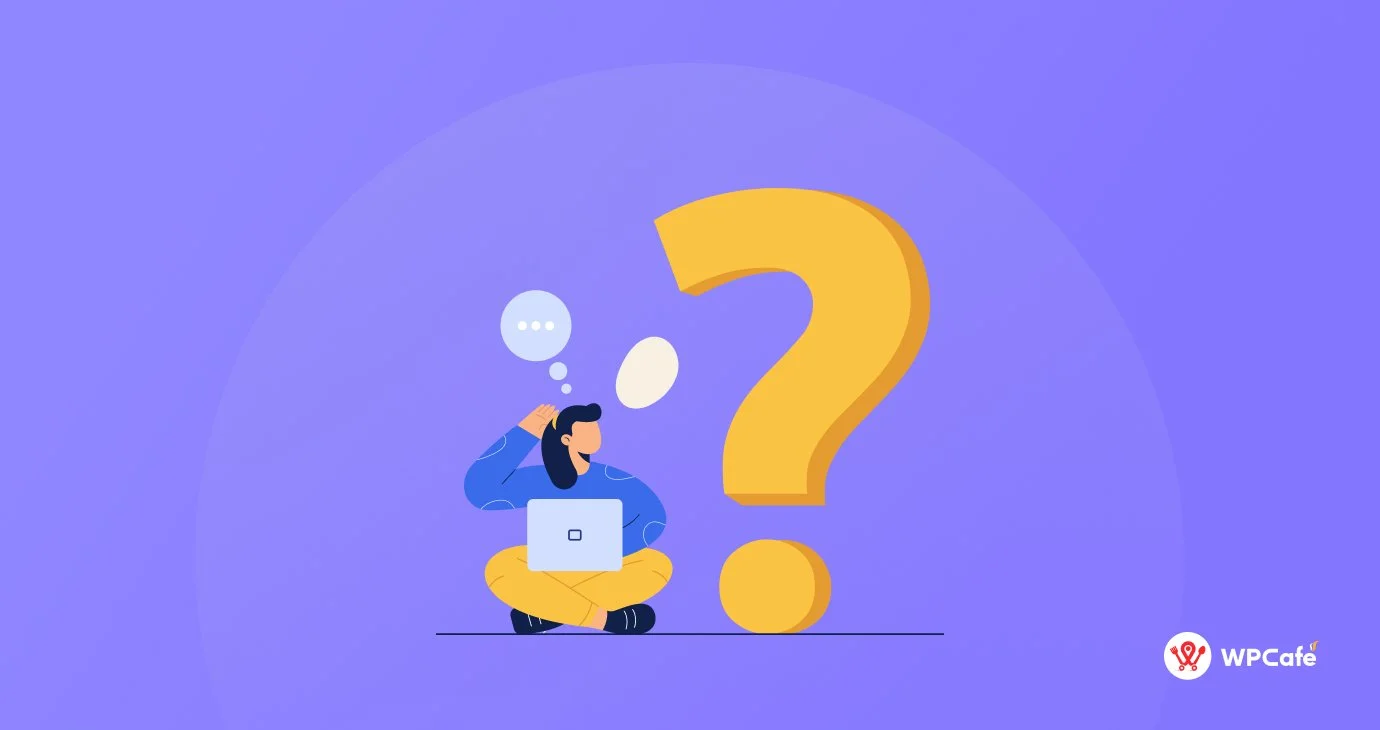
Q1: Can I add add-on items without offering a discount?
-Absolutely! You can add items without providing any discount.
Q2: Is the WpCafe WordPress Plugin regularly updating its features?
-Yes! WpCafe consistently updates and introduces new features.
Q3: Why should I purchase WpCafe Pro?
-To unlock its full potential, including its user-friendly discount features, WpCafe Pro is essential.
Q4: Do I need to know coding to use WpCafe?
-Absolutely not! WpCafe is designed with user-friendly interfaces and intuitive workflows. No coding skills are required, so even tech novices can master it in no time.