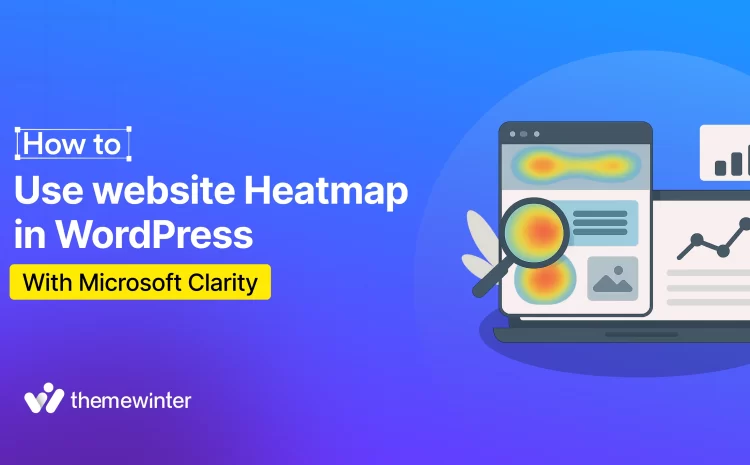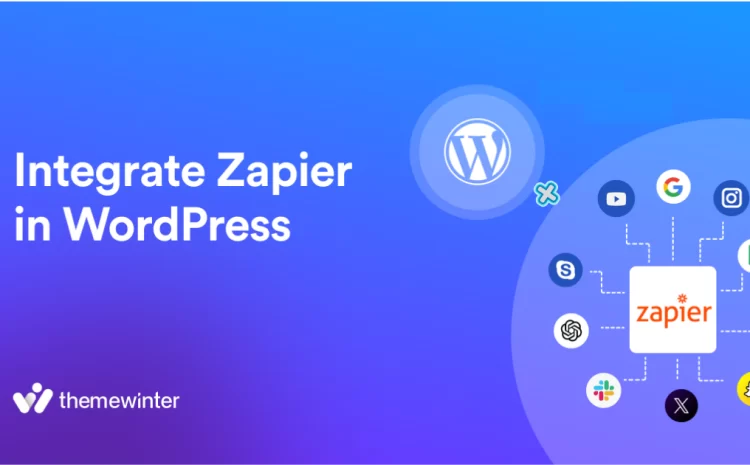How to Create Seamless Event Registration with Eventin
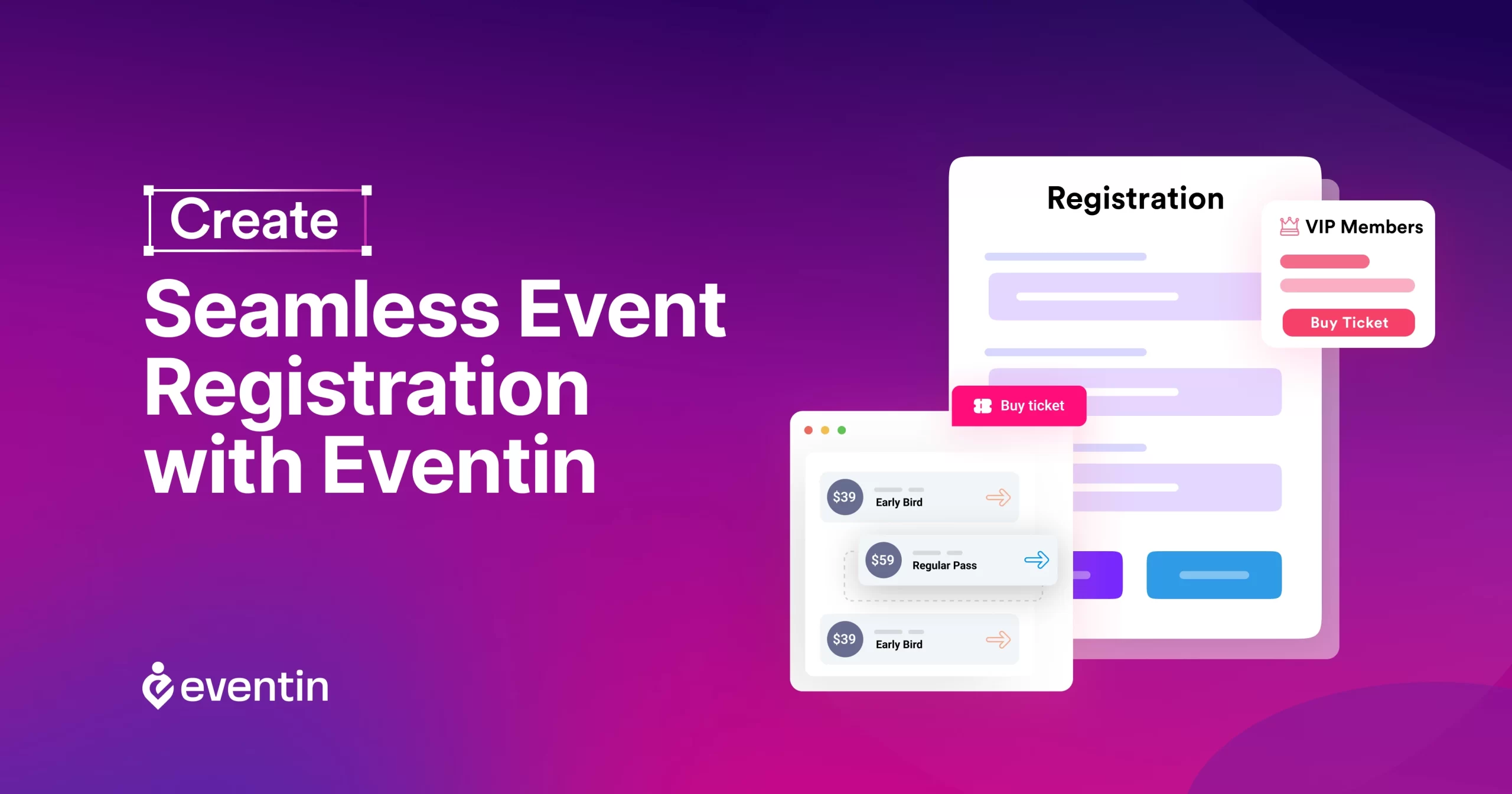
Table of Contents
Do you want more people to sign up for your events?
Providing a simple and smooth event registration process is the key to creating a successful event.
However, managing registrations can be challenging without the right tools.
With Eventin, you can create eye-catching events, reduce no-shows, and deliver a professional event registration experience—all from one platform. Additionally, it provides a comprehensive suite of powerful features tailored specifically for event management.
Today, we will guide you through setting up your online event registration and customizing your registration form step-by-step. This guide provides everything you need to know to ensure your event’s success. Whether you’re an experienced event planner or new to the field, Eventin is the ideal event management plugin to simplify your registration process.
So let’s get started!
Why choose Eventin for event registration?
Eventin stands apart from other event registration plugins due to its robust features, including AI-powered event creation, custom event tickets, certificates, and an event landing page builder. With its simple setup and rapid installation process, you can easily create and manage events on your WordPress site.
It supports ticket sales through WooCommerce, PayPal, and Stripe, allowing you to offer flexible payment options. Eventin also enables you to add custom registration fields and match the form to your brand. Additionally, it provides features such as QR code check-in, recurring event scheduling, and calendar synchronisation with Google, iCal, and Outlook, which makes the entire event process easier and more professional.
✴️ Goodreads: Make your event creation process easier and more efficient with Ai – Read more
Install & set up Eventin on your event WordPress website
Before you can start creating events and collecting registrations, you’ll need to get Eventin up and running on your WordPress site. Don’t worry—it’s quick and easy.
Let’s set up Eventin!
💁 Note: Skip this section if you already use Eventin.
Installing and activating Eventin
This is where you integrate Eventin onto your WordPress site, allowing you to start using its features.
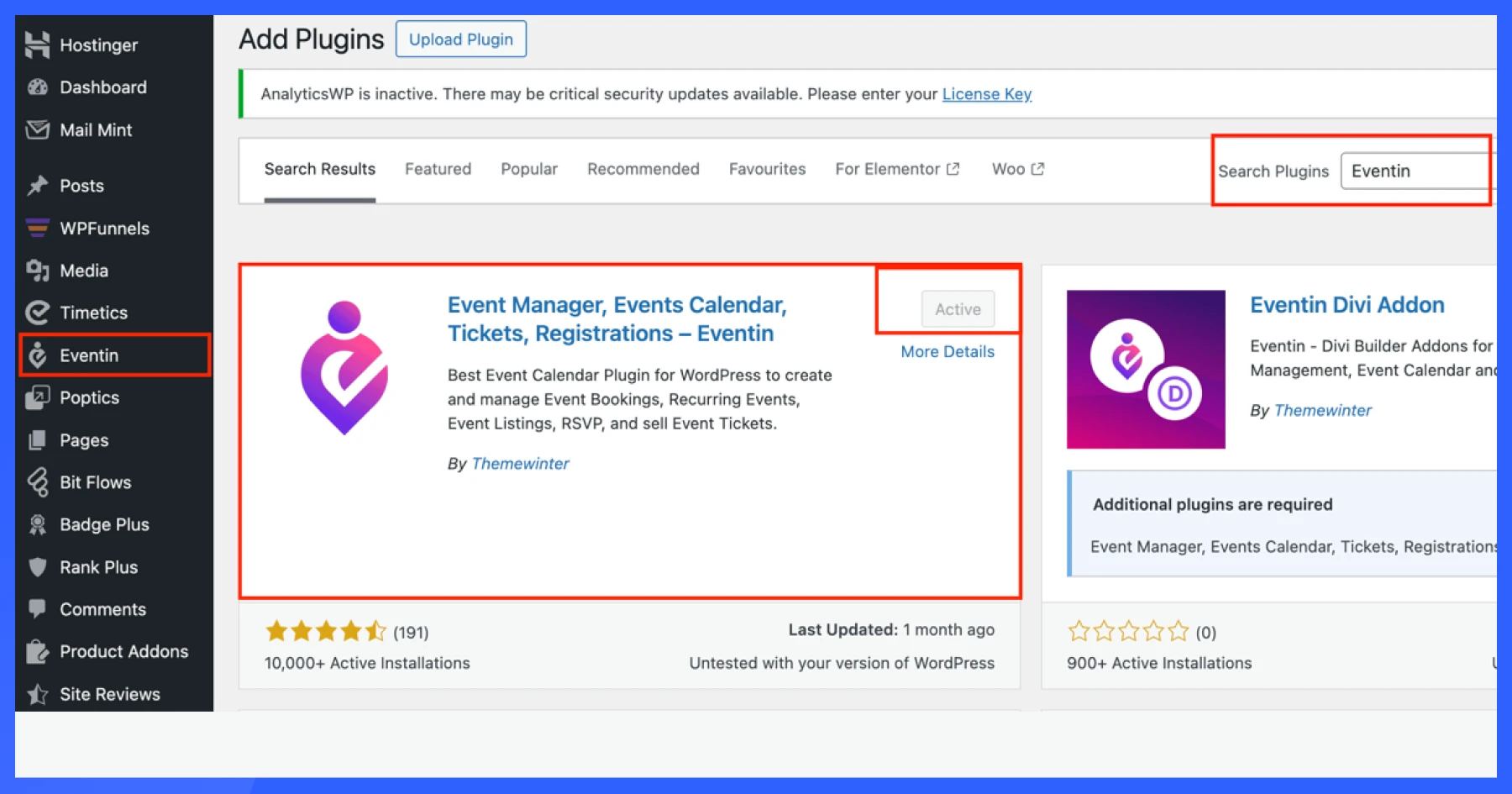
To install Eventin:
- Go to your WordPress dashboard.
- Head over to Plugins > Add New.
- Type “Eventin” in the search bar.
- Click “Install Now” and then click “Activate.”
Once it’s active, you’ll see a new Eventin tab in your dashboard menu. You’re now ready to start setting things up!
Basic configuration
During this process, you will be able to fine-tune Eventin to match your event requirements and how you wish to run your events.
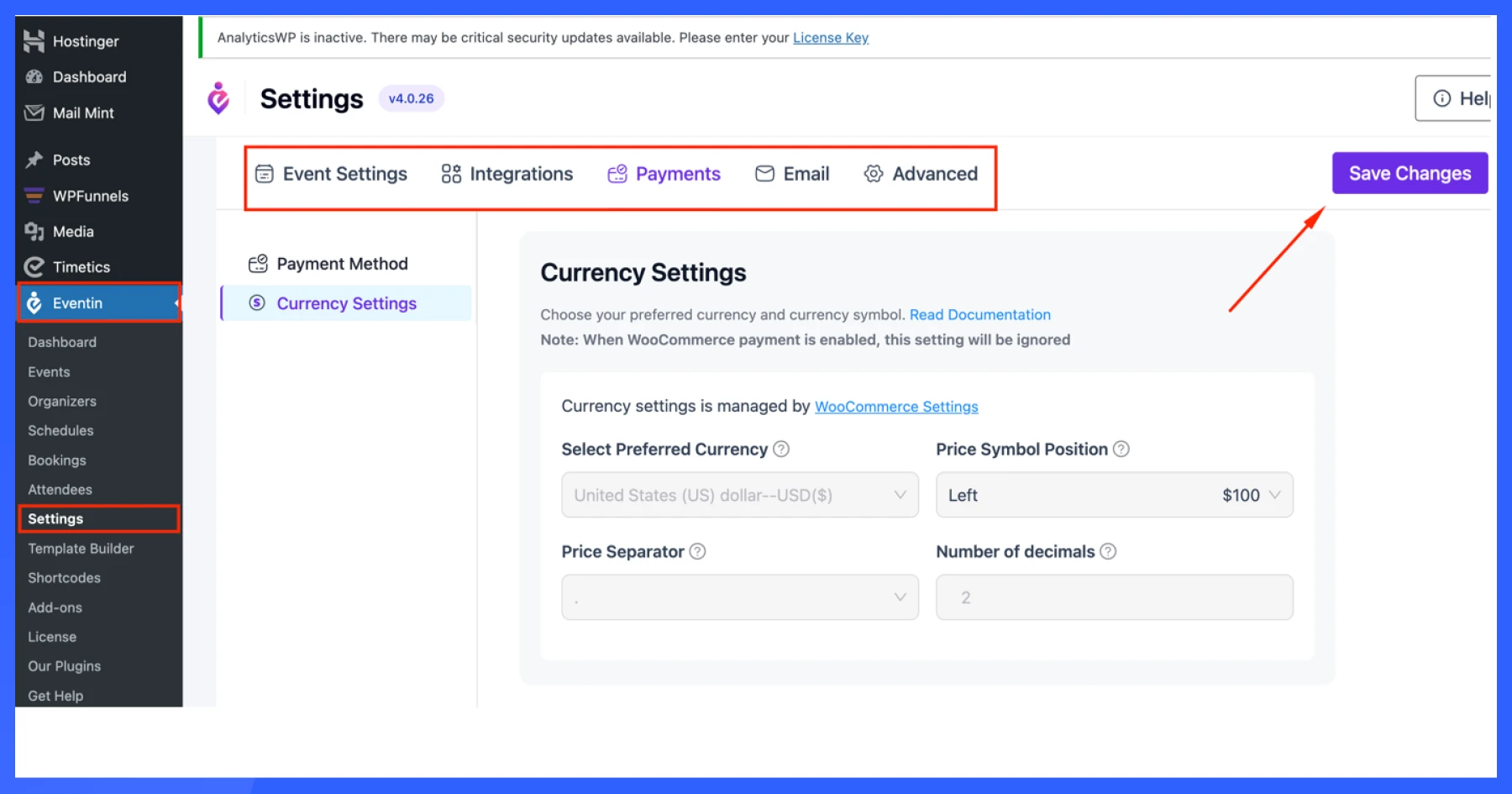
After activating Eventin, go to Eventin > Settings > Payment /Email/ Advanced. Here’s what you can set up:
- Currency Settings: Choose the currency you want to use for ticket sales. This is important if you’re accepting payments through PayPal, Stripe, or WooCommerce.
- Purchase Confirmation Email: Enable and customize the email attendees will receive after buying a ticket. You can add event details, ticket info, and your branding.
- Event Reminder Email: Send automated reminders to attendees prior to the event’s start. This helps reduce no-shows.
- RSVP Confirmation Email: If you’re using RSVP instead of paid tickets, this email confirms their registration instantly.
- Date Format & Time Format: Choose how you want the date and time to appear on your event pages (e.g., DD/MM/YYYY or MM/DD/YYYY, 12-hour or 24-hour format).
- Event Slug Name: Customize the URL slug for your event pages (example: http://eventin.com/etn). You can change “etn” to something like “workshops” or “webinars” if needed.
- Speaker Slug Name: Similar to the event slug, you can set a custom URL path for speaker profiles. (example: http://eventin.com/author)
- Set User Role: Assign who can manage events on your site. For example, allow event managers to create and edit events without full admin access.
- Payment Settings (PayPal, Stripe, WooCommerce): Make sure the correct payment methods are enabled.
These settings enable you to control the appearance of your events, user interaction, and the handling of payments and confirmations. Take your time here—it’s worth it!

How to create an online event registration with Eventin
Creating a smooth online registration process is easy with Eventin. From event details to attendee management, everything is handled in one place. Let’s go through the key steps.
Creating your first event
Start by going to your WordPress dashboard and navigating to the Eventin > Events tab. Click “Add New” to create your event. Now you’re ready to add all the important details.
Setting up event details
This is where you configure your event. Eventin gives you a detailed form with everything you need:
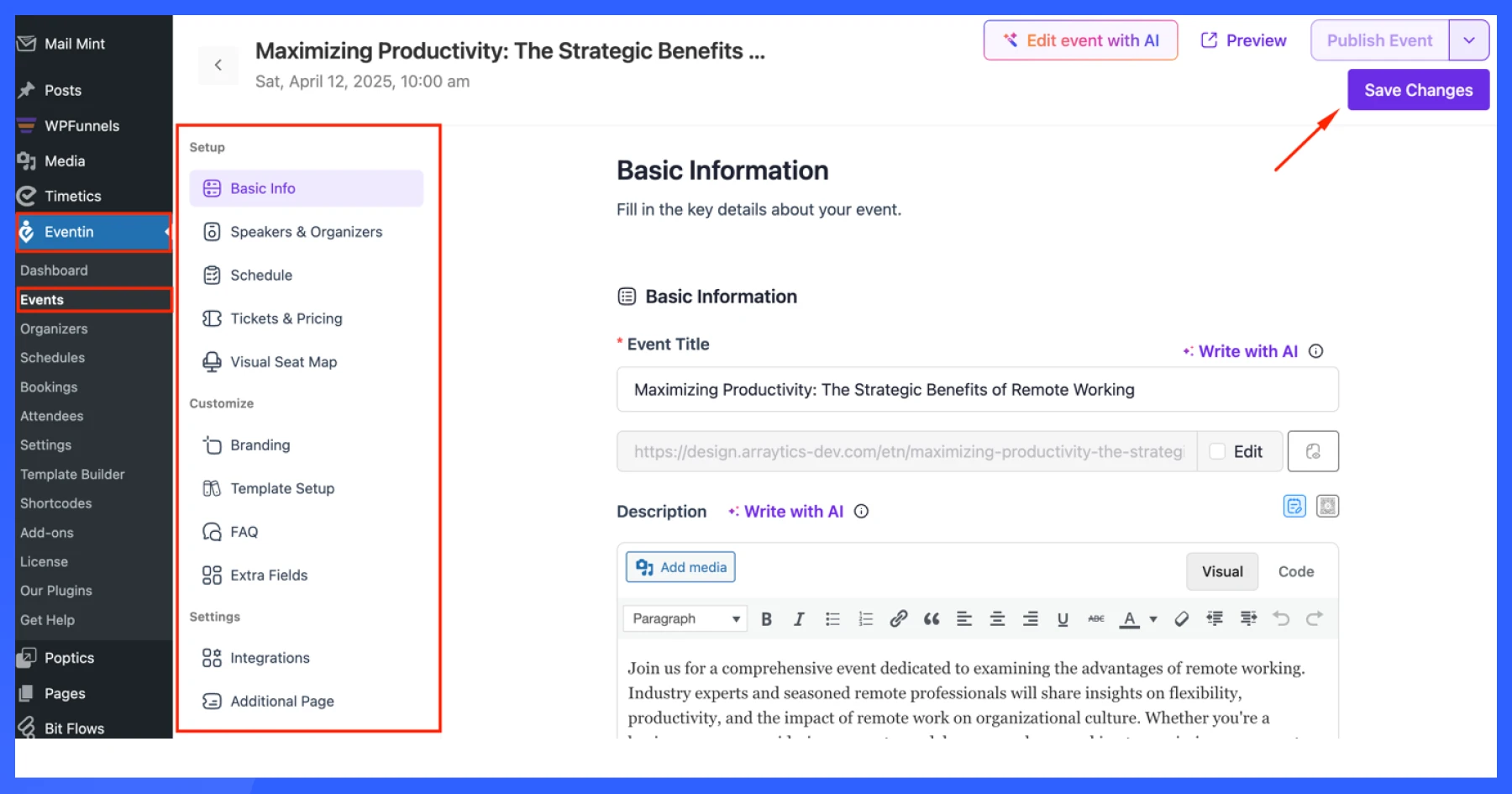
- Basic Information: Enter the event title, description, location, start and end date, event type (online or offline), and venue name. These are the must-have details attendees will see first.
- Speakers and Organizers: Add profiles for your speakers and organizers, including their names, images, biographies, and social media links. This helps build trust and credibility.
- Schedule: Break down your event into sessions or time slots. You can list speakers, topics, and timings to provide attendees with a comprehensive overview of what to expect.
- Tickets and Pricing: Utilize Eventin’s custom ticket builder to create multiple ticket types, including free, paid, early bird, VIP, and more. Add prices, ticket limits, and sale dates.
- Visual Seat Map: Let attendees choose their seats. You can create a visual seat map and assign tickets to specific spots, perfect for in-person or hybrid events.
- Branding: Customize the look and feel of your event with your logo, cover image, brand colors, and social links. This makes your event page feel professional and on-brand.
- Template Setup: Choose templates for your event landing page, ticket layout, and certificate. You can customize them to match your branding and audience.
- FAQ: Add answers to common questions right on the event page. This saves time and reduces confusion for your attendees.
- Extra Fields: Do you require additional information from attendees, such as their company name, job title, or dietary preferences? Add extra registration fields to collect exactly what you need.
Integrating with other tools
Eventin works well with many popular tools to make your events even more powerful and engaging. Let’s go over the most useful ones you can connect.
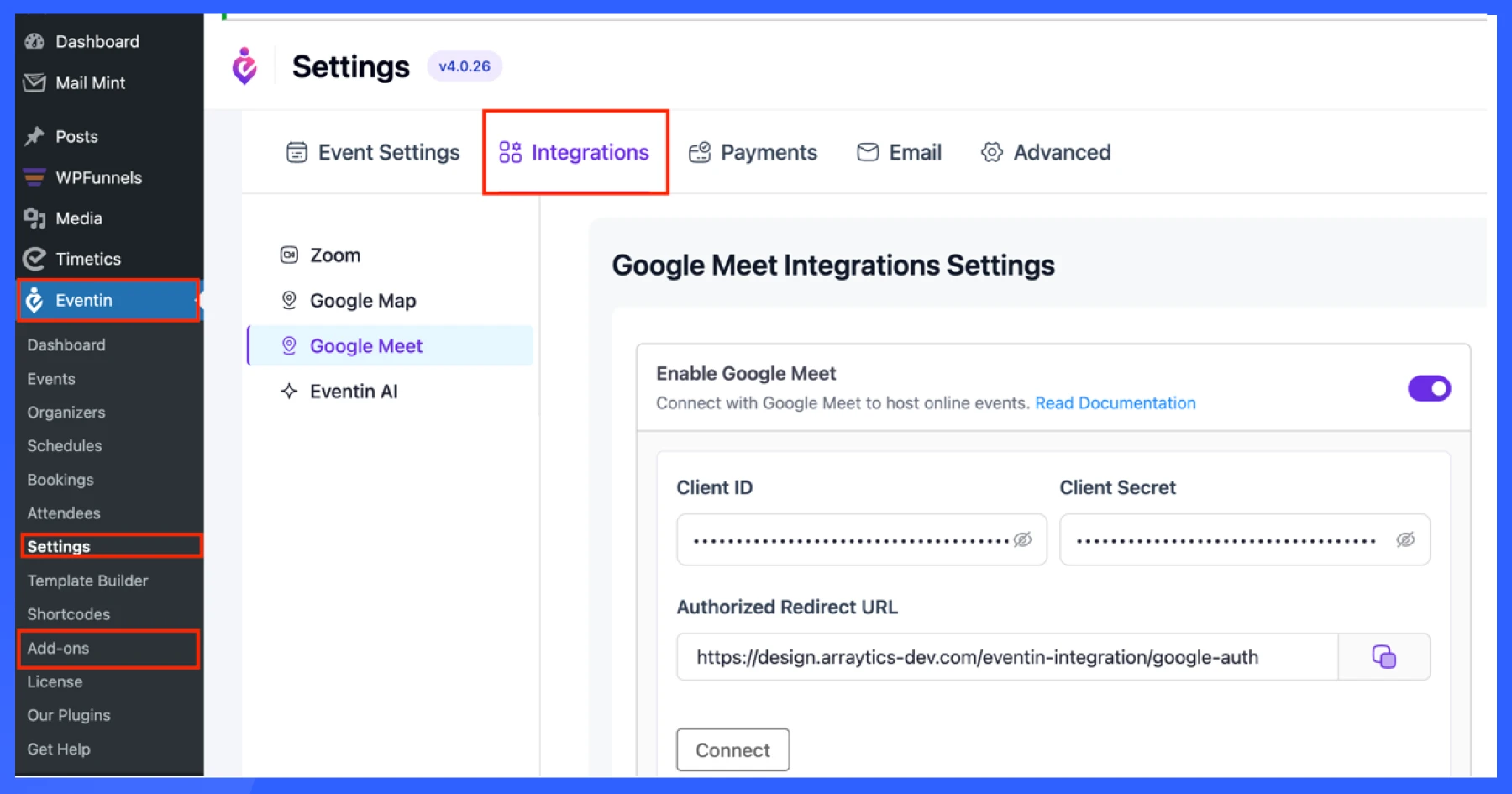
- Zoom & Google Meet – Host online events directly from your dashboard and share links automatically with attendees.
- Google Maps – Display precise event locations on your site to help attendees easily find venues.
- Eventin AI – Create landing page descriptions for events using AI.
- Dokan Multivendor – Let multiple vendors or organizers create and manage their events on your marketplace.
- BuddyBoss – Promote events inside online communities and boost signups through member engagement.
- Google Calendar & Outlook Sync – Let users add events to their calendars with one click to improve attendance.
- FluentCRM & Mailchimp – Automate follow-ups, reminders, and email campaigns for better communication.
🟩 Eventin is trusted by Dokan for the best multivendor event marketplace – Read more
Managing attendees and registrations
Once your event is live, you can track sign-ups from the Attendees tab. You’ll see names, ticket types, and payment status. From here, you can:
- Send confirmation or reminder emails
- Check in attendees with QR codes
- Export attendee lists
- View RSVP responses
Eventin makes it easy to stay organized and deliver a smooth experience from registration to follow-up.
💁 Related blog: How to Write Best Meeting Reminder Emails (Tips + Templates)- Read more
Best practices to optimize your event registration and maximize sign-ups

A seamless event registration process isn’t just a courtesy — it’s a powerful lever for driving higher attendance rates and improving customer satisfaction. Based on proven UX principles and real-world event marketing data, here’s how to optimize your event registration experience for maximum impact.
1. Design for action, not just aesthetics
Your event page must prioritize clarity and momentum. Key event details — name, date, location, pricing, and ticket options — should be immediately visible above the fold.
Use a single, prominent call-to-action (CTA) that drives immediate sign-ups. Incorporate scarcity elements, such as real-time ticket availability (“Only 15 spots left!”), to create urgency without overwhelming the visitor. High-quality visuals should reinforce the event’s value proposition, not distract from the registration path.
👉 Pro tip: Remove unnecessary fields. According to Formstack, every additional form field can decrease conversion rates by up to 11%.
2. Prioritize mobile-first optimization
Today, over 60% of event registrations are completed on mobile devices. If your form isn’t mobile-optimized, you’re leaving registrations — and revenue — on the table.
Design with a mobile-first mindset:
- Simplify layout and forms for smaller screens.
- Ensure lightning-fast loading speeds.
- Test usability across multiple devices and browsers, particularly Android and iOS.
- Implement autofill and easy payment integrations, such as Apple Pay or Google Pay.
👉 Quick win: Always preview your registration page from a real mobile device — simulators often miss subtle UX issues.
3. Eliminate friction with guided steps
Complex, multi-step registrations can overwhelm users. Instead, break the process into manageable steps with clear progress indicators, such as “Step 1 of 3.”
Best practices:
- Allow guest checkout to avoid forced account creation.
Use inline validation to catch errors before submission, such as invalid email addresses. - Offer social login options when appropriate.
👉 Remember: Every second of delay or confusion increases the risk of abandonment.
4. Proactive and personalized communication
Effective communication begins at registration, not after. Instantly send confirmation emails, include a calendar invite attachment, and clearly outline what attendees can expect.
Beyond email:
- Set up SMS reminders, which boast a 98% open rate.
- Share real-time updates if there are any changes to schedules, venues, or speakers.
- Personalize communications with attendee names and session choices where possible.
👉 Insight: Personalized emails deliver 6x higher transaction rates compared to non-personalized ones (Experian study).
5. Automate strategically — but stay human
Automation is essential for scaling, but it should feel personal. Leverage platforms like Eventin to set up triggered workflows:
- Immediate purchase confirmation
- Pre-event reminders (7 days, 24 hours before)
- Post-event thank-you emails with feedback surveys
Utilize dynamic fields to personalize every message effortlessly. Proper automation ensures no attendee falls through the cracks — while freeing your team to focus on high-impact engagement.
💁 Related blog: How to Create a Catchy Event Announcement- Read more
Get started with the best event registration WordPress plugin: Eventin
If you’re looking for a reliable and easy-to-use event registration WordPress plugin, Eventin is the perfect choice. It offers everything you need—from event creation and ticket sales to attendee management and payment automation.
With powerful integrations, customizable designs, and a user-friendly interface, Eventin helps you deliver a seamless experience for every event.
Get started today and take your event registration to the next level!