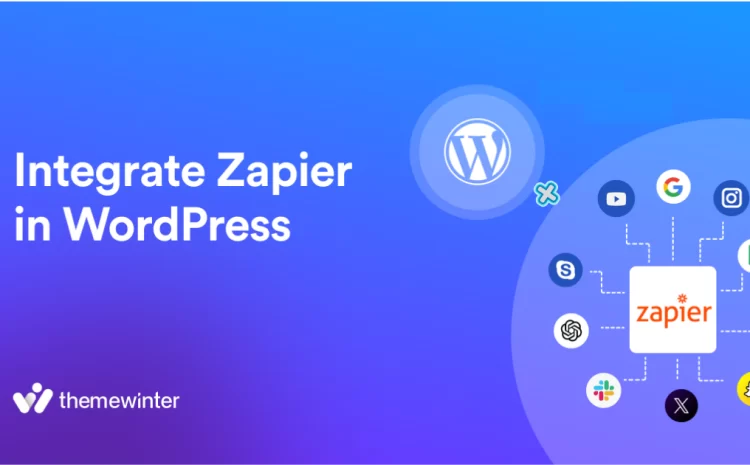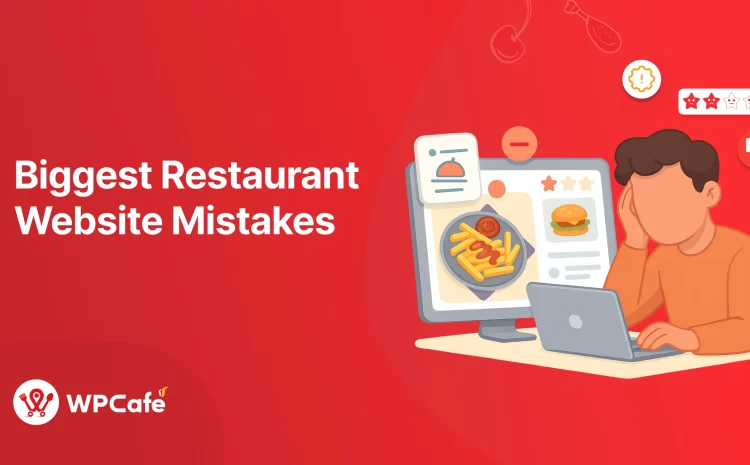How to Set Up CRM Integration with Eventin
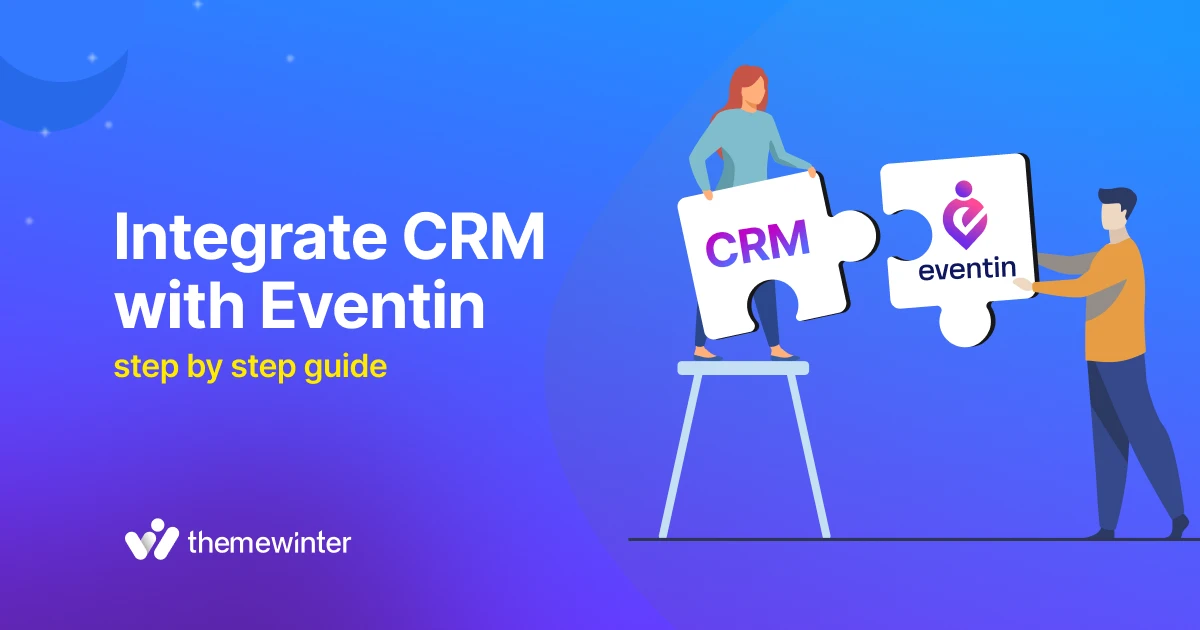
Table of Contents
Imagine you’ve just hosted an event, but now you’re flooded with spreadsheets, trying to track customer details and follow up with leads.
Sound familiar?
For business owners and event managers, ineffective customer relationship management can lead to lost leads, missed revenue, and frustrated attendees, jeopardizing your events and growth.
That’s where integrating a CRM with Eventin, a powerful WordPress event management plugin, comes to the rescue. By syncing attendee data to a CRM, you can automate email campaigns, personalize follow-ups, and turn one-time guests into loyal fans—all without the manual hassle.
In this article, we’ll explore why integrating a CRM with your WordPress website is a must for streamlined event management, introduce top CRM plugins, and walk you through a step-by-step guide to connecting with Eventin.
Whether you’re organizing corporate webinars or music festivals, this guide will help you save time and build lasting customer relationships.
Let’s get started!
How a CRM integration can work for your business
According to Nucleus Research, organizations that implement CRM software achieve an impressive average return of $8.71 for every dollar invested.
It highlights not only the importance of CRM systems in managing customer relationships and sales processes but also the significant financial benefits they deliver.
Manual customer data management is time-consuming, with the possibility of human-made errors. It often leads to missed follow-up opportunities and lost leads. It also makes the customer relationships bad instead of growing the business.
Therefore, a CRM integration with your business can minimize the issue by automating and organizing customer information. It centralizes attendee data and makes it easier to manage and act on.
- Automated email marketing to turn one-time attendees into loyal customers with personalized follow-ups
- Syncs customer information in real-time, ensuring your database is always up-to-date without manual updates
- Strengthens customer relationships and business growth by enabling personalized email campaigns, advanced segmentation, and targeted marketing
- Analytics and tracking, so you can centralize all customer data and monitor engagement, such as email open rates and RSVP clicks…
Eventin, a powerful WordPress event management plugin, makes CRM integration seamless and effective for event managers. It acts as a bridge, connecting your events to CRM tools like FluentCRM or Groundhogg, so you can streamline event-related tasks with ease. With Eventin, you can:
- Automatically capture customer data from ticket sales, RSVPs, or registrations.
- Instantly sync this data to your CRM for faster, smarter marketing.
- Create personalized, timely communications to boost attendee engagement.
- Save hours by automating data updates and reducing manual work.
Whether you’re organizing corporate webinars or community festivals, Eventin’s integration capabilities ensure your CRM works harder for you, helping you deliver memorable events and build lasting customer loyalty.
Top WordPress CRM plugins to use for an event
Choosing the right CRM plugin for your WordPress website can help your event management and boost customer relationships.
Below, we explore three popular CRM plugins—HubSpot, FluentCRM, and Groundhogg, and how they integrate with the Eventin plugin for your event management:
FluentCRM
FluentCRM is a self-hosted WordPress CRM plugin focused on email marketing and automation. By storing data on your server and offering full control and affordability, you make it a great fit for small to medium-sized businesses.
Key features:
- Smart contact Segmentation: Tags attendees by event type or ticket tier (e.g., VIP vs. general admission) for targeted campaigns.
- Email campaign management: Automates event-related emails, such as reminders or post-event surveys, with pre-built templates.
- Wide integrations: Connects with over 40+, including WooCommerce and Elementor, for versatile event workflows.
Eventin compatibility: FluentCRM offers native integration with Eventin Pro via webhooks. It helps to enable attendee data (names, emails, phone numbers), and it can sync directly to FluentCRM contact lists for automated marketing tasks.
Groundhogg CRM
Groundhogg is a WordPress-native CRM plugin with powerful marketing automation and funnel-building features. Its flat-rate pricing and scalability make it ideal for businesses managing growing contact lists.
Key features:
- Advanced funnel builder: Creates automated attendee journeys, like upselling workshops after ticket purchases, to maximize revenue.
- Contact segmentation and lead scoring: Prioritizes high-value attendees (e.g., frequent event-goers) for targeted marketing.
- Flat-rate pricing: Costs remain consistent regardless of contact list size, offering cost predictability.
Eventin compatibility: Groundhogg integrates with Eventin Pro using API keys, syncing attendee data to its database for seamless automation of marketing campaigns.
HubSpot
HubSpot is a leading all-in-one CRM platform with free and premium plans, designed for businesses needing effective marketing, sales, and customer service tools. It’s ideal for managing large or recurring events with a focus on flexibility.
Key features:
- Free tools: Includes forms, live chat, and email marketing, seamlessly syncing with WordPress, perfect for capturing attendee data.
- Advanced analytics: Tracks attendee engagement, such as email opens and website visits, to optimize event marketing.
- Marketing automation: Enables personalized follow-ups, like thank-you emails or event promotions, to nurture leads.
A step-by-step guideline for CRM integration with Eventin
You can integrate a CRM into your WordPress website in just a few simple steps. With tools like Groundhogg and FluentCRM, the integration process becomes even easier.\
If you are using Eventin, you can follow the steps outlined below. In this guide, we will demonstrate how to integrate FluentCRM with your WordPress site.
Similarly, you can also choose Groundhogg CRM. For detailed instructions on Groundhogg integration, please read our documentation.
Please note that for both integrations, you will need the Pro versions of FluentCRM and Groundhogg CRM.
Now, let’s walk through how to set up a CRM tool on your WordPress website.
Step 1: Install and activate FluentCRM and Eventin
At first, you need to install both Eventin and FluentCRM plugins on your WordPress website. You’ll need the Pro versions of both for full integration features.
- Navigate to Plugins > Add New in your WordPress dashboard.
- Search for Eventin and FluentCRM, then install and activate both plugins.
- Purchase and activate Eventin Pro and FluentCRM Pro licenses via their official websites.
Tip: Ensure both plugins are updated to the latest versions to avoid compatibility issues. Back up your site before installing new plugins.
Step 2: Initial setup and configuration
Configure FluentCRM to prepare it for managing event attendee data. To do that, from your WordPress dashboard, go to FluentCRM > Getting Started and follow the setup wizard. Enter your business details like name, address, and select your preferred settings for email sending, such as WordPress mail or an SMTP service.
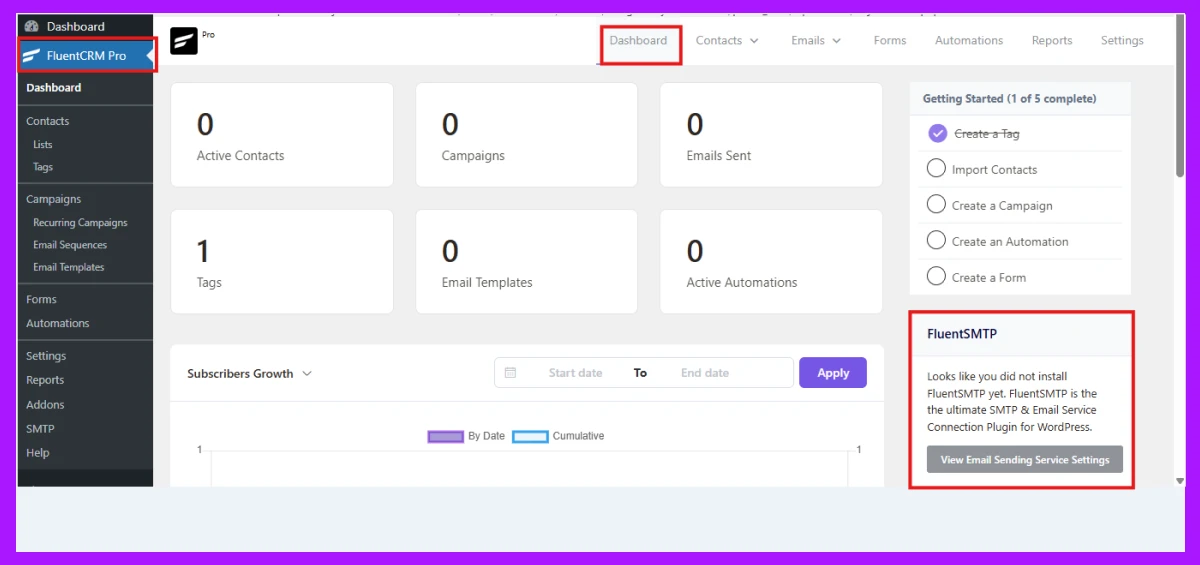
Now, from the FluentCRM dashboard, on the right side, you will see an option, View Email Sending Service Setting.
You need to set up email sending services for sending emails from FluentCRM. Now, click on the Email Sending Service Setting tab and configure any SMTP connection like Amazon SES, Mailgun, SendGrid, or SendInBlue based on your preference.
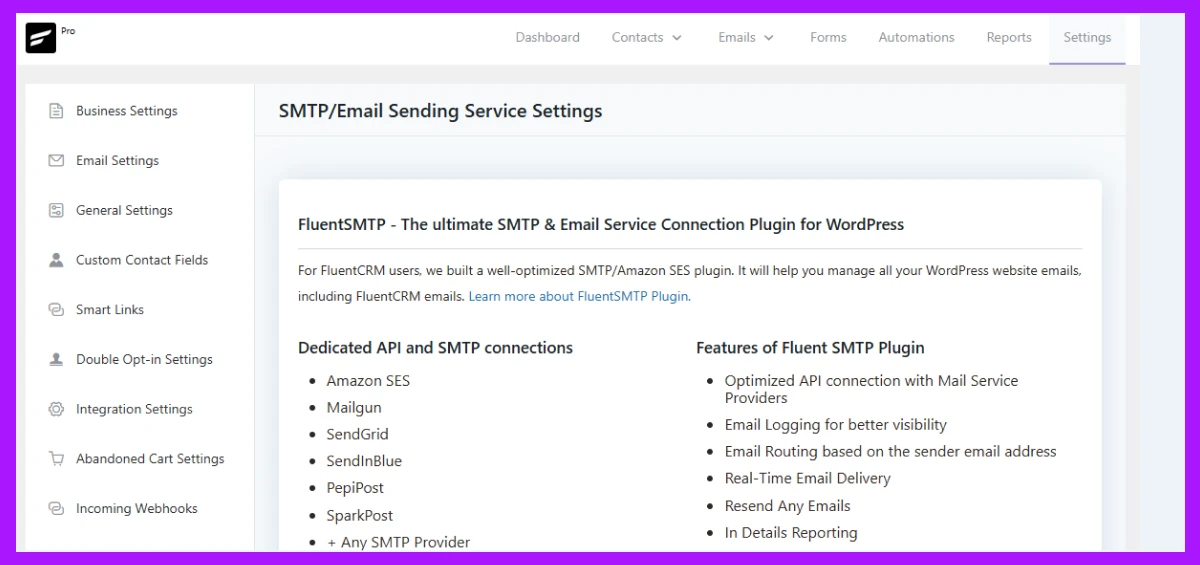
Tip: If you’re new to FluentCRM, explore the dashboard briefly to familiarize yourself with its layout, especially the Contacts and Settings tabs.
Step 3: Create a new contact list on FluentCRM
Set up a dedicated contact list in FluentCRM to store attendee data from Eventin events. To do that, go to the FluentCRM dashboard and on the top menu hover over Contacts and click on the List Option from the drop-down menu.
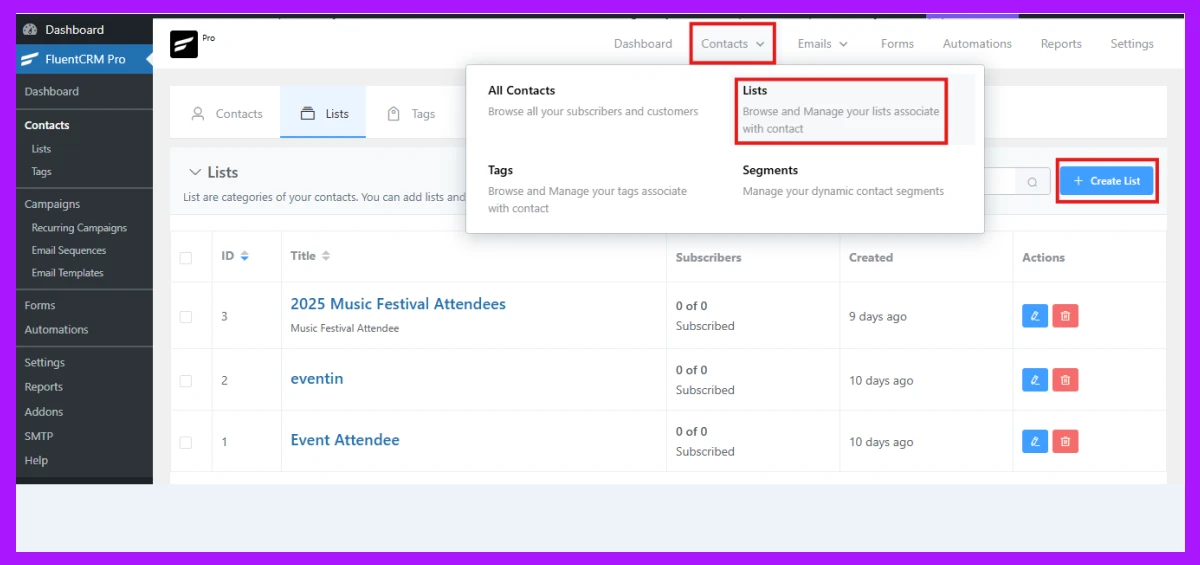
Now, enter a descriptive name like 2025 Music Festival Attendees, and the system will automatically take the title as a slug. Then, optionally add the internal subtitle if you want.
And now click Create to create the list.
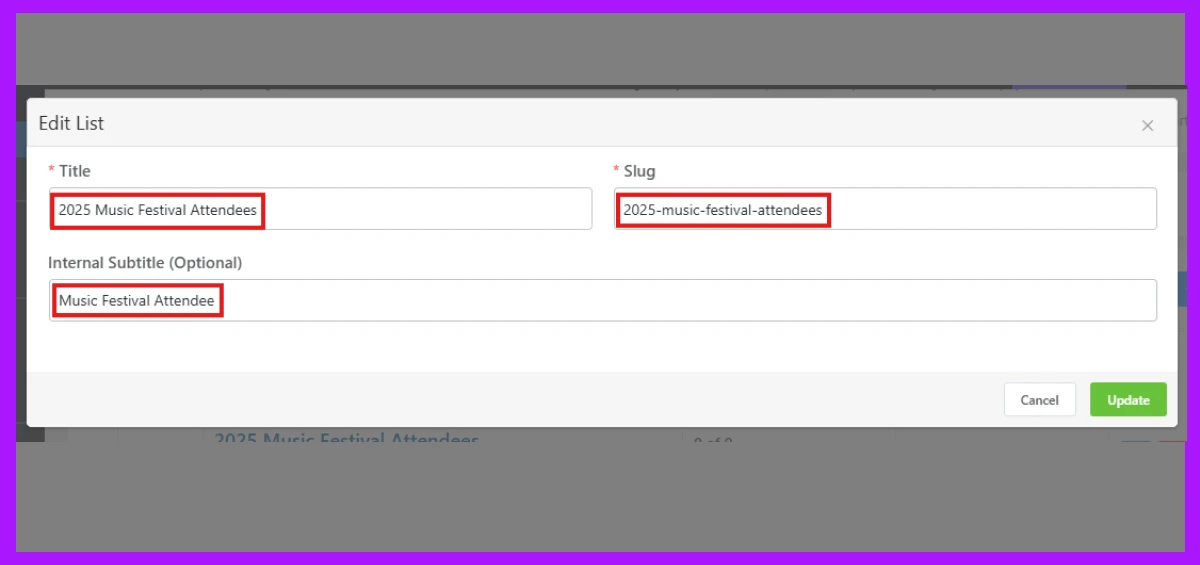
Tip: Use clear, event-specific names for lists to stay organized, especially if you manage multiple events.
Step 4: Set up, generate, and copy the incoming webhook
Now you need to collect the webhook URL from FluentCRM, which allows Eventin to send attendee data to your CRM. To do that, go to the FluentCRM menu, navigate to FluentCRM > Settings > Incoming Webhooks. Click to create a new webhook URL.
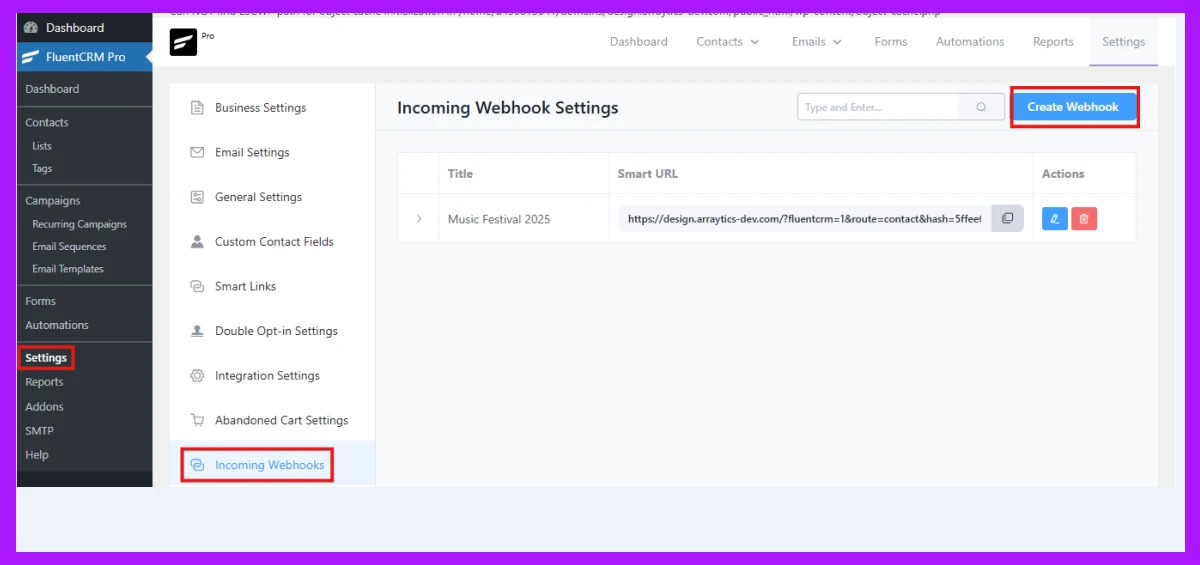
After clicking on Create Webhook, you will see a pop-up for creating a new webhook. Provide all the information like Name, Default List that you want to connect with Eventin plugin, Tags, and status of incoming data. Once you are done, click on the Create button.
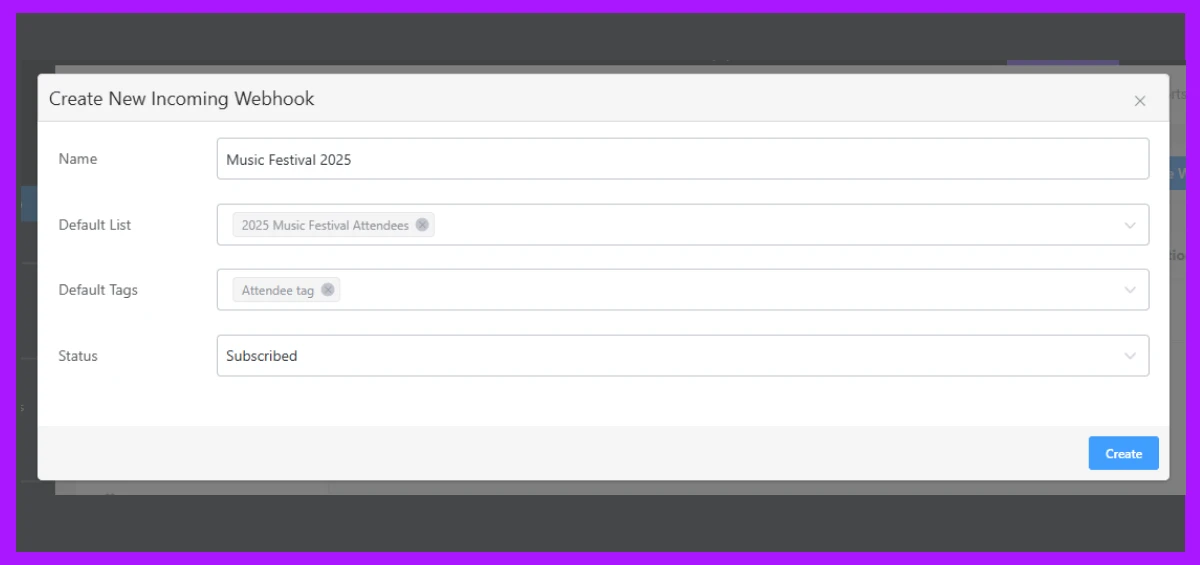
Now you will see the unique webhook URL in the FluentCRM dashboard. Copy that unique URL to your clipboard.
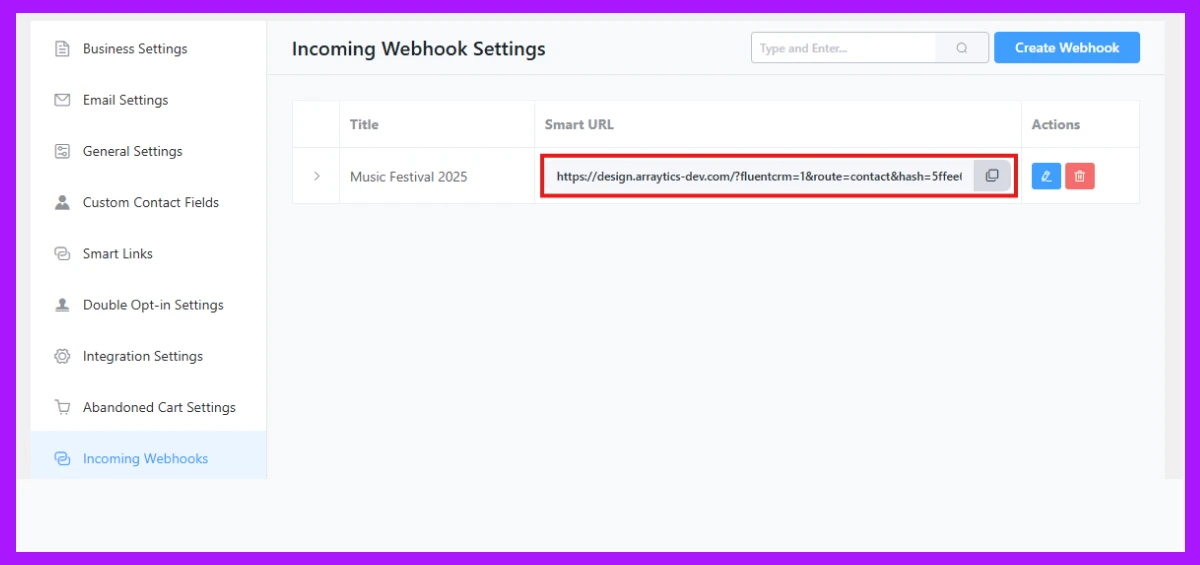
Step 5: Paste the webhook in the Eventin plugin
Now go to Eventin > Events and select the event you want to integrate with FluentCRM. In the event editor, navigate to Settings > Integrations. Now, click on the toggle the CRM switch to enable it, then paste the FluentCRM webhook URL that we generated from Step 4(incoming webhook settings).
Now save and update the event.
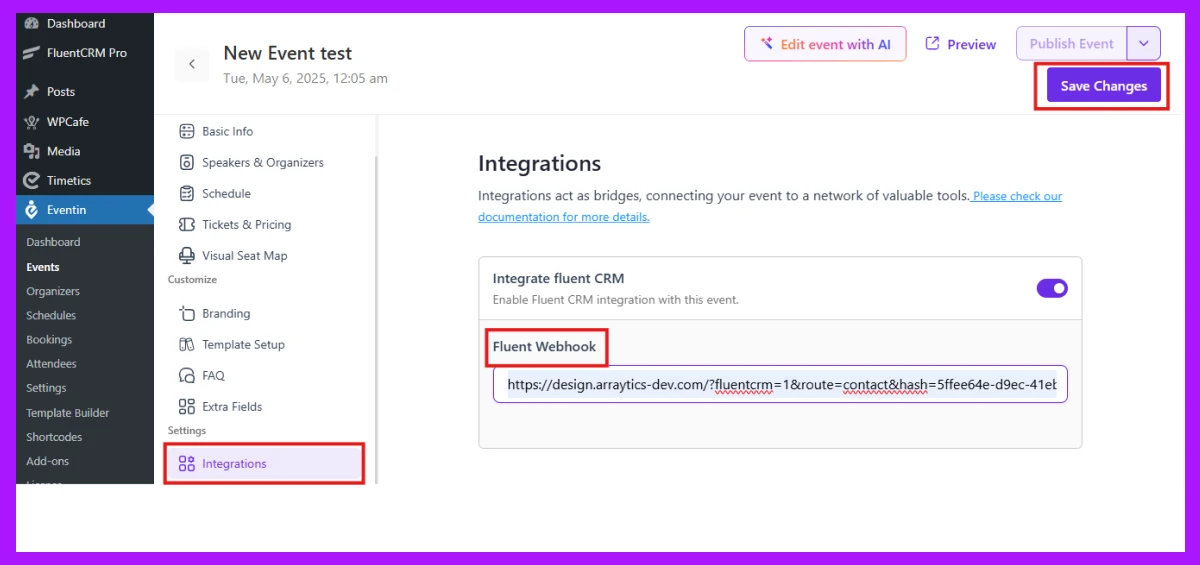
Step 6: Check the contact list on FluentCRM
Now, go to FluentCRM and navigate to the Contacts section. There, you’ll see a complete list of all your contact details. You can also sort and filter the contacts using the available filtering options to find exactly what you need.
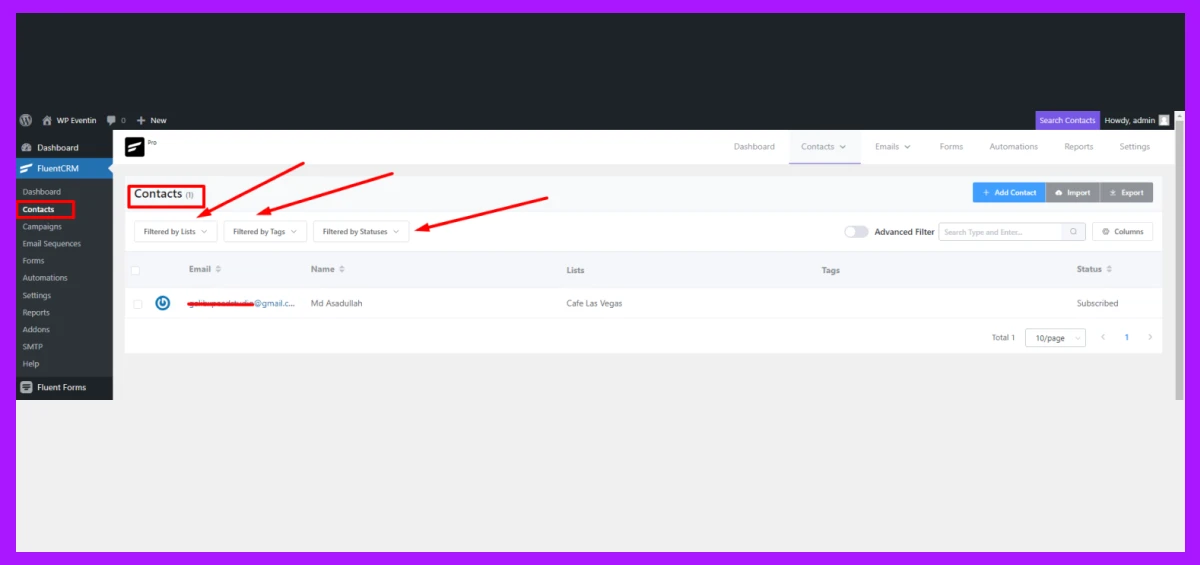
Wrapping up
Integrating a CRM like Eventin is a powerful way to streamline your event management process. Plus, it strengthens customer relationships and drives long-lasting growth.
By automating attendee data collection, you save valuable time, avoid manual errors, and can precisely personalize marketing that turns one-time attendees into loyal customers.
Whether you’re a business owner hosting corporate seminars or an event manager organizing community festivals, a simple setup always boosts the engagement.
Even if you’re new to WordPress, these beginner-friendly steps make the process approachable and rewarding.
Just pick a CRM that fits your needs, follow our step-by-step guide to connect it with Eventin, and start transforming your events today.
If you have any questions, feel free to leave them in the comments!