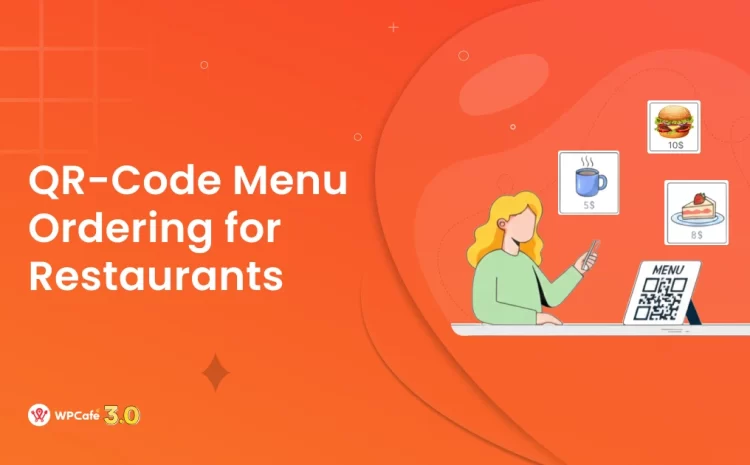WordPress Security Checklist 2026: Plugins, Updates, Backups

Table of Contents
WordPress remains the world’s most popular website platform -powering over 40% of all sites. Unfortunately, that popularity also makes it a prime target for hackers.
We’ve seen rising threats—from malware and brute force logins to phishing scams and credit card skimming, WordPress security threats are increasing fast in 2026.
Don’t worry! Securing your WordPress site is easier than it seems. By following a simple WordPress security checklist—with the right plugins, regular updates, and reliable backups—you can protect your website against most attacks.
📌 What You’ll Learn
- Block brute force and malware attacks
- Secure logins with 2FA and strong passwords
- Keep your site updated and backed up
- Use the best WordPress security plugins and tools
Whether you run a blog, an online store, or a business website, this checklist will help you safeguard your website, boost trust with visitors, and even improve SEO—because Google prefers secure websites.
Let’s dive in and make your WordPress site safe, secure, and ready for growth.
Why website security matters for your business
A security breach is more than just an IT issue—it can be a major setback for your business. Fixing a hacked website can cost thousands in repairs, lost sales, and damage to your reputation.
Customers quickly lose trust if they see security warnings or worry their information isn’t safe, which means fewer sales for your business. Many people think only large companies are at risk, but that’s not true.
Verizon releases Data Breach Investigations Report every year, highlighting the latest security trends. In the 2018 edition, one alarming fact stood out: 58% of reported data and security breaches came from small businesses.
According to the Wordfence WordPress Security Report 2024, vulnerabilities rose by 68% compared to 2023, with plugins accounting for 96% of all issues. Most problems came from plugins, and worryingly, over 35% are still not fixed in 2026.
The biggest threat was Cross-Site Scripting (XSS), with billions of attacks blocked, followed by SQL injection attempts. In total, Wordfence stopped more than 100 billion malicious requests and password attacks, proving why every WordPress site needs regular updates, security plugins, and backups.
These examples show why robust security is essential for every website owner.
WordPress security checklist: solutions and tips
Below is a helpful checklist of WordPress security tips and solutions. We’ve broken it into categories so you can tackle the most common threats first. Follow these steps to protect your site against attacks and keep your business safe online.
General best practices to improve website security
Keeping your WordPress site secure starts with basic best practices. These measures address common vulnerabilities and strengthen the overall foundation of your site’s security.
1. Update WordPress core, plugins, and themes regularly

Outdated WordPress software often contains known security vulnerabilities that hackers can exploit. Regularly updating the core WordPress, themes, and plugins applies the latest security patches to close those holes.
In fact, even a single outdated plugin or theme can become an open door for attackers, so keeping everything up to date is essential.
✅ Always make sure to back up your site before making changes. Then, install updates promptly when released (or enable automatic updates for minor releases) to stay protected. 🔒
2. Use strong and secure WP-Admin login credentials

Weak administrator usernames or passwords make your site an easy target for brute-force attacks . Avoid generic usernames like “admin” and never reuse common passwords. Instead, use a unique username and a complex password containing a mix of uppercase and lowercase letters, numbers, and symbols (at least 12 characters long) .
🔑 Using a password manager or generator can help create and store strong credentials so that your WordPress admin login remains hard to crack.
3. Set up the safelist and blocklist for the WP-Admin page
Limiting access to your WordPress admin area by IP address adds an extra layer of protection against unauthorized logins. Whitelisting trusted IPs means that only you and other authorized users can reach the /wp-admin and login page, while all other IPs are blocked .
If only a few people need access, this technique effectively stops hackers – even if they somehow obtain a valid password – because their IP will be denied and they’ll see a “Forbidden” error .
You can implement IP restrictions using security plugins (many firewalls allow IP rules) or by adding rules to your .htaccess file on the server .
4. Use only trusted WordPress themes and plugins

Stick to reputable sources for all themes and plugins you install. Many poorly coded or unofficial add-ons can contain hidden vulnerabilities that expose your site to malware, spam injections, or backdoor access . Even worse, “nulled” (pirated) premium themes/plugins often come packaged with malicious code, essentially handing hackers a key to your site .
To stay safe,
- Download plugins and themes from the official WordPress repository
- or well-known developers, and check reviews and update history.
- Avoid products from unknown or illegal sources, and you’ll reduce the risk of introducing security holes.
5. Install and configure an SSL certificate (HTTPS)
An SSL/TLS certificate is a must-have for any modern website. It enables HTTPS, which encrypts data transmitted between your site and its visitors, such as login credentials or form submissions.
Without HTTPS, that data could potentially be intercepted in transit by attackers.
In fact, most browsers will flag your site as “Not Secure” if you don’t use SSL, potentially scaring away visitors . By implementing SSL, you not only protect sensitive information but also gain a slight SEO boost – Google gives preference to HTTPS sites, and users see a reassuring padlock icon in the address bar .
6. Remove unused or outdated plugins and themes

Extra plugins or themes that you’re not actively using can still pose a security risk, even if they’re deactivated. Old software may contain vulnerabilities. The safest approach is to completely delete any plugin or theme that you don’t need.
7. Keep PHP updated to the latest supported version
The PHP version on your server is the underlying engine for WordPress, and running an outdated PHP means missing critical security fixes. Newer PHP releases include patches for known vulnerabilities and improvements that harden your site’s security.
In fact, older PHP versions (below the currently recommended version) no longer receive security updates, so staying on an outdated version leaves your site open to known exploits .
- Upgrading to the latest PHP (PHP 8.x) is essential to keep your WordPress site secure and also provides performance benefits.
- Always test compatibility with your themes/plugins and then update PHP through your hosting control panel or with your host’s help.
8. Monitor site traffic to detect unusual activity
Keeping an eye on your website’s traffic and usage patterns can help you spot early signs of an attack. Sudden spikes in traffic, especially from a single country or unknown source, or a surge in failed login attempts could indicate brute-force or DDoS activity.
Use analytics and server logs or security tools to monitor such metrics in real time.
Proactive monitoring helps you catch lingering security vulnerabilities or performance issues before they escalate . There are services and plugins (like activity monitors or uptime trackers) that can alert you to anomalies – for example, if your site goes down or if file changes occur unexpectedly .
How to solve:
- Use Google Analytics, Jetpack Stats, or your hosting dashboard.
- Look for strange referrals, spikes, or failed logins.
How to utilize WordPress security plugins
Using security plugins can greatly enhance your WordPress protection by adding features that aren’t in core. The following tips cover plugin-based solutions – these tools can harden your login, scan for malware, and actively block attacks in real time.
Implementing these measures will leverage dedicated security plugins and services to guard your site.
9. Enable Two-Factor Authentication (2FA) for WP-Admin
Two-factor authentication adds an extra layer of login security beyond just a password. With 2FA enabled, a user must provide a secondary verification code (for example, from a mobile app or SMS) in addition to their password to log into WordPress.
This means even if someone cracks or steals your password, they still cannot access the admin dashboard without that second factor.
WordPress doesn’t include 2FA by default, but you can easily add it using plugins like WP 2FA or Google Authenticator. Once configured, each login requires a time-based one-time code or confirmation on your device, greatly reducing the chance of unauthorized access.
10. Back up your WordPress site automatically and regularly
Regular backups are a lifesaver in case your site is hacked or crashes, allowing you to quickly restore a clean version. Set up an automatic backup schedule so that you always have recent copies of your database and files stored safely (preferably off-site or in cloud storage) .
Many security or backup plugins (such as UpdraftPlus or BackWPup) let you schedule full backups and send them to a secure location.
How frequently you back up should match how often your site’s content changes – for a busy site, daily backups are wise, whereas weekly might suffice for a static site . The key is to always have a recent backup available; this way, if a hacker defaces your site or an update goes wrong, you can restore functionality with minimal downtime.
11. Limit login attempts to block brute force attacks
By default, WordPress allows unlimited login attempts, which means a hacker can try password after password until they potentially guess correctly. This is why brute-force scripts target WordPress login pages.
🔒 To prevent unusual login, use a plugin to limit the number of failed login attempts allowed per user or IP address.
For example, with a tool like Limit Login Attempts Reloaded or similar, you can set a threshold (e.g. lock out an IP after 3–5 failed logins) . Once the limit is reached, the plugin will temporarily block that IP from logging in. This significantly slows down or stops automated bots from continuously trying passwords, thus protecting against credential-stuffing and brute force attacks.
12. Change the default WordPress login page URL
Most attackers know that the WordPress admin login is typically at /wp-login.php or /wp-admin. You can make their job harder by moving or obscuring the login page to a custom URL .
🛡️ Using a plugin like WPS Hide Login or LoginPress, you can change your login URL to something unique (for example, /my-secret-login).
This security through obscurity tactic won’t stop a determined hacker entirely, but it will eliminate a lot of automated attacks and malicious traffic hitting your default login page. Essentially, bots scanning for the standard login page will just get 404 errors, reducing the noise and risk of unauthorized login attempts .
13. Log idle users out automatically
If an authorized user forgets to log out or leaves a session open (especially on a shared or public computer), an attacker or even a curious passerby could hijack that session.
⏲️ To prevent this, you can enforce automatic logouts for idle users after a set period of inactivity. Many banking sites do the same for safety.
In WordPress, you can use a plugin like Inactive Logout to configure this behavior.
For instance, you might set users to be logged out after 10 or 15 minutes of inactivity. This ensures that even if someone steps away and forgets to log out, the window of opportunity for abuse is very small. The better plugins also show a warning countdown, giving active users a chance to stay logged in if they are still working .
14. Monitor user activity and review admin logs
Keeping audit logs of user actions in your WordPress dashboard can help you detect suspicious behavior early. Security plugins or dedicated audit log plugins (e.g. WP Activity Log or Simple History) record data like logins, plugin installations, content edits, and other changes .
By monitoring these logs, an administrator can notice if, for example, a new admin account was created without authorization, or if a user is attempting actions they shouldn’t.
📑 Reviewing admin activity logs regularly helps troubleshoot issues and catch unauthorized changes – repeated failed login attempts or changes to settings could indicate a hacking attempt.
You can also set up alerts for certain critical events (such as plugin modifications or file uploads) so that you’re immediately notified of potentially malicious activity.
15. Run regular malware scans with security plugins
Even with preventive measures, it’s crucial to routinely scan your site for malware or file changes. Security plugins like Sucuri, Wordfence, or Anti-Malware Security will scan your WordPress files for known malicious code, backdoors, or infected files .
Set these scans to run automatically on a schedule (daily or weekly) and review the results. The scanners compare your core files and plugins against what they should be and alert you if something suspicious is found.
Regular scans can catch threats early – for example, if a hacker managed to inject a malicious script or if a theme file was modified, you’ll be alerted before it causes major damage . Always ensure you promptly clean or remove any malware the scan detects (and having backups as mentioned earlier will aid in restoring clean files).
16. Install a Web Application Firewall (WAF) via plugins/services
A WAF is like a gatekeeper for your website, filtering out malicious traffic before it reaches WordPress. You have two main options: a cloud-based WAF (such as Cloudflare, Sucuri Firewall) which sits between your site and the internet, or a plugin-based WAF (like Wordfence or All In One Security) that runs on your site .
🔒 Firewalls automatically block common attack patterns – for instance, they can prevent SQL injection attempts, cross-site scripting, and block abusive bots.
Many WAFs also come with brute-force protection, rate limiting, and IP blocking features.
17. Use real-time monitoring and alerts from tools like Wordfence or Sucuri
Leverage the alerting features of security plugins or services so you’re immediately informed of critical events. For example, Wordfence (a popular security plugin) includes real-time monitoring – it will notify you by email of things like multiple failed logins, a plugin that needs update due to a vulnerability, or if it blocks an attacker by firewall rules.
These tools maintain live oversight of your site’s security status:
- Wordfence’s firewall and malware scanner work in real time to detect and block malicious traffic,
- Sucuri’s services can alert you if your site is injected with malware or placed on a blacklist.
Make sure to configure such alerts so that if something does slip through your defenses or needs urgent attention, you can respond immediately. Real-time alerts function as an early warning system that can dramatically reduce the response time to any incident.
How to secure WordPress without using plugins
Not all security measures require a plugin – some of the most effective hardening steps involve configuring your server or WordPress settings directly. In this section, we outline how to secure your WordPress site using manual tweaks and server-level settings. These tips are especially useful if you want to minimize plugins or have more control over security at a granular level.
18. Disable PHP error reporting to hide sensitive info
Detailed error messages should never be visible to the public on a live WordPress site. PHP errors can inadvertently reveal your server’s file paths, database credentials, or plugin names – information that attackers could exploit.
While useful during development, error reporting becomes a liability in production.
- Make sure to turn off WP_DEBUG and display_errors, or
- configure your wp-config.php so that errors are logged but not shown on screen.
This way, if something goes wrong, hackers won’t see clues about your site’s structure or plugins from a PHP warning or notice . In short, suppressing error output prevents leaking valuable info that could help attackers craft targeted attacks.
19. Choose a secure and reliable hosting provider
Your site’s security is only as strong as the server it runs on . A reputable host will provide multiple layers of security by default – things like robust firewall protection, malware scanning, and regular software updates at the server level .
Shared hosting is economical but comes with higher risks, since vulnerabilities in one site can potentially impact others on the same server .
If your site stores sensitive data or security is a top priority, consider using:
- Dedicated WordPress hosting or
- A dedicated server that offers better isolation and control.
Additionally, look for hosts that include features like automatic backups, SSL integration, and 24/7 security monitoring – these can significantly reduce the chance and impact of a security incident.
20. Turn off file editing in the WP dashboard
WordPress by default allows administrators to edit theme and plugin code directly from the dashboard (Appearance > Theme Editor or Plugins > Plugin Editor). This is convenient but poses a serious security risk – if an attacker gains admin access, they could execute malicious code by modifying these files via the editor.
To eliminate this risk, disable the built-in file editor. The simplest way is:
- Add a single line to your wp-config.php file: define(‘DISALLOW_FILE_EDIT’, true).
- Once set, the theme and plugin editors will no longer be accessible through WP Admin.
This ensures that even if an admin account is compromised, the attacker cannot quickly plant backdoors or alter your theme/plugin code from the dashboard. (They would need FTP or hosting access, which is less likely and gives you more time to catch the intrusion.)
21. Restrict access and protect sensitive files with .htaccess
The Apache .htaccess file is a powerful tool for hardening your site at the server level. You can add rules here to prevent direct access to important files and directories.
For example, to protect your main configuration, you can deny all access to wp-config.php so it cannot be downloaded via the web .
This stops hackers or snoopers from browsing your site’s file structure and finding sensitive info or known vulnerable files .
Additionally, consider using .htaccess to limit access to certain core files (like xmlrpc.php or readme.html) or admin areas by IP. These manual tweaks can significantly reduce the exposure of critical files and entry points at the web server level.
22. Change the default WordPress database prefix
By default, WordPress names all database tables with the prefix wp_ (e.g., wp_users, wp_posts). Attackers crafting SQL injection attacks often assume this known prefix. Changing the table prefix to a custom string makes it harder for automated SQL injection attacks to succeed because the table names become unpredictable.
You might use wpx7yz_ instead of wp_ for all tables. You should do this on a new installation or via a plugin/tool if doing on an existing site (with a full database backup beforehand).
This can stop some automated attacks cold and is recommended in the WordPress hardening guidelines.
23. Disable XML-RPC if not in use
XML-RPC is an API that allows remote access to WordPress (used by some mobile apps and by Jetpack/other services). If you’re not using a feature that requires xmlrpc.php, it’s wise to disable it because XML-RPC can be abused for brute force attacks and DDoS amplification.
In fact, attackers can use the system.multicall method to try hundreds of passwords in a single request via XML-RPC, making brute-force attacks much more efficient . This legacy feature is considered a serious security risk today .
You can disable XML-RPC by using a plugin (like Disable XML-RPC) or by blocking access to the xmlrpc.php file via .htaccess or your web server config.
By turning it off, you close an entire avenue hackers might use to compromise your site, with minimal impact on most sites (just be sure none of your plugins or services need it).
24. Hide the WordPress version number
WordPress publicly outputs its version in the page header and RSS feeds by default. Hackers often target known security flaws in specific WordPress versions. If they see “WordPress 5.x.x” in your site’s source code, and that version has a known vulnerability, they might try to exploit it.
By hiding or removing the WordPress version meta tag, you make it less obvious what software (and which version) you’re running.
This can reduce the likelihood of being targeted by automated scripts looking for outdated sites. You can remove the version by adding a small code snippet in your theme’s functions.php or by using a security plugin that has a “hide version” feature . It’s a simple tweak that makes your site a bit more of a moving target for bad actors.
25. Block image hotlinking to save bandwidth and prevent misuse
Image hotlinking is when other websites embed your images directly by linking to your URL, effectively using your server’s bandwidth to serve images on their site. Not only can this slow down your site and increase your hosting costs, but it can also be a security concern if someone is effectively siphoning your resources.
You can prevent hotlinking by configuring your server (via .htaccess for Apache or rules in Nginx) to disallow requests for images from outside domains.
This typically involves a few lines of code to check the request Referer.
When implemented, other sites will either see broken images or a placeholder, and your server won’t be serving assets for others. Stopping hotlinking thus protects your content and preserves your server resources, improving performance and avoiding needless bandwidth usage.
26. Set correct file and folder permissions
File permissions on your server determine who can read, write, or execute files – misconfigured permissions can either break functionality or open security holes. As a general rule, your WordPress files should not be universally writeable.
For instance, you want to ensure that wp-config.php (which contains sensitive config info) is only readable by the server and not writable by the world .
Typically, secure permissions might be: folders set to 755 (owner can write, others can only read/execute) and files set to 644, with the exception of wp-config.php, which can be set to 400 or 440 for extra restriction.
These settings mean that even if a hacker gets into a lower-privileged account, they cannot modify critical files. You can adjust permissions via FTP or a hosting control panel.
27. Protect wp-config.php by moving it outside the root or restricting access
The wp-config.php file is one of the most sensitive files in a WordPress installation – it holds database credentials, secret keys, and other vital config data. You should shield this file from prying eyes.
- One method is to move it one level above your public web root (WordPress will automatically look for it there) so that it’s not directly accessible via URL.
- Alternatively, use .htaccess rules to block web access to wp-config.php completely.
For example, you can add: <Files wp-config.php> order allow, deny \n deny from all </Files> in your root .htaccess. This ensures that if someone tries to access wp-config.php via HTTP, they’ll be denied. By taking these steps, you prevent attackers from downloading or viewing your config, which would be catastrophic (they’d gain database access, etc.).
28. Add security headers (CSP, X-Frame-Options, HSTS, etc.) at the server level
HTTP security headers are additional instructions your server sends to the browser to enforce security policies. They can defend against a range of attacks by telling browsers how to behave with your site’s content .
For example, the Strict-Transport-Security (HSTS) header forces browsers to always use HTTPS, even if a user tries an HTTP link . The X-Frame-Options header can prevent other sites from embedding your pages in an <iframe>, which protects against clickjacking attacks .
A Content Security Policy (CSP) header allows you to specify which domains are allowed to load resources (scripts, images, etc.), thereby mitigating cross-site scripting risks. And X-Content-Type-Options stops browsers from MIME-sniffing files, reducing certain attack vectors.
Implementing these headers usually involves adding some directives in your server configuration (Apache, Nginx, etc.) or using a plugin that sets them. They work best when configured at the server or CDN level, as they then apply to every response early on .
By adding the appropriate security headers, you add a robust layer of defense that works silently in the background to harden your site against common web exploits.
29. Use geo-blocking or IP blacklisting for unwanted traffic
If you notice that a lot of malicious traffic or attacks are coming from specific countries or IP ranges that have no legitimate reason to access your site, you can consider blocking them. Many security plugins and some CDN/WAF services allow you to blacklist certain IP addresses or even entire regions.
Blocking suspicious IPs and enabling geo-blocking can reduce your attack surface by preventing access from known malicious sources or regions with high attack traffic.
For example, if your business only serves a specific country, you might block traffic from countries that are notorious for bots and hackers. However, strategic blocking – such as shutting out an IP that is hammering your login page – is a quick defensive action you can take. Just be careful not to block legitimate users or critical services like search engine crawlers inadvertently.
30. Use a CDN with built-in security features to filter malicious requests
A Content Delivery Network (CDN) not only improves your site’s performance by serving content from servers closer to users, but many CDNs (Cloudflare, Akamai, etc.) offer security enhancements as well.
They can absorb and mitigate DDoS attacks by distributing the traffic and filtering out junk requests. CDNs often come with WAF capabilities, bot management, and reputational IP blocking. By routing traffic through a CDN, you add an external layer that can block threats before they even reach your web host.
Overall, integrating a CDN with strong security features can significantly bolster your WordPress site’s resilience against both targeted exploits and large-scale attacks.
Conclusion
Website security might sound complicated, but as we’ve shown, breaking it down into a checklist makes it manageable. Remember that security is an ongoing process: stay vigilant, keep learning about new threats, and update your defenses accordingly. Protecting your WordPress site means protecting your business’s money, reputation, and trust. With this checklist, you have a clear path to a safer website.
Now it’s time to take action and lock down your WordPress site – your business and your users will thank you for it! Thanks for your time today! 🙌 If you’d like more WordPress tips and updates, subscribe to our blog and join our Facebook community to stay updated.
Related Reading
Frequently Asked Questions (FAQs)
Q1: Can I secure my WordPress website without technical expertise?
Yes. Many critical security steps are straightforward and require little to no coding.
For example, setting strong passwords, keeping WordPress updated, and installing a security plugin for firewall/scan can be done through the normal admin interface. These basic steps go a long way and don’t require a developer. However, for more advanced measures ,you might need professional help.
Q2: How often should I update my WordPress site (core, plugins, themes)?
Ideally, as soon as updates are available. New releases often fix security issues, so applying them promptly keeps you safe. If you have many plugins, consider testing updates on a staging site first. But never let updates pile up for months; that’s when known exploits will catch up to you.
Q3: Are free themes and plugins safe to use?
Free themes/plugins from the official WordPress repository or other well-known sources are generally safe – they are checked for basic security and used by many users. However, always do a bit of homework before installing a new plugin: a quick search can reveal if it has known security issues.
Q4: What should I do if my WordPress site gets hacked?
First, don’t panic – but act quickly.
-Immediately reset all passwords (WordPress admin logins, database password, hosting account password, etc.) to lock out the attacker.
-Put your site in maintenance mode if possible. If you have a clean recent backup, consider restoring it to overwrite the hacked site (and then update everything).
-It’s wise to run a malware scan with a plugin like Wordfence or Sucuri to identify malicious files – then delete or clean those files.
-Check your users list for any suspicious new admin accounts and remove them. Also, update WordPress and all plugins/themes to their latest versions (the breach may have happened through an outdated component).
If the hack is complex (for example, hidden backdoors you can’t find), you might hire a professional service to clean the site thoroughly.
Q5: Can a single security plugin make my site completely secure?
Security plugins are very helpful – they can harden your site, scan for issues, and block many attacks. However, think of them as one layer of security. You shouldn’t rely on a plugin alone while ignoring other best practices.
For example, a plugin can’t stop an attack if you’re using “password” as your admin password, or if your hosting environment is fundamentally insecure.