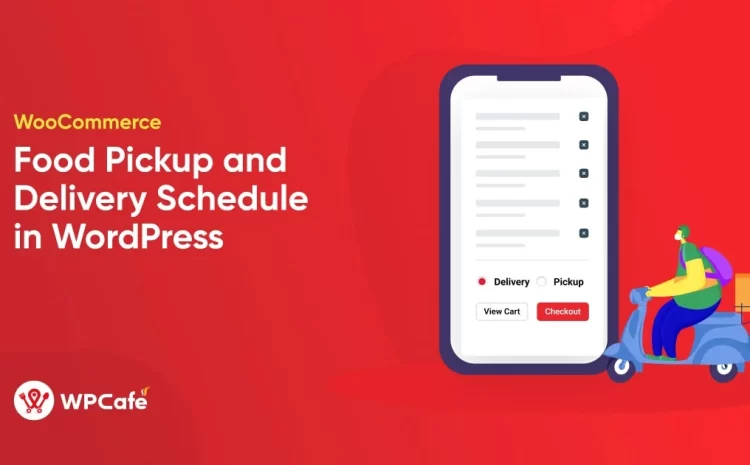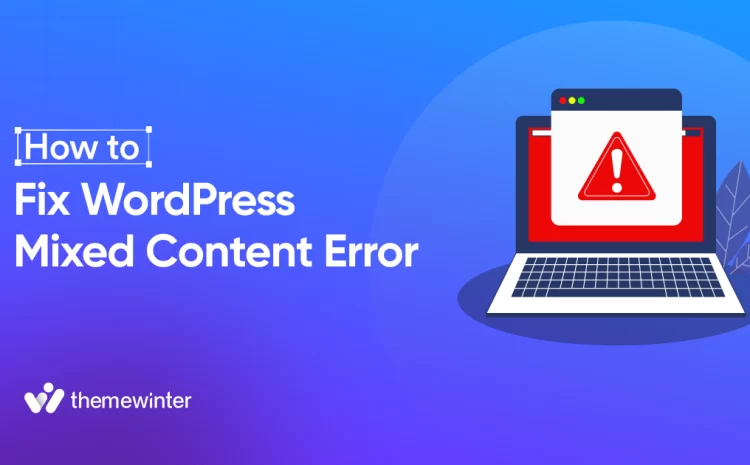How to Send Event Notification via Twilio with WooCommerce
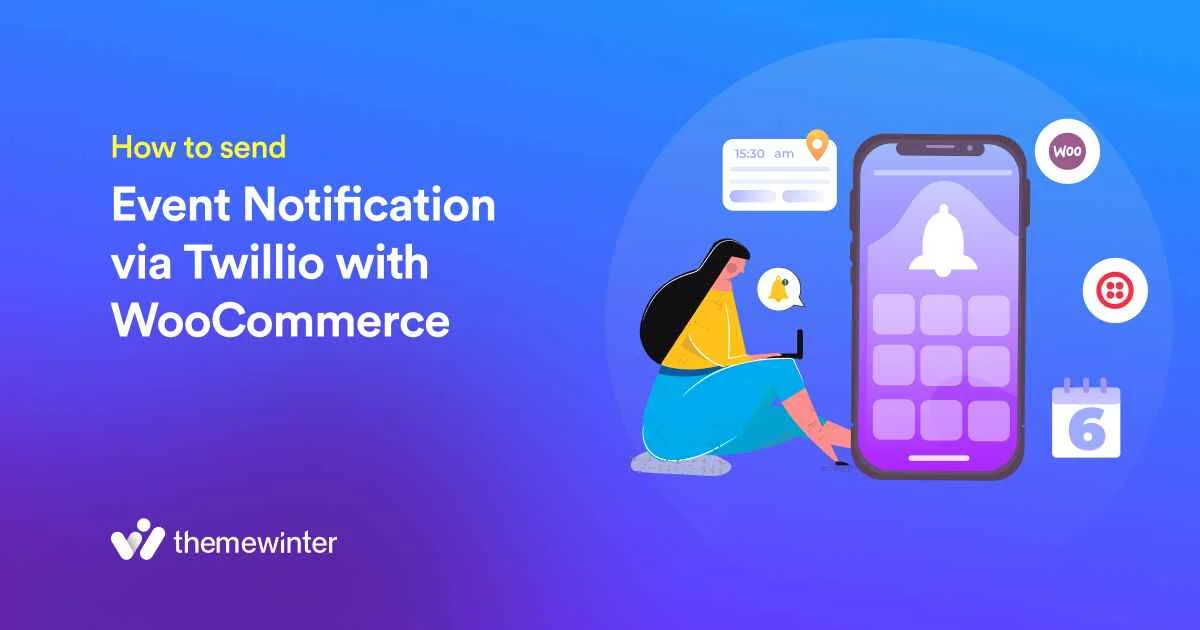
Table of Contents
Do you run events on your WordPress site?
Those who use WooCommerce solutions to run events on their WordPress often struggle with communicating with their participants or attendees.
Most businesses often buy paid plugins to communicate or send notifications to their attendees manually without any plugin, which is a bit challenging.
But how about hitting two birds with one stone? Meaning, why don’t you run WP events with an event plugin while sending notifications to your attendees now and then, and boost event conversion?
There’s a solution: Twilio and Eventin integration.
This dynamic duo will send event notifications while you manage your events like a pro.
How? Let’s find out.
Why is Event Notification So Important in WooCommerce?
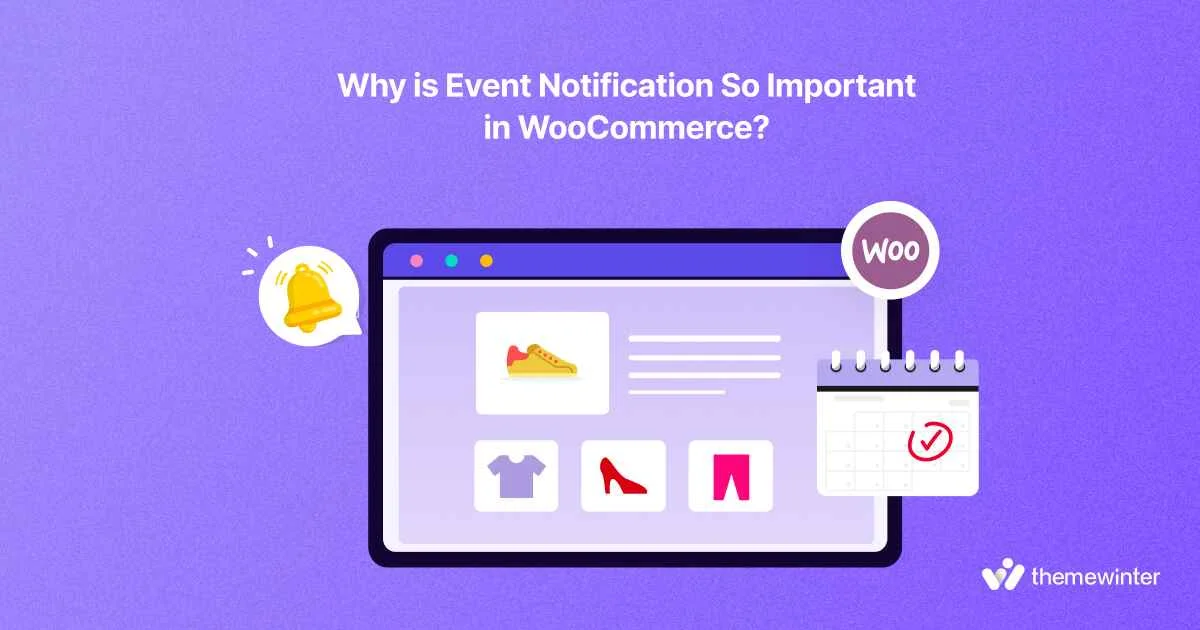
Imagine this:
“…You have a WordPress website and you’re running an event. The countdown is coming near the end, and the tickets are selling like hotcakes. The slots are getting sold out and you’re preparing for the event day ahead...”
But how do you set reminders for the attendees on the day of the event?
Simple, event notifications!
Event notifications are important because not only do they just send messages; but also help your attendees stay on track to the day of the event, so they can be aware ahead and keep all the tasks out of their schedule on the time slot.
Event notifications help slowly build trust, reliability, and brand loyalty. And if you’re in the world of WooCommerce, event notifications are the golden ticket to event tickets and WooCommerce SMS notifications.
🚨 Do you want to create a multivendor restaurant website?
👉 Learn more
Well, we got you covered… Multivendor support is now available with WPCafe! After receiving endless requests for multivendor support, we have finally introduced the WPCafe Multivendor Restaurant Addon For Dokan
WooCommerce event notification with Twilio
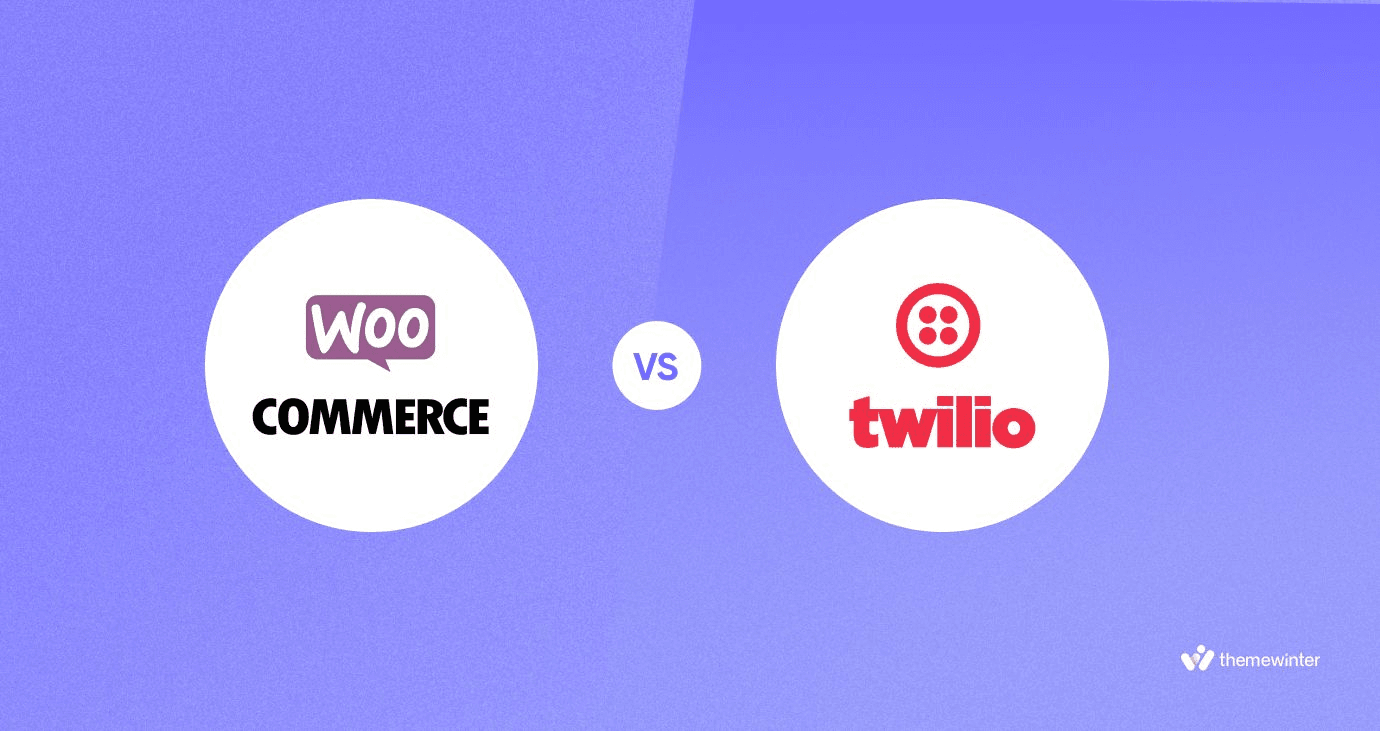
If you’re ever having trouble sending event notifications on autopilot, Twilio is the best option for SMS marketing for WooCommerce.
Twilio is a most popular WooCommerce plugin for WordPress that combines customer data and multiple communication channels to keep attendees in the loop for their upcoming events, and deal updates, to reduce no-shows and last-minute cancellations.
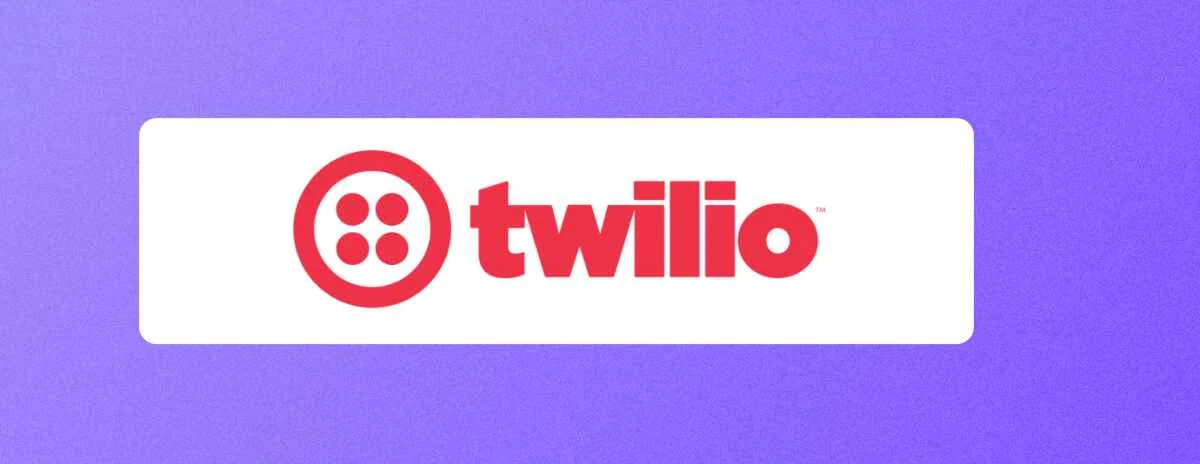
With the Twilio event notification plugin, you can create a customer journey, set up onboarding messages, improve customer engagement with multiple channels, including Email, SMS, WhatsApp, etc., and nurture customer relationships so they show up at your events.
Twilio integrates well with WooCommerce to send SMS notifications for each WooCommerce order right after any attendee purchases a ticket for your WP event.
So how do you set up Twilio event notification in WooCommerce?
Let’s see the step-by-step process in the next section:
How to Send Event Notification via Twilio with WooCommerce
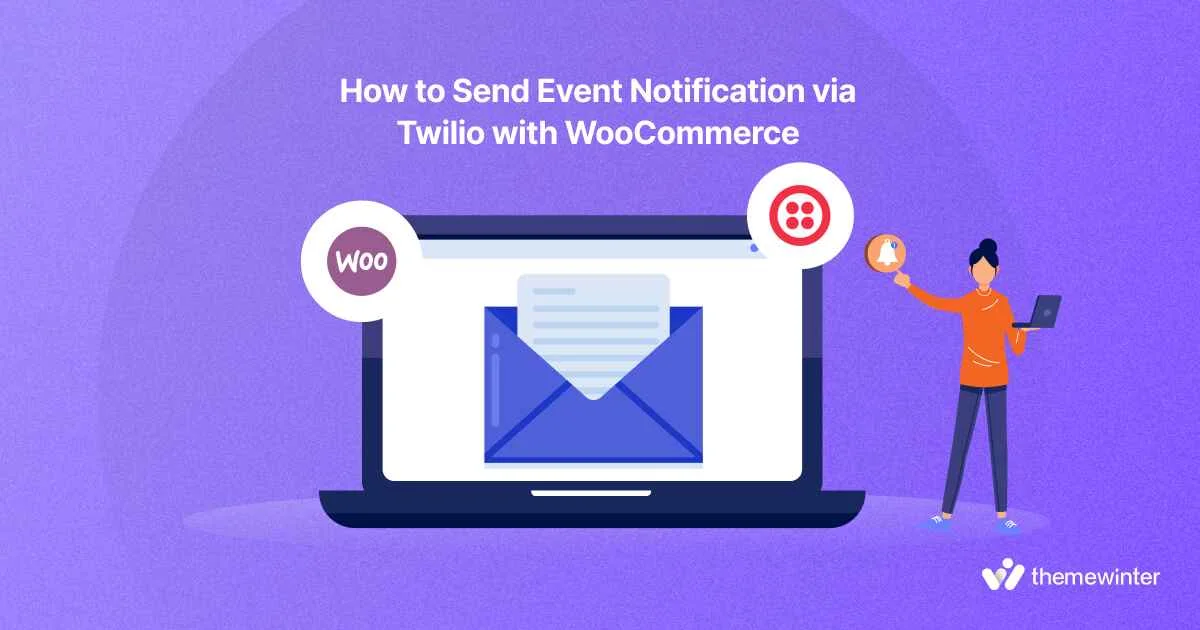
Alternative: how to set up Twilio event notification in WooCommerce
Since you need to manage event tickets using WooCommerce, you must integrate Twilio with WooCommerce with a compatible WordPress plugin. Which is why two plugins are required here:
Step 1: Setting up Essential Plugins
- ShopMagic for WooCommerce
- ShopMagic for Twilio Addon
ShopMagic for WooCommerce is a free WooCommerce event notification plugin, and ShopMagic for Twilio is an add-on to the mother plugin, which is also free to use. With these two, you can send SMS directly from your WooCommerce store. You can find them on the WordPress plugin library and install and activate the WP plugins to get started.
Step 2: Setting Up Your Twilio Account
Next, set up your Twilio account. Create a Twilio account and fill out the details which you will need to use later. You can prepare your account here for Twilio account setup.
Now, from your dashboard, go to ShopMagic plugin > Settings > Twilio. Now, see the options you will need to set up as follows:
- Twilio Account SID
- Twilio Auth Token
- Twilio Valid Phone Number
Now navigate to the Twilio user account page and copy the account SID, Auth Token, and the valid Twilio phone number. These codes will activate your Twilio account on ShopMagic.
Now paste the codes on the ShopMagic plugin > Settings > Twilio in your WordPress dashboard. That’s how you used Twilio SMS API for WooCommerce event notifications.
Step 3: Create Your First SMS Marketing Automation for WooCommerce SMS notification
Now, let’s get ready to automate your first WooCommerce SMS notification. Navigate to ShopMagic > Automation > Add New from your WordPress dashboard. Here, you need to fill out a few important steps:
- Automation Name: Fill out Your Event Name, something that can indicate what this event is all about (i.e. Sales Meetup 2023 Ticket Confirmation SMS).
- Select Event: Select the event or action you want to trigger the SMS automation. For instance, since this event is for ticket confirmation for the Sales Meetup 2023 event, you can select the Order Completed section to trigger the automation as soon as the attendee confirms the ticket order.
- Add Filters (optional): Add smart, strategic filters if you need to target specific customers or a specific order. You can add up to multiple filter groups on one action group.
- Trigger Action: Here, you can choose the final action you want to perform. For example, you can choose “Send SMS with Twilio” or any other action you would like to go for. You can craft your desired SMS message here and use a range of custom tags to personalize each message.
Step 4: The Final Shot- Use Cases for Twilio event notification
Now you know how to set up your Twilio event notification, let’s spotlight some of the real-life use cases on how to send event notifications on WooCommerce while using event plugins like Eventin.
👉 Send WooCommerce Order Status Updates: You can keep attendees in the loop with every status update on their order. Every time someone purchases an event ticket, they will immediately receive an order notification about the order updates. The same is true for other e-commerce stores with WooCommerce, where you can give your customers updates about order shipping, current location, etc.
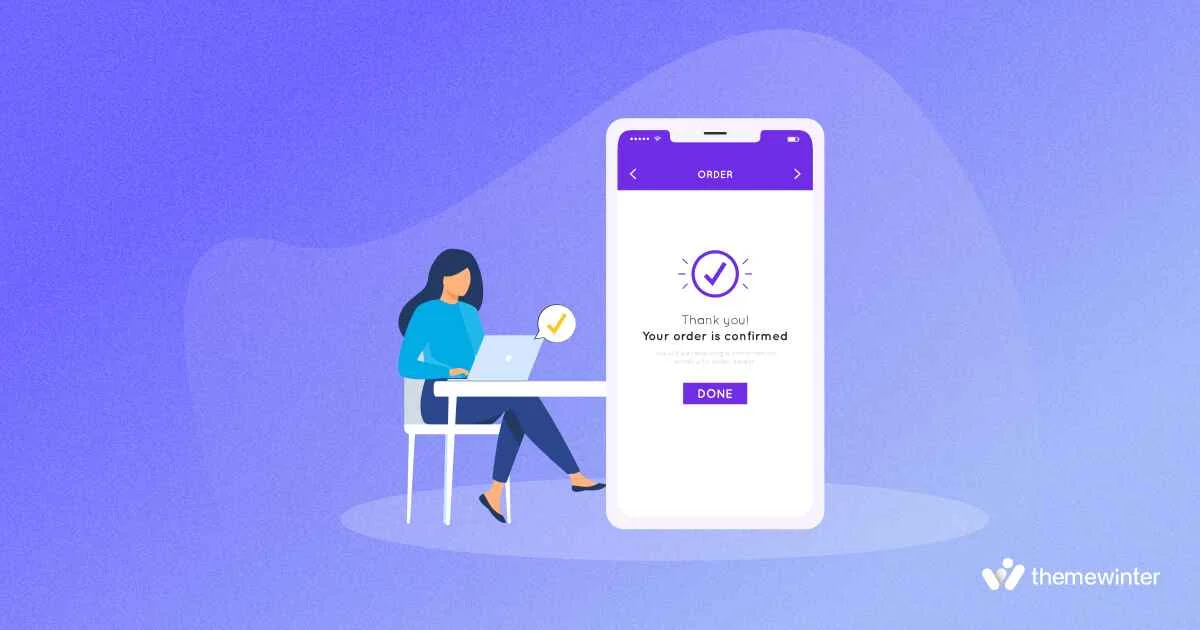
👉 Retargeting Abandoned Carts: You can retarget and notify your customers who leave their carts and send abandoned cart SMS using ShopMagic for Twilio. You can add a strategy to attract them with retargeting offers to let them bring those forgotten carts back to life.
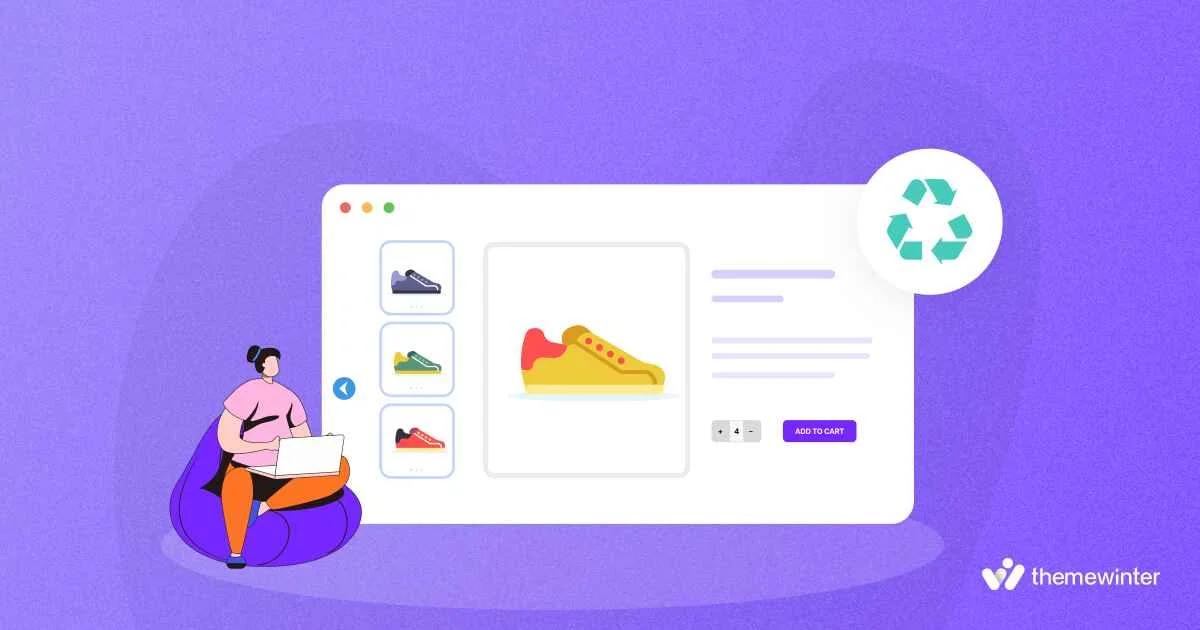
👉 Subscription Status Notifications: Thanks to Twilio for the WooCommerce subscription, you can let your customers stay updated with their subscription status and notify them if any changes take place.
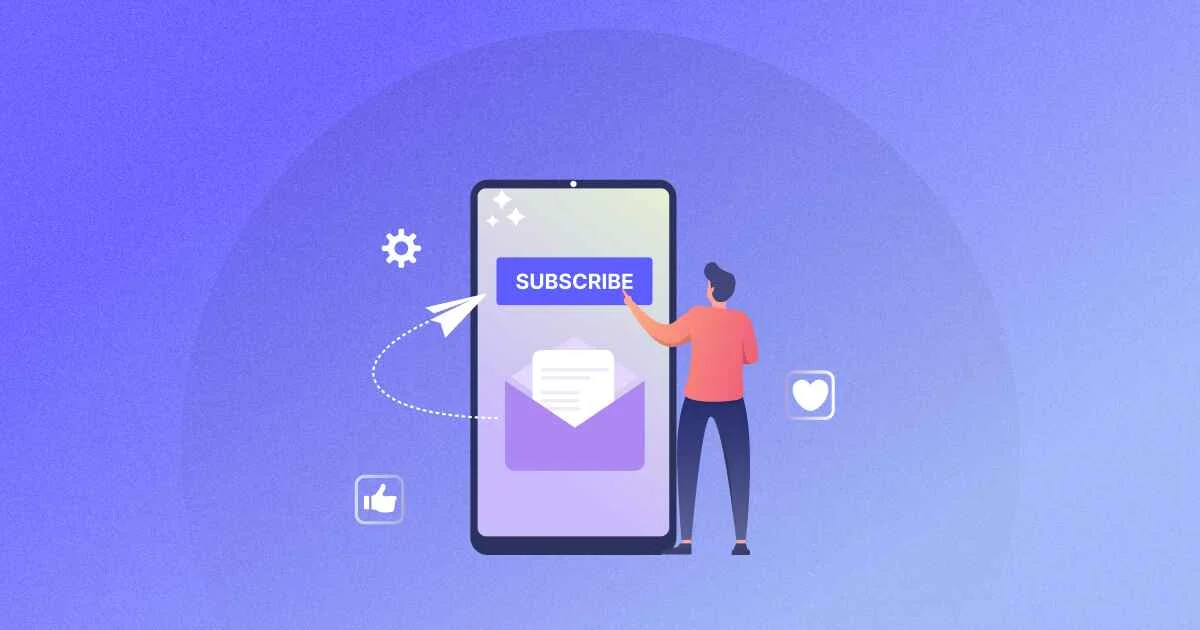
For instance, you can send a message when a subscription will expire, or they need to upgrade or renew the subscription plan every time. That way, you keep the customers in the loop just as much as the same on each event, like ticket confirmation, reminder SMS, filtered messages for a personalized experience and so much more.
Frequently Asked Questions
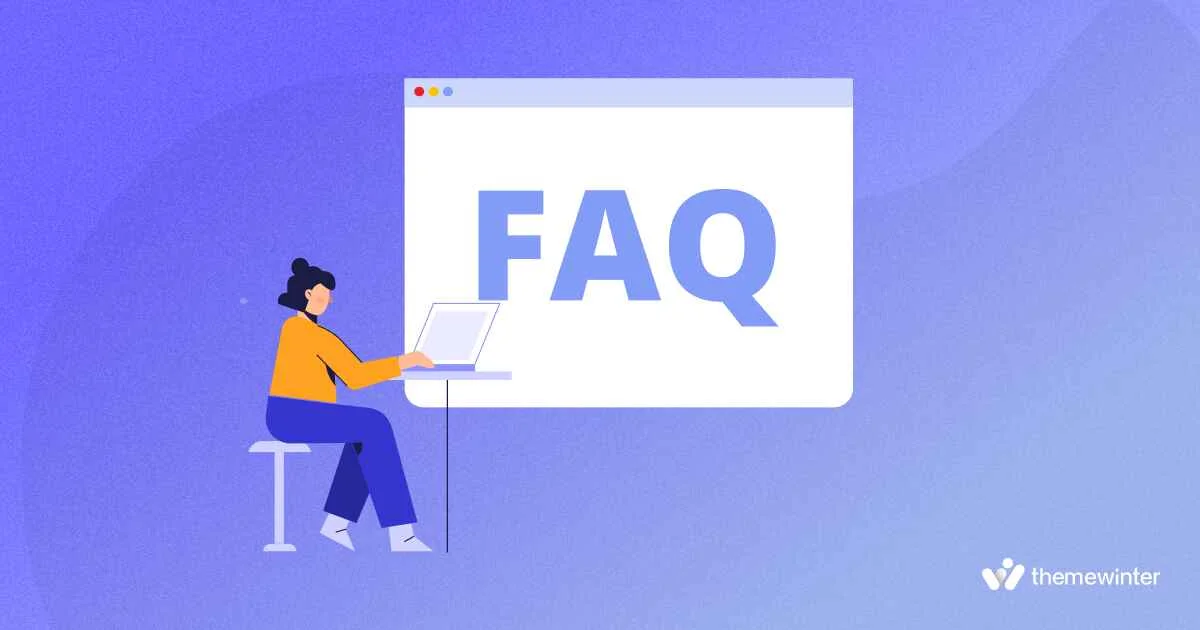
📌 What is an SMS order notification?
An SMS order notification is a simple, personalized, and concise text message that gives a friendly reminder to your customers about their WooCommerce order status.
📌 What is order notification?
An order notification is the usual reminder to let the customers know of their current order status. Whether it’s an order confirmation or a renewal reminder, order notifications work like a charm to keep the customers on track.
📌 What’s the difference between SMS and notification?
The core difference between SMS and notification is SMS is a simple text message that comes right out of the phone from a cellular network, whereas the notification serves as a web or app push notification to announce some great news or gives a personalized message based on your needs.
📌 Why send WooCommerce Twilio SMS notifications?
Twilio SMS notifications work like magic in the e-commerce industry’s crowd. Especially when SMS notifications like WooCommerce event notifications cut through the crowd and stand out from the competitors on your customers’ phones.
Wrapping up!
There you go, the step-by-step process to use Twilio to send event notifications on WooCommerce events while using event management plugins like Eventin.
Speaking of which, Eventin has Twilio integrations so you can easily integrate your event details into your SMS marketing and send event notifications on WooCommerce much faster.
Do you want to try out Twilio WooCommerce integration with Eventin?
Let’s try something new today!