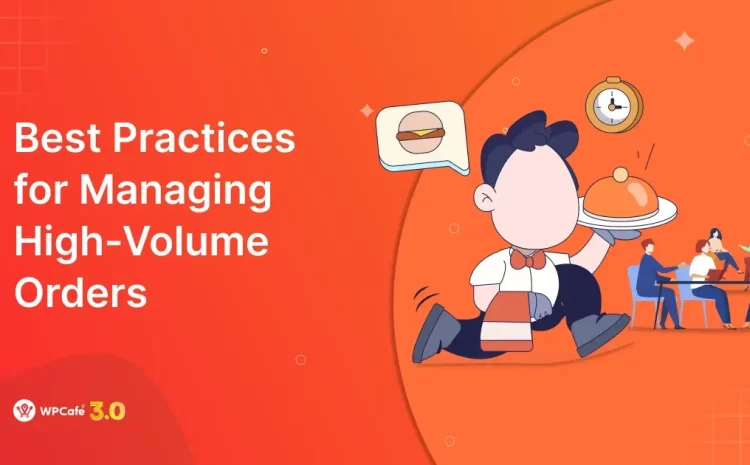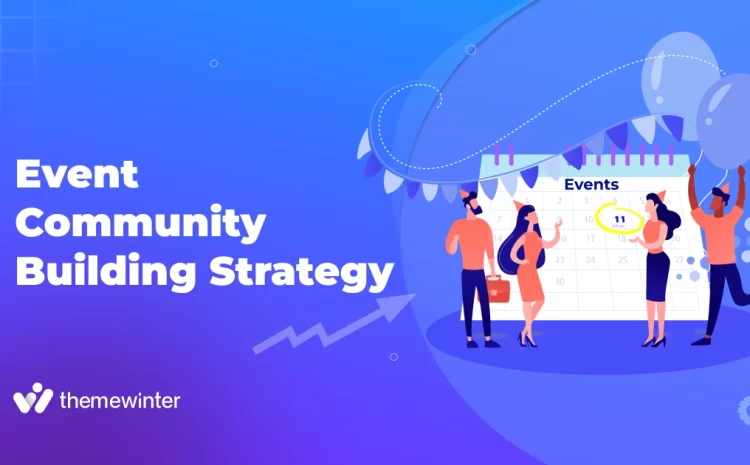How To Get a Free SSL Certificate for Your WordPress Website in 2026 (HTTPS)
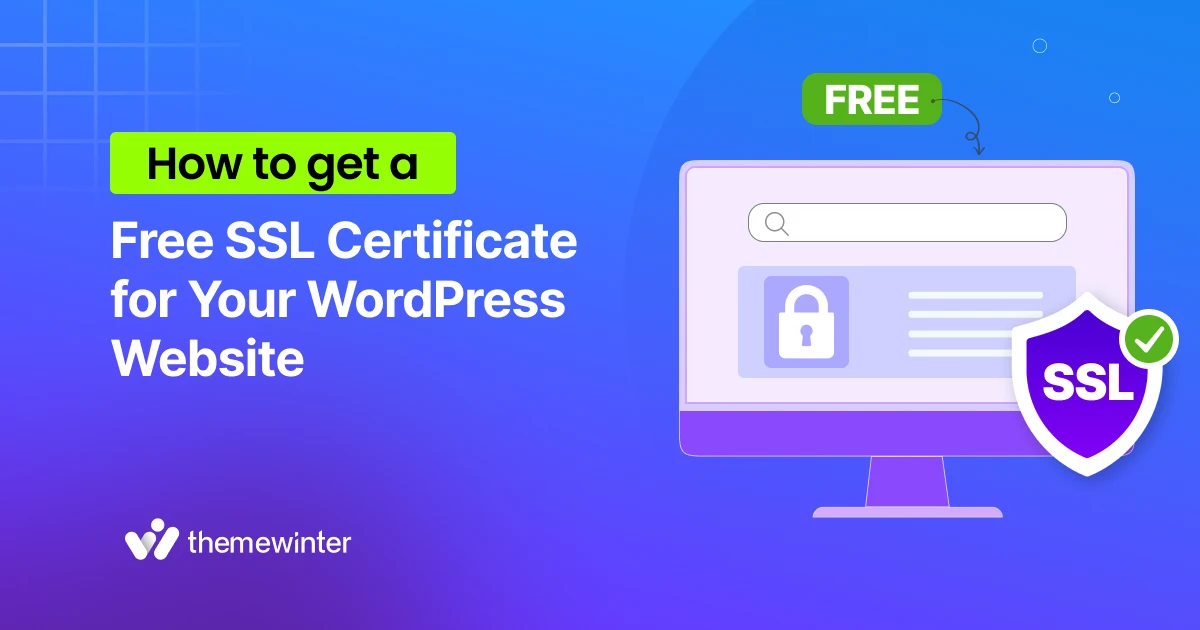
Table of Contents
No one likes visiting a website that shows a warning like “Your connection is not secure.”
It instantly creates doubt, and most visitors will leave before even reading a word.
If you run a WordPress website, that message can hurt your credibility and cost you potential customers. The good news? You can fix it easily by adding a free SSL certificate to your site.
An SSL (Secure Sockets Layer) certificate protects data between your site and visitors. It just turns your website address from HTTP to HTTPS. This simple mark that says, “You can trust this site.”
In 2026, having HTTPS is no longer optional. Google, browsers, and users all expect it.
So in this guide, you’ll learn how to get a free SSL certificate for your WordPress website, why it matters, and how to install it step by step, without paying a single dollar.
Let’s get started:
Everything you need to know about an SSL certificate?
An SSL certificate (Secure Sockets Layer) is a small digital file that secures the connection between your website and a visitor’s browser.
It makes sure any sensitive data, like passwords, payment info, or contact forms, travels safely through an encrypted link.
When your site has an SSL certificate, your web address starts with HTTPS instead of HTTP, and a padlock icon appears before it. This small change tells users your site is safe to browse and helps search engines trust your content more.
Let’s briefly know how SSL works.
- A user visits your website.
- The browser checks if your SSL certificate is valid.
- If valid, the browser and your web server create a secure, encrypted connection.
- Data shared between both sides stays private and cannot be read by anyone else.
This process happens in milliseconds and keeps every visitor’s session secure. Without SSL, browsers show warning messages like “Not Secure.” That scares visitors and may even stop them from entering your site.
- Increase trust signals: Users see your site as a credible and safe place to visit, like Eventin or WPCafe.
- Boost SEO performance: Google gives preference to HTTPS websites. Or else your traffic may drop.
- Create an impact on conversions: People are more likely to buy or sign up when they feel safe.
We will discuss more in the next portion of it. But before that, you may be thinking, what does the term “Free SSL or Paid SSL” or what are the differences?
Free vs. Premium SSL Certificates
Before choosing an SSL for your WordPress website, it’s good to understand the difference between free and premium SSL certificates.
Both keep your website secure, but they serve different needs.
| Feature | Free SSL Certificate | Premium SSL Certificate |
|---|---|---|
| Cost | Completely free | Paid (usually $20–$200 per year) |
| Encryption Strength | Same strong encryption as paid SSL | Same strong encryption |
| Validation Type | Domain Validation (DV) only | Organization Validation (OV) or Extended Validation (EV) |
| Renewal Period | Included (up to $1 million, depending on provider) | Usually 1 year |
| Warranty Protection | Dedicated support from the SSL provider | Included (up to $1 million depending on provider) |
| Customer Support | Community or hosting support | Dedicated support from SSL provider |
| Browser Trust Level | Basic (padlock shown) | High (shows company details in certificate) |
| Best For | Blogs, personal sites, small businesses | eCommerce, finance, or large brands |
| Examples | Let’s Encrypt, Cloudflare SSL, cPanel AutoSSL | Every 90 days (auto-renewal available) |
So, if you just want to secure your WordPress website and build trust, a free SSL certificate is enough. But if you’re running an online store or handling sensitive customer data, go for a premium SSL for extra assurance.
Why can’t you ignore adding an SSL certificate for your WordPress site in 2026?
Your website’s first impression starts with trust, reliability, and expertise. One is connected with another.
But getting a notice on a website “Not Secure” breaks it all. However, you may have world-class design, structure, and stuff. And we are already aware of these factors so far.
Now, in the previous portion, we talked a bit about why an SSL certificate is essential. Let’s check some more.
-
Improves Core Web Vitals
HTTPS unlocks HTTP/3 and QUIC for faster loads and lower latency. Your speed scores go up.
-
Prevents Mixed Content
Forces images, CSS, and JS to load over HTTPS. Stops browser blocks and warning banners.
-
Enables Modern Integrations
Many APIs, payment gateways, geolocation, and push notifications work only on HTTPS.
-
Trusted by Browsers
Chrome, Safari, and Firefox show clearer trust cues for HTTPS. That helps clicks and dwell time.
-
Cleaner Analytics
HTTPS keeps referral data intact, so GA and other tools report sources more accurately.
-
Protects Your Brand
No “Not Secure” alerts. Your site looks professional and safe every time.
How to install a free SSL certificate on WordPress: A step-by-step guide
Now it’s time to get started with the most-awaited section. We will be going to see how you can install a free SSL certificate in your WordPress site.
Here is a quick tip: if you don’t want to do it yourself, our dedicated service team is right there to help and assist with your technical stuff. You can reach out to us and get your things done.
💡 Quick Tip: Need Help Setting Up Your SSL Certificate?
If you’re unsure how to install or configure your SSL certificate, don’t worry. Our WordPress experts can help you activate HTTPS, fix mixed-content issues, and make your site fully secure.
- Full SSL setup and HTTPS redirect configuration
- Mixed-content cleanup for CSS, JS, and images
- Free SSL plugin setup and browser security check
Talk directly with our WordPress specialists and make your site secure in minutes.
Requirements for the Installation of a Free WordPress SSL Certificate
Here is a quick snap of what you will need in terms of installing an SSL certificate. So before going further, open this checklist and tick off one by one after completing.
| Requirement | Status |
|---|---|
| Hosting supports SSL | Pending |
| Domain connected | Pending |
| cPanel or admin access | Pending |
| WordPress updated | Pending |
| Site backup created | Pending |
| All URLs HTTPS-ready | Pending |
- A hosting provider that supports SSL: Most modern hosting companies like SiteGround, Hostinger, Bluehost, and Namecheap include free SSL certificates powered by Let’s Encrypt or AutoSSL. If your host doesn’t support SSL, you’ll need to use a service like Cloudflare or move to a host that does.
- You must have a registered domain name: SSL certificates can only be issued for verified domains. You need to have your domain properly connected to your hosting server before applying for a certificate.
- Access to your hosting control panel or cPanel: You’ll need control panel access to activate SSL or run AutoSSL. If you’re using managed WordPress hosting, SSL activation may be available with just one click.
- Updated WordPress core and plugins: Outdated software can cause mixed content errors after SSL installation. Make sure your WordPress version, theme, and plugins are all up to date.
- Backup of your website: Always create a full backup before enabling SSL. This way, you can restore your site if any configuration issue or redirect loop occurs.
- HTTPS-ready URLs and themes: Check your website for hard-coded HTTP links in theme files, images, or custom scripts. These should be updated to HTTPS to avoid browser warnings.
Get Your Free SSL in Minutes
Once your site meets all the basic requirements, it’s time to set up your free SSL certificate. You can do it in three simple ways depending on your hosting environment and preference.
Method 1: Install SSL from your hosting dashboard
Most hosting providers offer a one-click SSL setup inside your control panel or cPanel.
Here you can follow the steps:
- Log in to your hosting account.
- Go to the Security or SSL/TLS section.
- Find the “Activate Free SSL” or “Enable Let’s Encrypt” option.
- Select your domain and click Activate.
- Wait for a few minutes for the certificate to install.
Once done, your domain should now load with HTTPS automatically. If not, move to your WordPress settings and change your site URL to use https://.
Pro Tip: Many popular hosts like SiteGround, Hostinger, and Bluehost activate SSL automatically for new WordPress sites.
Method 2: Use a free SSL plugin (recommended for beginners)
If your hosting doesn’t support built-in SSL, you can use a plugin to simplify the process.
Steps to follow:
- Log in to your WordPress Dashboard.
- Go to Plugins → Add New.
- Search for Really Simple SSL or FreeSSL for WordPress.
- Install and activate the plugin.
- The plugin will detect your SSL certificate (Let’s Encrypt or Cloudflare) and enable HTTPS automatically.
Bonus: Really Simple SSL also fixes mixed content issues (HTTP links inside your site) automatically.
Method 3: Use Cloudflare free SSL
Cloudflare provides a free universal SSL for any domain that uses its CDN.
Steps to follow:
- Create a free account on Cloudflare.
- Add your domain and update your DNS nameservers as Cloudflare instructs.
- Once connected, go to SSL/TLS → Overview.
- Choose “Flexible” or “Full” mode depending on your hosting setup.
- Save changes, Cloudflare will issue an SSL certificate within minutes.
This method works great if your hosting doesn’t offer SSL or if you want faster global performance.
After Installation, once SSL is active:
- Update your WordPress and Site URL to use
https://under Settings → General. - Add a 301 redirect from HTTP to HTTPS (your plugin or hosting often handles this).
- Clear your cache to load the new HTTPS version sitewide.
✅ Your site is now secure! You should now see a padlock icon next to your URL, a clear sign your WordPress site is fully encrypted and trusted.
How does a free SSL for a website secure your work?
A free SSL certificate may cost nothing, but it still gives your WordPress site strong protection. It works by creating a secure, encrypted link between your visitor’s browser and your server. This keeps your data safe and ensures no one can read or change the information being exchanged.
Here’s how a free SSL keeps your work secure:
- Encrypts all data transfers
Every form submission, login, or file exchange is run through unreadable code. Even if someone tries to intercept it, they can’t understand or use the information.
- Protects your login and admin area
Your wp-admin and login pages become safer. Hackers can’t steal your username, password, or session cookies through simple sniffing attacks.
- Blocks man-in-the-middle attacks
Without SSL, attackers can intercept and alter data between your site and users. HTTPS stops them from injecting malicious scripts or redirecting users to harmful pages.
- Ensures content integrity
SSL prevents unauthorized changes while data travels across the internet. Your pages load exactly as you intended; free from tampering or hidden modifications.
- Secures the user’s sensitive information
Any information like email addresses, form inputs, or checkout details stays protected. This helps build trust and keeps your website compliant with modern security standards.
Your site becomes harder to hack, safer to browse, and more trustworthy for every visitor.
What are the best WordPress SSL plugins for securing a website?
There are several reliable tools you can use to add a free SSL certificate to your WordPress site. Here are the best options and how each one helps you secure your website.
1. Let’s Encrypt
Let’s Encrypt is the most popular free SSL provider. Many hosting companies integrate it directly so that you can activate HTTPS in one click.
Available options:
- Free domain-validated SSL certificates
- Auto-renew every 90 days
- Widely supported by WordPress hosting platforms
- Works with plugins like Really Simple SSL
Free or Paid: 100% free. It’s excellent for beginners who want instant HTTPS without any technical setup.
2. Cloudflare SSL
Cloudflare provides free SSL as part of its CDN and security platform. It routes your traffic through their global network and adds encryption.
Available options:
- Free universal SSL
- Protects against DDoS attacks
- Adds speed improvements through CDN
- Supports Flexible, Full, and Strict SSL modes
Free plan includes SSL. Paid plans offer advanced settings. Best for speed, global performance, and sites on hosts that don’t support SSL.
3. FreeSSL (Plugin)
FreeSSL is a WordPress plugin that helps you generate and install Let’s Encrypt SSL certificates directly from your dashboard.
Available options:
- Easy Let’s Encrypt SSL creation
- Auto-renewal setup
- Dashboard-based SSL management
- Works well with shared hosting
Mostly free. Some automation features may require paid hosting support. Useful if your hosting provider doesn’t offer built-in SSL activation.
4. cPanel AutoSSL
AutoSSL is available on most cPanel-based hosting providers. It issues and renews SSL certificates automatically.
Available options:
- One-click SSL activation
- Auto-renew every 90 days
- Works with Let’s Encrypt and Sectigo
- No plugin needed
Free and built into cPanel hosting. Perfect if you want the easiest, most automated SSL experience without plugins.
5. Cheap domain-level SSL certificates
If you want more validation than a free SSL but still want a low price, domain-validated certificates from providers like Namecheap and Sectigo are good options.
Available options:
- Higher trust level
- 1-year validity
- Warranty protection
- Better support
Mostly paid, and the price ranges between $5 $20 per year. Ideal if your site handles customer accounts or transactions, but you don’t need full EV/OV validation.
How much does an SSL certificate cost?
A basic SSL certificate can be completely free. Services like Let’s Encrypt, Cloudflare, and cPanel AutoSSL give you strong HTTPS encryption at no cost.
Paid options are only needed when you want extra validation or warranty:
- $5–$20/year for standard domain-validated SSL
- $30–$80/year for organization-validated SSL
- $100–$200/year for extended validation (EV) SSL
For most WordPress sites, a free SSL is more than enough to stay secure and trusted.
What are the most common issues faced by users when installing SSL?
Setting up a free SSL certificate is usually simple, but some users still face minor problems during the process. Most of these issues happen because of incorrect redirects, outdated URLs, or conflicts between hosting settings and plugins.
Here are the most common SSL installation problems you should know about:
- Mixed content warnings: Your site loads over HTTPS, but some images, scripts, or CSS files still load with HTTP. Browsers show a warning and block insecure elements.
- Redirect loops: Incorrect HTTPS redirects can cause your site to reload endlessly. This usually happens when the host, plugin, or Cloudflare all force redirects at the same time.
- SSL certificate not installed or invalid: Sometimes the certificate is not issued correctly. You may see errors like “certificate not valid” or “common name mismatch.”
- Browser cache showing “Not Secure”: Even after installing SSL, old cached data can still show warnings. Clearing the cache or waiting a few minutes usually fixes this.
- Incorrect SSL mode in Cloudflare: Choosing “Flexible SSL” while your hosting also forces HTTPS can break your site. This causes errors like “Too Many Redirects.”
Frequently asked questions
-
How do you confirm whether a WordPress website has a free SSL certificate?
You can confirm it by checking the padlock icon in your browser’s address bar. If your URL starts with https:// and the padlock is visible, your SSL certificate is active. You can also use free tools like SSL Checker or WhyNoPadlock to verify the status and details of your certificate.
-
What are the crucial points to remember after configuring the SSL certificate?
After installing SSL, make sure your site fully loads over HTTPS. Update your WordPress Address and Site Address to use
https://, enable a 301 redirect from HTTP to HTTPS, and clear all caches. Also check for mixed-content errors to ensure every image, script, and CSS file loads securely. -
Where Can You Get Cheap SSL Certificates for WordPress Websites
You can find affordable SSL certificates on trusted marketplaces like Namecheap, Sectigo, SSLs.com, and GoDaddy. Standard domain-level SSLs usually cost $5–$20 per year and offer basic validation with warranty protection.
-
What hosting providers offer free SSL?
Most modern hosting companies now include free SSL by default. Popular options include SiteGround, Hostinger, Bluehost, Namecheap, DreamHost, and A2 Hosting. They provide Let’s Encrypt or AutoSSL certificates that can be activated with one click.
-
How long does a free SSL certificate last?
Most free SSL certificates (like Let’s Encrypt or AutoSSL) last for 90 days. They renew automatically, so you don’t need to do anything as long as your hosting or plugin supports auto-renewal.
-
Is a free SSL certificate enough for an online store?
Yes, a free SSL gives strong encryption, but it only provides basic validation (DV). For eCommerce stores that handle payments, customer accounts, or sensitive info, using a premium OV or EV SSL adds more trust and warranty protection.
Summary
Adding a free SSL certificate to your WordPress website is one of the easiest ways to improve security and trust. It protects data, removes browser warnings, and helps your site look professional to every visitor.
Whether you use your hosting panel, Cloudflare, or a WordPress plugin, the setup only takes a few minutes and works for all kinds of websites.
Once HTTPS is active, remember to check for mixed-content issues, update your URLs, and make sure the certificate renews automatically. These small steps keep your site safe and running smoothly for the long term.
Do You Want Professional Help?
If you want someone to set up your SSL certificate, fix mixed-content issues, configure redirects, or secure your entire WordPress website, our experts can help. We handle all the technical steps so your site stays safe, fast, and trusted by every browser.
Get WordPress Help