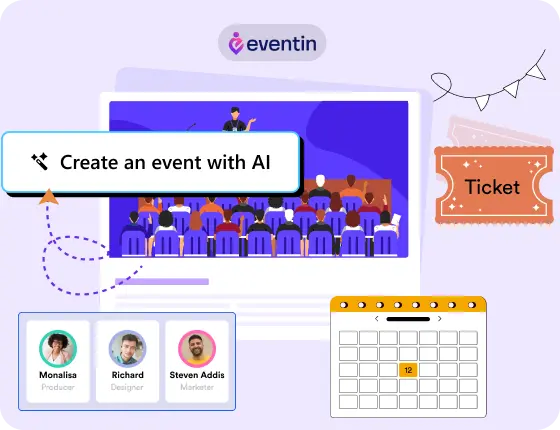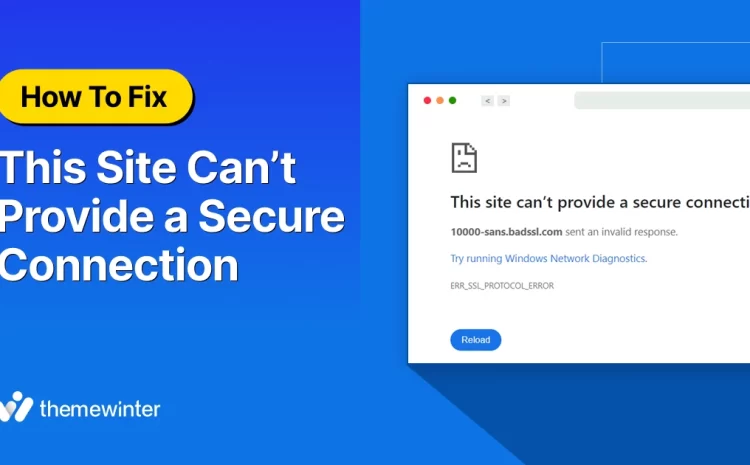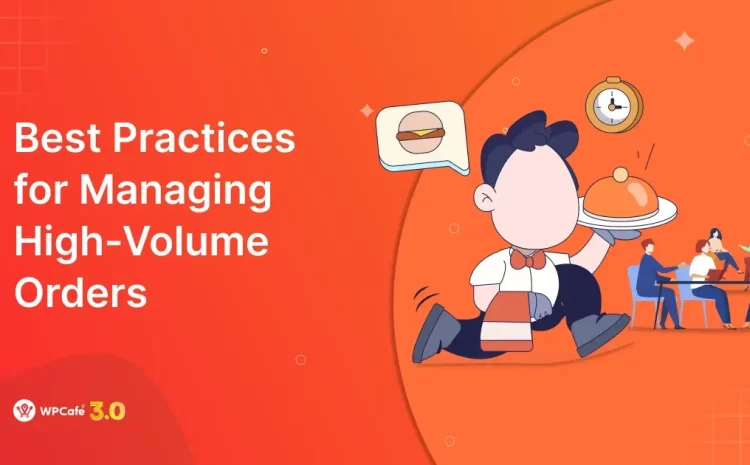How to Fix Hacked WordPress Site: Step-by-Step Recovery & Security Guide
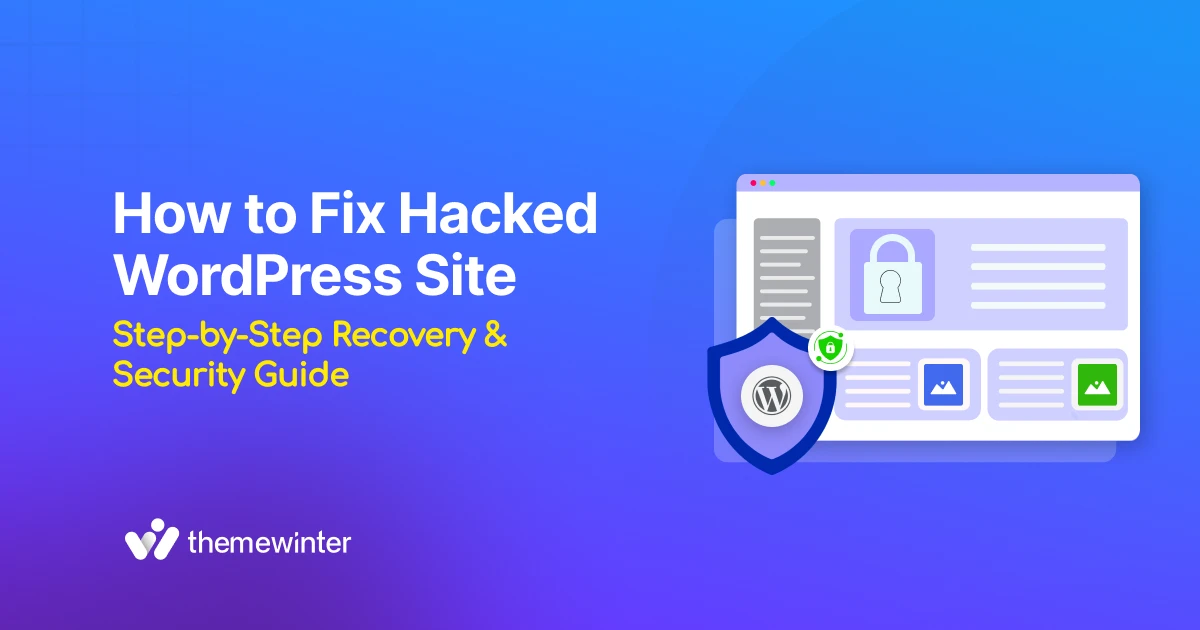
Table of Contents
Waking up to find your WordPress website hacked can feel like a nightmare. Your site looks different, strange links appear, or worse, Google marks it as unsafe. Every minute it stays compromised means lost traffic, revenue, and trust.
The good news? You can fix it even if you’re not a developer.
In this guide, we’ll walk you through a complete, step-by-step process to detect, clean, and secure a hacked WordPress site. You’ll learn how to:
- Identify the signs of a WordPress hack
- Safely back up and restore your site
- Remove malware and injected code manually or using tools
- Strengthen your security to prevent future attacks
By the end, you’ll not only have your website back — you’ll understand how to build stronger defenses so this never happens again.
Let’s start by understanding a few things before you begin the cleanup.
What to Know Before Fixing a Hacked WordPress Site
Before diving into cleanup, set your website up for a safe recovery. These quick steps help preserve evidence, prevent further damage, and make the process smoother.
Essential Prep (Do These First)
Temporarily block public access using your host panel or a plugin. This prevents visitors and search engines from viewing compromised pages.
Save /wp-content/, wp-config.php, and the full database. You’ll need this snapshot if anything goes wrong during cleanup.
Most managed hosts can scan for malware or restore a clean backup. Open a support ticket early for faster help.
List admin users, SFTP/SSH, and database access. You’ll reset and verify them after cleanup to close possible backdoors.
Have these ready: Wordfence or Sucuri for scanning, FileZilla or hosting file manager, UpdraftPlus or BlogVault for backups, and WP Activity Log for tracking changes.
Note each step as you go. It’ll help if you need to reverse a change, request a Google review, or bring in a professional.
Quick Toolkit
- Scan Wordfence, Sucuri SiteCheck, WPScan
- Files SFTP/SSH (FileZilla), Host File Manager
- Backups UpdraftPlus, BlogVault, or manual ZIP + SQL export
- Logs WP Activity Log, server access/error logs
Pre-Cleanup Checklist
How do you know that your WordPress site has been hacked?
Not every glitch is a hack—but when odd behavior stacks up, you need to investigate with a cool head.
The signs usually show up in five places: what visitors see, how your dashboard behaves, what search engines report, what your server is doing, and what your users tell you.
If two or more of these areas look wrong, treat them as a likely compromise and move to containment.
1. Visual or frontend symptoms
The fastest clues are often right on the surface. Your homepage suddenly looks different, unfamiliar banners or pop-ups appear, or random pages push shady download prompts and fake antivirus alerts.
In many cases, visitors get redirected to unrelated adult or pharma sites without clicking anything. If your site starts advertising things you never added, that’s a high-confidence red flag.
2. Dashboard and admin anomalies
When the backend stops behaving like you left it, assume someone else has access. You try to log in and you’re locked out, or you notice brand-new admin users you don’t recognize.
Unknown plugins or theme files appear, and core settings change by themselves. Another tell is the WordPress file editor or key options becoming disabled with no action from your team.
These changes usually indicate an attacker establishing persistence.
3. SEO and search warnings
Search engines are often the first to notice compromises at scale. Google Search Console may flag “Hacked content” or “Malware.” Your branded queries might show foreign-language spam pages (the classic “Japanese keyword” hack).
Traffic patterns swing hard—either dropping off a cliff or spiking on URLs you never created. If your organic footprint looks hijacked, it probably is.
4. Server and file activity
Compromises leave fingerprints on the server. Watch for CPU/RAM surges, unusual bandwidth usage, or an explosion of scheduled (cron) jobs.
File systems tell a story too: suspicious PHP files sitting in /wp-content/uploads/, core files edited at odd hours, or strange timestamps on templates and plugins.
Your access/error logs might show repeated POST requests to xmlrpc.php, wp-login.php, or unknown endpoints. Together, these patterns point to active malware or a planted backdoor.
5. User and customer complaints
Sometimes the first alarm comes from your audience. Visitors report deceptive site warnings in their browser, get redirected during checkout, or can’t log in despite no changes on your end.
Email deliverability can tank messages from your domain landing in spam or start bouncing. When users feel the impact, the compromise is already hurting trust, and conversions act fast.
Quick ways to confirm before you panic
- Run a malware scan (Wordfence, Sucuri SiteCheck).
- Check Search Console → Security issues and Manual actions.
- Compare file integrity on the server (look for recent changes to
index.php,functions.php, or unexpected.phpin/uploads/). - Review access/error logs for bursts of POST requests to
xmlrpc.php,wp-login.php, or unknown endpoints.
Red Flag Checklist
- Homepage defaced, unexpected pop-ups, or redirects to unknown sites
- New admin users or login lockouts you didn’t trigger
- Unknown plugins/themes or settings changed without your action
- Google flags “Hacked content” or SERPs show spammy foreign-language pages
- CPU/bandwidth spikes, suspicious cron jobs, or odd file timestamps
-
Unexpected PHP files in
/wp-content/uploads/or edited core files - User reports of browser warnings, redirects, or failed checkout/login
- Emails from your domain suddenly land in spam or start bouncing
Why WordPress website get hacked?
Let’s clear a myth up front: WordPress core isn’t “insecure by default.”
Most compromises come from the attack surface around it, outdated plugins/themes, weak credentials, misconfigured servers, and sloppy operational habits.
Attackers don’t need zero-days when old vulnerabilities, reused passwords, and exposed files are everywhere.
Below are the real reasons sites get popped—and what makes each vector attractive to attackers.
- Outdated software (plugins, themes, core)
Vulnerabilities disclosed months (or years) ago are still exploitable if you haven’t updated. One unpatched plugin is enough to hand over file write access or database control.
Auto-updates dramatically shorten the “window of exposure.”
Old contact-form or slider plugin with an unauthenticated file upload bug → attacker drops a PHP web shell → persistence/backdoors across the site.
- Weak or reused credentials (no 2FA)
Credential stuffing is cheap and automated. If you reuse the same password elsewhere, it will be tried on /wp-login.php and xmlrpc.php. Without 2FA or rate-limiting, bots grind away until something works.
Brute-force spikes in logs, logins from unusual IP ranges, and unknown admin accounts suddenly appearing.
- Vulnerable or “nulled” themes & plugins
Pirated (“nulled”) packages often ship with malware pre-installed—SEO spam injectors, backdoors in functions.php, or cron-based payload reloaders. Even legitimate add-ons can become risky if their maintainers stop shipping security fixes.
So what’s the solution? Only install from reputable publishers, verify changelogs, and remove anything you no longer use.
- Insecure file permissions & executable uploads
If your server allows PHP to execute inside /wp-content/uploads/, a simple image upload vector becomes remote code execution. Over-permissive modes (e.g., 775/777) make it worse.
Therefore, lockdown to 644 files / 755 folders, disable PHP in uploads/ via .htaccess or web server rules.
- Exposed secrets, backups, and build artifacts
Attackers don’t need to hack what you’ve already published by accident. Publicly accessible backup.zip, .env, .git/, composer.lock, or old staging copies (/dev/, /old/) often contain DB credentials or keys.
So, quick crawl your domain for common leak paths and disable directory indexing.
- Input vulnerabilities (SQLi, XSS, RCE) in add-ons
Many exploits start in form handlers, AJAX endpoints, or REST routes inside plugins/themes. Poorly sanitized input → SQL injection or stored XSS → privilege escalation → file write.
For instance, keep add-ons updated, limit what’s installed, and prefer vendors with a security disclosure process.
- Unprotected endpoints (xmlrpc, wp-login, admin-ajax)
xmlrpc.php enables pingbacks and remote publishing—but it’s also a brute-force amplifier and DDoS participant. admin-ajax.php And custom REST routes can be hammered if not rate-limited.
Throttle or disable XML-RPC if you don’t need it; add WAF rules, reCAPTCHA/Turnstile, and login rate limits.
🧩 Don’t let small WordPress errors become big problems
Many hacked or broken sites start with tiny issues—plugin conflicts, update failures, or PHP errors left unfixed.
Over time, those cracks turn into security holes. Fix the basics early and keep your site healthy.
Helpful read:
Explore our detailed troubleshooting guide →
15 Common WordPress Errors and How to Fix Them
.
- Server & stack misconfigurations
Old PHP versions, missing HTTP security headers, no WAF, and noisy error output all widen the blast radius. Shared hosting without isolation can let a neighbor’s compromise spill over.
Current PHP/LTS, OPCache, HTTPS only, sane open_basedir, error display off, and a per-site pool/container on the host.
- Compromised admin devices & phishing
Sometimes the weakest link isn’t the server. A keylogger on a marketer’s laptop or a convincing “WordPress security update” phishing email hands over admin credentials.
Enforce 2FA + hardware keys for admins, SSO where possible, and least-privilege roles.
- Supply-chain and repo trust
Attackers target what devs trust: CDNs, analytics snippets, or third-party SDKs. A single compromised script loads malicious JS on every page (skimmers, crypto-miners, drive-by redirects).
Pin versions/hashes (SRI), self-host critical assets, and audit third-party inclusions.
- eCommerce-specific risks (WooCommerce)
Checkout pages are magnets for skimmers. Malicious JS injected into themes/plugins captures card data; outdated order or coupon extensions expose privileged endpoints.
Content Security Policy (CSP), subresource integrity, server-side validation, and continuous file-integrity monitoring on payment templates.
- Excessive privileges & stale accounts
Give everyone administrator, forget ex-contractor access, and skip API key rotation—now every leaked credential is a site-wide breach.
Least privilege (Author/Editor where possible), quarterly access reviews, rotate API keys/tokens, and audit cron jobs.
Hacks aren’t random lightning strikes. They’re the predictable outcome of unpatched code, weak auth, exposed assets, and misconfigurations. Close those four doors and you remove 90% of the practical attack surface.
How do hackers target WordPress sites for hacking?
Hackers don’t “discover” sites. They scan them nonstop. Automated bots look for easy wins: weak logins, old plugins, open APIs, and upload points that run code.
If you reuse passwords, bots try them. If one works, they’re in. If a plugin has a known hole, exploit scripts test it the moment it’s published.
So what should you do first? Simple: lock logins, update everything, block or rate-limit exposed endpoints, and stop PHP from running in uploads.
Fix those four things, and most bots will keep scrolling to an easier target.
That’s the playbook. Now, check briefly how hackers target WordPress sites for hacking:
1. Brute force and credential stuffing
Bots try lots of username/password combos until one works. With credential stuffing, they use real passwords leaked from other sites (because many people reuse passwords).
You will see many failed logins, lockouts, strange IPs in logs, or a sudden new admin account.
Therefore, you need to follow these:
- Use long, unique passwords + 2FA for all admins.
- Change the default “admin” username.
- Rate-limit logins and throttle/disable XML-RPC if you don’t need it.
- Put a WAF (Cloudflare/Sucuri) in front of the site.
2. SQL injection and XSS
- SQLi lets attackers push malicious queries into your database (e.g., via an insecure form), and it leads to data theft or account takeover.
- XSS injects malicious JavaScript into pages so it runs for your visitors or admins (stealing cookies, injecting spam, etc.).
Once these happen to your website, you will see some strange admin users, redirect spam, weird content in posts, or foreign-language pages appearing in Google.
So you need to:
- Keep plugins/themes updated; remove what you don’t use.
- Prefer well-maintained plugins with active security fixes.
- Use a security plugin/WAF that filters bad requests.
- Sanitize/escape custom code; avoid eval/unsafe input in custom forms.
3. Through outdated plugins
Attackers scan the web for known plugin bugs and automate exploitation. One old plugin with an upload or auth-bypass flaw is enough to take over.
So you will notice the unknown plugins or files appear, settings change on their own, or reinfections after you “clean” the site.
After getting these, you need to:
- Turn on auto-updates for trusted plugins (or update weekly).
- Delete inactive or abandoned plugins/themes.
- Only install from reputable publishers; avoid nulled software.
- Monitor plugin news for major security releases.
4. Using weak REST API endpoints
Vulnerable or poorly secured REST routes (or admin-ajax.php actions) can expose data or let attackers perform actions without proper checks. The result? You will see odd API calls in logs, mass edits, or data leaking without anyone logging in.
Then these immediate actions can be taken:
- Keep core, themes, and plugins fully updated.
- Limit who can access sensitive routes; add nonce checks in custom code.
- Use a WAF to rate-limit and block suspicious patterns.
- Disable routes you don’t need (especially in custom builds).
5. Uploading malicious PHP shells
An insecure upload feature (or a plugin flaw) lets an attacker upload a disguised “image” that’s actually a PHP web shell. Once it runs, they can edit files, add users, or install backdoors.
Therefore, PHP files inside /wp-content/uploads/, odd file timestamps, cron jobs you didn’t create, or repeated reinfection.
Here are the things to follow after encountering the attack:
- Block PHP execution in
/uploads/(server rule or .htaccess). - Use correct file permissions (644 files / 755 folders).
- Restrict file types on upload; validate MIME types and file headers.
- Scan regularly for unexpected
.phpfiles outside core paths.
Remember: Most attacks aren’t magic; they’re old bugs, weak logins, open endpoints, or unsafe uploads. Keep everything updated, enforce 2FA, put a WAF in front, and disable PHP in /uploads/.
Do those four things and you’ll block the vast majority of real-world attempts.
However, most of the users think that WordPress is dying, and due to that, they do not often nurture their websites. But our expert team has a different point of view. We figured out everything and answered to that mighty question roaming around everywhere. Check the video below!
How to fix a hacked WordPress website (9 easy steps)
Now the most crucial part comes: “How to solve or fix a hacked WordPress site?”. There are so many tutorials and guides on the web. But most are scattered or overly technical.
So we’ve broken everything down into nine simple, organized steps that anyone can follow, even if you’re not a developer or a technical person.
Let’s fix a hacked WordPress website.
1. Isolate the website (maintenance mode/password protect)
Before doing anything else, you need to remove all access to the hacked site, both for your visitors and for search engines.
It will prevent further damage, data leaks, or the spread of malware to users. The goal is simple: contain the infection before cleaning it up.
So, how to do it? Here you go:
- Enable maintenance mode using a plugin like SeedProd or LightStart (Maintenance Mode).
- Or, if your WordPress dashboard is inaccessible, use your hosting control panel to password-protect the site or disable public access temporarily.
- Some hosts even let you suspend the domain or move files into a quarantine folder directly from cPanel or the hosting dashboard.
Once the site is fully closed, verify that visitors can’t see the infected pages. If you’re on a shared server, let your hosting provider know immediately. A single infected site can spread malware to other accounts on the same server.
2. Instantly take a backup of your hacked site
Before you do anything to a single file, take a complete backup of your hacked website, yes, even if it’s infected.
Why? Because a backup keeps your important data in your hand for further use. If something breaks during cleanup or you accidentally delete an important file, you can always roll back to this snapshot. It also helps security experts analyze what went wrong later.
Here’s what to include in your backup:
- The entire
/wp-content/folder (themes, plugins, and uploads) - The
wp-config.phpfile (contains your database details) - Your database export (via phpMyAdmin or your hosting panel)
You can use backup tools like UpdraftPlus, BlogVault, or simply zip your files using your hosting file manager. Once done, store that backup outside your web server — on your computer or cloud storage (Google Drive, Dropbox, etc.).
Therefore, you need to name it clearly, like infected_backup_October2025.zip. This way, you’ll never confuse it with a clean version later.
3. Scan for malware (plugins or server-level tools)
Now that your site is safe and backed up. It’s time to find out what went wrong.
For instance, you need to scan to identify the files, code, or database entries that were infected, so you know exactly what to clean.
Start with a WordPress security plugin like:
- Wordfence: Great for detecting malicious code, unknown admin users, and file changes.
- Sucuri SiteCheck: Quick online scan for hidden malware or spam links.
- MalCare or WPScan: Advanced tools that check deeper into plugin vulnerabilities.
If you have server access, most hosting providers (like Kinsta, SiteGround, or Hostinger) also offer built-in malware scanners. Run both the plugin-level and server-level scans to be thorough.
Once the scan is done, note every suspicious file path, modified date, or injected script. Don’t delete anything yet; some flagged files may be marked as false positives. Therefore, keep a simple log file name, location, and issue found. You’ll use this list in the next step when you start cleaning up.
4. Clean files manually (delete suspicious code/backdoors)
This is where you start getting your hands dirty, removing the malicious code that infected your site. Don’t worry, you don’t need to be a developer. You just need to know what looks normal and what doesn’t.
For that, first, open your site files using File Manager in your hosting dashboard or an FTP client like FileZilla.
Here’s what to focus on:
- Check core WordPress folders
/wp-admin/,/wp-includes/, and/wp-content/for any files that look out of place. - Watch for strange names like
wp-login-old.php,config-backup.php, or random.zipor.txtfiles. - Look inside files for suspicious functions like
base64_decode(),eval(),gzinflate(), or long strings of unreadable code.
If you find something shady, don’t edit it live. Instead, you can:
- Download the file.
- Remove the malicious code in a text editor.
- Upload a clean version back to your server.
You can also compare your files against a fresh copy of WordPress from wordpress.org/download. If a file doesn’t match, replace it.
Remember: Never overwrite your wp-config.php or wp-content/uploads/ folders, they contain your unique settings and media files. Clean them carefully instead of deleting.
⚠️ Don’t wait for the next breach
Every hour your site stays unprotected, automated bots are testing passwords, plugins, and upload forms.
If they get in once, they’ll try again—harder. Lock things down now.
Quick win:
Read this practical guide and apply the fixes today →
WordPress Security Against AI-Driven Hacking
.
5. Check the database for injected content
Even after you’ve cleaned your files, hidden malware can still live inside your database, quietly injecting spam links, fake users, or malicious scripts. That’s why this step is crucial.
Start by logging into phpMyAdmin (or your host’s database manager). From here, you can browse and search inside your WordPress tables.
Here’s what to look for:
- In the
wp_poststable: Search for strange<script>,<iframe>, or suspicious URLs inside your posts or pages. - In
wp_options: Check for unknown entries or values that contain long, encoded text or random characters. - In
wp_users– Verify that all admin accounts are legitimate. Delete any you don’t recognize.
If you find malicious code, remove it carefully or replace the affected content with clean versions from a known backup.
Always export your database before editing anything. That way, if you delete the wrong row or table, you can easily roll back to the previous version.
6. Reset all passwords and user roles
Now that your site is clean, the next step is to secure every access point. Think of it as changing all the locks after a break-in.
Start with your WordPress admin account, create a brand new, strong password that you’ve never used before. Then reset passwords for every user with admin or editor access. If you see accounts you don’t recognize, delete them right away.
Next, move beyond WordPress. Update your hosting panel, FTP/SFTP, and database passwords, too. Many hackers plant backdoors through server access, not just the dashboard.
If your site connects to third-party tools like email marketing services or payment gateways, regenerate API keys and tokens there as well.
Once all passwords are reset, turn on two-factor authentication (2FA) for extra protection. It’s a small setup that makes a massive difference.
Sidenote: Encourage your team to use a password manager like Bitwarden or 1Password. It keeps credentials unique, strong, and safe, no sticky notes required.
7. Reinstall core files, themes, and plugins
You’ve cleaned the infection, now it’s time to rebuild your site’s foundation with fresh files. This step ensures no hidden issues remain inside outdated or modified code.
- Start by downloading a clean copy of WordPress from wordpress.org.
- Then, using your hosting file manager or FTP, delete the
/wp-admin/and/wp-includes/folders from your site. - Once removed, upload the fresh versions from the new WordPress package.
Next, reinstall every plugin and theme directly from official sources, either WordPress.org or the developer’s verified site. Avoid copying old plugin folders from your previous installation; they might contain infected files.
After reinstalling, reactivate your plugins one by one to make sure nothing breaks or reintroduces issues.
Here is a quick check:
- Don’t overwrite your
wp-config.phpfile; it contains your database credentials. - Don’t delete
/wp-content/uploads/That’s where your media files live.
Finally, run another quick malware scan to confirm everything’s clean.
8. Restore from a clean backup (if available)
If you’ve been keeping backups, this is your moment to implement. A clean backup can save you hours of manual cleanup by rolling your website back.
Therefore, you can start by checking the available backups. Look for one created before the first sign of infection (for example, before your site showed strange redirects or spam pages). If you’re unsure of the exact date, choose the oldest backup that still contains your full content and functionality.
You can restore in two ways:
- Using your hosting provider’s backup tool: Most managed hosts let you restore with one click from the dashboard.
- Using a plugin like BlogVault or UpdraftPlus: Upload your clean backup and let the tool handle the restoration.
Once the site is restored, scan it immediately with Wordfence or Sucuri to confirm that the backup itself isn’t infected.
🎉 If everything checks out, congratulations — you’ve just brought your site back from the dead.
Important tip: After restoring, update your WordPress core, themes, and plugins right away to patch any vulnerabilities that caused the hack in the first place.
9. Test everything before going live
Your website’s clean, but don’t flip the switch just yet. Before you bring it back online, you need to make sure everything works exactly as it should.
Start by visiting your site in a private/incognito window. Click through your homepage, blog, checkout pages, and forms. Look for broken layouts, missing images, or links that don’t work.
Next, run another malware scan using Wordfence, Sucuri, or your host’s security tool. It’s your last line of confirmation that no infected code or hidden redirect is still lurking around.
Then, test all the essentials:
- Log in and log out
- Contact or booking forms
- Payment gateways
- Plugins that handle user data
Everything should feel normal, fast, clean, and safe.
Once you’re confident, disable maintenance mode and make the site public again.
To wrap up, take a fresh, clean backup of this version. Store it somewhere secure — it’s your new baseline for safety.
Finally, head to Google Search Console → Security Issues, and if your site was flagged before, request a review for malware removal.
💡
Remember one thing: due to these incidents, your site may lose potential traffic,
but we have a detailed guide about it. You should check and apply the vital steps for your newly created WordPress site.
👉
Fix Traffic Drop Caused by Google AI Overview
Keep monitoring your site over the next few weeks. Set up uptime alerts, enable daily backups, and schedule weekly scans. Prevention is easier and cheaper than fixing a hack twice.
Build a shield and prevent your WordPress site from being hacked
Well, you have now the steps — here are the short tips to keep your site safe and prevent future hacks.
wp-login.php and XML-RPC./wp-content/uploads/.Frequently asked questions regarding the hacked WordPress website
-
How do I know if my WordPress site is still infected after cleanup?
Run two different malware scanners, for example, Wordfence and Sucuri SiteCheck, and also check your server logs for suspicious activity. If your files stop changing unexpectedly and there are no strange admin accounts, you’re likely clean. Re-scan after 24 hours to confirm.
-
My host restored my site. Do I still need to clean anything?
Yes. A host’s restore point might still contain hidden backdoors in uploads or the database. Always run your own security scan and reset every password, even after a host-level recovery.
-
Can I clean a hacked WordPress site without coding knowledge?
You can handle most of it using security plugins and backup tools, especially if you follow a structured guide like this. But if malware keeps coming back, bring in a professional; recurring infections often mean there’s a backdoor that requires manual inspection.
-
What should I do if Google marks my site as “Deceptive” or “Hacked”?
After cleaning your site and verifying with scanners, log into Google Search Console → Security Issues, request a review, and explain what steps you took. Once Google confirms the site is safe, the warning disappears within a few days.
-
How can I prevent future WordPress hacks effectively?
Keep everything updated, enforce 2FA, use a Web Application Firewall (WAF) like Cloudflare or Sucuri, disable PHP in uploads, and schedule daily backups. Combine that with weekly malware scans — prevention is cheaper than cleanup.
-
My site is hacked repeatedly. Why does it keep happening?
Repeated hacks usually mean there’s still a hidden backdoor or vulnerable plugin left untouched. Re-scan the
/uploads/folder and your database, reinstall all plugins fresh, and update your salts/keys inwp-config.php. -
Can AI-powered bots really hack WordPress sites?
Yes. Modern bots now use AI to identify vulnerable plugins, guess passwords more intelligently, and bypass standard firewalls. That’s why using 2FA, CAPTCHA, and real-time WAFs is more critical than ever.
So, are you safeguarding your WordPress site from hackers?
Every hacked site starts the same way: a missed update, a weak password, or a plugin that hasn’t been patched in months. But it doesn’t have to end with downtime, lost traffic, or panic.
You’ve already taken the hardest step: learning how to fix and protect your site. Now it’s time to stay consistent.
Keep your plugins updated, enable two-factor authentication, run weekly malware scans, and store backups offsite. These small routines build a strong security wall that keeps threats out and peace of mind in.
Your WordPress site is more than code; it’s your brand, your reputation, and your income stream. Don’t give hackers a chance to touch it.
⚡ Want to take it a step further?
Once your site is secure, make it lightning-fast too. A fast website improves SEO, boosts conversions,
and keeps users happy — it’s the perfect next move for your WordPress growth.