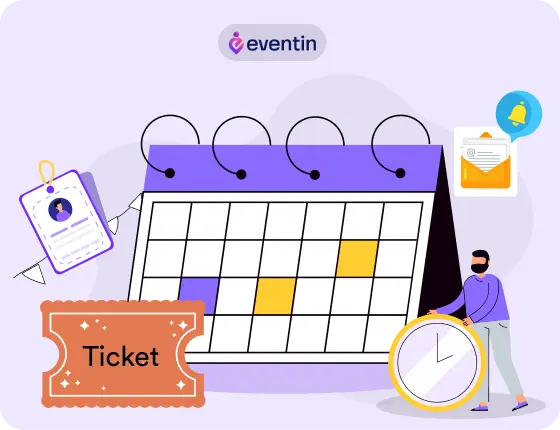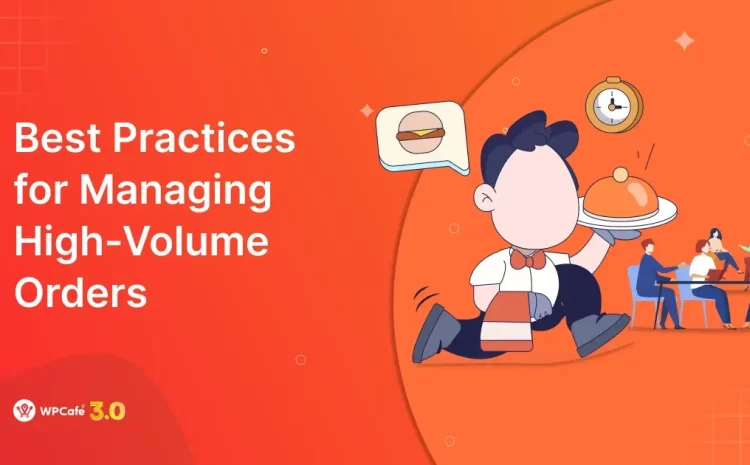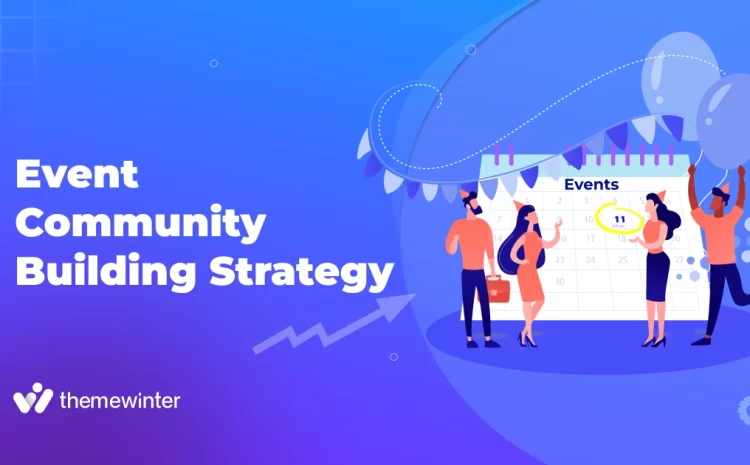Skip the Hard Way: Host Your Virtual Conference with Eventin (Google Meet & Zoom)
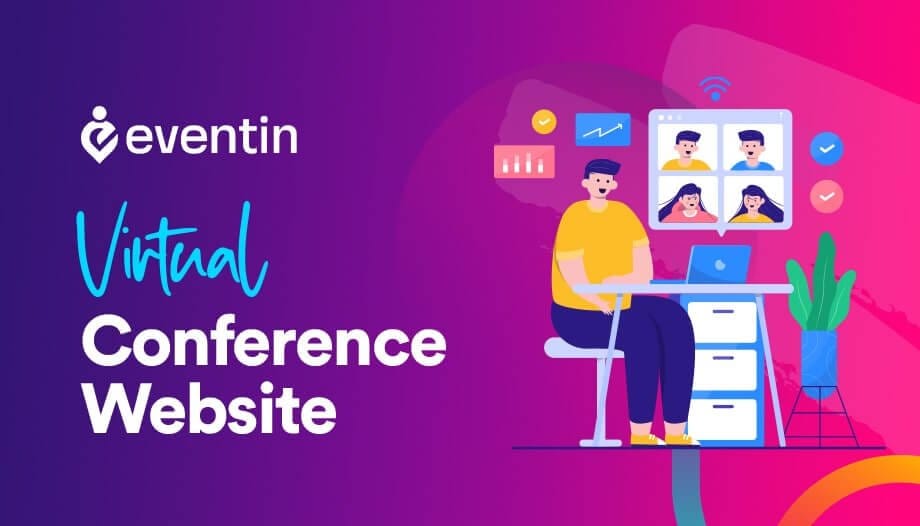
Table of Contents
Most people think hosting a virtual conference is hard. Too many tools. Too much chaos. It becomes more difficult when you try to manage everything alone. But it doesn’t have to be this way.
With WordPress, Eventin, Google Meet, and Zoom, you can build a full virtual event conference without any hassle.
Yes, no coding. No complex setup. Just a clean flow where you add your speakers, set the schedule, choose your live platform, and publish your event.
In this guide, you will see the simple steps to create a virtual event conference that works for workshops, training, seminars, and online summits.
Eventin handles the heavy work for you, and Google Meet or Zoom takes care of your live sessions. Let’s walk through the whole setup so you can go live faster.
Why does hosting a virtual conference feel hard?
Running a virtual conference sounds simple, but most people get stuck early. You deal with many tasks at once, and they all connect to each other. When the setup is not clear, the whole process slows down.
Here are the main challenges:
- You need many tools to handle the schedule, live sessions, registration, and payments
- Manual setup takes time and creates mistakes
- It feels hard for beginners with no coding skills
- These problems stop organizers from going live
These issues stop many organizers from going live. Not because they lack ideas, but because the setup feels too complex.
So what’s the solution…?
If you have been using WordPress for a while, you know how blessed you are. Not because it’s an open-source platform. Because it has different solutions that can take away your hassle and let your business grow faster and thrive.
The reasons…?
WordPress + Eventin: The setup process begins here
You don’t need a complex system to run a virtual conference. WordPress gives you a simple base, and Eventin turns it into a complete conference website without extra tools. Everything stays in one place, and you control the whole event from your dashboard.
Eventin, an event management solution, gives you:
- One tool to build your complete conference website
- Support for both Google Meet and Zoom for live sessions
- Sell tickets, manage RSVP, generate QR codes, and more
- Also, you can configure essential tasks like managing speaker pages, schedules, and more in one platform
This setup makes web conference hosting and hosting conferences online much easier, even if you are doing it for the first time.
Requirements to get started
- Eventin Free
- Eventin PRO (for more features)
- WooCommerce (Free)
- Stripe and PayPal (Paid)
Do make sure to install and activate the required plugins.
How to create a virtual event with Eventin in 5 easy steps
Now, let’s see the step-by-step process to create a virtual event conference with Eventin.
Step 1: Plan your conference
Before you create a virtual event, get your event details ready. This keeps everything simple later.
- A clear event topic and goal
- List your speakers
- Decide how many sessions you will run
- Pick your live platform (Google Meet or Zoom)
- Prepare session descriptions, timings, and media assets
- A ticket plan if you want to sell premium access
A clear event plan makes the setup faster and smoother. Having these ready will make your virtual event setup smooth and stress-free.
Step 2: Configure the event and platform
After you complete the installation and plugin activation step, you need to come to this part.
Here, you need to create and put the event details. For example:
- Event name
- Description
- Start and end date, time
- Timezone
- And the event type
- For the virtual event, you need to choose the “Online Event” from the list.
a. Connect with Zoom for the virtual conference event:
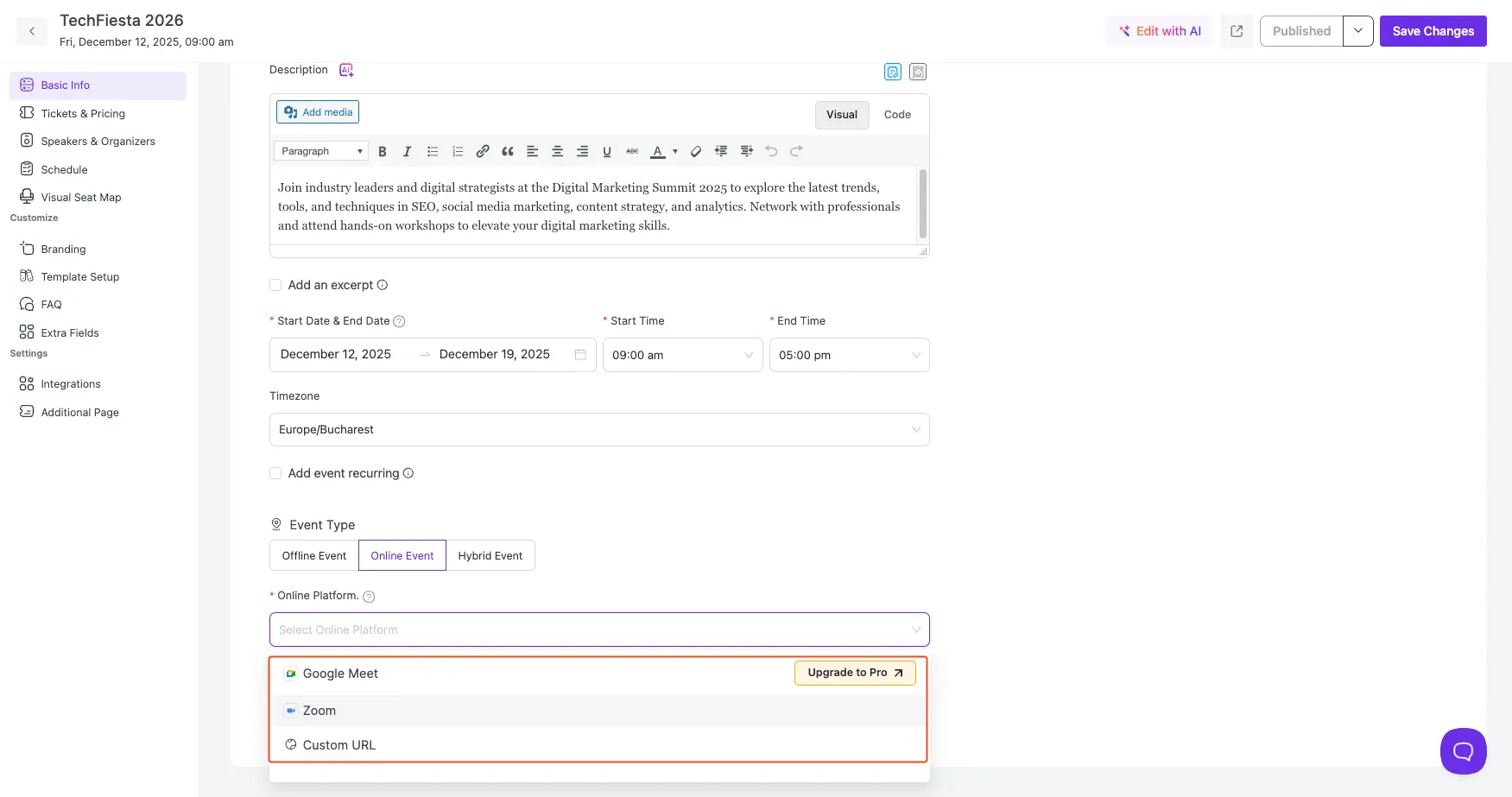
You can create a Zoom link for your virtual conference for free. You can also add any custom meeting URL if you prefer another platform.
Here is the detailed video of how to connect Zoom with Eventin to create a virtual event. We recommend that you check this video so you can easily configure Zoom with your WordPress site.
b. Connect with Google Meet (PRO) for the virtual conference event:
Apart from connecting Zoom with Eventin, you can host all your events virtually through Google Meet. It’s a pro feature. So you have to upgrade to Eventin Pro to enable the Google Meet feature.
However, to connect Google Meet or Calendar, you need Client ID and Client Secret Key, for which you need to configure the Google API first. Here is the official documentation for connecting Google Meet with Eventin.
Google Meet or Zoom: Which one is better for your virtual event?
If you are unsure about which platform to use for your virtual conference, this comparison helps you understand the strengths of both Google Meet and Zoom. It breaks down features, limits, pricing, and real use cases so you can choose the right tool for your event.
Read the Google Meet vs Zoom guideThis will help you decide which platform fits your event flow before you set up your conference website.
c. Connect with the custom link for the virtual conference event:
If you prefer another platform, you can add any meeting link you want. This includes Teams, Webex, Vimeo Live, or any other custom URL you use for your event.
Step 3: Get the virtual meeting link with Zoom
After you select Zoom for the online or virtual conference event, you will receive a dedicated meeting link in the box.
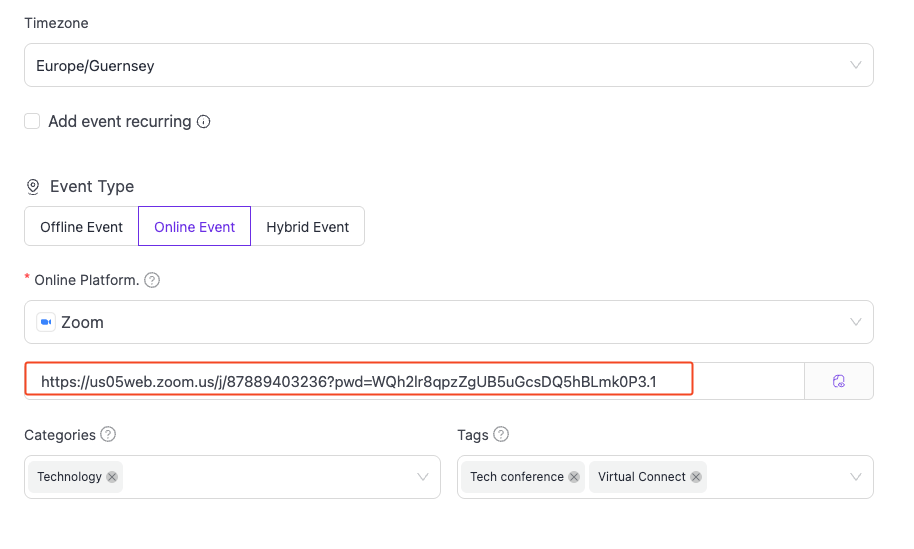
Once you are done, publish the event.
Step 4: Create the virtual conference landing page
Once you have configured the central part, it’s time to create and design a virtual event conference landing page.
Here is our detailed guide where you can fully learn how to create and design an event landing page using Eventin. Or you can check out he video below to get an instant go through.
Use a ready theme for your virtual conference website
You do not have to design everything from scratch. Bizxpo gives you a ready layout for conference and event websites, so you can focus on your speakers and sessions instead of the setup.
Install the theme, import a demo, and start adding your event content in a few simple steps.
Try Bizxpo for your conferenceStep 5: Monitor progress and manage attendees
Now you are all set. It’s time to monitor the progress of your event and see the event revenue grow.
Here we have a dedicated video that you can check. It will help you manage your attendees and nurture them for future events, and sell event tickets in WordPress.
Bonus tips
Once your main setup is ready, you can add a few extra pages to make your virtual conference feel more complete. These small additions help users find what they need faster and improve the overall experience.
- Add an FAQ page with schema markup to answer common questions
- Add a sponsor page to highlight partners and supporters
- Add related events on your landing page to guide users to future sessions
- Add a “Join live” button for each session so attendees can access meetings quickly
These add-ons work well for anyone looking for seminar hosting sites or planning larger online events. They make your conference site easier to use and more engaging for attendees.
Speed up your event setup with AI
If you want to create events even faster, you can use AI tools inside WordPress to build sessions, schedules, and descriptions in seconds. This helps you save time and keeps your event setup simple.
Check this guide to see how AI can create event content for you inside your WordPress dashboard.
Learn how to create events with AIFrequently asked questions
-
How do I host a virtual conference in WordPress?
You install WordPress, add Eventin, create your speaker list, set the schedule, and link your live sessions with Google Meet, Zoom, or a custom URL. Then publish your event page.
-
What do I need to make a conference website?
You need WordPress, a theme, the Eventin plugin, speaker details, session timings, and a live meeting link. You can add ticketing if you want to charge for entry.
-
Can I use Google Meet for a virtual conference?
Yes. Eventin lets you choose Google Meet as your online platform. You just paste your meeting link. Google Meet support is available in the Pro version.
-
Can I connect Zoom to WordPress?
Yes. Eventin allows direct Zoom integration. You add your API keys, and Zoom meetings or webinars connect to your event automatically.
-
How do I sell tickets for an online conference?
Enable WooCommerce, choose your payment methods, and set your ticket price. Eventin will handle the ticket flow, attendee details, and confirmation emails.
-
How fast can I build a virtual event website?
With the basic content ready, you can build the whole website in a few hours. Speaker pages, schedules, and live links only take minutes once Eventin is installed.
-
Do I need coding skills to create an online conference website?
No. Eventin, any page builder like Elementor or Gutenberg, and WordPress use simple click-and-edit options. You can build the full setup without writing any code.
Let’s build your virtual conference with Eventin
Building a virtual conference website does not have to be difficult. You plan your event, add your speakers, create the schedule, choose Google Meet or Zoom, and set up tickets. Eventin handles all these parts in one dashboard so that you can focus on the event instead of technical work.
If you want a smooth way to start hosting conferences online, this setup is one of the easiest paths to follow. Eventin works as a complete conference website builder, even if you have no coding experience.
You can try the Eventin demo and see how the full virtual conference system works in real time. Explore the dashboard, create sessions, add speakers, and test live event features anytime.
Open Eventin DemoStart building your virtual conference today and make the setup simple for you and your attendees.