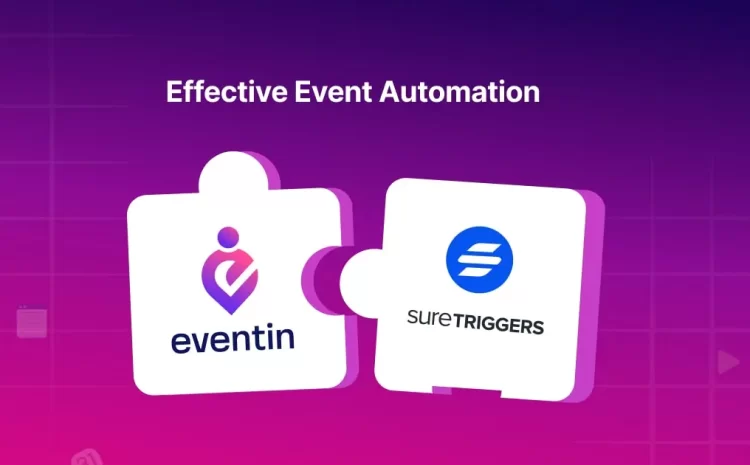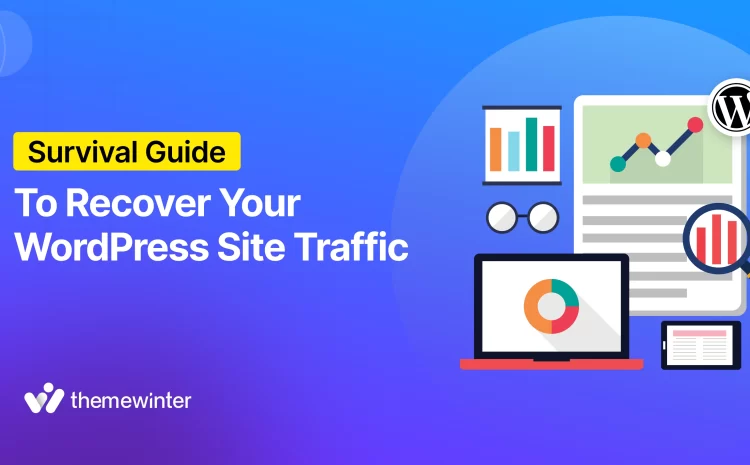How to Create Event Block in WordPress with Gutenberg and Eventin Event Management Plugin
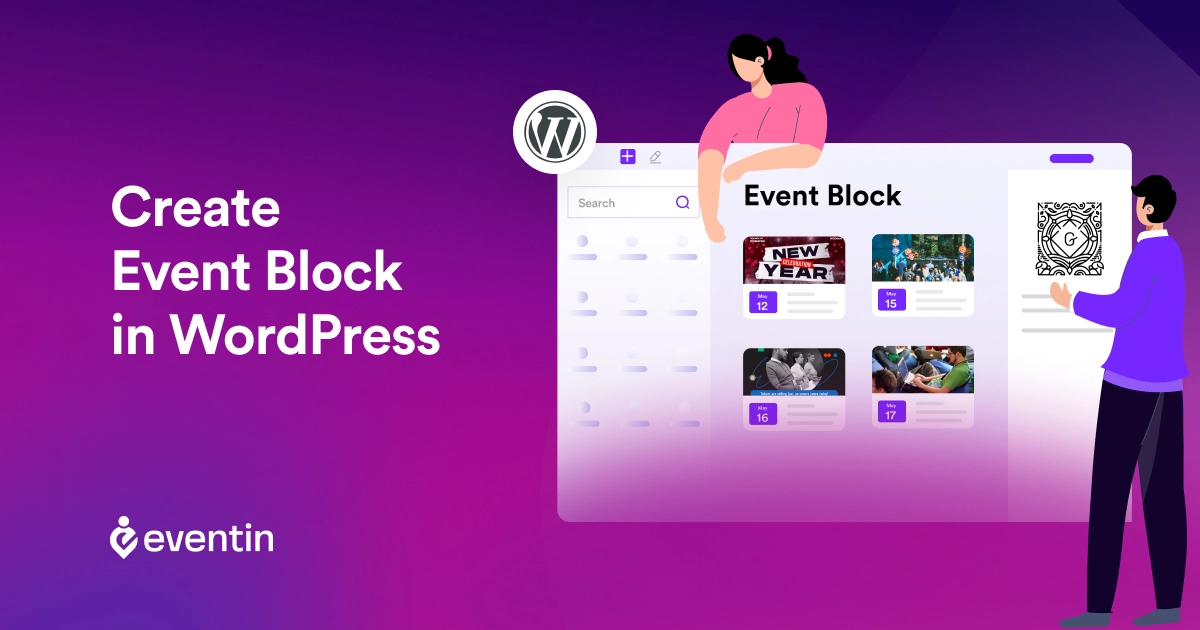
Table of Contents
Whether you’re hosting and selling webinar tickets or organizing conferences and meet-ups, effectively managing events on your website is crucial for engagement and success. WordPress, with its powerful plugins and block editors, makes this task easier than ever.
Today, I’ll talk about two tools that stand out for creating event blocks and managing events on a WordPress site. First, there’s Gutenberg, which is the default WordPress block editor. It empowers users to create visually appealing and dynamic content. When it comes to managing events, Eventin Event Manager (free) is a powerful plugin that seamlessly integrates with Gutenberg to offer a robust solution.
This blog will guide you through creating an Event Block in WordPress using these tools, providing you with all the necessary steps, tips, and best practices.
Understanding the Gutenberg Blocks and Eventin Event Management Plugin
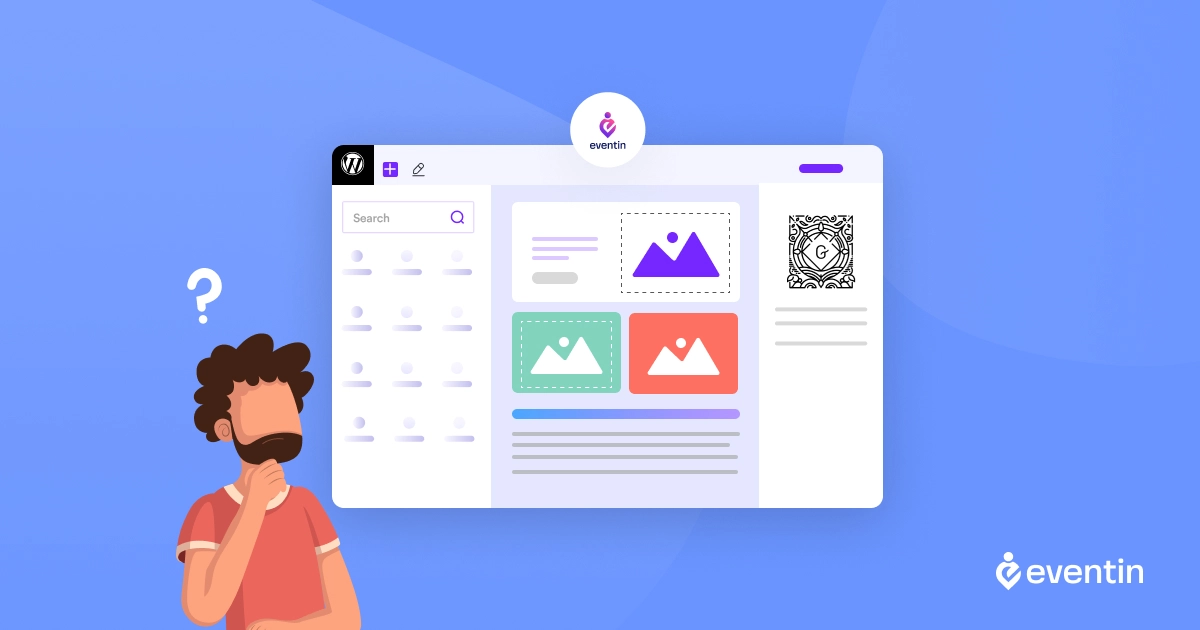
The Gutenberg Block Editor is a specialized block in WordPress that allows you to display event information in a structured and visually appealing manner.
Gutenberg, released in WordPress 5.0, marked a major change in how users create content. Gutenberg event block is quite different from the classic text-based editor, in which you build pages and posts by mixing blocks of paragraph content (like headings, paragraphs, or images). The system is visual and intuitive, making it easier to create complex table layouts that provide more design flexibility.
Eventin Event Management Plugin for WordPress is a truly incredible plugin for event management. It provides a complete set of tools to assist you in efficiently organizing, managing, and boosting events. Using Eventin, you can easily include events, manage participants, sell tickets, and develop captivating event pages. It is also compatible with Gutenberg and a very useful tool for creating dynamic and informative event blocks.
Requirements
Before diving into the tutorial, ensure you have the following:
- A WordPress website with administrative access.
- The Gutenberg block editor activated (usually enabled by default in recent WordPress versions).
- The Eventin plugin installed and activated.
With these prerequisites in place, you’re ready to embark on your event block creation journey!
Would you like to find out how to increase attendee numbers at events by following these 10 best strategies and ideas? | Read more 🚀
How to Create Event Blocks in WordPress
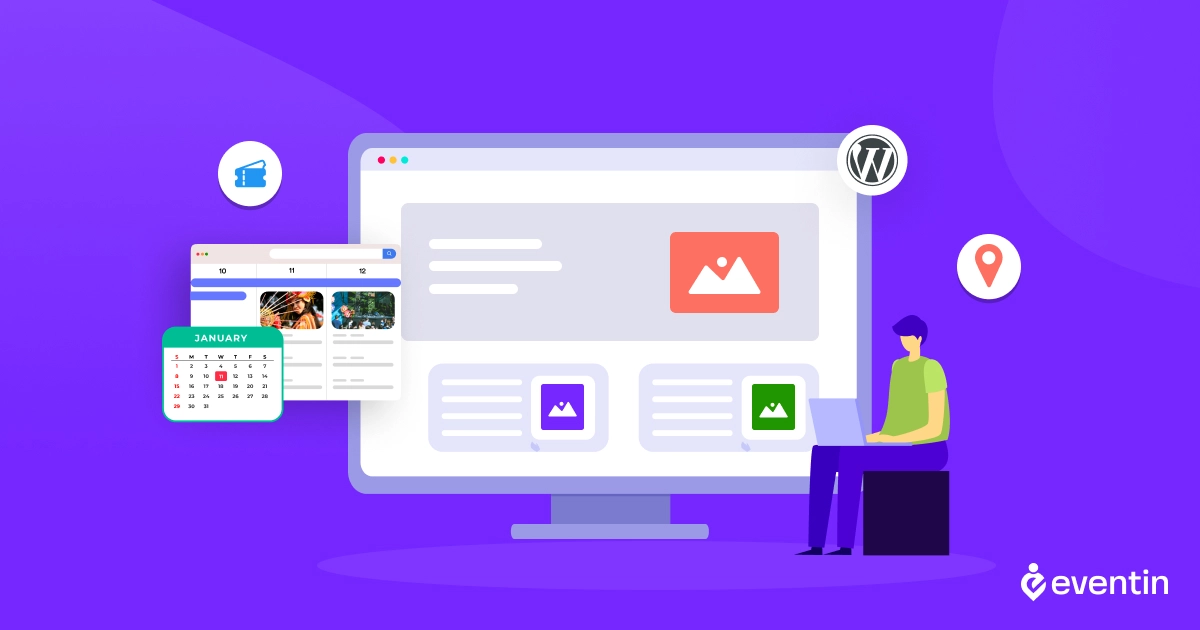
To create an event block in WordPress, first, you need to create a new event using the Eventin Event Management plugin. Input all the event-related information and customize with Gutenberg block editor. Afterwards, you can easily place this event on your website. Follow the steps below, and I’ll show you how to create a WordPress event block.
Step 1: Create a New Event With Eventin Event Management Plugin
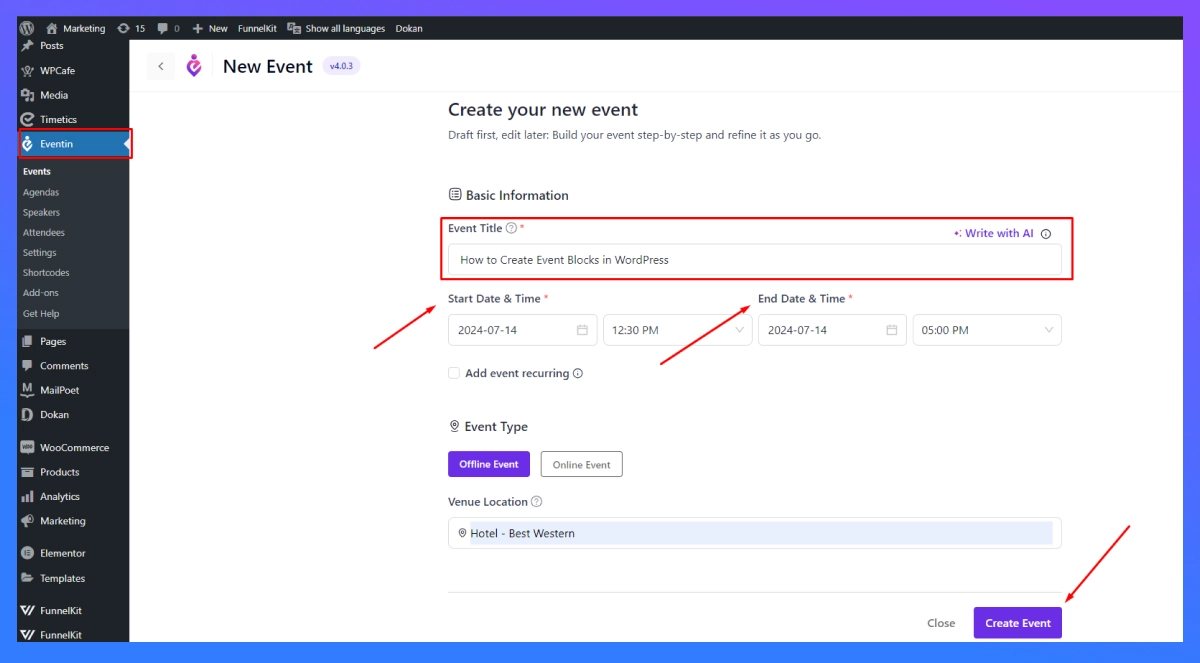
Log in to your WordPress dashboard and navigate to the “Eventin > Add New > Create Event” menu.
- Title: Make sure your event’s title is clear and descriptive.
- Date and Time: Specify the event’s start and end date and time. You can also set recurring events.
- Venue: Add the event’s location, including address, and contact information.
- Now press the “Create Event Button”.
Step 2: Customize Event With Gutenberg Block Editor

- Description: Provide detailed information about the event, including its purpose, speakers, agenda, and any other relevant details. (If you want to customize this further, you can use the Gutenberg block editor.)
- Event image: Choose an attractive image for your event.
- Tags/ Categories: Organize your events by assigning categories and tags, which help with event search and filtering.
Step 3: Save, Preview and Publish Event
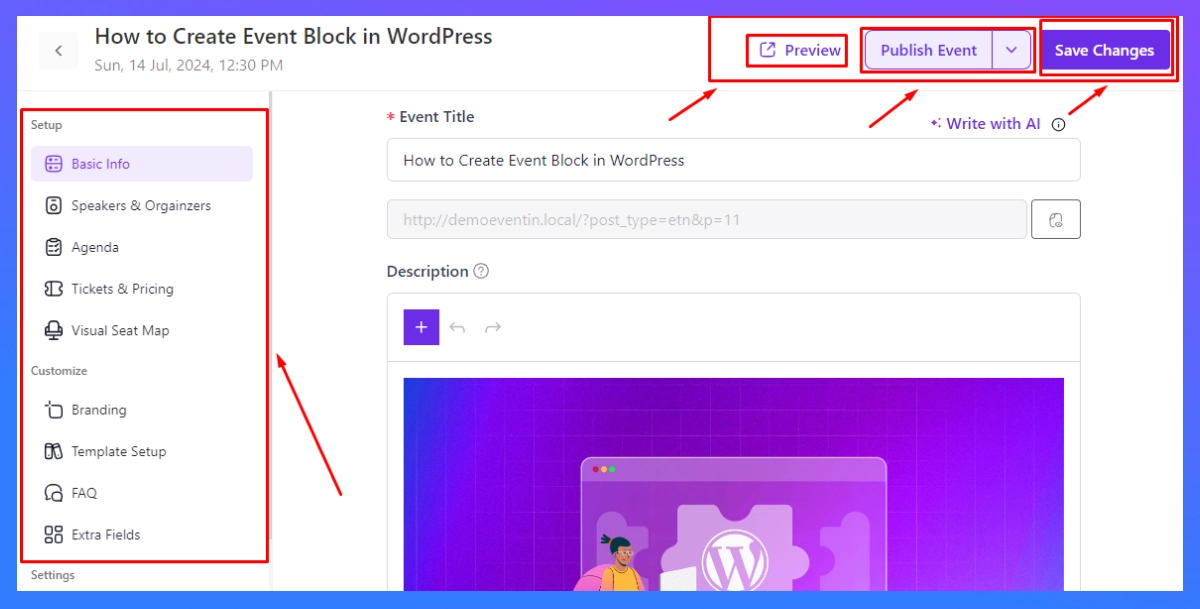
Once you have finished entering the event details, click “Save Changes” to save your information. Next, you can “Preview” the event before announcing it. Finally, click the “Publish” button to make it live on your website.
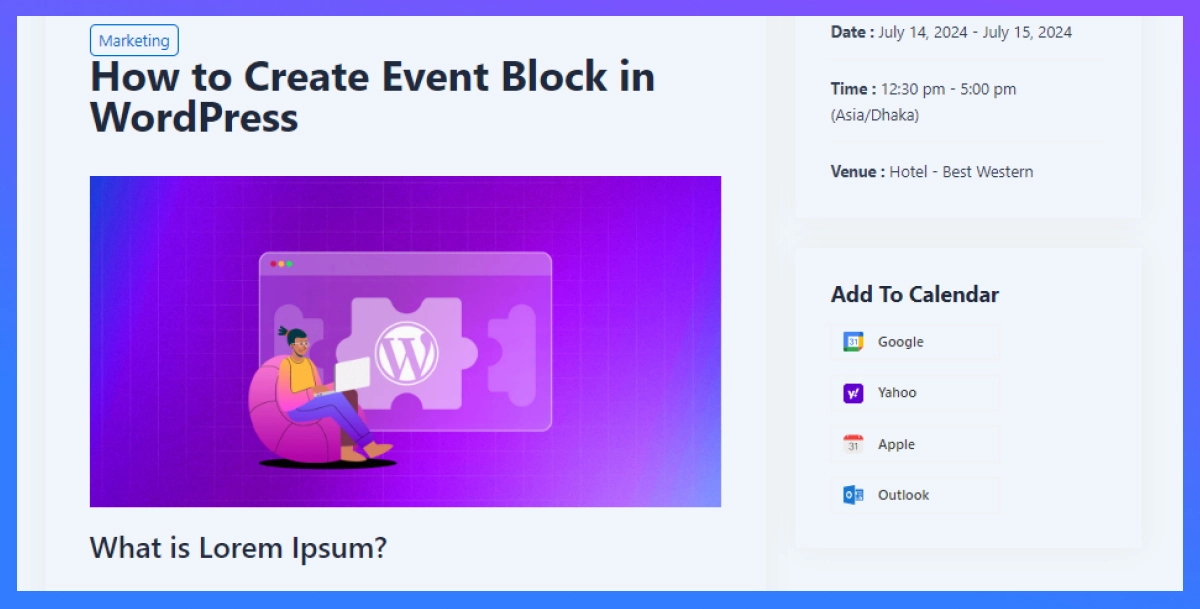
If you have successfully completed all the steps above, you will be able to see this kind of event view on your WordPress site.
Furthermore, if you are having any difficulties in creating an event with the Eventin Event Manager Plugin, here is the full documentation, where you can find more detailed setup instructions on how to set up the plugin| Read more.
Tips and Best Practices for Using the Event Block Effectively
There are some tips and best practices that can be used to make the most of your Event Block, including:
- Use Clear and Concise Titles: I would suggest that your event title be insightful, but also short enough for your audience to be able to read at a glance what it is about.
- Description in Detail: Ensure that all necessary details are included, such as the schedule, speakers, and any special instructions. Provide as much information as you can so that your attendees are as prepared as possible.
- Incorporate Visual Elements: Using images, videos and other multimedia elements in your event block can make it more visually appealing.
- Optimize for SEO: To increase the visibility of the event in search engines, it is important to include relevant metadata such as the title, description, and keywords.
- Promote on Social Media: Promote your upcoming events on social media platforms in order to reach a larger audience and drive more traffic to your event page.
Event Block Creation Guide Summary
Creating an Event Block in WordPress with Gutenberg and Eventin Event Manager Plugin for WordPress is a quick and easy process that can significantly enhance your website’s event management capabilities. By following the steps outlined in this guide, you can easily add, customize, and manage events, providing a seamless experience for your audience. Experiment with the various features and settings to find what works best for you. Don’t forget to promote your events through SEO and social media for maximum reach.
If you’d like to learn more about WordPress, subscribe to our blog and stay updated on the latest WordPress tips and tutorials. If you have questions or feedback, feel free to leave a comment below. Happy event planning!😊