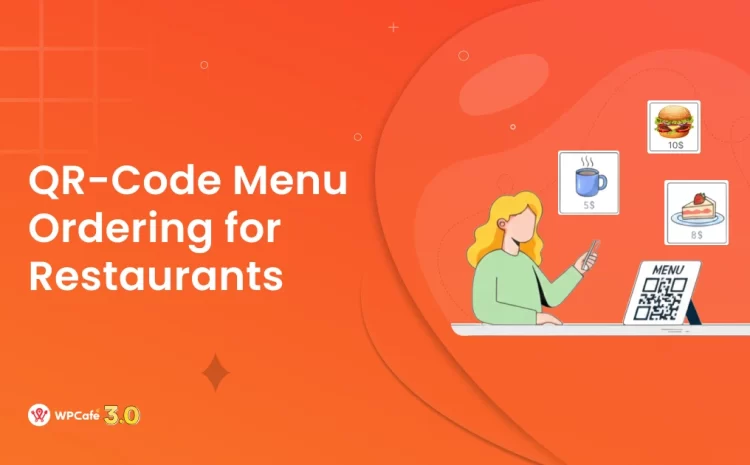How to Integrate FluentCRM in WordPress Website
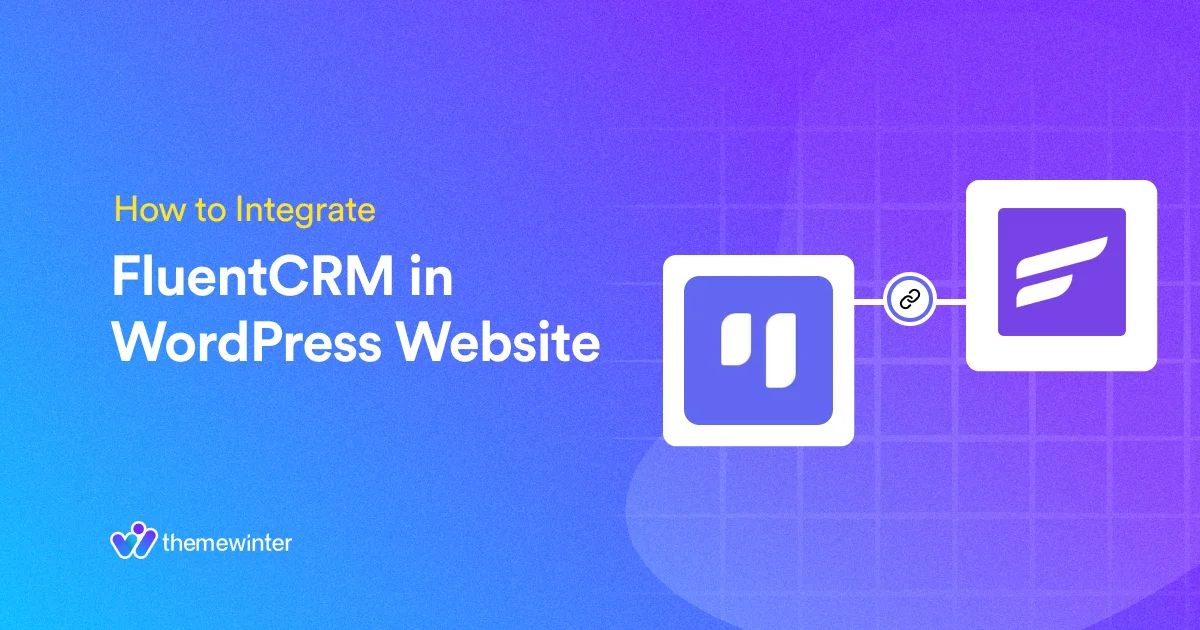
Table of Contents
Having trouble managing your email marketing campaigns and subscriber emails?
Now, want to automate your workflow through Fluent CRM? If this describes your situation, this tutorial blog may help you.
The aim of this guide is to walk you through the A to Z setup process, explaining how you can integrate FluentCRM in WordPress website, set up automated communications, and engage your users. We will also explore a real-time use case example through this tutorial blog. Let’s drive in!
Quick Overview: You’ll Learn in This Blog
At the end of this blog, you will learn how to Integrate FluentCRM in WordPress website. This will allow you to automate email marketing and improve your productivity.
- The Benefits of Integrate FluentCRM in WordPress
- Why Fluent CRM best for WordPress Email Marketing
- Real-Life Fluent CRM example with Eventin Event Management Plugin
- Tips and Best Practices for FluentCRM
What is FluentCRM and Why use it in WordPress Website?
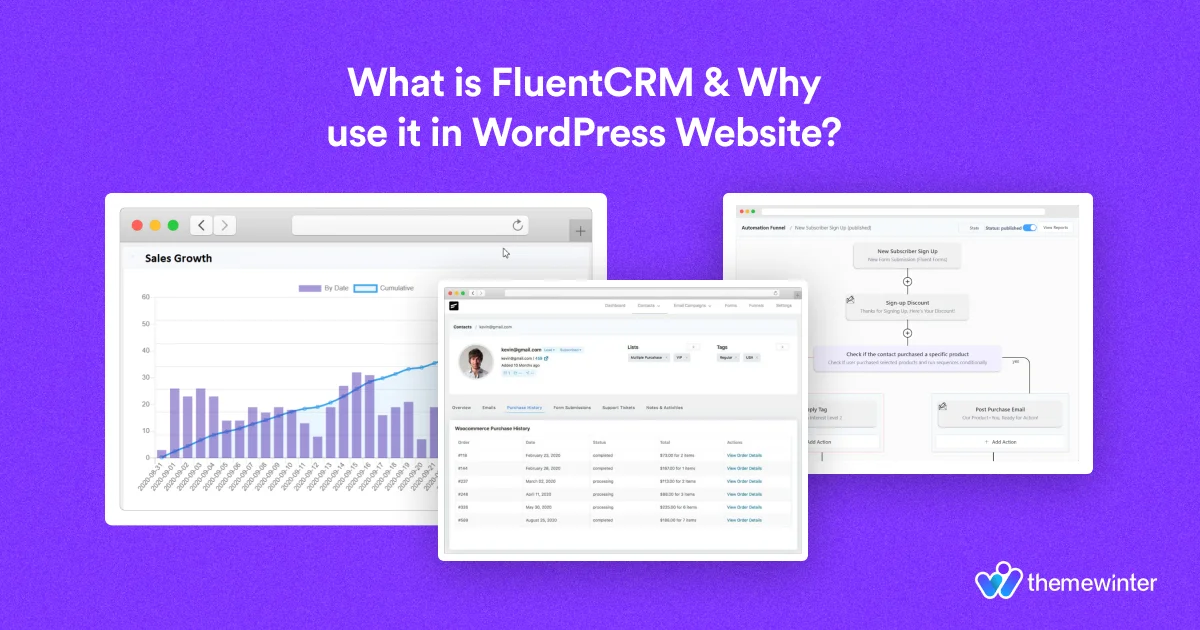
FluentCRM is a powerful, self-hosted email marketing and CRM plugin designed to organize your marketing efforts within your WordPress website. It offers a comprehensive suite of features that empowers you to manage your leads, customers, and email campaigns effectively.
FluentCRM is an all-in-one email marketing solution that improves your workflow. It offers a comprehensive suite of features, including email marketing, CRM, and marketing automation, all within a single, user-friendly platform. Without the need for multiple separate email marketing tools, FluentCRM integrates smoothly with your WordPress website to manage leads, customers, and email campaigns efficiently.
Key Features and Benefits of FluentCRM
- Email campaign creation, automation, and measurement.
- Manage contracts, segment audiences, and score leads
- Automated marketing: triggered by events, sales funnels
- Easily customize opt-in forms to capture leads.
- Campaigns A/B Testing
- Integrates popular plugins to extend functionality.
What is Eventin Event Management Plugin?
🎟️ Eventin is a complete event management plugin for WordPress. It makes event management easy with features like multi-tiered ticketing, recurring events, attendee tracking, RSVP, and PayPal payment integration. Enhance the check-in process with a QR code ticketing tool and certificate builder.
Highlighted Features:
- Multi-vendor Event Marketplace
- Manage Virtual, Hybrid, In-Person Events
- Detailed Analytics Report
- Front-End WP Event Management
- Event Venue with Google Maps
Setting Up FluentCRM on Your WordPress Website
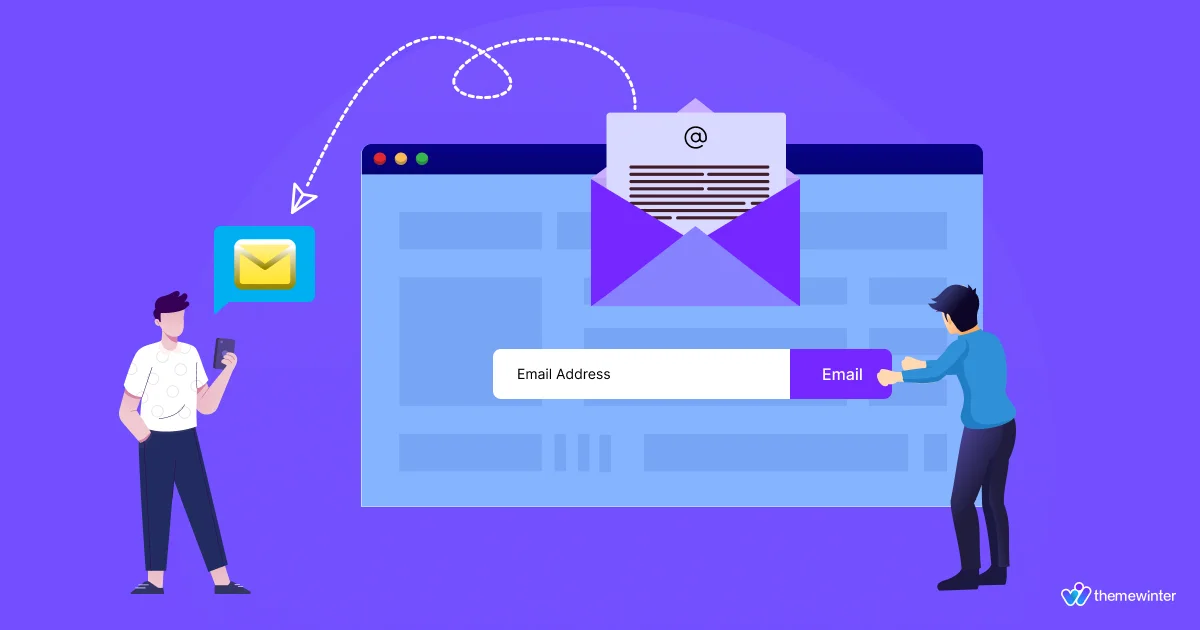
As part of this setup, we cover all processes in 3 steps that show how to integrate FluentCRM in WordPress website smoothly. Each step is designed to ensure you have a clear understanding of the setup, so you can enhance customer interactions and automate your email marketing efforts.
Step 1: Install and Activate FluentCRM
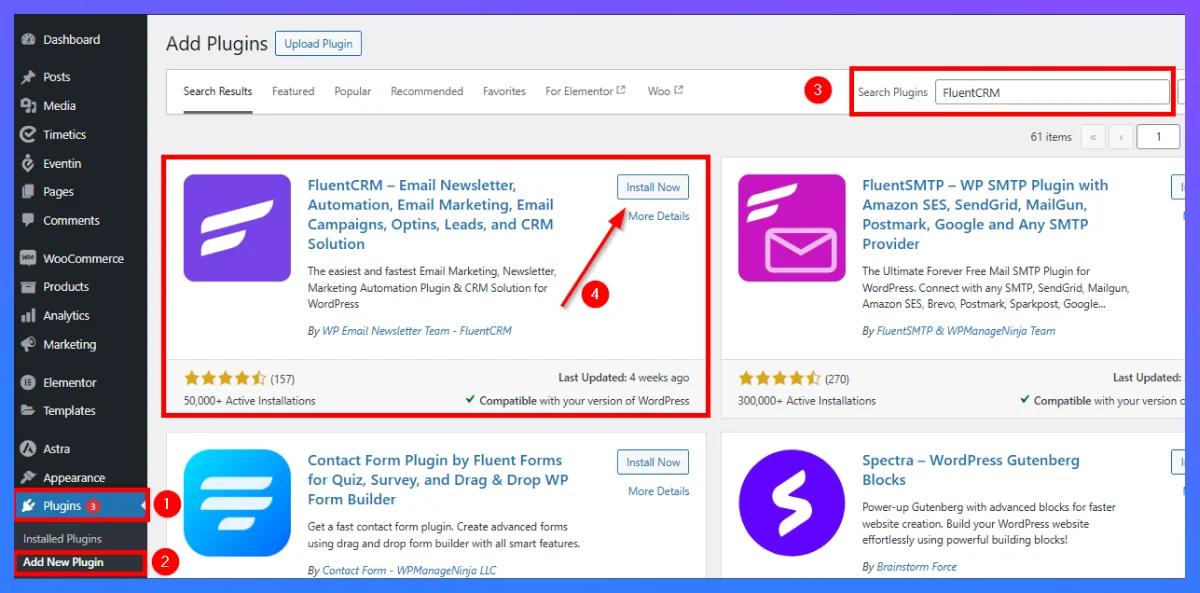
- Login to WordPress Dashboard: Log into the WordPress admin dashboard with your credentials.
- Go to Plugins > Add New: In the left-hand menu, select “Plugins” and then click “Add New.”
- Search for FluentCRM: Type “FluentCRM” into the search bar. Once it appears, click “Install Now.”
- Activate the Plugin: After installation, click “Activate” to enable FluentCRM on your site.
Step 2: Initial Setup and Configuration
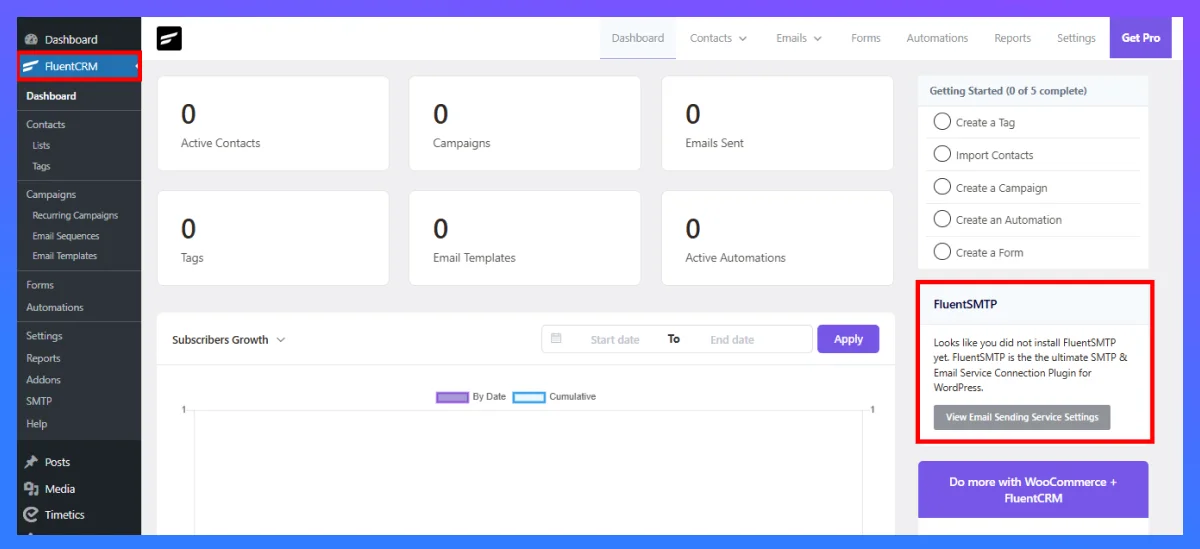
- Access FluentCRM Settings: In the WordPress dashboard, you’ll now see a new option for FluentCRM in the sidebar. Click it to open the plugin.
- Set Up Email Sending Service: FluentCRM needs a sending service to dispatch emails. Go to the Settings tab and configure a compatible service like SMTP, SendGrid, Amazon SES, or Mailgun.
- Basic Configuration: Customize your sender name, email address, and other email preferences here to match your branding.
Step 3: Add or Import Contacts
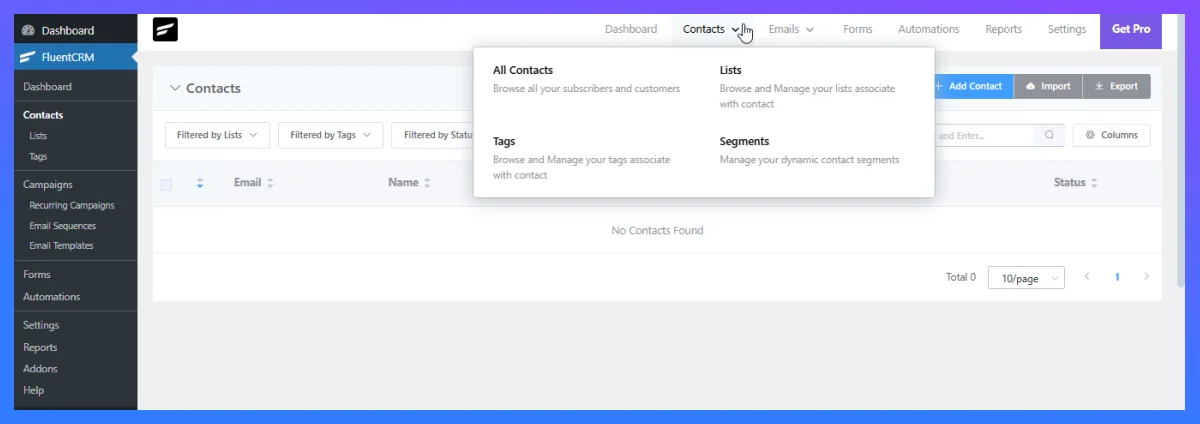
- Create Lists and Tags: Under the “Contacts” tab, create relevant lists (e.g., Event Registrants, Newsletter Subscribers) and tags for organizing contacts.
- Import Existing Contacts: If you have a contact list, use the “Import” function to bring contacts into FluentCRM. You can import via CSV file or integrate with other WordPress plugins to sync data.
- Manual Addition: For individual contacts, you can add them manually using the “Add New Contact” option.
Having completed all of these steps, you’ve already added FluentCRM to your WordPress website. Let’s see how it actually works. 👇
Use Case Example – Automate Email Marketing with FluentCRM
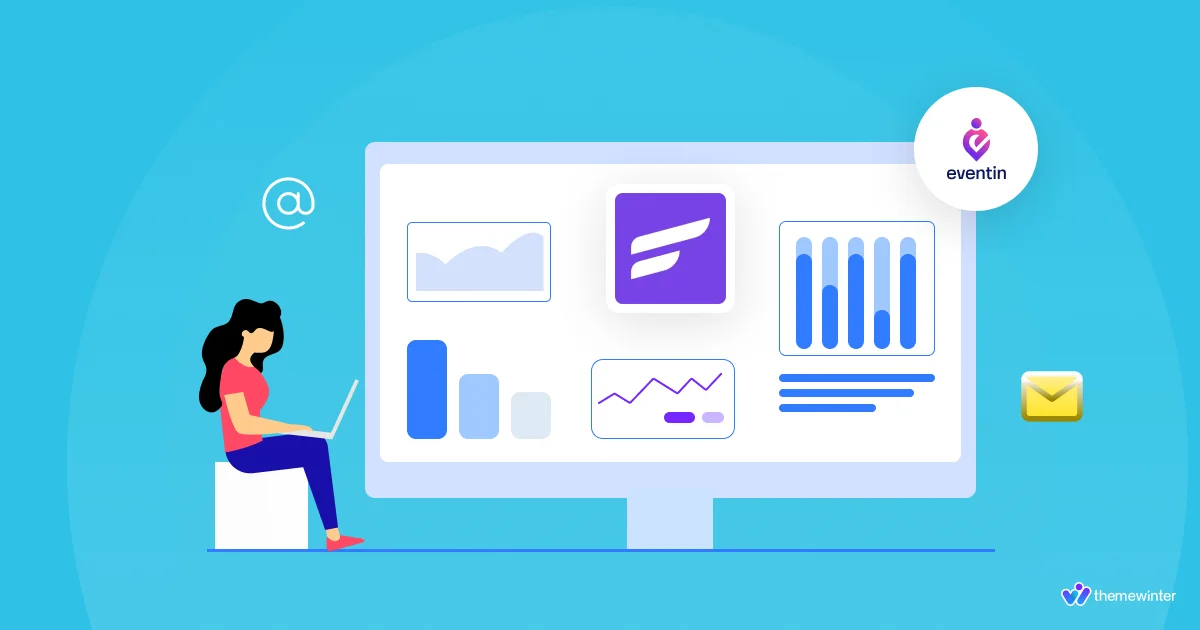
As an example, I’ll show you how to automate email marketing with FluentCRM by using the Eventin Event Management Plugin. You can integrate FluentCRM into your business using this process, as all the steps are the same.
Integrate with Eventin Event Management Plugin (Optional)
FluentCRM works well with Eventin Event Management Plugins. This integration allows you to automate communications with attendees and manage event-based marketing campaigns right from your WordPress dashboard.
- Similarly, go to Plugins > Add New and search for “Eventin.”
- Install and activate Eventin to handle event registrations and ticketing.
- Enable Integration: Eventin event Manager plugins offer direct integration with FluentCRM; otherwise, you can use tools like Zapier or WP Fusion for enhanced compatibility.
- Sync Attendee Data: Once integrated, attendee data (such as registration information) will automatically sync to FluentCRM, enabling you to create targeted email campaigns.
Create a Campaign and Design Email Marketing Templates
Customize your templates with branding elements, event details, and personalization options for a professional, engaging look.
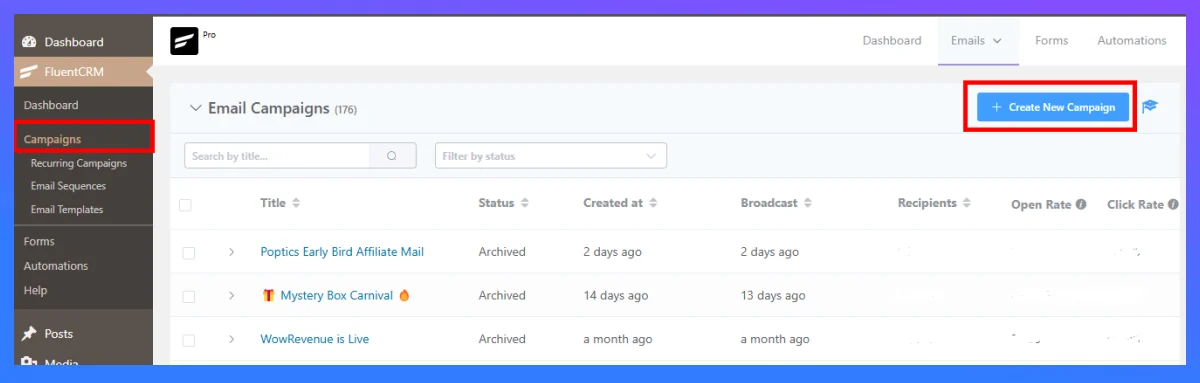
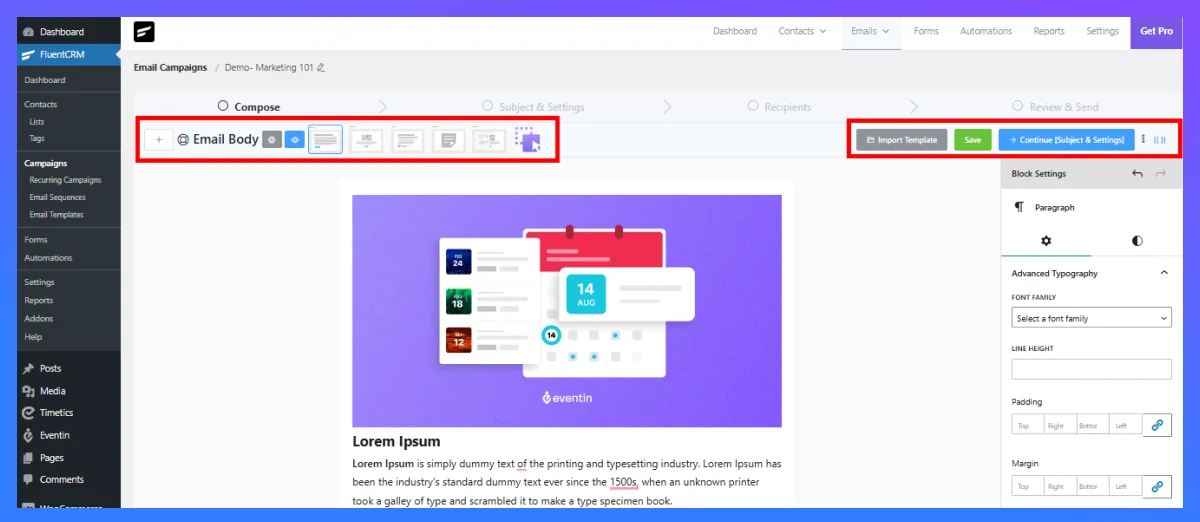
- Create Campaign: Go to FluentCRM> Campaign and “Create new campaign.
- Create Custom Email Templates: FluentCRM offers an intuitive email builder where you can design and save branded templates for use in future campaigns.
- Save Templates: Save your templates to reuse them across different email campaigns or workflows.
Configure Subject and Recipients Settings
Set the subject lines and select your audience. Craft compelling subject lines that capture attention and convey the purpose of each email. Then, select your recipient list from event registrants or specific attendee segments, ensuring that each message reaches the right group with relevant, tailored information.
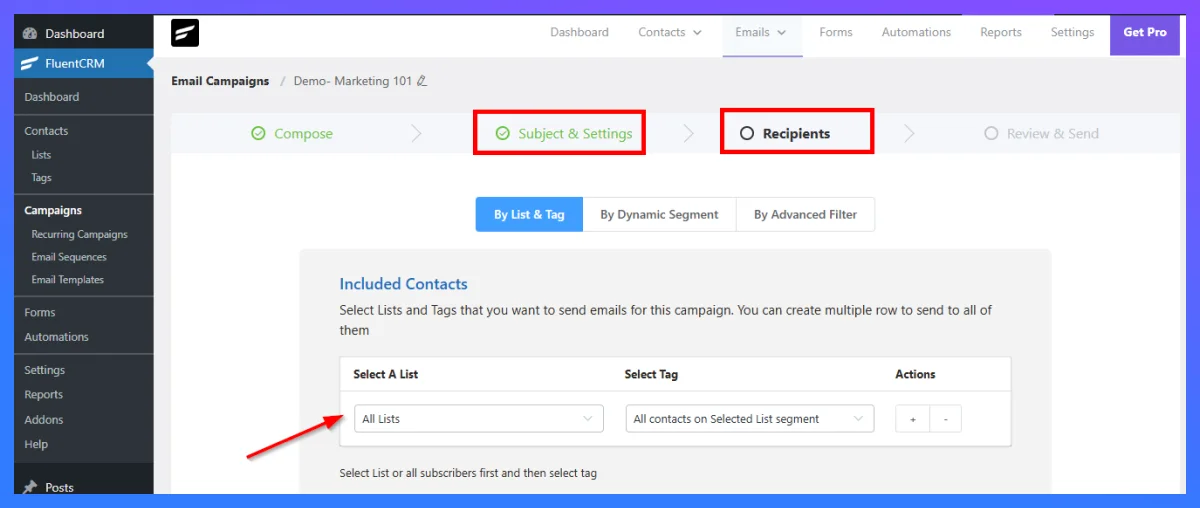
- Email Subject: Make sure you place a “Email Subject” text and another “Email Preheader” text in this space. This will increase the chances of the email being opened.
- Set Up Basic Recipients: You can select the specific list that you created before (for example, the register attendee or RSVP list) and point to a tag.
Test and Launch and Analysis
Before launching, test your campaign to verify formatting, personalization, and email flow. Once satisfied, activate the campaign to send your emails. After launch, monitor performance metrics like open and click rates in FluentCRM’s analytics dashboard. Use this data to analyze engagement and make adjustments to improve future campaigns.
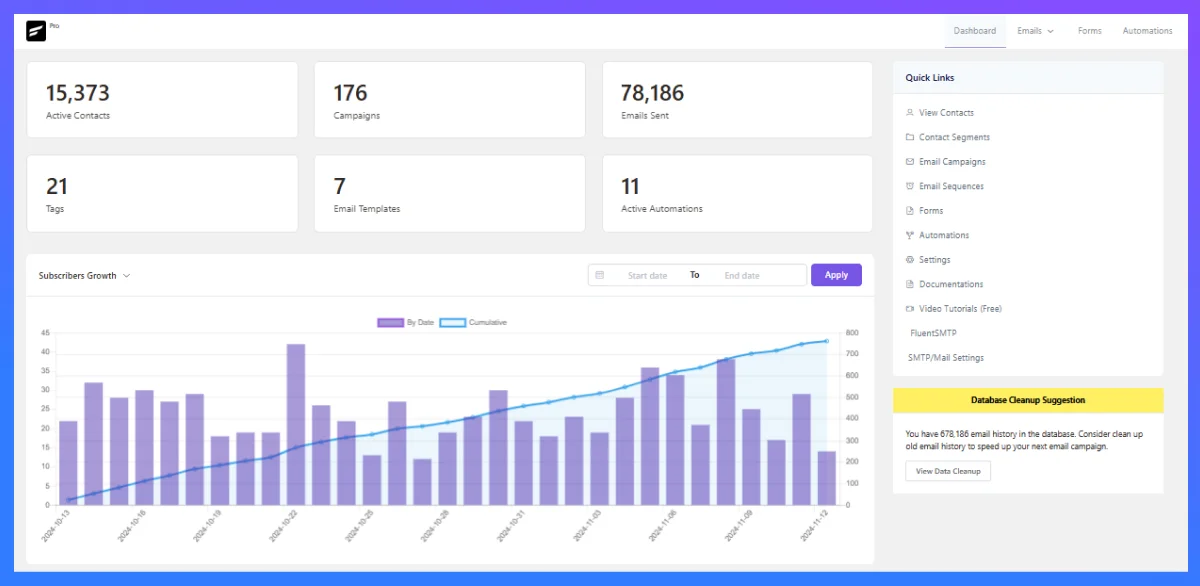
- Test Email Deliverability: Send test emails to verify formatting and deliverability.
- Schedule Campaigns: Use FluentCRM’s scheduler to manage the timing of your emails, ensuring that communications reach the right people at the right time.
- Monitor Performance: After going live, use FluentCRM’s analytics to monitor email open rates, click-through rates, and engagement.
- Refine Workflows as Needed: Based on the analytics, adjust your workflows, email templates, or segments for better engagement.
Tips and Best Practices for Fluent CRM Integration in WordPress
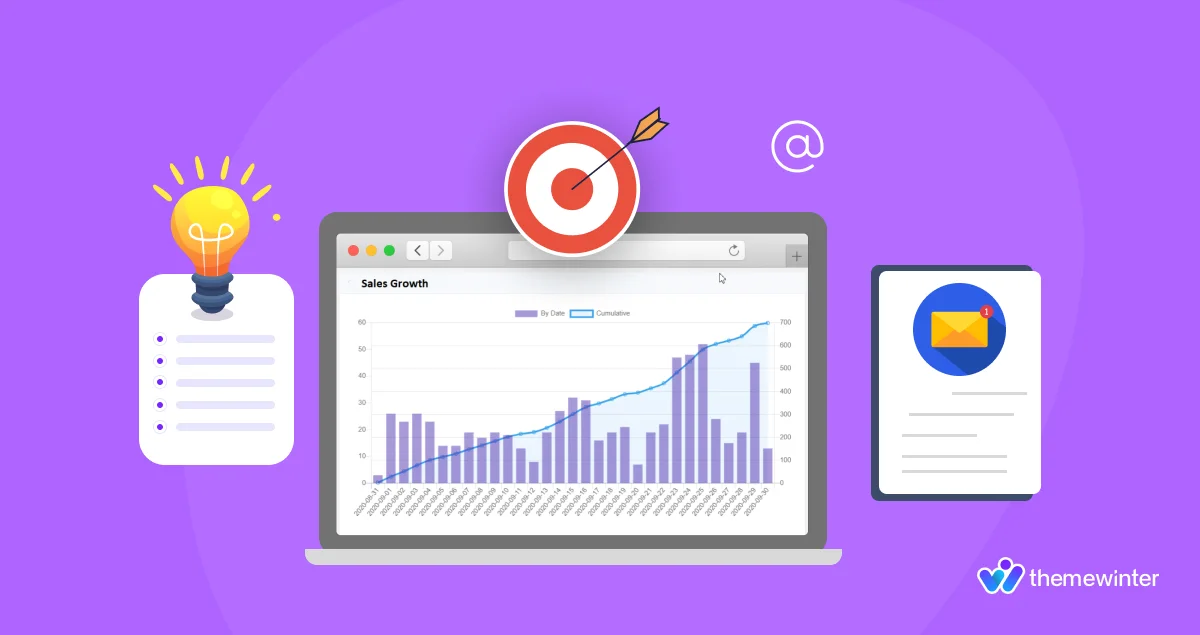
Hopefully the tips below will be helpful to you, allowing you to better use FluentCRM in WordPress to improve email marketing and sales.
✅ Organize Your Contacts: Create different segments based on campaign type. This allows for more personalized communications and better targeting.
✅Automate Follow-Ups: Set up automated post-campaign workflows to gather feedback and maintain engagement with users.
✅Monitor Analytics: Regularly check FluentCRM’s analytics to see how well your emails are performing and make adjustments as needed.
✅Use Tags Strategically: Tag contacts based on their engagement level or interests to tailor future communications.
✅Optimize Email Deliverability: Measure your email deliverability and make sure your messages reach users’ inboxes.
3 Best CRM Plugin for WordPress: E-mail Marketing & Sales
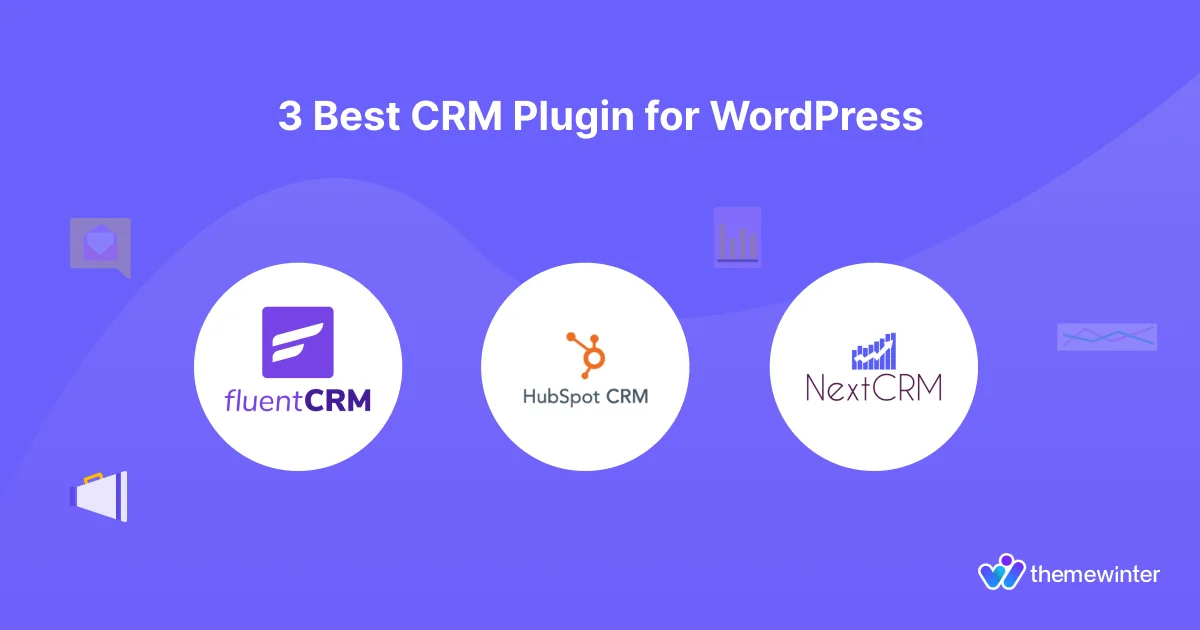
WordPress has several CRM plugins that can help you manage customer relationships and enhance your email marketing efforts if you are using the platform. Here are the three best options, along with their key features and reasons for their selection.
1. HubSpot CRM
HubSpot CRM is widely recognized for its comprehensive capabilities that integrate smoothly with various marketing, sales, and customer service tools. It is particularly advantageous for businesses looking to capture leads and manage interactions effectively.
Key Features:
- Free and supports unlimited users and contacts.
- Lead Capture Tools: Includes forms, live chat, and email marketing features.
- Real-time insights into user interactions and campaign performance.
- Integration Capabilities: Connects with over 300 apps.
2. FluentCRM
FluentCRM is a self-hosted email marketing solution that keeps all data within your WordPress environment. Using this software, you will be able to maintain better control over your customer’s information, and you will also be able to take advantage of advanced email automation features like we described above.
Key Features:
- Allows users to create automated email campaigns.
- Facilitates easy import of contacts from CSV files or existing WordPress users.
- Performance Tracking: Offers detailed reports on email engagement metrics such as open rates and click rates.
- Compatibility: Works well with popular plugins like WooCommerce, MemberPress, and LearnDash, making it ideal for various business models
3. NextCRM
NextCRM is noted for its user-friendly interface and affordability, making it an excellent choice for small to medium-sized businesses looking to enhance their email marketing strategies without going over budget.
Key Features:
- A drag-and-drop campaign builder
- WooCommerce Integration: Targeted marketing based on purchase.
- Automated and Scheduled Campaign Processes.
- Reporting Tools: Provides comprehensive reports on campaign performance, subscriber engagement, and overall performance.
Each CRM Plugins offers unique features designed to different business needs, making them top choices for WordPress users looking to improve their marketing strategies.
Frequently Asked Questions (FAQ)
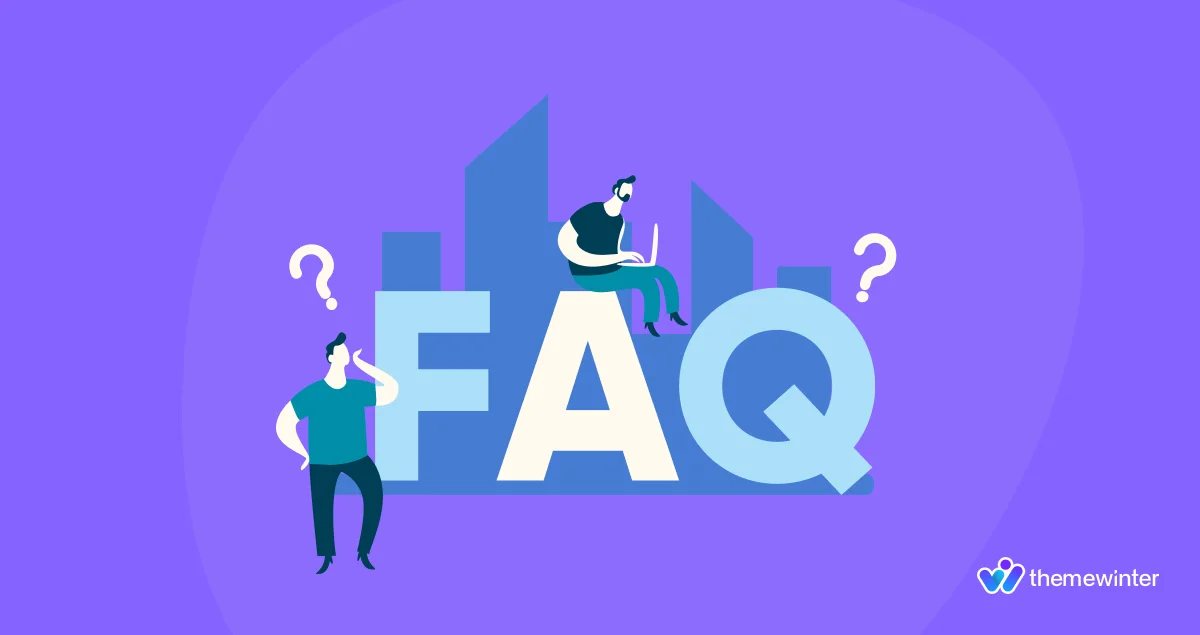
Is FluentCRM a free plugin?
-FluentCRM offers both free and premium versions. The premium version includes advanced features that enhance your email marketing.
Can I use FluentCRM with any event management plugin?
– FluentCRM is compatible with several popular WordPress event plugins like WP Event Manager , Eventin Event Management Plugin for WordPress. Check your plugin’s compatibility before integrating.
Does FluentCRM allow automated campaign reminders?
-Yes, you can set up automated workflows within FluentCRM to send reminders at designated times, such as days before or after a campaign.
Do I need a third-party email service to send FluentCRM emails?
-FluentCRM requires an SMTP service or email-sending platform (like SendGrid or Amazon SES) to handle email dispatches effectively.
Can I track user engagement in FluentCRM?
-Yes, FluentCRM’s analytics tools allow you to track open rates, click rates, and other metrics to evaluate user engagement with your emails.