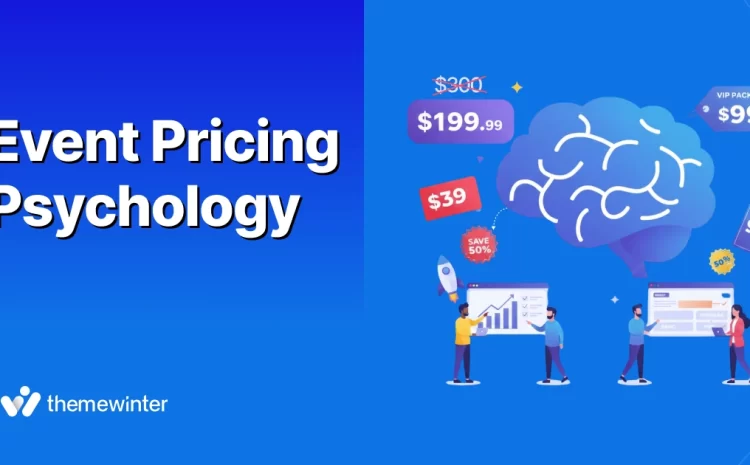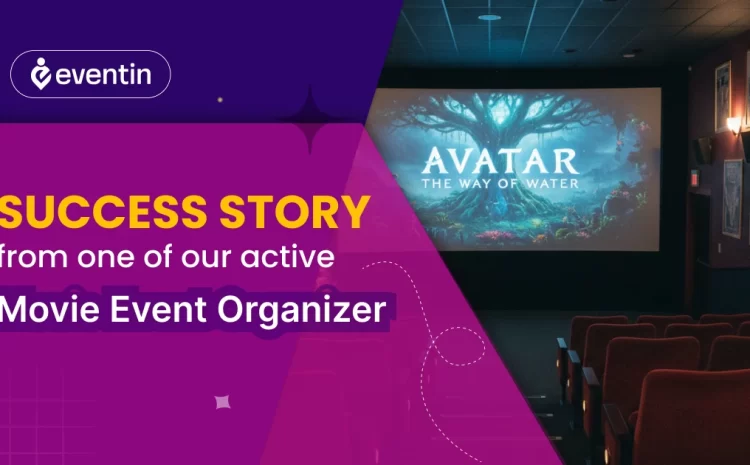How to Check Website Traffic Statistics and Analyze Visitors [Beginner’s Guide]
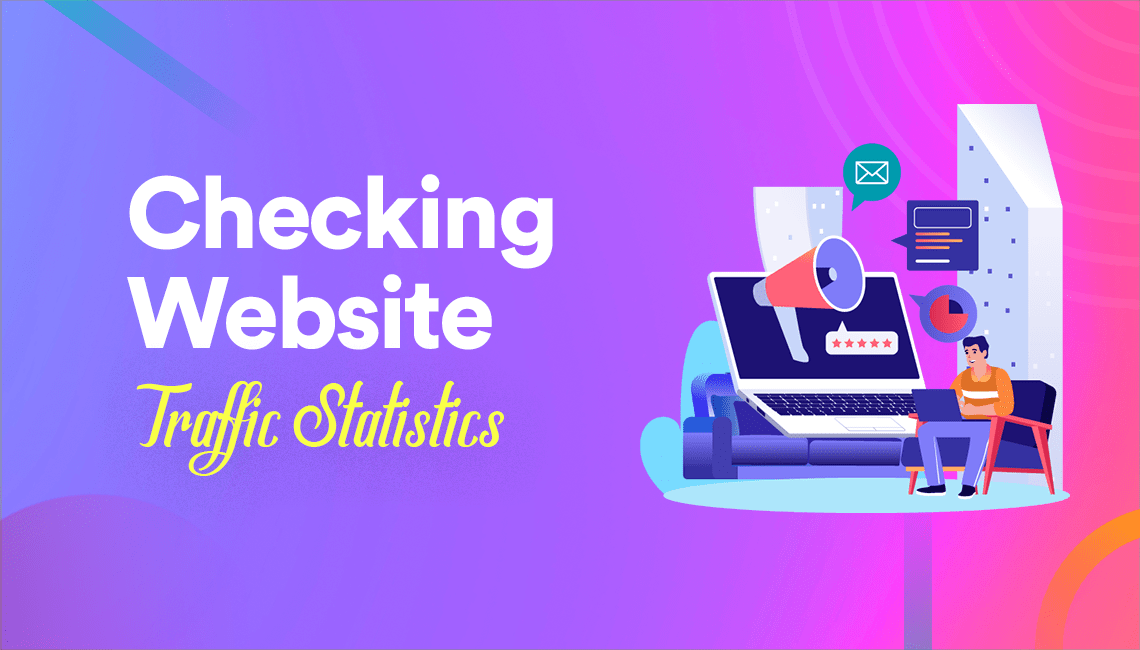
Table of Contents
Did you ever analyze how many people visit your website every day? Or maybe you’ve asked yourself questions like:
- “Where does my traffic come from?”
- “Which pages are performing the best?”
- “How do I check my competitor’s traffic?”
If you don’t know the answers, you’re flying blind. Website traffic statistics aren’t just numbers; they show you what’s working, what’s not, and where to focus your marketing efforts.
The good news? Checking website traffic is easier than you think.
In this easy guide, we’ll walk you step by step through different ways to check your website’s traffic, analyze visitor behavior, and even spy on competitors.
Whether you want to measure your own growth or find out how much traffic another website gets, this post has you covered.
Let’s begin!
📊 Why Website Traffic Statistics Matter
Website traffic isn’t just a number, it’s the pulse of your online growth. Here’s why tracking it is essential:
📈 Measure Growth
Track visitors over time to see if your website audience is growing steadily.
🌍 Identify Sources
See whether your visitors come from Google, social media, or referrals.
💡 Spot Conversions
Find out which pages bring the most leads, sales, or sign-ups.
⚖️ Benchmark Competitors
Compare your site traffic with competitors to spot growth opportunities.
When you analyze website traffic, it’s not enough to just look at the number of visitors. To get real insights, you need to focus on the key metrics that reveal how people interact with your site. These metrics help you align with a complete site audit process and uncover opportunities for improvement.
Before we dive into the step-by-step tutorial, let’s go over the most crucial website traffic metrics you should track.
📊 Key Website Traffic Metrics You Should Track
Don’t just count visitors—understand how people find and use your site. These metrics turn raw numbers into actionable insights.
Sessions
Total visits within a selected time period. One user can start multiple sessions.
Users
Unique individuals who visited your site during the time frame.
Pages / Session
Average number of pages viewed per session—higher often means stronger engagement.
Avg. Session Duration
Average time visitors spend on your site during one session.
Bounce Rate
Percent of visitors who leave after viewing one page. High rates may signal UX or intent mismatch.
Traffic Channels
Breakdown by source: Organic, Direct, Referral, Social, Email, Paid, etc.
Organic Traffic
Unpaid visits from search engines (Google, Bing, Yahoo). Indicates SEO performance.
Paid Traffic
Visits from ads (Google Ads, Facebook Ads, etc.). Useful for ROI and campaign analysis.
Devices
Visitor split by device type (desktop, tablet, mobile) to prioritize responsive UX.
Average Position
Your average Google ranking for queries—track progress for key pages/keywords.
CTR (Click-Through Rate)
Percent of impressions that become clicks in search results. Improve titles & meta descriptions.
Organic Keywords
Queries driving unpaid traffic. Guides content expansion and on-page optimization.
Backlinks
External sites linking to you. Strong profiles boost authority and rankings.
On-Site Clicks
Interactions with buttons, links, and CTAs—useful for conversion optimization.
Scroll Map
How far users scroll on a page. Ensure key content appears before common drop-off points.
Domain Authority (DA)
Moz’s predictive score for ranking potential. Use as a comparative benchmark.
How to check website traffic step-by-step
The high demand for website analytics has introduced several tools for you to choose from. Each of these tools can get the job done. However, depending on your goals and requirements, some may be preferable over others. We have selected a range of popular tools and highlighted the methods for getting the best results from these tools.
1. Use Google Analytics (Free & Accurate)
Google Analytics is the most popular free tool for website traffic analysis. It gives you a complete picture of how people interact with your site.
Setup process:
- Go to Google Analytics.
- Create an account and connect your website.
- Add the tracking code to your site (or use a plugin like MonsterInsights if you’re on WordPress).
- Wait for Google to collect traffic data.
What traffic data do you see:
- Total visitors: Number of users visiting your site.
- Sessions and page views: How many times pages are viewed.
- Traffic sources: Where your visitors come from (Google, social media, referrals, direct).
- Behavior reports: Which pages do people spend the most time on?
You can use this tool if you want a detailed website traffic report and accurate website traffic analytics for free.
2. Use Google Search Console (track SEO traffic)
While Analytics tracks all kinds of visitors, Google Search Console focuses on your organic search traffic.
Steps to check SEO traffic:
- Sign in to Google Search Console.
- Add and verify your website.
- Open the Performance tab.
- View clicks, impressions, CTR (click-through rate), and keywords bringing traffic.
Why it’s useful:
- See how your site performs in Google search.
- Spot SEO opportunities by checking which queries drive traffic.
- Identify keywords where your pages rank but aren’t getting clicks.
👉 If you want SEO traffic analysis and keyword-level insights, Search Console is your best tool.
3. Use third-party tools (check competitor website traffic)
Want to check traffic on other websites? Since you don’t have access to their Analytics, you’ll need third-party estimators.
Popular tools include:
- SimilarWeb: Gives traffic volume, sources, and audience interests.
- Ahrefs: Shows estimated organic traffic and top-ranking pages.
- SEMrush: Provides domain traffic stats, keyword data, and competitor comparisons.
These tools help you estimate traffic to a website, perfect for competitor analysis, benchmarking, and market research.
4. Use WordPress plugins (track traffic without code)
If you’re running a WordPress site, you don’t need to mess with code, plugins can handle the tracking for you.
Best traffic plugins for WordPress:
- MonsterInsights: Brings Google Analytics data right into your WordPress dashboard.
- Jetpack: Tracks site traffic and visitor engagement with built-in stats.
- ExactMetrics: Provides real-time analytics inside WordPress.
You can use these tools to monitor website visitor statistics, perform a quick site traffic check, and see how many people visit your site without logging into Google Analytics separately.
How to check traffic on other websites (competitors)
Knowing how much traffic your competitors get can give you a serious edge. You’ll learn what’s working for them, where their audience comes from, and which pages bring in the most visitors.
While you can’t access their Google Analytics directly, there are reliable tools that let you look up website traffic and get fairly accurate estimates.
Free tools to see competitor traffic
- SimilarWeb (Free Plan): Offers estimated monthly visits, average visit duration, traffic sources, and top countries. While the free version is limited, it still gives you a clear overview of competitor performance.
- Ubersuggest (by Neil Patel): Great for checking organic traffic estimates. It shows the number of monthly visitors from Google, competitor keywords, and top-performing pages. Useful if you want to see what’s driving their SEO traffic.
These free options are a great starting point if you just want a quick website traffic check without paying for advanced reports.
Paid tools for deeper competitor analysis
- Ahrefs: Provides estimated organic traffic, keyword rankings, and backlink data. You can see which pages bring the most visitors and which keywords competitors rank for.
- SEMrush: Offers a complete competitor traffic analysis, organic traffic, paid ads, referral traffic, and even display advertising stats. Perfect if you want to build a detailed marketing strategy based on competitor performance.
- SimilarWeb Pro: Unlocks detailed audience insights, mobile app traffic, and historical data (traffic over time). Helpful in spotting long-term trends.
🔍 Competitor Website Traffic Tools: Free vs Paid
🆓 Free Tools
- SimilarWeb (Free) – See monthly visits, top countries & traffic sources.
- Ubersuggest – Check organic traffic, top pages, and keyword rankings.
- Google Trends – Compare interest levels between competitor sites/topics.
✅ Great for quick website traffic checks without cost.
💎 Paid Tools
- Ahrefs – See organic traffic, backlinks, and top-performing pages.
- SEMrush – Full competitor traffic analysis: SEO, paid ads, referrals.
- SimilarWeb Pro – Unlock mobile traffic, audience insights & trends.
✅ Best for detailed competitor website traffic analysis and strategy planning.
Why competitor traffic research matters
- Benchmark your own site: See if your site’s traffic is growing compared to the competition.
- Find content opportunities: Spot the blog posts or landing pages driving traffic for competitors and create better versions.
- Uncover marketing channels: Learn if competitors rely more on search, social media, or paid campaigns.
👉 With these tools, you can see website traffic, uncover hidden growth opportunities, and build a smarter strategy than your competitors.
How to analyze website traffic data for better results?
Looking at numbers in a dashboard doesn’t mean much until you know what those numbers actually tell you.
Analyzing website traffic data is about finding stories in the stats: where visitors come from, what they do on your site, and why they leave.
Here’s how to break it down in a practical way.
1. How to measure bounce rate to improve visitor engagement
Bounce rate measures the percentage of visitors who land on your site and leave without exploring further. This is a really alarming sign that your website needs a revamp.
It means people aren’t finding what they expected. Maybe your page title overpromised, the content is thin, or the layout makes it hard to navigate.
In short, bounce rate in GA4 is the percentage of sessions that were not engaged. A session is “engaged” if it lasted 10+ seconds, had 2+ page/screen views, or triggered a conversion event.
Formula: Bounce Rate = 100% − Engagement Rate.
What’s a “Good” Bounce Rate?
Benchmarks vary by page type and user intent. Use these ranges as directional guides—not strict rules.
Answer-focused posts can have higher bounce but still satisfy intent—check time on page and scroll depth.
Shoppers compare and browse; optimize images, specs, filters, and internal links to keep them moving.
Judge success by conversions, not bounce. Test offer, form length, social proof, and load speed.
If users find the answer and leave, that’s OK. Prioritize time on page, scroll, and “Was this helpful?” clicks.
But you don’t have to panic if the overall site bounce rate looks high. for instance, you need to drill down into individual pages. For example, a blog post that fully answers a question in one page might naturally have a high bounce rate, and that’s not always bad.
But if your landing page has a 90% bounce rate, you’ve got a problem. So what’s the solution?
- Use tools like Google Analytics or Microsoft Clarity to see which pages people leave from
- Check the website heatmap to see where users are losing engagement
- If users don’t even scroll past the header, you know your content isn’t pulling them in
- Use Lighthouse or PSI for LCP/CLS; Clarity for scroll depth and rage clicks.
2. How to read Average Session Duration to ensure quality user experience
Average Session Duration measures the average amount of time a visitor spends on your site during one session.
In GA4, this ties directly to engaged sessions (so it excludes people who bounce immediately). It mainly tells you how long, on average, someone stays on your site.
Why it matters? Longer sessions means users are interracting with your website content. And a short session is the opposite.
What’s a “good” session duration?
- Blogs & articles: 2–4 minutes is solid (enough time to read).
- Product / service pages: 1–2 minutes (people skim fast).
- Video-heavy or interactive sites: 5+ minutes is common.
Remember: context matters. A 90-second session on a pricing page might be enough to make a decision, while a 90-second session on a long guide could mean users aren’t reading.
You can take these actionable steps if you see a session drop in your website:
- Check content depth – Thin content doesn’t keep people engaged. Expand with examples, visuals, and FAQs.
- Improve scannability – Use short paragraphs, subheadings, bullets, and images. Nobody reads walls of text.
- Add engagement triggers – Embed videos, polls, or interactive demos to hold attention.
- Strengthen internal linking – Suggest related posts or products mid-content to extend sessions.
3. Nurture your top pages to educate users
Your “Top Pages” are the pages that consistently pull in the most traffic. To check the top pages, you need to navigate GA4, check Reports → Engagement → Pages and screens. You will find the details of the top pages and their performance.
How tools like GA4 measure a page as a top page?
- Blog posts – If your blog posts attract steady organic traffic and ideally funnel readers into your email list or products.
- Product pages – If your product pages convert visitors into buyers or trial users.
- Landing pages – If your landing pages convert at 10–20%+ depending on industry.
Pro tips: To make these pages more powerfull and maingain engagement, you need to double down the update quarterly with new stats or trends. Provide free resources like (PDFs, checklists) to capture those visitors into leads. Add FAQ schema to win more SERP game.
⚠️ Hidden Causes of Poor Top-Page ROI
- Wrong search intent: Pages rank and get clicks, but don’t match what visitors actually need, so they don’t convert.
- Weak CTAs: Calls-to-action are missing, unclear, or buried too far down the page to catch attention.
- Bad user experience: Intrusive popups, cluttered layouts, or irrelevant sidebars push visitors away before they take action.
4. How to analyze traffic sources to build a smarter marketing strategy
In simple terms, traffic sources tell how people find you.
For example:
- Organic Search (Google, Bing)
- Direct (typing URL, bookmarks)
- Referral (links from other sites)
- Social (Facebook, LinkedIn, Twitter/X)
- Email (newsletters, campaigns)
- Paid (Google Ads, Facebook Ads, etc.)
Not all traffic is equal. 1,000 visits from Google search may bring more sales than 5,000 visits from TikTok if the search visitors are actively looking for what you sell.
A balanced traffic mix protects your site from being too dependent on a single channel. Instead of chasing volume everywhere, focus on the channels that bring the most engaged visitors and deliver real results. Ask yourself:
- Am I wasting money or effort on low-quality traffic?
- Which sources actually bring visitors who stay, engage, and convert?
- How close am I to hitting my ideal traffic distribution?
Do make sure to reach the target.
- Organic Search: At least 40–60% for sustainable, long-term growth.
- Direct: 10–20% (shows brand awareness).
- Referral: 5–15% (good for authority + backlinks).
- Social: 5–15% depending on your industry.
- Email: 5–10% (higher = strong retention strategy).
- Paid: Use strategically; shouldn’t be the only driver.
⚠️ Disclaimer: These numbers are based on ThemeWinter’s site authority and audit data. Your own mix may look very different depending on your niche, audience, and growth stage. Use these ranges as directional benchmarks, not strict rules.
Now you find the top pages that are bringing more traffic to your website. So what’s next?
🚀 Tips to nurture top pages for more organic growth
- Identify your highest-converting channel and invest more time and budget there.
- Layer channels use SEO blogs to capture leads, then nurture them through email.
- Scale winners double down on what’s already working before chasing new platforms.
Frequently asked questions reagarding the website traffic analysis
-
How can I check website traffic for free?
You can use free tools like Google Analytics (for your own site), Google Search Console (for SEO traffic), and SimilarWeb’s free version (to estimate competitor traffic). -
What is the most accurate way to see how many visitors my website gets?
Google Analytics is the most accurate tool since it directly tracks visitor data from your website. Third-party tools only provide estimates.
-
Can I check the traffic of other websites?
Yes, but you’ll only get estimates. Tools like Ahrefs, SEMrush, and SimilarWeb let you look up competitor traffic, keywords, and top pages.
-
What’s the difference between website traffic and website statistics?
1. Website traffic refers to the number of visitors and sessions.
2. Website statistics include deeper metrics like bounce rate, session duration, traffic sources, and conversion rates. -
How do I know which pages bring the most traffic?
In Google Analytics, go to Reports → Engagement → Pages and screens. This shows your top-performing pages and how users interact with them.
-
Why is analyzing website traffic important?
Traffic analysis helps you see which marketing channels work, what content engages your audience, and where you’re losing visitors. Without analysis, you’re just guessing.
-
How often should I check my website traffic?
For most sites, a weekly review is enough to spot trends. But during campaigns or launches, you may want to check daily to track performance in real-time.
Grow your website traffic the right way
Growing your website traffic isn’t about guessing, it’s about measuring the right data and acting on it. By checking your website traffic statistics regularly, you’ll know which strategies are working, where visitors come from, and how engaged they are.
Competitor traffic analysis also gives you a benchmark to improve your own performance and find new opportunities. Once you combine these insights with SEO, social media, email, and paid campaigns, you can build a traffic mix that supports sustainable growth.
The key is simple: track, analyze, and optimize. Use tools like Google Analytics, Search Console, and traffic checkers to monitor results, then adjust your digital marketing strategy based on the data. Do this consistently, and your website will not only attract more visitors but also convert them into loyal customers.
Measuring traffic isn’t enough, you need to act on it. By analyzing bounce rate, session duration, top pages, and traffic sources, you’ll turn raw numbers into real growth. But why stop there? If you run events or manage registrations, the right plugin can give you both traffic insights and powerful event management tools.