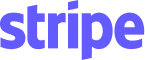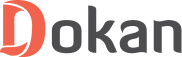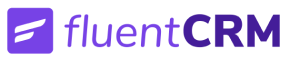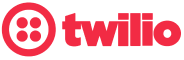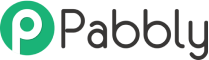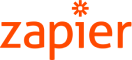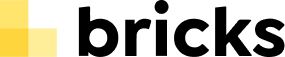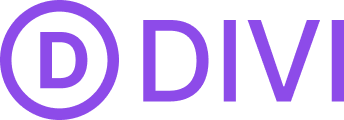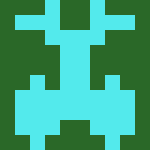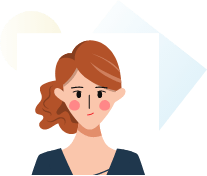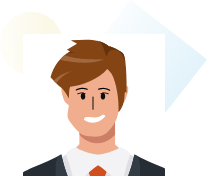Exclusive Gifts from
ThemeWinter
Simplify Creating, Managing & Selling Events
Grow Your Online Event Management Business with Eventin.
Increase Customer Loyalty with CRM
Flexible Schedules to Streamline Events
Confirm Attendees with Actionable QR Code
In-Depth Sales and Attendee Analytics
Host Virtual Meetings & Webinars
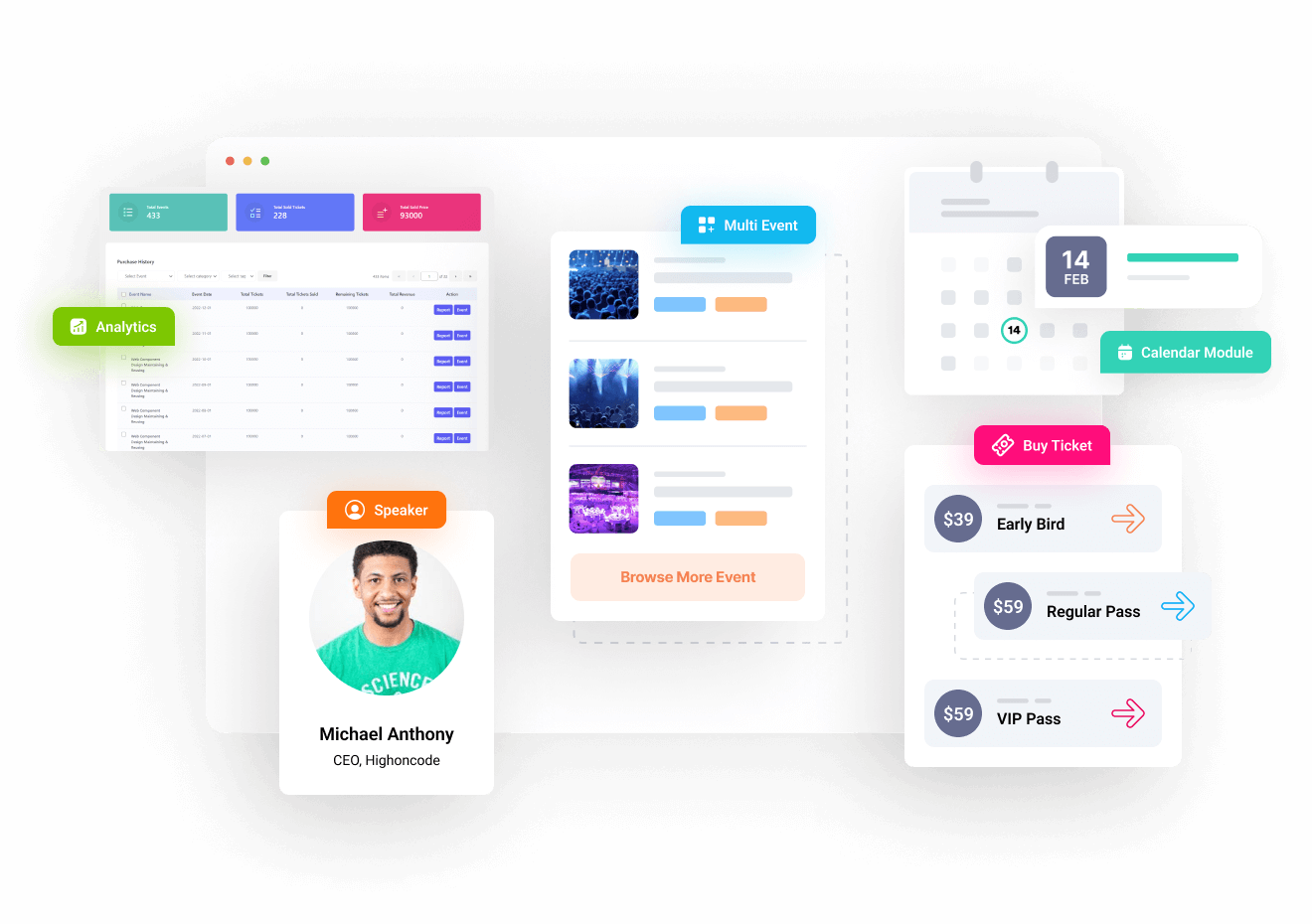
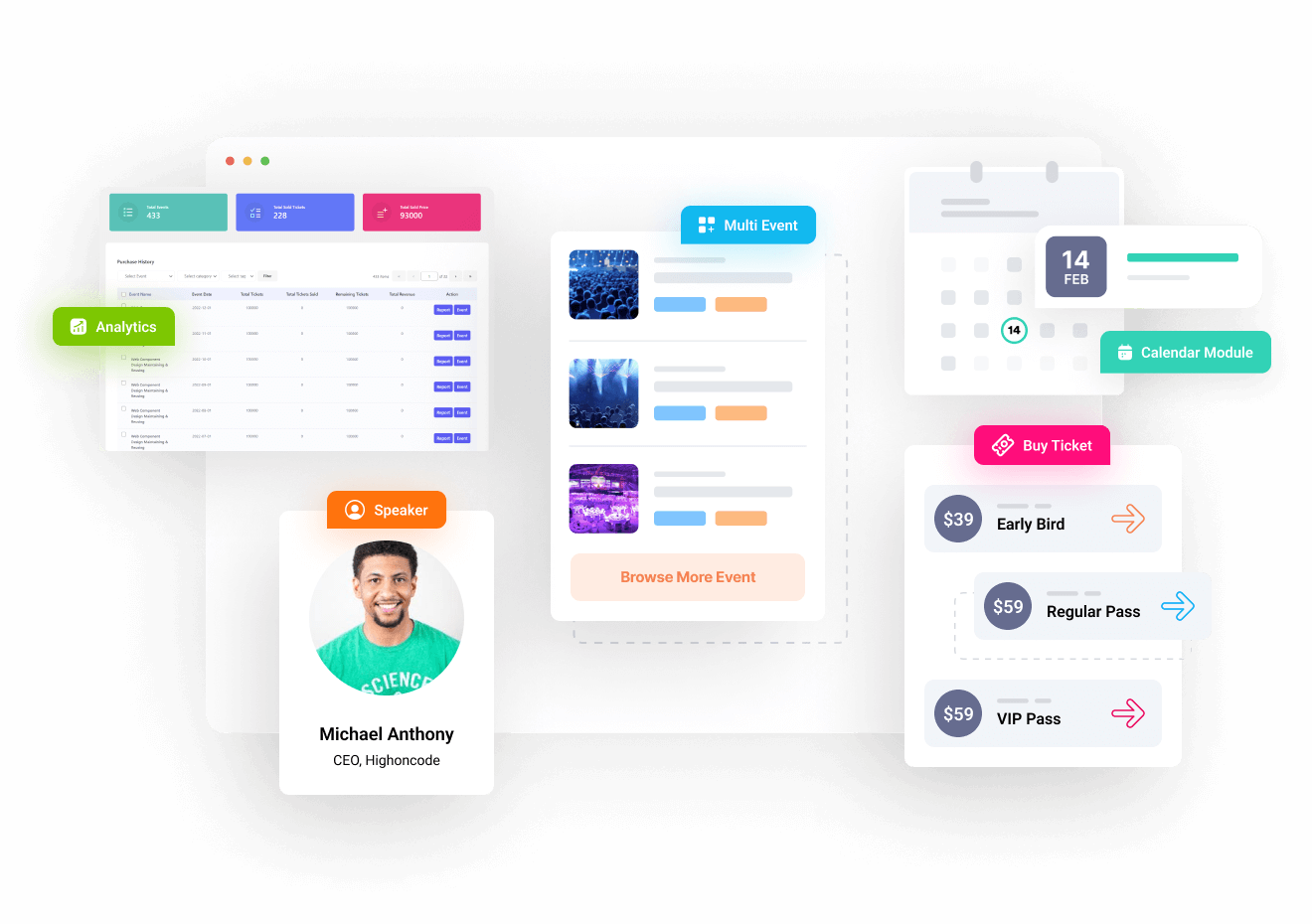
Create Memorable Events with Eventin’s Complete Set of Features
Multivendor Event Marketplace
Convert your event management website into a multivendor event and ticket selling marketplace by Eventin with Dokan.
Actionable QR Code for Attendees
Create unique QR codes for guests who buy tickets and scan these QR codes at the event entrance to easily manage guests.
Maintain Recurring Events
Create repeated events for daily, weekly, monthly and annually with additional options for each till the specified period.
Event Calendar View
Display events with daily, weekly, monthly and annual views with Event Calendar to help attendees register for multiple events.
Simplified Schedule Management
Plan events by creating multiple custom schedules and repeat it for multiple events by adding them under one or multiple speakers.
Showcase Speakers/Organizers
Dedicate a single page for speakers and organizers to share their name, short bio, social media links, company url and more.
Unlimited Single/Multiple Events
Create an event with a single starting and ending date or add multiple events with multiple starting and ending dates.
Multi-tier Ticket Pricing
Create multiple types of tickets for events such as ‘Early Bird’, ‘Regular’, ‘VIP’ and set different prices for different tickets.
Unique Attendee Management
Give attendees unique ticket IDs and track their attendance for individual events by filtering their data from the admin dashboard.
Detailed Analytics Report
Track event guests with unique attendee tickets for each event attendee and view total ticket sales at a glance.
Custom Field for Attendee Form
Get full control over the registration form by creating custom registration forms for attendees with unlimited extra fields.
WooCommerce Payment System
Allow users to pay through WooCommerce-supported payment gateways to purchase event tickets.
Groundhogg & FluentCRM Integration
Maintain customer relationships using Grounghogg and FluentCRM to automate your marketing campaigns that save time.
Event Venue with Google Maps
When creating an event, add and display your event venue on Google Maps. Make it easier for guests to find your event location.
Purchased Event Details on User’s Dashboard
Show event details with an overview of the user’s panel. All of the purchased event details are now available on the user’s dashboard.
WooCommerce Coupon for Events
Creates multiple types of coupons like percentage discounts, fixed cart discounts, or fixed product discounts that apply to your events.
Stripe Payment System
Eventin supports the Stripe payment system. So users can pay with Stripe to buy their event tickets.
DIVI Builder Addon
Front-End Event Management
The feature allows authorized users in different roles to create and manage events from the front end of your website.
PDF Certificate Builder
Users can design and issue PDF certificates for the event attendees. They can send the certificate with a single click.
BuddyBoss Integration (2nd Phase)
BuddyBoss group members can create and publish an event, and sell tickets from the front end according to the permissions.
Eventin Bricks Addon (1st Phase)
Create and manage your events and sell tickets with Bricks Builder
API / Incoming Webhook
Users can pull real-time data with Eventin’s webhook. And use it to connect Eventin with any relevant application.
RSVP (Live)
It helps admin getting advance response of any events and take necessary action to make the events even more profitable.
More Features...
- Track with Pabbly & Zapier
- Order Notification with Twilio SMS
- Sync to Personal Calendar
- Synchronized Zoom Webinar and Meeting
- Min-Max Ticket Purchase Restriction
- Event Countdown Timer
- WPML Compatibility
- One-click Attendee Ticket Status Update
- Notification Email Update
- Invoice Printing and Download
- Unlimited Extra Service / Product Addons (upcoming)
- User Role and Permission
- Advance Filtering on Event Archive
- Engaging User Templates
- Codeless Event Site Management
- Attendee Ticket Module
- Timezone Support for Event
- 40+ Listing Widgets
- Translation Friendly
- Event Specific Banner and Logo, Website
- Event FAQ
- Template Override for Developers
- Compatibility with Most Popular Theme (Astra, Hello Elementor, Storefront etc)
- Sidebar Calendar Widget
Feature Request
Have a Great Idea?
We’re Always Listening you.
Found something missing? May be you need something more to
make your life easier. Let us know.
Our Plugin Was Made For
Event Organizers
Online Tutors
Conference Organizers
Meetup Host
Fitness Trainer
Agency Owner
Freelancer
Digital Marketer
Theme Developer
Music Instructors
Feature Comparison
Plugin Features








Multiple Event Templates
Recurring Events
CRM Integration
QR Scanner
Analytics Report
Multiple/Variation Tickets
(Paid Addon $99)
(Paid Addon $124)
Multivendor Marketplace
Google Calendar
iCal
Extra Service / Product Addons
Upcoming
Importing Events Data
Yahoo Calendar
Outlook Calendar
PDF Certificate Builder
Zoom Meeting & Webinar Integration
(Paid Addon $35)
Google Maps
Speaker/Organizer Single Page Listing
Customizable Attendee Registration Form
(Paid Addon $89)
Mobile App
Admin Track and Modify Attendee Tickets
(Paid Addon $89)
Elementor Widgets
Pabbly & Zapier
Twilio SMS
Stripe Payment Getaway
Importing Calendar Data
Front-end Event Submission
WooCommerce coupon
Invoice Printing Options
(Paid Addon $89)
(Paid Addon $124)
Event Calendar View
(Paid Addon $39)
Sidebar calendar widget
Pre-made Template
Event Countdown Timer
Event FAQ
User Role & Permission
WooCommerce Payment System
(Paid Addon $89)
Rating
4.3
4.3
4.4
5
Trusted by 10000+ Customers
Listen to our satisfied customers to learn about their experience which you can be a part of too!
Check The Amazing Theme Built With Eventin Plugin
Eventin Pricing Plan
Grab the Summer Sale offer Coupon Code: SMDEAL30
* Prices are in US dollars, excluding VAT. VAT can be charged depending on each country.
100% Refund Policy
Please, check refund policy. We’d love to know what went wrong and how we can improve.
Frequently Asked Question
You can Show/Hide Event options like time , location , seats from Eventin=>Settings=>Details.
You can change speaker and event slug , date-time foramt , ticket price label and others general settings
from Eventin=>Settings=>General. After changing slug , refresh permalink to get change.
You have to give valid connection details in Eventin=>Settings=>User data. After fill up “Api key”, “Secret key”
enter “Save changes” and then check connection. After successful connection navigate to Eventin=>Zoom to create
a meeting.(Note: You must have successful connection to zoom api).You will get meeting id from zoom. Place your meeting id to shortcode (For instance: [etn_zoom_api_link meeting_id =’123456789′ link_only=’no’])
You can also create meeting and display from elementor widget.
You need to speaker , schedule to create an event .
1. Go to Eventin=>Speakers to create speaker . You can create speaker categories from Eventin=>Speaker categories.,
2. Go to Eventin=>schedules to create Schedule and assign schedule to the speaker.
3. Finally create event from Eventin=>Events with schedules , speakers , ticket information and others options.
You can display event , speaker , schedule either shortcode or elementor widget. Event has single page details.
4. You can also classify events in categories . To create event categories go to Eventin=>categories.
If you want to translate in a single language then you can use the Loco Translate plugin. For multi-language translation, you can use the WPML translator plugin. Simply install the plugin and activate it. After that, please complete the basic settings and you are good to go.
For “Loco Translate”, you can check this video tutorial and documentation. Also, for the WPML multi-language translation, here is the video and documentation link.
If you buy the plugin from CodeCanyon then you do not need license key activation. Just use the Envato Marketplace plugin to get regular updates. If you buy the plugin from Themewinter website then follow our documentation here for activating the PRO license.
If you want to host an event without selling tickets, you can arrange it with Eventin. Woocommerce is not mandatory in this scenario. In that case, simply skip enabling the “Sell on Woocommerce” option. On the other hand, you can enable selling tickets and put the event ticket price as zero(0), then it will act as a free event and your customers don’t have to pay for that event. In this way, you can skip the price of the tickets.
You can add a custom field with Eventin PRO. Please login to your WordPress dashboard and click on Eventin. Then move to the settings submenu and then attendee. You will find the custom field options with the label “Extra field”. Solution key wp-admin -> Eventin -> Settings -> Attendee (Tab) -> Extra field.
You can get a 404 Not Found error for many reasons in WordPress. However, the most common reason for the 404 error is page permalink. In order to solve the permalink error, please login to your WordPress dashboard and click on settings. Then from permalink, select “ Post name” as permalink structure and save the settings. Solution key wp-admin -> settings -> permalink -> Post name -> Save Changes.
Eventin is already compatible with popular plugins and themes. However, if you still get any conflict or are not showing the event details page properly, please open a support ticket here and our team is ready to solve the problem. If you see any other related error, use the same link for support.
In order to change the date format, please login to your WordPress dashboard and click on Eventin. From the submenu click on settings and scroll down a little. You will get the date format option. Select “Date Format” from the dropdown and save the settings. Solution key wp-admin -> Eventin -> Settings -> Select Time Format -> Save Changes.
Yes. It’s possible to show upcoming and expire events with Elementor widgets. Edit the page with Elementor and then select the widgets from “EVENTIN EVENT”. You will see the options to set both upcoming and expire events. You can also set both (all) for the page.
Yes, QR code feature is now available in Eventin. Here is the Doc
Yes. Eventin supports different page builders like DIVI builder, Visual Composer and Elementor page builder. You can use a shortcode for DIVI builder and Visual Composer. And the plugin has 15+ dedicated widgets for the Elementor page builder. Most of the widgets are FREE to use. However, Eventin PRO will be required for a few specific widgets.
Yes! In Eventin, different ticket prices for a single event feature are available now. Here is the documentation of Eventin ticketing.
Yes, Eventin supports recurring event features. You can create daily, weekly, monthly, and other combinational recurring events in Eventin. Here is the documentation link for recurring events.
To change your shop currency settings go to: WooCommerce > Settings > General > Currency Options and select your desired currency from the Currency drop down.
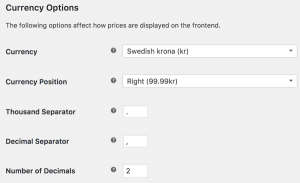
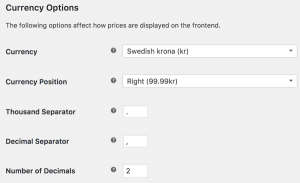
- Currency – Choose the currency the store will be priced in.
- Currency Position – Choose whether the currency symbol is placed to the left or right of the price.
- Thousand Separator – Choose the character to use for the thousand separator.
- Decimal Separator – Choose the character to use for the decimal separator.
- Number of Decimals – Choose the number of digits to appear after the decimal separator.
Change Log
Tweak : Core functionality updated for AI integration. Fix : Vulnerable issue is fixed
Fix : Event end date not showing in event ticket issue fixed Fix : Optimized flush rewrite rules New : Eventin AI intregation Fix : WC deposit not working with eventin Fix : Event ticket scanner breaking Unicode characters issue fixed Tweak : Event extra field checkbox link tag support added
Tweak : All the calendar widgets and shortcodes are optimized for better design and performance. Fix : Default timezone set for event meta value. Fix : FluentCRM contact not creating issue fixed Fix : Safari browser certificate generation issue fixed Fix : Removed maxLength input limit for FAQ content Fix : FAQ content context updated after event has been created. Tweak : All the calendar widgets and shortcodes are optimized for better design and performance.
Fix : Advanced search existing location issue. Fix : Added email sending for each attendee. Fix : Attendee export checkbox, radio, date field with correct value. Fix : Show in dashboard removed for single event. Fix : Warning message for ticket quantity validation. Fix : Disable purchase ticket widget submit button on form submission. Fix : Stripe popup not working for 500 admin-ajax error Fix : Front-End dashboard FQA content max length issue fixed. Fix : Same attendee data for all certificate issue fixed. Tweak : Attendee extra field show in dashboard removed for single event. Fix : Invalid access token issue fixed for Zoom Meeting shortcode.
New : Event import in CSV. New : Event import in JSON. New : Attendee import in CSV. New : Attendee import in JSON. New : Added bulk action for export/import attendee. Fix : After importing event ticket remaining status was wrong. Fix : The problem with 24-hour support in the Event calendar widget has been fixed. Fix : Couldn't import and export event existing location. Fix : Couldn't convert html entity as html code on RSVP confirmation email body. New : Stripe Order import in CSV. New : Stripe Order import in JSON. New : Eventin frontend dashboard default timezone support added. Fix : Google meet blank link in email issue fixed. Fix : Eventin certificate sending faild issue fixed. Fix : Multiple Zoom/Google Meet event checkout but one join link send issue fixed.
New : Event export in CSV Format New : Event export in CSV Format. New : Schedule export in CSV Format. New : Schedule export in JSON Format. New : Speaker export in CSV Format. New : Speaker export in JSON Format. New : Schedule import in CSV Format. New : Schedule import in JSON Format. New : Speaker import in CSV Format. New : Speaker import in JSON Format. New : Attendee export in CSV Format. New : Attendee export in JSON Format. New : New Twitter icon (X) added in the icon picker. Fix : Api authorization/vulnerable issue. Fix : Speaker template design issue fixed. Fix : Remove meta image button issue fixed. Tweak : Eventin onboarding experience improved. Tweak : Eventin dashboard design improved. New : Stripe Order export in CSV Format New : Stripe Order export in JSON Format Tweak : UX improvement for recurring events in frontend dashboard. Fix : Title should be used in the repeater title. Fix : Event calendar blocks weren't showing anything. Fix : Simple bug fix for limited tickets data on multiple ticket variation.
Tweak : Added post author on recurring event Tweak : Added event type on event list Tweak : Added support for user base create and search schedule api Fix : Order details url couldn't working Fix : Custom field warning issue for certain event Fix : Event status fix in Event list Fix : Speaker couldn't delete on api Fix : Event status fix in Event list Fix : Woo product quantity conflict with event product in checkout page Fix : Non event product warning issue Fix : Woocommerce latest version compatibility with eventin Added : Added webhook for attendee, order, schedule Added : Added refund on stripe payment Added : Added event wise custom fields Added : Recurring event support in the Eventin frontend dashboard Added : Event schedule create/read/update/delete support in the Eventin frontend dashboard Added : Google Meet support in the Eventin frontend dashboard Added : Event FAQ add support added in the Eventin frontend dashboard Added : Registration deadline support in the Eventin frontend dashboard Added : Event external link support in the Eventin frontend dashboard Added : Schedule type selection support in the Eventin frontend dashboard Tweak : Google meet support for event api Tweak : Get certificate template pages on api Tweak : Google meet addon settings added on api Tweak : Added FAQ on event api Tweak : Added recurring support to event api Tweak : Overall performance improvement of the Eventin frontend dashboard Fix : After refunding order total revenue couldn't decrease Fix : Float value price for event order Fix : Custom field warning issue for certain event Fix : Manual attendee for stripe payment not ticket not available Fix : The speaker delete issue was fixed in the Eventin frontend dashboard Fix : Non event product improvement Fix : Woocommerce latest version compatibility with eventin
Tweak : Unit price showing in cart details Fix : Zoom issue for Timezone Fix : Expire event date issue Fix: tickets availability issue fixed Fix: location issue fixing in Events widgets Fix: Location widget issue fixed in Advanced search widget Fix: Free events widget location issue fixed Fix: WordPress 6.4 compatibility Fix : Ticket count showing wrong value Fix : Don't calculate all purchase revenue Fix : Couldn't show order id on purchase report Fix : Couldn't send attendee email Fix : Manual attendee report not adding in purchase report Fix : Manual attendee purchase mail not sending Fix : Seatmap ticket variation name issue Fix : Seatmap ticket minimum and maximum quantity validation check Fix : Attendee list isn’t showing in Dokan dashboard Fix : Maximum QTY not working on seat mapping Fix : After refund any tickets the seat map's seat is not available again
Fix : Event timezone fix Fix : Recurring event price issue Fix : Order again button pricing issue Fix : Gutenberg header footer compatibility Fix : Gutenberg header footer compatibility